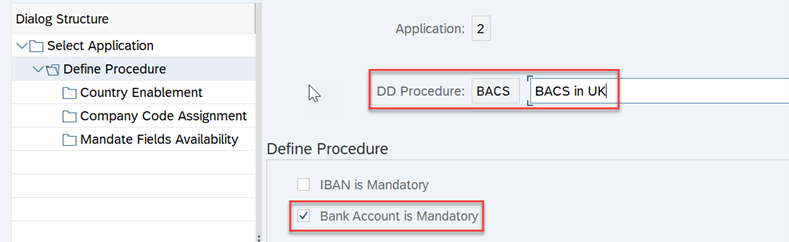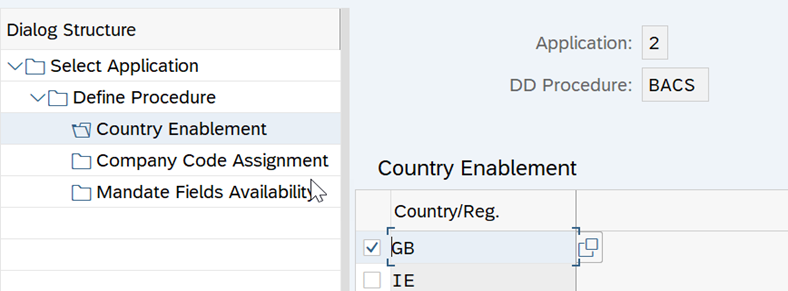- SAP Community
- Products and Technology
- Enterprise Resource Planning
- ERP Blogs by SAP
- How to authorize Direct Debit Payments outside SEP...
- Subscribe to RSS Feed
- Mark as New
- Mark as Read
- Bookmark
- Subscribe
- Printer Friendly Page
- Report Inappropriate Content
Introduction to Direct Debit Mandate (DDM)
Figure 1: Direct Debit Mandate process

Mandate is a document set up between the creditor and debtor that gives the creditor permission to debit a specific amount of money for a given product or service. Currently, SAP provides solutions for SEPA mandates to facilitate the convenience of payment collection. However, the application of SEPA is limited to SEPA countries corresponding to strict requirements for the euro currency and IBAN information. With the desire to support direct debit collection not only for SEPA countries but also for non-SEPA countries, we are introducing a new development that goes beyond the limits of SEPA, namely Direct Debit Mandate. In other words, Direct Debit Mandate is the enhanced possibility of SEPA mandate, which allows the fulfillment of the local guidelines on the processing of direct debit outside SEPA. The difference between those two types of the mandate is distinguished as follows:
| Sector | SEPA mandate | Direct Debit Mandate (DDM) |
| System supported | S/4HANA Cloud and S/4HANA On-Premise | S/4HANA CE2302 and S/4HANA On- Premise 2022 NOTE: Currently, in S/4HANA CE2302, we deliver the template of DDM for the UK according to BACS standard 18. |
| Country available | All SEPA countries | Every country NOTE: Currently in S/4HANA CE 2302, only United Kingdom is available. |
| Currency | Euro | All currencies |
| Standard | SEPA guidelines defined by European Union Council | Bank specific guideline |
| IBAN and Bank account required | IBAN is mandatory | Depending on the requirement of the specific country or the bank/ payment association to assign whether IBAN or Bank account is mandatory. |
Direct Debit Mandate (DDM) serves as an authorization, signed by debtors, which allows creditors to debit money from the debtor’s bank account. DDM is commonly used for recurring payments such as facility bills, and rent. DDM framework supports direct debit money collection for both SEPA and non-SEPA countries. About SEPA mandate and how to manage it, please refer to the blog post - Single Euro Payments Area (SEPA) Implementation of Direct Debit-Technical Design for more details.
In this blog post, we would like to show you the functionality of direct debit mandate and provide instructions to work with it to facilitate payment collection for your business in FI-CA. In the near future, we are planning to enable it for FI-AR as well.
Direct Debit Mandate Configuration
For S/4HANA On-Premise
Step 1: Activate Direct Debit Mandate application
In transaction SPRO, find customizing activity: SAP Customizing Implementation Guide → Financial Accounting → Contract Accounts Receivable and Payable → Business Transactions → Payments → Incoming/Outgoing Payment Creation → Management of Direct Debit Mandates → Activate Application for Direct Debit Mandate → Activate Application 2

Step 2: Define Direct Debit Procedure (DD Procedure)
Direct Debit Procedure is a newly introduced object through which you are able to implement different fields on direct debit. It allows you to clearly specify whether IBAN or bank account is used depending on the requirement of countries specific or bank institutions.
You can execute Define Direct Debit Procedure activity by the following path: SAP Customizing Implementation Guide → Financial Accounting → Contract Accounts Receivable and Payable → Business Transactions → Payments → Incoming/Outgoing Payment Creation → Management of Direct Debit Mandates → Define Direct Debit Procedure
To set up a new DD procedure, choose application 2

To define the new DD procedure, choose New Entries
| Define Procedure | Enter the name of the DD Procedure and define the Procedure using either IBAN or Bank Account depending on the requirements of the countries specific or bank institutions → Save
|
| Country Enablement | Specify country/ region
|
| Company Code Assignment | Assign the company code, enter the identification information for creditor ID and direct debit mandate prefix which is determined in Allowed Interval in step 3.
|
| Mandate Fields Availability (Optional) | Here you can decide which fields are hidden in the direct debit mandate.
|
Step 3: Define Allowed Interval
In the Define General Setting (SAP Customizing Implementation Guide → Financial Accounting → Contract Accounts Receivable and Payable → Business Transactions → Payments → Incoming/Outgoing Payment Creation → Management of Direct Debit Mandates → Define General Setting), you can specify a range of allowed values for Mandate Reference.
The prefix of direct debit mandate also needs to be clearly defined in the allowed interval. Please note that the numbering within this interval cannot be used for SEPA Mandate. It is applicable for Direct Debit Mandate only.

Step 4: Define Number Ranges for Mandate References
Get access to Define Number Ranges for Mandate Reference via the following path: SAP Customizing Implementation Guide → Financial Accounting → Contract Accounts Receivable and Payable → Business Transactions → Payments → Incoming/Outgoing Payment Creation → Management of Direct Debit Mandates → Define Number Ranges for the Mandate Reference.
Here you are enabled to set a range of numbers used for Mandate Reference.

Now you can edit the range of interval allowed for Mandate Reference Numbering.

Step 5: Define Payment method
In transaction FQP1, choose the country available in Country/ Region. After that, choose New Entries to create a new Payment method.
Please note that the country entered in the Payment Method must be the same as the Country enable you defined for the DD procedure in step 2.
In Payment Methods, fill in information for Payment Method and check on Direct Debit Mandate, then assign the DD procedure which was defined in step 2.
Do not forget to check on the requirement for either IBAN or bank account is mandatory with respect to your setting in step 2.

Step 6: Define Mandate Status Changes Not Permitted (Optional)
You can specify status changes that are not allowed in this step.
Step 7: Define Mandate Reason Code for Status Changes (Optional)
In this activity, you can define the reason for the status change.
For S/4HANA Cloud
Currently, SAP delivers the template of DDM for the United Kingdom on S/4HANA Cloud according to the standard BACS 18. Therefore, in this blog post, we only mention the example of the UK.
Enter to Fiori application Manage Your Solution. Set the local version to country-specific. In this example, we choose GB for the United Kingdom.
In your configuration environment, find the Management of Direct Debit Mandates app and complete the following configuration activities:
Step 1: Activate Direct Debit Mandate application
Choose Configure for Activate Application for Direct Debit Mandate then mark on the check box to activate the application 2 Direct Debit Authorization (Contract A/R + A/P).

Step 2: Define Direct Debit Procedure
Choose Application 2 and create New Entries.

Step 3: Define General Setting
To determine Allowed Interval, choose Configuration of Define General Setting.

Step 4: Define Number Ranges for Mandate References
Choose Configure of Define Number Ranges for Mandate References to set up the allowed number range for mandate references.

Step 5: Define Mandate Status Changes Not Permitted (Optional)
Step 6: Define Mandate Reason Code for Status Changes (Optional)
Maintenance of Direct Debit Mandate
| Activity | Function | S/4HANA On-Premise | S/4HANA Cloud |
| Create Direct Debit Mandate | Create a new mandate or a new mandate with reference | Transaction DDMA_M1 | Create Direct Debit Mandate app |
Change Direct Debit Mandate | Adjust data for the existing direct debit mandate | Transaction DDMA_M2 | Change Direct Debit Mandate app |
Display Direct Debit Mandate | Display details of the existing direct debit mandate | Transaction DDMA_M3 | Display Direct Debit Mandate app. |
Display List of Direct Debit Mandate | Display list of the existing direct debit mandates | Transaction DDMA_M4 | List of Direct Debit Mandate app |
Process with Direct Debit Mandate
Prerequisites
In order to apply direct debit mandate to your business activity, please ensure that you have created Business Partner with bank data before.
Detail Process
For S/4HANA On-Premise
1. Create Direct Debit Mandate
SAP offers several approaches to create a new Direct Debit Mandate. You can use either transaction DDMA_M1 or create a new mandate via Business Partner (transaction BP).
- Create direct debit mandate via transaction DDMA_M1
In transaction DDMA_M1, enter Identification of Sender and Recipient → Enter

You can choose either to create a totally new mandate or create mandate with reference.
Now enter mandatory fields for DD Country/ Region and DD Procedure. Country and DD Procedure must be defined in the configuration steps mentioned in Direct Debit Mandate Configuration before.
After that, you can enter data manually or use Supplement Data to automatically fill in identification data as an issuer of the mandate. Save data to create a new mandate.
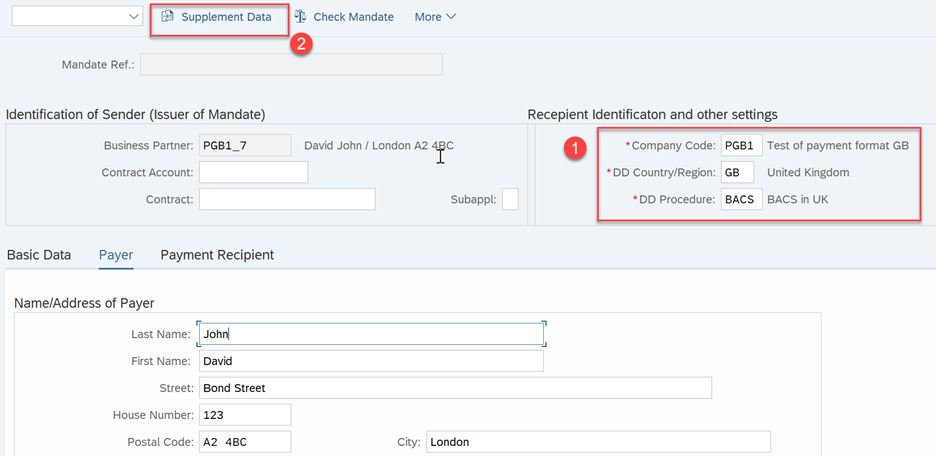
Save the process to create a new mandate. Now you will be able to see the new mandate created in the list of mandates.

- Create new direct debit mandate via Business Partner (transaction BP)
In transaction BP, enter identification for your business partner and switch into Edit Mode.
Specify Contract Partner role, enter the identification of your business partner → Choose Mandate → Application 2

Now you will be able to create new mandate or new mandate with reference.

From here, follow up the same steps described above when using DDMA_M1 transaction.
2. Assign Direct Debit Mandate to other Master data (Optional)
You can choose to assign DDM to other master data such as Contract Account and Contract by using mandate reference.
- Assign DDM to Contract Account
In transaction CAA2 enter identification for the business partner and contract account.
In the Payment/ Taxes parameter, choose Mandate Reference to assign the mandate.

The system will provide the only corresponding mandates which are valid. So that, you can decide which mandate you want to assign to the contract account. After that, save the change.
- Assign DDM to Contract
In transaction FP_VT1, fill in data to identify the business partner and enter the name for the contract.
After that, open Items: Payment Data parameter, select the Incoming Payment Method and specify the Mandate Reference to assign DDM to the provider contract.

3. Assign Direct Debit Mandate to transaction data (Optional)
Direct Debit Mandate can be assigned to transaction data as follows:
- FI-CA Document (transaction FPE1, FPE2, FPE3)
- Installment Plan (transactionFPR1, FPR2, FPR3)
- Promise to Pay (transaction FP2P1)
In this blog post, we only mention the example with FI-CA documents in transaction FPE1.

4. Post document (transaction FPE1)
5. Run Payment Run (transaction FPY1)
For payments that are processed using a payment method with a valid direct debit mandate, the system stores the identification of the mandate that was used and additional mandate data in the header record of the payment.
Now the mandate is correctly checked and used in your payment file.

For S/4HANA Cloud
- Create Direct Debit Mandate
In S/4HANA Cloud, SAP provides the same approaches to create new mandate as in S/4HANA On- Premise. You can choose either to use Create Direct Debit Mandate app or Business Partner app.
- Using Create Direct Debit Mandate app
In Create Direct Debit Mandate app, enter information to identify your Business Partner and Company Code.
Fill in mandatory data for Company Code, Country/ Regions, DD Procedure. Enter information about the issuer of the mandate and Save the change.
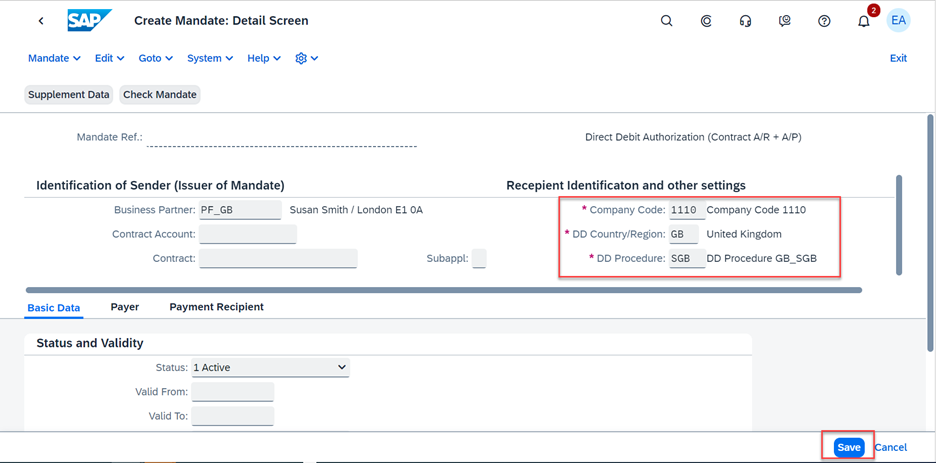
- Using Maintain Business Partner app
Open Maintain Business Partner app in FIORI launchpad, switch to Edit mode. In the Payment Transactions parameter, specify Contract Partner role, choose Mandate and create a new mandate.

- 2. Assign Direct Debit Mandate to other Master Data (Contract Account, Contract) - Optional Step
- Assign DDM to Contract Account
To assign Direct Debit Mandate to Contract Account, open Manage Contract Account app. In Payment/ Taxes parameter, enter Payment method and specify a valid direct debit mandate in Mandate Reference field.

3. Assign Direct Debit Mandate to transaction data (Optional)
- For FI-CA Document (access via Post Document app)
- For Installment Plan (access via Maintain Installment Plan app)
- For Promise to Pay (access via Process Promise to Pay app)
In this blog, we only describe the example using the Post Document app to assign DDM to FI-CA document.

4. Post FI-CA document (via Post Document app)
5. Payment run (via Payment Run/ Debit Memo app)
After running the payment, you can see the mandate is used in the payment file.

The payment file with the information about the direct debit mandate will be sent to the bank. After the bank verifies the authorization of the mandate, they will execute the withdrawal of money from the debtor’s account.
Now you will be able to understand what direct debit mandate is and how it defers from SEPA mandate to facilitate your business transaction outside SEPA framework. By following the instruction in the blog post, you will know how to configure DDM and the process of using it as a powerful tool to debit money from your customer’s account.
SAP Notes
Please refer to the announcement note to know more about the current and future development of direct debit mandate 3289457 - Announcement of support for Preauthorized Direct Debit Payments outside SEPA in Contract A...
To understand more about the technical implementation of direct debit mandate and the procedure with it, please refer to 3273038 - Direct Debit Mandates in Contract Accounting (FI-CA): composite Note
Do you find this blog post useful? If you have any questions regarding Direct Debit Mandate and how to apply it to your business activity, do not hesitate to leave your comment in the section below.
- SAP Managed Tags:
- SAP Contract Accounts Receivable and Payable,
- SAP S/4HANA,
- SAP S/4HANA Public Cloud
You must be a registered user to add a comment. If you've already registered, sign in. Otherwise, register and sign in.
-
Artificial Intelligence (AI)
1 -
Business Trends
363 -
Business Trends
29 -
Customer COE Basics and Fundamentals
1 -
Digital Transformation with Cloud ERP (DT)
1 -
Event Information
461 -
Event Information
27 -
Expert Insights
114 -
Expert Insights
177 -
General
1 -
Governance and Organization
1 -
Introduction
1 -
Life at SAP
415 -
Life at SAP
2 -
Product Updates
4,682 -
Product Updates
261 -
Roadmap and Strategy
1 -
Technology Updates
1,500 -
Technology Updates
96
- SAP TPM-CCM : Over Accrual to the customer G/L in Enterprise Resource Planning Q&A
- Reclassification of Revenue Recognized Value in Enterprise Resource Planning Q&A
- Recap of SAP S/4HANA 2023 Highlights Webinar: Sales in Enterprise Resource Planning Blogs by SAP
- Recap of SAP S/4HANA 2023 Highlights Webinar: Overview - Gen AI and Sustainability in Enterprise Resource Planning Blogs by SAP
- Working with SAFe Epics in the SAP Activate Discover phase in Enterprise Resource Planning Blogs by SAP
| User | Count |
|---|---|
| 14 | |
| 6 | |
| 4 | |
| 4 | |
| 4 | |
| 4 | |
| 3 | |
| 3 | |
| 3 | |
| 3 |