
- SAP Community
- Products and Technology
- Enterprise Resource Planning
- ERP Blogs by SAP
- Mandatory Remarks In Journal Entry In SAP Business...
Enterprise Resource Planning Blogs by SAP
Get insights and updates about cloud ERP and RISE with SAP, SAP S/4HANA and SAP S/4HANA Cloud, and more enterprise management capabilities with SAP blog posts.
Turn on suggestions
Auto-suggest helps you quickly narrow down your search results by suggesting possible matches as you type.
Showing results for
Product and Topic Expert
Options
- Subscribe to RSS Feed
- Mark as New
- Mark as Read
- Bookmark
- Subscribe
- Printer Friendly Page
- Report Inappropriate Content
07-05-2018
10:18 AM
Assigning Mandatory Remarks in a Journal Entry facilitating Audit Trail
Currently, leaving the Remarks field on the Journal Entry as blank/empty is possible as the field is not mandatory. However, the Remarks field has its own relevance and importance.
Why is Remarks field important for a Journal Entry?
If you are a user, an accountant or an auditor, you will very well understand questions arising on the validity and legality of a transaction in the database. A user may have to answer questions during the audit procedure with the objective of providing evidence capable of verifying the assertions embodied in the transaction, so that the auditor can draw a reasonable conclusion about that transaction.
With the old Remarks field, which was not mandatory, it was difficult to get a clear idea on why the transaction was posted in the database or why certain G/L Account was used in Journal Entry.
What’s New?
With SAP Business One Version 9.3, a new setting enables the user to mitigate the issue with blank Remarks field and properly identify the Audit Trail.
The setting can be accessed at the following path:
Administration → System Initialization → Document Settings → Per Document Tab → Journal Entry

In upgraded and newly created database the option “Mandatory Remarks” is not selected by default.
Once the option is selected, it is provided with further validation types which are Warning Only or Block Posting.
Remarks Template – What it is and its usability?
User from SAP Business One Version 9.3 has the option to define, maintain, set as default and use the Remarks per G/L Account. A G/L Account can be defaulted to the Remark Template which can be different based on the requirement and usability.
By default, the list of Remark Template is blank. However, the user can define a description as Remarks Template and can assign to G/L Account to be used as default in the rows of the Journal Entry created.
The Remarks Template window can be accessed via the Chart of Account → Account Details.
If the Remarks Template is not defaulted in the G/L Account, the user can define it via the Journal Entry window. The possibility to have Remarks in each row of the Journal Entry makes it easier to track and identify the authenticity of the posting.
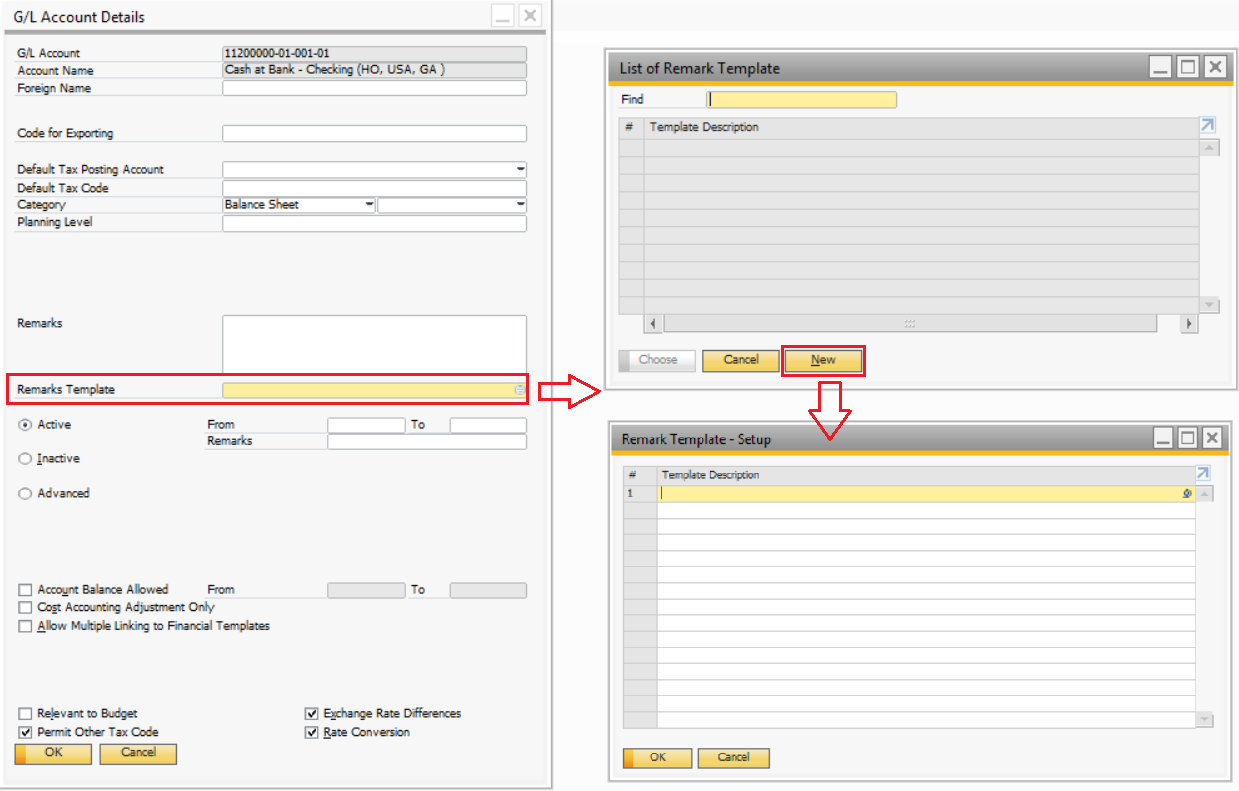
In Journal Entry, new fields are available to record the Remarks Template. If the same is not visible in the Journal Entry form, it can be made visible through Form Settings. Once a Remarks Template is defaulted to G/L Account through Chart of Account window, the G/L account selection in row of the Journal Entry will automatically display the value.

The user can customize the settings for the Remarks available in the Document Settings along with the Remarks Template to adhere to the Audit Process.
I hope this article gives you an insight on the new feature available from Version 9.3 and help you set up your Audit Trail for transactions perfectly !
- SAP Managed Tags:
- SAP Business One,
- SAP Business One, version for SAP HANA
2 Comments
You must be a registered user to add a comment. If you've already registered, sign in. Otherwise, register and sign in.
Labels in this area
-
Artificial Intelligence (AI)
1 -
Business Trends
363 -
Business Trends
29 -
Customer COE Basics and Fundamentals
1 -
Digital Transformation with Cloud ERP (DT)
1 -
Event Information
461 -
Event Information
28 -
Expert Insights
114 -
Expert Insights
187 -
General
1 -
Governance and Organization
1 -
Introduction
1 -
Life at SAP
414 -
Life at SAP
2 -
Product Updates
4,679 -
Product Updates
270 -
Roadmap and Strategy
1 -
Technology Updates
1,499 -
Technology Updates
100
Related Content
- Bin Location Management in Enterprise Resource Planning Q&A
- Enhanced Initial Data Migration Profile in SAP Readiness Check for SAP ERP Usage and Data Profiling in Enterprise Resource Planning Blogs by SAP
- E-way bill generate time error , SAP Business One in Enterprise Resource Planning Q&A
- Streamlining Customer Business Partner Creation in SAP Using BAPIs in Enterprise Resource Planning Q&A
- Mass upload utility via API to SAP S/4HANA Cloud Public Edition with SAP Build Process Automation in Enterprise Resource Planning Blogs by SAP
Top kudoed authors
| User | Count |
|---|---|
| 7 | |
| 6 | |
| 5 | |
| 4 | |
| 4 | |
| 4 | |
| 4 | |
| 3 | |
| 3 | |
| 3 |