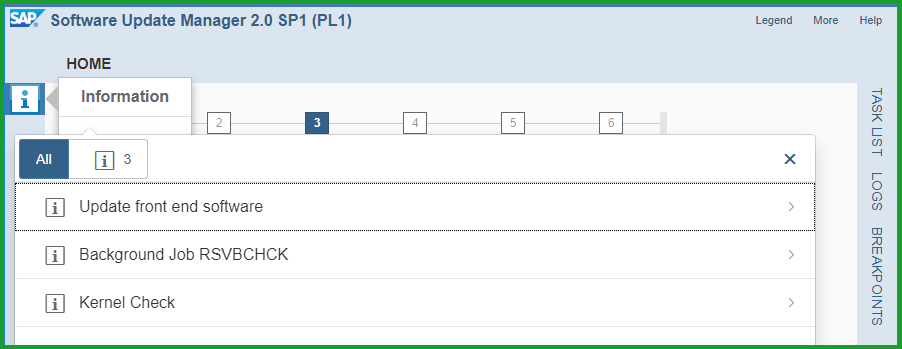- SAP Community
- Products and Technology
- Enterprise Resource Planning
- ERP Blogs by SAP
- New Installation of S/4HANA 1709FPS2 - Part 2 – In...
Enterprise Resource Planning Blogs by SAP
Get insights and updates about cloud ERP and RISE with SAP, SAP S/4HANA and SAP S/4HANA Cloud, and more enterprise management capabilities with SAP blog posts.
Turn on suggestions
Auto-suggest helps you quickly narrow down your search results by suggesting possible matches as you type.
Showing results for
Product and Topic Expert
Options
- Subscribe to RSS Feed
- Mark as New
- Mark as Read
- Bookmark
- Subscribe
- Printer Friendly Page
- Report Inappropriate Content
05-21-2018
8:29 PM
This blog includes installation of S/4HANA 1709 FPS2 and will focus on creating Sandbox type instance with co-deployed (embedded) gateway.
Please find other blogs as follows at S/4HANA SQUARE ONE
Here is the video for installation of previous version S/4HANA 1610 FPS0 for reference:
STEP 1: OPERATING SYSTEM
It is recommended to install SuSE Linux version 12 ,
TIP: Please refer SAP Note 2380257 - SAP HANA Platform 2.0 SPS 00 Release Note. You can check your operating system version as below:
The minimum required is HANA 2.0 SPS01 rev12.04 or SPS02 rev23 but it is recommended to go to a newer revision.
If you already have a database, please patch the database to HANA 2 and you can create container using command:
It takes about 2 minutes to create database with this command.
To install database you can use hdblcmgui. I used hdblcm as below.
First unpack the archive to folder 51053061_HANA2_30
After installation, logon to HANA Database using HANA Studio and add system
Host Name : <your hostname or ip>
Instance Number: 02
Click Next and in the following screen enter User Name SYSTEM and Password
Click on Finish to exit.
Please extract media files in folders as mentioned in previous blog New Installation of S/4HANA 1709 – Part 1 – media download using Maintenance Planner in folders:
51052190_EXP
51052189_LANG (Optional)
51052271_SCM (Optional)
51053061_HANA2_30
HANA2_CLIENT20_001_75
HANA2_30_LCAPPS
download
I have extracted all above under folder /sapmedia.
Start x-Windows software such as Exceed or X-ming and set the DISPLAY variable needed to confirm x-Windows is working.
Execute combined installation of SWPM + SUM in single command line as below:

I am showing only the important screens as most screens are self explanatory. Select Standard System from path below (same screens for SP 23):

TIP: In the above screen if you see all choices to install other software then there is some issue with your stack.xml file and you should investigate.
Click on Next
At the screen Parameter Settings select Custom and click on Next
At the screen General SAP System Parameters enter
SAP System ID (SAPSID) S4H
SAP Mount Directory /sapmnt
At the screen DNS Domain Name set FQDN for SAP system checked
DNS Domain Name for SAP System dummy.nodomain click on Next
At the screen Master Password specify Master password and confirm password Xxxxxxxn click on Next
At the screen Operating System Users enter details for user s4hadm Xxxxxxxn
At the screen Information regarding enabling R3load massloader, Click on OK
TIP: at this point you must ensure database is up and running.
At the screen Database for SAP System enter details
Database ID (DBSID) HDB
Database Host vhcalhdbdb
Instance Number 02
Password of DBA Xxxxxxxn click on Next
At the screen SAP HANA Multitenant Database Containers enter password for HANA Database superuser Xxxxxxxn click on Next
At the screen Software Package Browser enter path for the downloaded media from Maintenance Planner. Package Path: /sapmedia/download click Next
The status will change from "still missing" to "Available". Click on Next
At the screen Upgrade SAP Host Agent checkmark Upgrade SAP Host Agent with provided version and click on Next , after it is shown as "Available". Click on Next
At the screen Configuration of SAP liveCache with SAP HANA select checkmark for Install liveCache for SAP System. Select destination as Use SAP livecache integrated in SAP HANA click on Next
TIP: If you want the livecache to be installed please make sure that HANA database LCAPPS plugin is installed before starting sapinst, otherwise you will get error below:

At the screen SAP HANA Client Software Installation Path choose radio button Local Client Directory click on Next
At the screen Media Browser enter path for RDBMS HANA Client. /sapmedia/HANA2_CLIENT20_001_75/SAP_HANA_CLIENT click on Next
At the screen Media Browser enter path for Installation Export 1 S/4HANA 1709 as /sapmedia/51052190_EXP click on Next
At the screen SAP HANA Multitenant Database Containers accept HANA DB Instance Number 02 and Password Xxxxxxxn click on Next
At the screen Database Schema accept DBACOCKPIT password and confirm Schema password Xxxxxxxn click on Next
At the screen SAP HANA Import Parameters accept values and click on Next
At the screen Declustering/Depooling Option select radio button Enable declustering / depooling of all ABAP tables click on Next
At the screen SAP HANA Table Placement Parameters select Do not use a parameter file and click on Next
At the screen SAP System Database Import accept SAP Code Page and Number of parallel jobs at default to 48 click on Next
At the screen Primary Application Server Instance and ABAP Central Services Instance accept values PAS Instance Number 00, PAS Instance Host vhcals4hci
ASCS Instance Number 01, ASCS Instance Host Name vhcals4hci click on Next
At the screen ABAP Message Server Ports accept values for Ports click on Next
At the screen ICM User Management for the SAP Web Dispatcher accept password for webadm and click on Next
At the screen SLD Destination for the SAP System OS Level leave default radio button at No SLD destination click on Next
At the screen Message Server Access Control List leave default radio button at Do not create Message Server Access Control List click on Next
At the screen Additional Components to be Included in the ASCS Instance enable checkmarks at Install integrated web dispatcher and Install Gateway integrated in ASCS instance and click on Next
At the screen SAP Web Dispatcher Parameters leave default dispatcher parameters HTTPS Port 44300, Encryption Always. click on Next
At the screen Configuring Transport Management for Single System select Run TMS config and enter password for TMSADM in Client 000 click on Next
At the screen Import SPAM/SAINT Update for Import SPAM/SAINT Update select radio button Yes
Specify the location of SPAM/SAINT Update Archive as /sapmedia/download/KD75268.SAR click on Next
TIP: This will save time later having to do it at the time of SUM installation. Click on Next
At the screen Additional ABAP Transports leave radio button at default No for Import ABAP Transports click on Next
At the screen Preparing for the Software Update Manager checkmark Extract SUM, Start Sum Automatically, enter values of SUM as /sapmedia/download/SUM20SP02_1-80002456.SAR Click on Next
At the screen Additional SAP System Languages click on Next
At the screen Secure Storage Key Generation accept radio button – Individual Key (Recommended for Productive Systems) On the Next
At next screen Warning click OK
At next screen Cleanup of Operating System Users checkmark on Yes cleanup os users and
click on Next
Here is the summary of all options (in the screenshot below SAPHOSTAGENT is 36 and SPAM/SAINT archive is KD75269.SAR, SUM is SUM20SP02_1)







Click on Next to confirm and begin the installation.
IF THERE IS NO ERROR YOU CAN TAKE A BREAK FOR 11 HOURS
The ABAP Import takes around 3hrs and job RUTDDLCREATE takes around 5 Hrs



TIP: The high hitter phases for time duration were Import ABAP (5hrs) and Create DDL Views (RUTDDLSCREATE) (5hrs) . The system and used memory for database was high. So for MDC and MCOD scenario, free up memory by unloading tables in other tenants/databases. In MCOS scenario please shutdown other databases. The video shown at the beginning has clock showing the time in fast forward as the installation progresses.
As we executed combined SWPM+SUM you should have filesystem /usr/sap/S4H/SUM. If not, don’t worry, please extract it as below 2 commands:
Open Google Chrome browser (latest version recommended) Enter URL:
https://vhcals4hci:1129/lmsl/sumabap/S4H/doc/sluigui
In case you get screen below please click on Advanced and then “Proceed to vhcals4hci(unsafe)"

Enter s4hadm/(password you used before) in the screen below
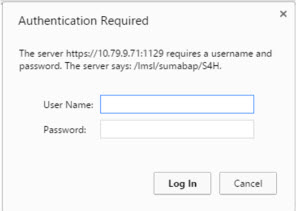
TIP: If you get message that Page is Unresponsive just click on Wait.
Provide details of the stack.xml and it is good to download the file crlbag.p7s for archive verification so you know in advance if any file is corrupted.
Click on Next to start the SUM tool if it is down.
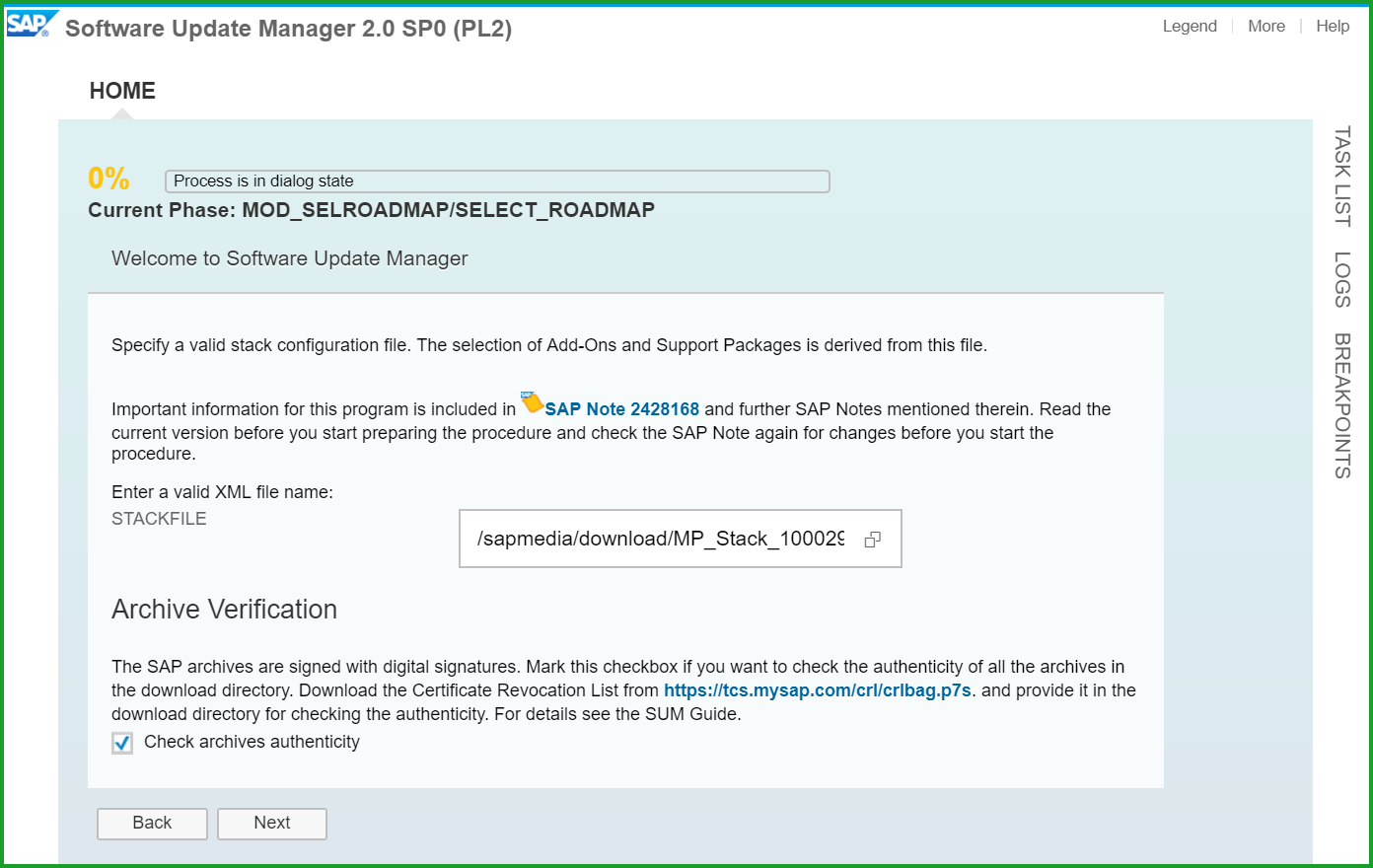
Click on Next to advance to next phase
Click on Next and enter the Instance Number 00
Click on Next and you may be prompted for SPAM update if this was not included in SWPM in previous step. Please download if mentioned in New Installation of S/4HANA 1710FPS2 – Part 1 – media download using Maintenance Planner and extract SPAM as shown below
Click on Next and select radio button Import SPAM version 69
Click on Next and enter DDIC password, SAPABAP1 schema password and SYSTEM password Xxxxxxxn
Click on Next

Click on X to close window
Click on Next to advance to next phase
Select Next at (6%) Current Phase PREP_CONFIGURATIN/INITSUBST
Click on Next and enter details

Click on Next and you will get this error message for missing SAP Note
 Logon to the S4H instance and Apply SAP Notes using SNOTE and release transport
Logon to the S4H instance and Apply SAP Notes using SNOTE and release transport
Accept values for release level and Click on Next
At (10%) Current Phase PREP_EXTENSION/BIND_PATCH Click on Next
At (11%) Current Phase PREP_INTEGRATION/ADJUSTPRP Click on Next
Click on Next to advance to next phase
Click on Next to advance to next phase
PREPROCESSING PHASE
At (18%) Current Phase MAIN_INIT/REPACHK_EHPI select Lock Now and click on Next
At (24%) Phase MAIN_DTTRANSSHD/DOWNCONF_DTTRANS accept selection as Actions Completed and click on Next
At (24%) Current Phase MAIN_DTTRANSSHD/DOWNCONF_DTTRANS_BCK accept selected radio button Backup completed click on Next
Click on Next to advance to next phase
At (85%) Current Phase: MAIN_TRANSEXEC/ACT_TRANS click on Next
Execution process takes about 5 hours.

At (89%) Current Phase: MAIN_UPTRANS/STARTSAP_PUPG click Next
At (89%) Current Phase: MAIN_UPTRANS/UPCONF click Next
At (89%) Current Phase: MAIN_POSTPROC/SETUPGPAR_UPG_POST click Next
At (91%) Current Phase: MAIN_POSTPROC/SUBMOD_SPAU_INFO/SPAUINFO click Next
At (91%) Current Phase: MAIN_POSTPROC/REQUPFINAL click Next

SUM is completed. Please login to the system and check the Installed product version as:Please find Installed Software Component version:

 TIP: Schedule complete SGEN if it is not completed so far. This will help reduce time needed for one activation stop for Best Practices Content Activation and the activation process will be speeded up a little bit.
TIP: Schedule complete SGEN if it is not completed so far. This will help reduce time needed for one activation stop for Best Practices Content Activation and the activation process will be speeded up a little bit.
Please apply the 4 notes below to the installed instance as per SAP Note 2621258 - SAP S/4HANA 1709 Feature Package Stack 02: Additional Release Information these notes are only for 1709 FPS2
Your system installation is complete. Congratulations !!!
Mahesh Sardesai
Product Expert - S/4HANA
Brought to you by the SAP S/4HANA Regional Implementation Group
Please find other blogs as follows at S/4HANA SQUARE ONE
SAP S/4HANA SQUARE ONE |
| NEW INSTALLATION | PART1 - MP | PART2 - Installation | PART3 - BP Activation | PART4 - Fiori Activation | PART5 - DATA MIGRATION |
| S/4HANA 2020 | fps1 fps0 | fps1 fps0 | fps1 fps0 | fps1 fps0 | fps0 |
| S/4HANA 1909 | fps2 fps1 fps0 | fps2 fps1 fps0 | fps2 fps1 fps0 | fps2 fps1 fps0 | fps0 |
| S/4HANA 1809 | fps2 fps1 fps0 | fps2 fps1 fps0 | fps2 fps1 fps0 | fps2 fps1 fps0 | |
| S/4HANA 1709 | fps2 fps1 fps0 | fps2 fps1 fps0 | fps2 fps1 fps0 |
| SYSTEM CONVERSION | t2 - RC | t3 - MP | t4 - SIC | t5 - CCM | t6 - SUM |
| S/4HANA 1909+ | rc2 bsr | link | link | link | prepare EHP6/mss |
| S/4HANA 1809 | rc2 | link | link | link | EHP7/hdb EHP6/db6 EHP5/ora EHP6/mss |
| SAP S/4HANA ON-PREM APPLIANCE | INSTALL USING MEDIA | ACTIVATE FROM CAL |
| S/4HANA 1909+ | link custom link standard | link |
Here is the video for installation of previous version S/4HANA 1610 FPS0 for reference:
STEP 1: OPERATING SYSTEM
It is recommended to install SuSE Linux version 12 ,
TIP: Please refer SAP Note 2380257 - SAP HANA Platform 2.0 SPS 00 Release Note. You can check your operating system version as below:
sid-hdb-s4h:~ # cat /etc/SuSE-release
SuSE-release SUSE Linux Enterprise Server 12 (x86_64)
VERSION = 12
PATCHLEVEL = 1
STEP 2: USE EXISTING HANA DATABASE (OPTION1)
The minimum required is HANA 2.0 SPS01 rev12.04 or SPS02 rev23 but it is recommended to go to a newer revision.
If you already have a database, please patch the database to HANA 2 and you can create container using command:
CREATE DATABASE HDB SYSTEM USER PASSWORD XxxxxxxnIt takes about 2 minutes to create database with this command.
STEP 2: NEW HANA DATABASE (OPTION 2)
To install database you can use hdblcmgui. I used hdblcm as below.
First unpack the archive to folder 51053061_HANA2_30
====================================================LINUX SCREEN START
sid-hdb:/sapmedia/ #unrar x 51053061_part1.exe
sid-hdb:/sapmedia/ #mv 51053061 51053061_HANA2_30
sid-hdb:/sapmedia/51053061_HANA2_30/DATA_UNITS/HDB_SERVER_LINUX_X86_64 # ./hdblcm

...............
...............
Importing delivery unit HANA_HDBLCM
Importing delivery unit HANA_SEC_BASE
Importing delivery unit HANA_SYS_ADMIN
Importing delivery unit HANA_ADMIN
Importing delivery unit HANA_WKLD_ANLZ
Installing Resident hdblcm...
Updating SAP HANA Database Instance Integration on Local Host...
Regenerating SSL certificates...
Deploying SAP Host Agent configurations...
Creating Component List...
SAP HANA Database System installed
You can send feedback to SAP with this form: https://vhcalhdbdb:1129/lmsl/HDBLCM/HDB/feedback/feedback.html
Log file written to '/var/tmp/hdb_HDB_hdblcm_install_2018-05-19_13.35.17/hdblcm.log' on host 'vhcals4hci'.After installation of HANA database in case you would like to install integrated livecache, please add the
plugin as below,unpack HANA DATABASE LCAPPS archive:sid-hdb:/sapmedia/HANA2_30_LCAPPS # SAPCAR –xvf IMDB_LCAPPS_2030_0-20010426.SAR
sid-hdb:/sapmedia/HANA2_30_LCAPPS/SAP_HANA_LCAPPS # ./hdbinst
SAP HANA Lifecycle Management - SAP LCAPPS Installation 2.00.030.0000.478521
****************************************************************************
Enter SAP HANA System ID: HDB
Installation done
Installation done
Log file written to '/var/tmp/hdb_lcapps_2018-05-19_13.52.08_5644/hdbinst_lcapps.log' on host 'vhcals4hci'.
We will require HANA Client to match the database patch level, so please extract HANA Client as below in folder HANA2_CLIENT20_001_75sid-hdb:/sapmedia/HANA2_CLIENT20_001_75 # SAPCAR –xvf IMDB_CLIENT20_001_75-80002082.SAR======================================================LINUX SCREEN ENDSAfter installation, logon to HANA Database using HANA Studio and add system
Host Name : <your hostname or ip>
Instance Number: 02
Click Next and in the following screen enter User Name SYSTEM and Password
Click on Finish to exit.
TIP: Please change the log mode if you don’t want to be spend time on log maintenance:
In HANA studio –> Configuration –> global.ini –> persistence and set the parameter log_mode to overwrite.
When you change the log mode, you must restart the database system to activate the changes.
It is also recommended that you perform a full data backup. You can also set the log_mode to ‘overwrite’ using
the following SQL-Statement:
ALTER SYSTEM ALTER CONFIGURATION ('global.ini', 'SYSTEM') SET ('persistence', 'log_mode') = 'overwrite' WITH RECONFIGURE;STEP 3: S/4HANA BASE INSTALLATION USING SWPM
Please extract media files in folders as mentioned in previous blog New Installation of S/4HANA 1709 – Part 1 – media download using Maintenance Planner in folders:
51052190_EXP
51052189_LANG (Optional)
51052271_SCM (Optional)
51053061_HANA2_30
HANA2_CLIENT20_001_75
HANA2_30_LCAPPS
download
I have extracted all above under folder /sapmedia.
Extract the SWPM SAR file as below
sid-hdb:/ # cd /install
sid-hdb:/install # /sapmedia/SAPCAR -xvf /sapmedia/download/SWPM10SP23_0-20009701.SAR
You should get message at the end of this that
SAPCAR: 1660 files(s) extractedTIP: Please do not use SWPM less than SWPM10SP23_0-20009701.SAR
Start x-Windows software such as Exceed or X-ming and set the DISPLAY variable needed to confirm x-Windows is working.
Execute combined installation of SWPM + SUM in single command line as below:
sid-hdb:/install#./sapinst SAPINST_USE_HOSTNAME=vhcals4hci SAPINST_STACK_XML=/sapmedia/download/MP_Stack_1000464385_20180518_.xml
At this point if you get the screen below:

Please refer Note 2510478 Data unit /xx/xx/xx/SWPM is not signed with an official SAP signature.
I started with command:
./sapinst SAPINST_USE_HOSTNAME=vhcals4hci SAPINST_ACCEPT_INTERNAL_SIGNATURE=true SAPINST_SLP_MODE=false SAPINST_STACK_XML=/sapmedia/download/MP_Stack_1000464385_20180518_.xmlI am showing only the important screens as most screens are self explanatory. Select Standard System from path below (same screens for SP 23):

TIP: In the above screen if you see all choices to install other software then there is some issue with your stack.xml file and you should investigate.
Click on Next
At the screen Parameter Settings select Custom and click on Next
At the screen General SAP System Parameters enter
SAP System ID (SAPSID) S4H
SAP Mount Directory /sapmnt
At the screen DNS Domain Name set FQDN for SAP system checked
DNS Domain Name for SAP System dummy.nodomain click on Next
At the screen Master Password specify Master password and confirm password Xxxxxxxn click on Next
At the screen Operating System Users enter details for user s4hadm Xxxxxxxn
At the screen Information regarding enabling R3load massloader, Click on OK
TIP: at this point you must ensure database is up and running.
At the screen Database for SAP System enter details
Database ID (DBSID) HDB
Database Host vhcalhdbdb
Instance Number 02
Password of DBA Xxxxxxxn click on Next
At the screen SAP HANA Multitenant Database Containers enter password for HANA Database superuser Xxxxxxxn click on Next
At the screen Software Package Browser enter path for the downloaded media from Maintenance Planner. Package Path: /sapmedia/download click Next
The status will change from "still missing" to "Available". Click on Next
At the screen Upgrade SAP Host Agent checkmark Upgrade SAP Host Agent with provided version and click on Next , after it is shown as "Available". Click on Next
At the screen Configuration of SAP liveCache with SAP HANA select checkmark for Install liveCache for SAP System. Select destination as Use SAP livecache integrated in SAP HANA click on Next
TIP: If you want the livecache to be installed please make sure that HANA database LCAPPS plugin is installed before starting sapinst, otherwise you will get error below:

At the screen SAP HANA Client Software Installation Path choose radio button Local Client Directory click on Next
At the screen Media Browser enter path for RDBMS HANA Client. /sapmedia/HANA2_CLIENT20_001_75/SAP_HANA_CLIENT click on Next
At the screen Media Browser enter path for Installation Export 1 S/4HANA 1709 as /sapmedia/51052190_EXP click on Next
At the screen SAP HANA Multitenant Database Containers accept HANA DB Instance Number 02 and Password Xxxxxxxn click on Next
At the screen Database Schema accept DBACOCKPIT password and confirm Schema password Xxxxxxxn click on Next
At the screen SAP HANA Import Parameters accept values and click on Next
At the screen Declustering/Depooling Option select radio button Enable declustering / depooling of all ABAP tables click on Next
At the screen SAP HANA Table Placement Parameters select Do not use a parameter file and click on Next
At the screen SAP System Database Import accept SAP Code Page and Number of parallel jobs at default to 48 click on Next
At the screen Primary Application Server Instance and ABAP Central Services Instance accept values PAS Instance Number 00, PAS Instance Host vhcals4hci
ASCS Instance Number 01, ASCS Instance Host Name vhcals4hci click on Next
At the screen ABAP Message Server Ports accept values for Ports click on Next
At the screen ICM User Management for the SAP Web Dispatcher accept password for webadm and click on Next
At the screen SLD Destination for the SAP System OS Level leave default radio button at No SLD destination click on Next
At the screen Message Server Access Control List leave default radio button at Do not create Message Server Access Control List click on Next
At the screen Additional Components to be Included in the ASCS Instance enable checkmarks at Install integrated web dispatcher and Install Gateway integrated in ASCS instance and click on Next
At the screen SAP Web Dispatcher Parameters leave default dispatcher parameters HTTPS Port 44300, Encryption Always. click on Next
At the screen Configuring Transport Management for Single System select Run TMS config and enter password for TMSADM in Client 000 click on Next
At the screen Import SPAM/SAINT Update for Import SPAM/SAINT Update select radio button Yes
Specify the location of SPAM/SAINT Update Archive as /sapmedia/download/KD75268.SAR click on Next
TIP: This will save time later having to do it at the time of SUM installation. Click on Next
At the screen Additional ABAP Transports leave radio button at default No for Import ABAP Transports click on Next
At the screen Preparing for the Software Update Manager checkmark Extract SUM, Start Sum Automatically, enter values of SUM as /sapmedia/download/SUM20SP02_1-80002456.SAR Click on Next
At the screen Additional SAP System Languages click on Next
At the screen Secure Storage Key Generation accept radio button – Individual Key (Recommended for Productive Systems) On the Next
At next screen Warning click OK
At next screen Cleanup of Operating System Users checkmark on Yes cleanup os users and
click on Next
Here is the summary of all options (in the screenshot below SAPHOSTAGENT is 36 and SPAM/SAINT archive is KD75269.SAR, SUM is SUM20SP02_1)







Click on Next to confirm and begin the installation.
IF THERE IS NO ERROR YOU CAN TAKE A BREAK FOR 11 HOURS
The ABAP Import takes around 3hrs and job RUTDDLCREATE takes around 5 Hrs



TIP: The high hitter phases for time duration were Import ABAP (5hrs) and Create DDL Views (RUTDDLSCREATE) (5hrs) . The system and used memory for database was high. So for MDC and MCOD scenario, free up memory by unloading tables in other tenants/databases. In MCOS scenario please shutdown other databases. The video shown at the beginning has clock showing the time in fast forward as the installation progresses.
STEP 4: ADDON INSTALLATION USING SUM
As we executed combined SWPM+SUM you should have filesystem /usr/sap/S4H/SUM. If not, don’t worry, please extract it as below 2 commands:
as s4hadm
cd /usr/sap/S4H
SAPCAR -xvf /sapmedia/download/SUM20SP02_1-80002456.SAR
as root
ps –ef | grep –i sapup
/usr/sap/S4H/SUM/abap/SUMSTART confighostagentTIP: Please check that your /windows/drivers/etc/host file contains entry with IP address mapped to hostname vhcals4hci.
c:\users\mahesh>type c:\windows\system32\drivers\etc\hosts
10.20.130.140 vhcals4hci vhcals4hci.dummy.nodomain vhcals4hcs vhcals4hcs.dummy.nodomain vhcalhdbdb vhcalhdbdb.dummy.nodomainOpen Google Chrome browser (latest version recommended) Enter URL:
https://vhcals4hci:1129/lmsl/sumabap/S4H/doc/sluigui
In case you get screen below please click on Advanced and then “Proceed to vhcals4hci(unsafe)"

Enter s4hadm/(password you used before) in the screen below
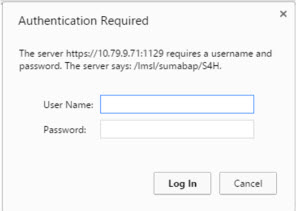
TIP: If you get message that Page is Unresponsive just click on Wait.
Provide details of the stack.xml and it is good to download the file crlbag.p7s for archive verification so you know in advance if any file is corrupted.
Click on Next to start the SUM tool if it is down.
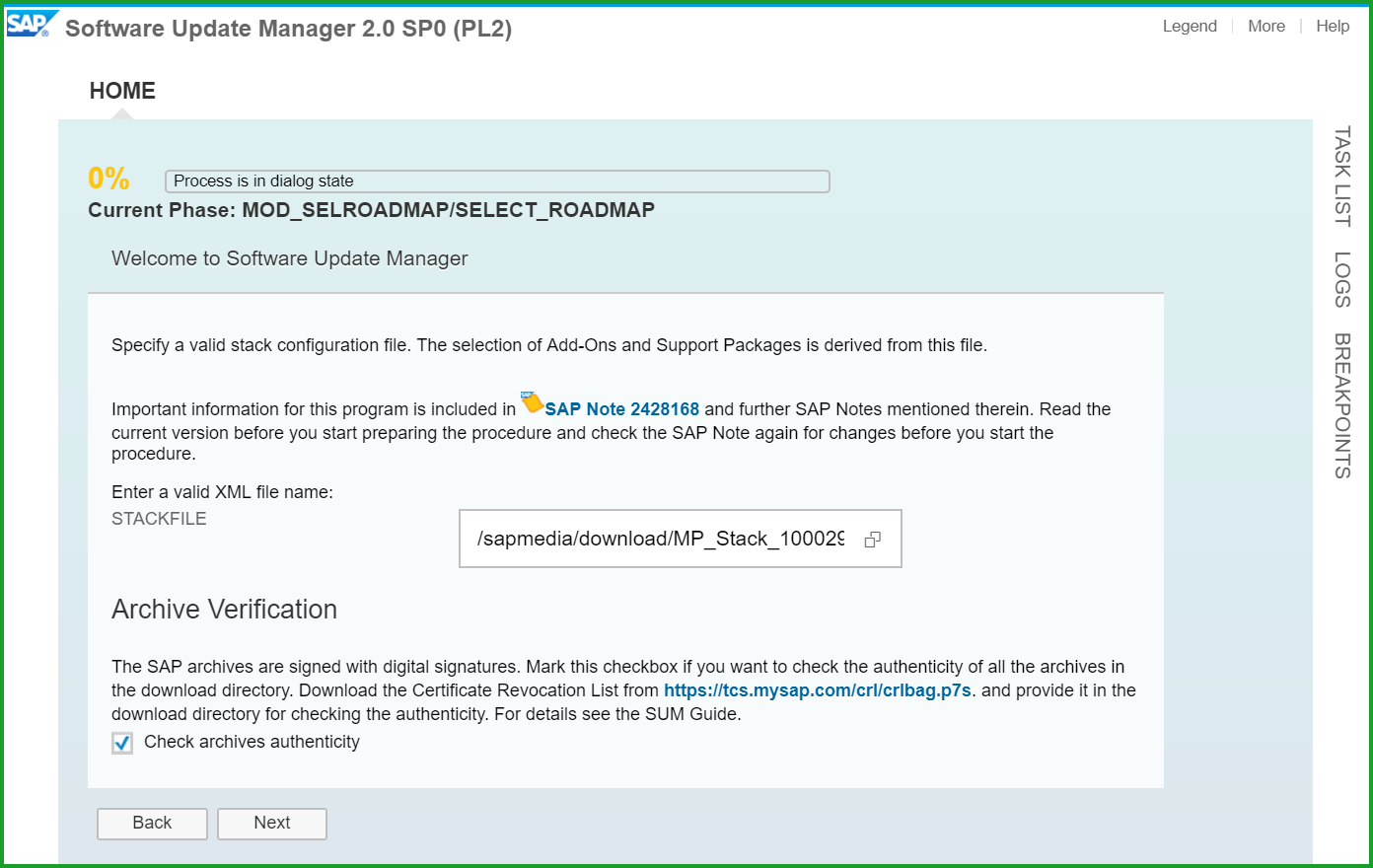
Click on Next to advance to next phase
EXTRACTION PHASE
NOTE: Some of the screens may be skipped depending on SUM version used. They are provided here for reference.Click on Next and enter the Instance Number 00
Click on Next and you may be prompted for SPAM update if this was not included in SWPM in previous step. Please download if mentioned in New Installation of S/4HANA 1710FPS2 – Part 1 – media download using Maintenance Planner and extract SPAM as shown below
sid-hdb-s4h:s4hadm> SAPCAR -xvf /sapmedia/download/KD75269.SARClick on Next and select radio button Import SPAM version 69
Click on Next and enter DDIC password, SAPABAP1 schema password and SYSTEM password Xxxxxxxn
Click on Next

Click on X to close window
Click on Next to advance to next phase
CONFIGURATION PHASE
Select Next at (6%) Current Phase PREP_CONFIGURATIN/INITSUBST

Click on Next and enter details

Click on Next and you will get this error message for missing SAP Note
 Logon to the S4H instance and Apply SAP Notes using SNOTE and release transport
Logon to the S4H instance and Apply SAP Notes using SNOTE and release transportAccept values for release level and Click on Next
At (10%) Current Phase PREP_EXTENSION/BIND_PATCH Click on Next
At (11%) Current Phase PREP_INTEGRATION/ADJUSTPRP Click on Next
Click on Next to advance to next phase
CHECKS PHASE
Click on Next to advance to next phase
PREPROCESSING PHASE
At (18%) Current Phase MAIN_INIT/REPACHK_EHPI select Lock Now and click on Next
At (24%) Phase MAIN_DTTRANSSHD/DOWNCONF_DTTRANS accept selection as Actions Completed and click on Next
At (24%) Current Phase MAIN_DTTRANSSHD/DOWNCONF_DTTRANS_BCK accept selected radio button Backup completed click on Next
Click on Next to advance to next phase
EXECUTION PHASE
At (85%) Current Phase: MAIN_TRANSEXEC/ACT_TRANS click on Next
Execution process takes about 5 hours.

At (89%) Current Phase: MAIN_UPTRANS/STARTSAP_PUPG click Next
At (89%) Current Phase: MAIN_UPTRANS/UPCONF click Next
At (89%) Current Phase: MAIN_POSTPROC/SETUPGPAR_UPG_POST click Next
At (91%) Current Phase: MAIN_POSTPROC/SUBMOD_SPAU_INFO/SPAUINFO click Next
At (91%) Current Phase: MAIN_POSTPROC/REQUPFINAL click Next

SUM is completed. Please login to the system and check the Installed product version as:Please find Installed Software Component version:

 TIP: Schedule complete SGEN if it is not completed so far. This will help reduce time needed for one activation stop for Best Practices Content Activation and the activation process will be speeded up a little bit.
TIP: Schedule complete SGEN if it is not completed so far. This will help reduce time needed for one activation stop for Best Practices Content Activation and the activation process will be speeded up a little bit.STEP 5: S/4HANA RELEASE INFORMATION NOTE
Please apply the 4 notes below to the installed instance as per SAP Note 2621258 - SAP S/4HANA 1709 Feature Package Stack 02: Additional Release Information these notes are only for 1709 FPS2
| NOTE | DESCRIPTION | MANUAL |
| 2611321 | Transaction BP dumps | No |
| 2606478 | REGENERATE_SAP_NEW | bridging authorizations for input helps | No |
| 2618103 | ALV layout: Layouts cannot be saved from the 'Change Layout' dialog after an err msg | No |
| 2624170 | Conversion routine for DATUM data element in BC Set | No |
Your system installation is complete. Congratulations !!!
Mahesh Sardesai
Product Expert - S/4HANA
Brought to you by the SAP S/4HANA Regional Implementation Group

- SAP Managed Tags:
- SAP S/4HANA
Labels:
9 Comments
You must be a registered user to add a comment. If you've already registered, sign in. Otherwise, register and sign in.
Labels in this area
-
Artificial Intelligence (AI)
1 -
Business Trends
363 -
Business Trends
30 -
Customer COE Basics and Fundamentals
1 -
Digital Transformation with Cloud ERP (DT)
1 -
Event Information
461 -
Event Information
28 -
Expert Insights
114 -
Expert Insights
190 -
General
1 -
Governance and Organization
1 -
Introduction
1 -
Life at SAP
414 -
Life at SAP
2 -
Product Updates
4,678 -
Product Updates
277 -
Roadmap and Strategy
1 -
Technology Updates
1,499 -
Technology Updates
100
Related Content
- Various Subcontracting Scenarios Using Functionalities in S4HANA. in Enterprise Resource Planning Blogs by Members
- Is there an SDK installation for sap 10.00.240? in Enterprise Resource Planning Q&A
- remote access SQL Management Studio installed in Azure SAP Server in Enterprise Resource Planning Q&A
- SAP B1 10.0 - Installation of Demo database in Enterprise Resource Planning Q&A
- Itegration Framework not working in Enterprise Resource Planning Q&A
Top kudoed authors
| User | Count |
|---|---|
| 8 | |
| 7 | |
| 6 | |
| 5 | |
| 4 | |
| 4 | |
| 3 | |
| 3 | |
| 3 | |
| 3 |