
- SAP Community
- Products and Technology
- Enterprise Resource Planning
- ERP Blogs by SAP
- QR-Bill Data in Create Supplier Invoice
Enterprise Resource Planning Blogs by SAP
Get insights and updates about cloud ERP and RISE with SAP, SAP S/4HANA and SAP S/4HANA Cloud, and more enterprise management capabilities with SAP blog posts.
Turn on suggestions
Auto-suggest helps you quickly narrow down your search results by suggesting possible matches as you type.
Showing results for
Advisor
Options
- Subscribe to RSS Feed
- Mark as New
- Mark as Read
- Bookmark
- Subscribe
- Printer Friendly Page
- Report Inappropriate Content
10-07-2022
11:07 PM

Create Supplier Invoice tile is a part of the app Manage Supplier Invoices. It is used to create a supplier invoice based on the received document. The SAP S/4HANA Cloud 2208 release extends the use of this tile for QR-bill data.
What is QR-bill?
The QR-bill is a procedure used since June 2020 to modernize Swiss payment transactions. You can read more about QR-bill in these relevant blog posts:
- https://blogs.sap.com/2020/08/19/qr-bill-in-sap-s-4hana-onprem/
- https://blogs.sap.com/2020/08/18/qr-bill-in-sap-s-4hana-cloud/
Create Supplier Invoice
To see the additional fields necessary for the application of QR-bill data, the parameter type CHQR has to be set to Q or B.
Note:
You can change the value of the parameter type in Maintain Additional Parameters configuration step (SAP S/4HANA Cloud) or In Customizing for Financial Accounting under Financial Accounting Global Settings > Global Parameters for Company Code > Maintain Additional Parameters (SAP S/4HANA).
Values for parameter type CHQR:
| «empty» | ISR procedure |
| Q | QR-bill procedure |
| B | Both, ISR and QR-bill procedure Note: this option will be used in the transition period when both ISR and QR-bill will be allowed |
The next section describes how to insert data in Create Supplier Invoice for each value of the CHQR parameter type.
ISR procedure
Enter the ISR number and the ISR reference in the ISR Number and the ISR/QR Reference fields.
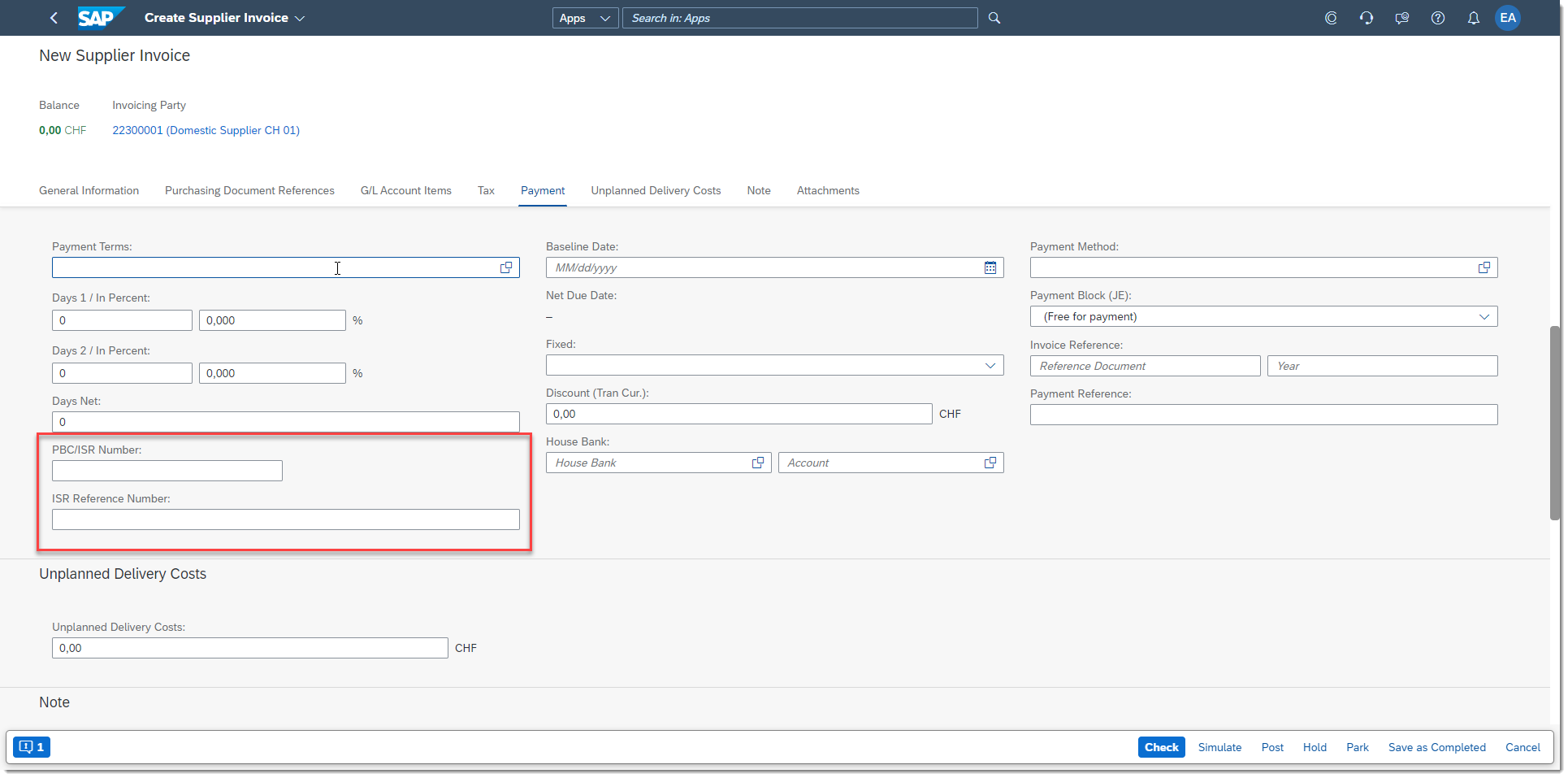
QR-bill procedure
Enter a QR-IBAN number and the QR reference in the QR-IBAN and the ISR/QR reference number fields.

You must enter both the QR-IBAN number and the QR reference. If one of the values is missing, you receive an error message. These values are then displayed in the line item details.
You can manually enter only a QR-IBAN number in the field. If you enter a standard IBAN number, the system validates the IBAN number against the ones that are stored in the business partner master data, if it matches, the relevant key is entered in the Partner Bank Type field. The IBAN entered into QR-IBAN field is then deleted as it is not a QR-IBAN.

If you also enter additional information, after the validation, the data is entered in the One-Time Account/Alternative Payee field.
Note: The standard IBAN number can only be a CH or an LI IBAN number.
QR-bill and ISR procedures
If you set in Customizing to use both the QR-bill and the ISR procedure, you will see four fields on the screen: the ISR Number, ISR/QR Reference,QR-IBAN, and Additional Info. Ensure that you fill out only those fields that are relevant for either the ISR or the QR-bill solution as explained in the above two use cases. Note that you cannot enter an ISR number and a QR-IBAN number in the same vendor invoice. If you do so, you receive an error message.

If you want to create a QR-IBAN number instead of entering an existing one, you can do so by entering the QR-IBAN number into the relevant field. During posting the invoice, the system saves the QR-IBAN number in the IBAN database table (technical name: TIBAN).
The QR-IBAN number is not validated against the bank details in the business partner master data. However, when you enter a standard IBAN number in the QR-IBAN or in the Partner Bank Type field, the system validates the IBAN number against the business partner master data and uses it only if it already exists there.
Manage Journal Entries
The entered data can be displayed or changed in the Manage Journal Entries app. To do so, search for the journal entry number, click it and choose Manage Journal Entries. Then click the relevant line item to display the data.

The QR-bill data is displayed in the Country/Region-Specific Data section on the screen.

To change the QR-bill data, you must switch to edit mode. You can change the IBAN number, ISR/QR reference, and also additional information. However, if you want to change the standard IBAN, you can do so only if additional information is also entered.
When you change the QR-IBAN, the bank number and bank account are also changed accordingly, and the updated data is displayed in the Journal-Specific Vendor Payment Type section on the screen.
You are welcome to read more about QR-bill on SAP Help Portal.
Do you have any further comments regarding this topic? Do not hesitate to share them in the comment section below. You are also welcome to ask any questions about SAP S4/HANA Finance in the Community Q&A section.
- SAP Managed Tags:
- SAP S/4HANA Finance,
- FIN (Finance),
- FIN Globalization Services,
- SAP S/4HANA Cloud Public Edition
Labels:
2 Comments
You must be a registered user to add a comment. If you've already registered, sign in. Otherwise, register and sign in.
Labels in this area
-
Artificial Intelligence (AI)
1 -
Business Trends
363 -
Business Trends
30 -
Customer COE Basics and Fundamentals
1 -
Digital Transformation with Cloud ERP (DT)
1 -
Event Information
461 -
Event Information
28 -
Expert Insights
114 -
Expert Insights
192 -
General
1 -
Governance and Organization
1 -
Introduction
1 -
Life at SAP
414 -
Life at SAP
2 -
Product Updates
4,678 -
Product Updates
279 -
Roadmap and Strategy
1 -
Technology Updates
1,499 -
Technology Updates
103
Related Content
- SAP B1 Fixed Asset Invoice return & "Sales Item" checkbox remove in Enterprise Resource Planning Q&A
- Unable to reverse supplier invoice in Enterprise Resource Planning Q&A
- SAP Workflow Approval via Mobile Phone in Enterprise Resource Planning Q&A
- How to Create Return order with reference to Billing doc using FM: SD_ADV_RETURNS_CREATE in Enterprise Resource Planning Q&A
- Condition Contract: Accrual capping, Intercompany postings possibility in Enterprise Resource Planning Q&A
Top kudoed authors
| User | Count |
|---|---|
| 8 | |
| 7 | |
| 6 | |
| 5 | |
| 4 | |
| 4 | |
| 4 | |
| 3 | |
| 3 | |
| 3 |