
- SAP Community
- Products and Technology
- Human Capital Management
- HCM Blogs by Members
- Auto Delegation on the Leave Request (Time Off) Sc...
- Subscribe to RSS Feed
- Mark as New
- Mark as Read
- Bookmark
- Subscribe
- Printer Friendly Page
- Report Inappropriate Content
Auto Delegation: Automate the delegation process from the Time Off UI using the Intelligent Services
The delegation functionality helps the employees can have someone else to act on their behalf and handle all their workflows during the period when they're unavailable. This Article provides the insights of performing the auto delegation using the time off UI with the Intelligent service center. In general the delegation initiated from the Home page > Quick Links > Auto Delegate. With this solution, Employee can maintain their delegate during the leave request instead of using the quick links. This avoid employees missing from maintaining the delegation during their absence.
Requirements: If the employee is on long leave like (Vacation, Annual leave…), they must maintain the delegation in the time off UI. From there system should automatically pick and assign the delegates. This will help the approvers (Manager, HR…) to know the backup person during the employee absence.
The following steps has been taken to achieve this configuration.
- Custom field in the Employee time off object
- Employee time off “Event” trigger rules
- Intelligent Service with Integration Center configuration
Custom field in the Employee time off object
Go to Configure Object Definitions under the object Employee time create a custom field with the data type as “User” with the field condition to show the field for the specific time type.
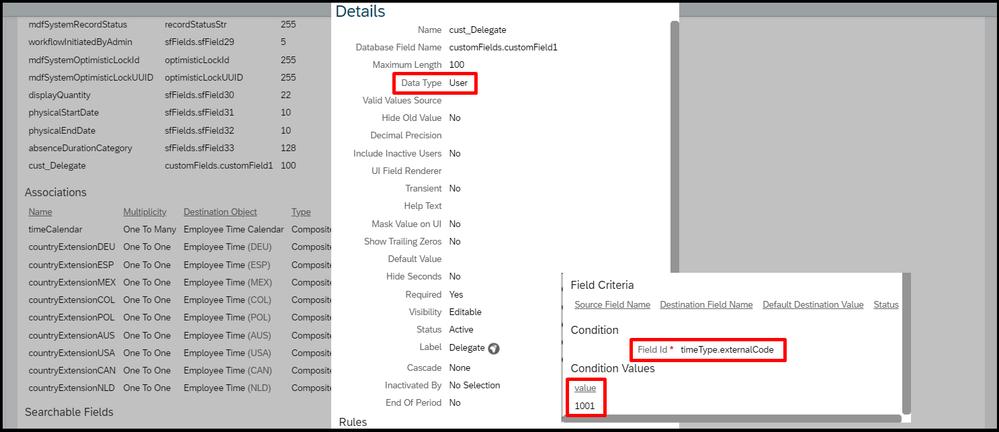
Employee time off “Event” trigger rules
Configure a “Worker Absence Event” trigger rule to initiate the ISC job. This rule needs to be placed as a save rules under the object “Employee time”.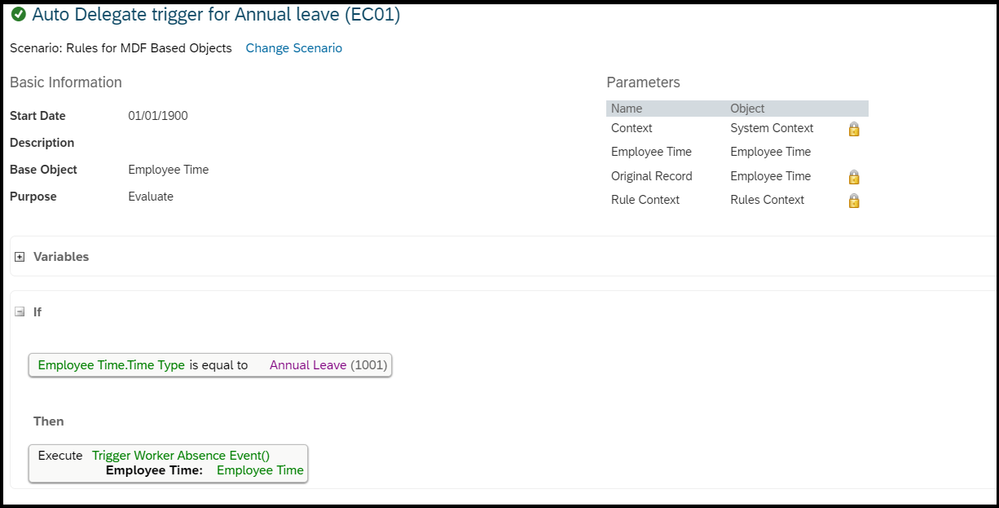

Intelligent Service Center
In the ISC, I’m selecting the Event - Employee time off, this event will work for absence, accrued and non-accrued types.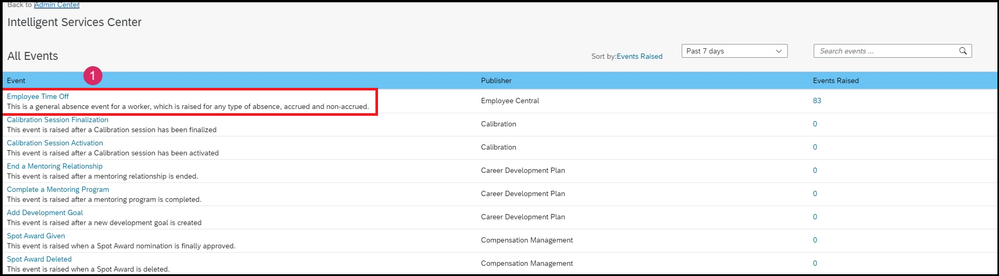
I’ve configured the simple flow rule based on the requirements; this can be modified based on your requirements.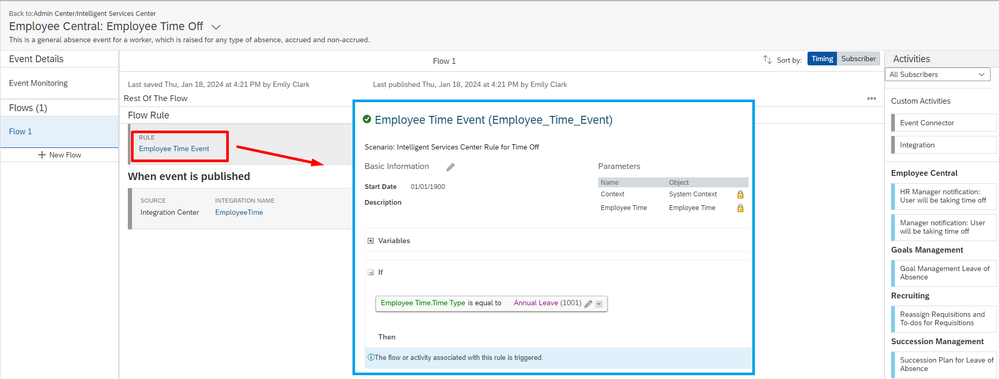
The next step is custom activities, I’m selecting the Integration Center to map the Employee time object to the Auto delegation config object.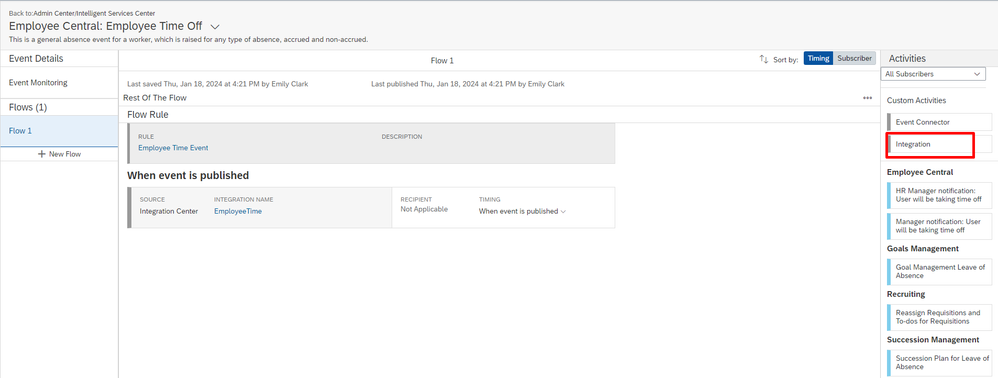
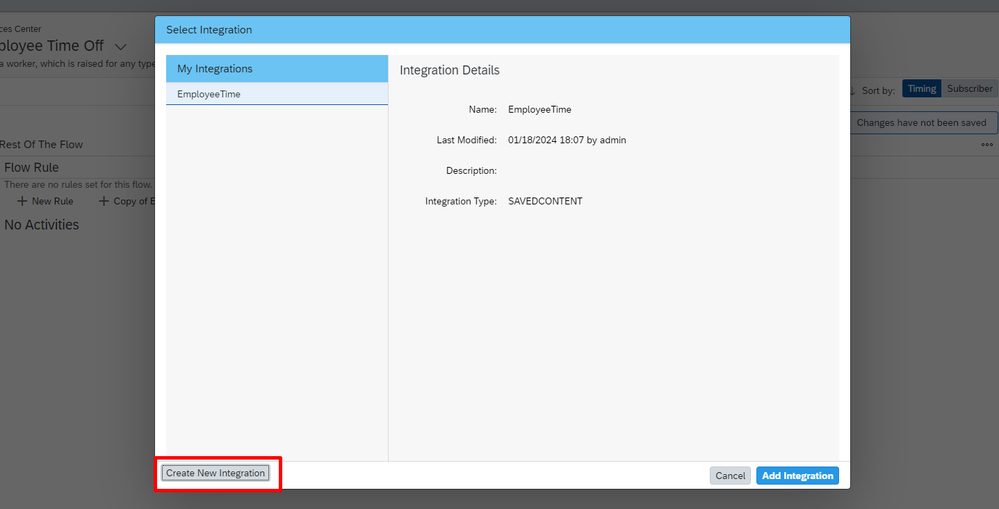
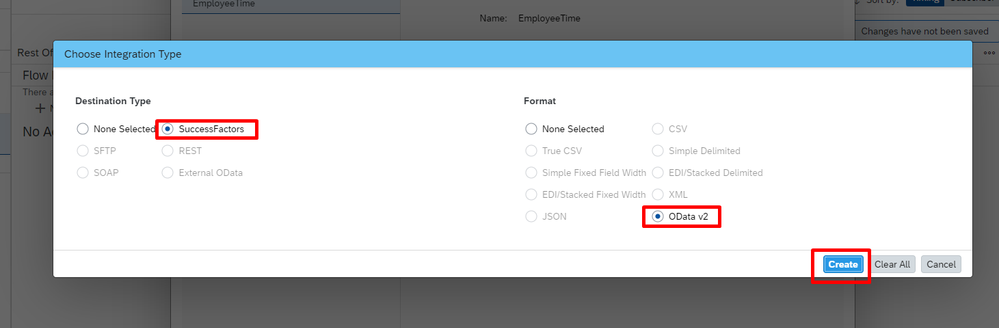
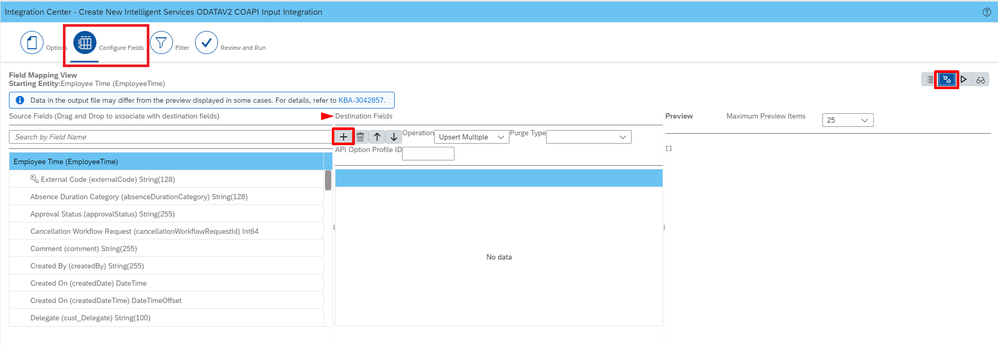
On the Configure Fields section, I’m choosing the destination objects as Auto Delegate Config (Parent) and Auto Delegate Details (Child).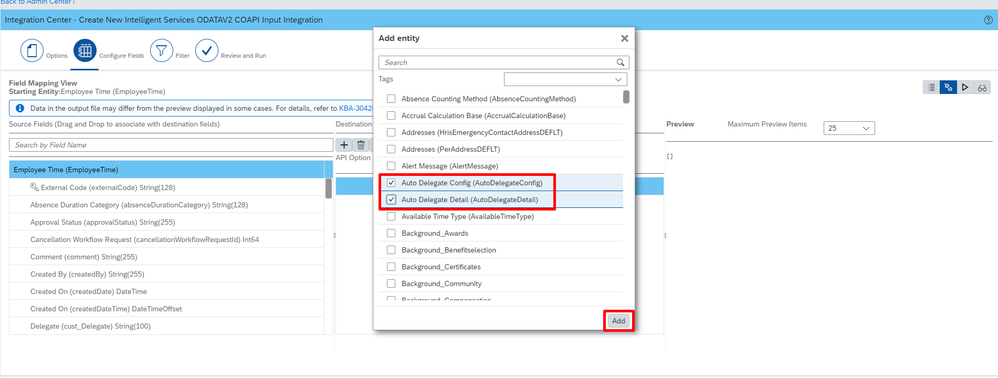
I’ve mapped the object as per the below screenshot.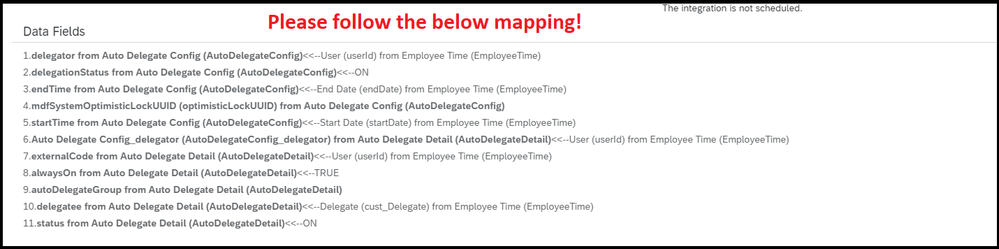
On the field “Delegation Status” I have used the calculation (If-Else) condition to handle the leave cancellation. In case, If the user decides to cancel the leave, the delegation request should be turned off.
The condition is - If the Employee time. Approval Status is equal to Approved then Field value is “ON” Else Field value is “OFF”.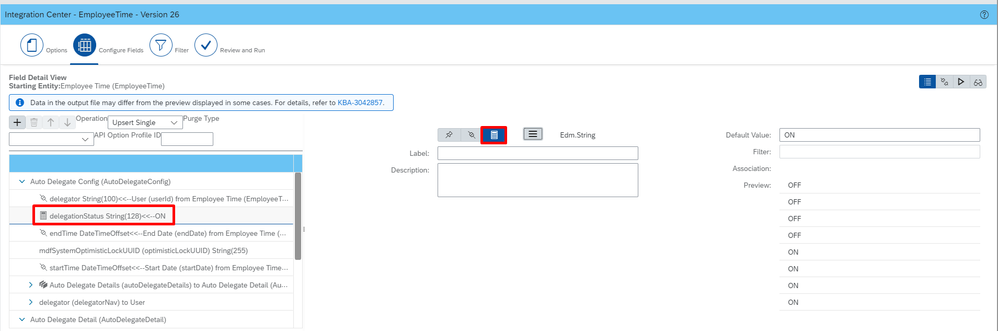
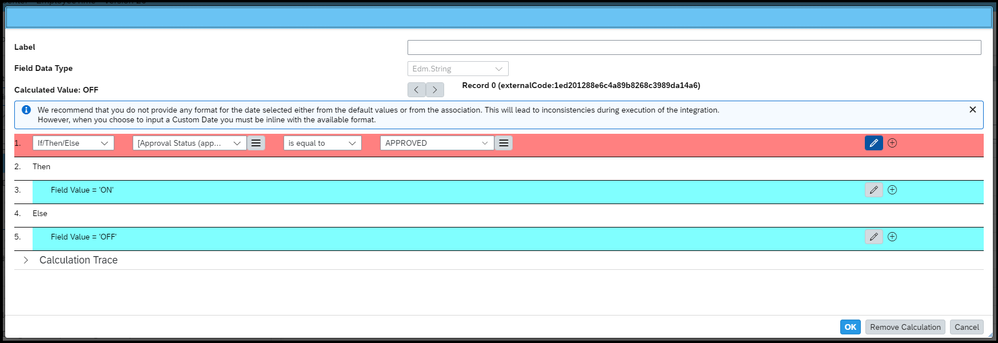
I’ve used the Supported OData Operation – Upsert Single, the reason is the “Auto Delegation Config” is non-effective dated object.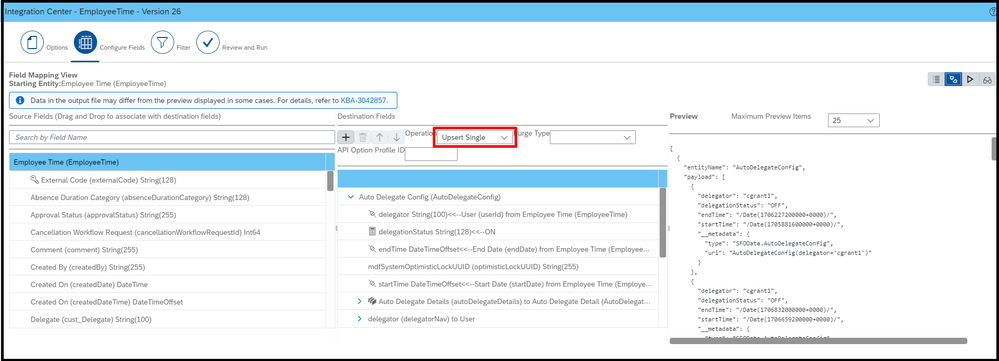
On the filter part, I’m referring the Employee time. Time type and last modified date to run and update the latest data.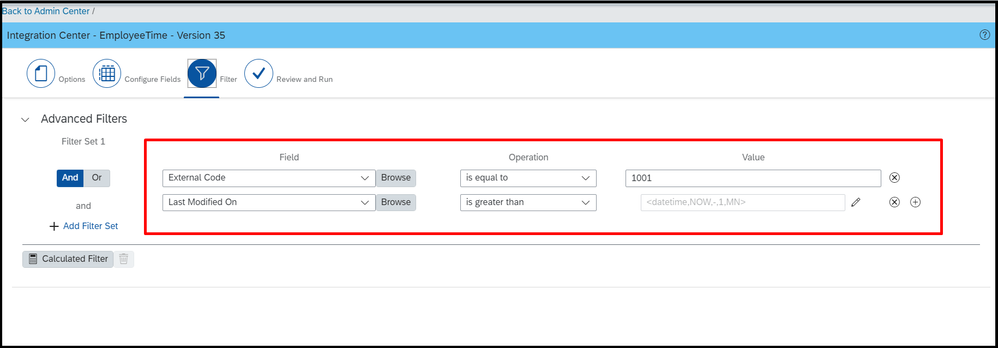
Once the above steps are completed, Save the Integration job and go to the “ISC”.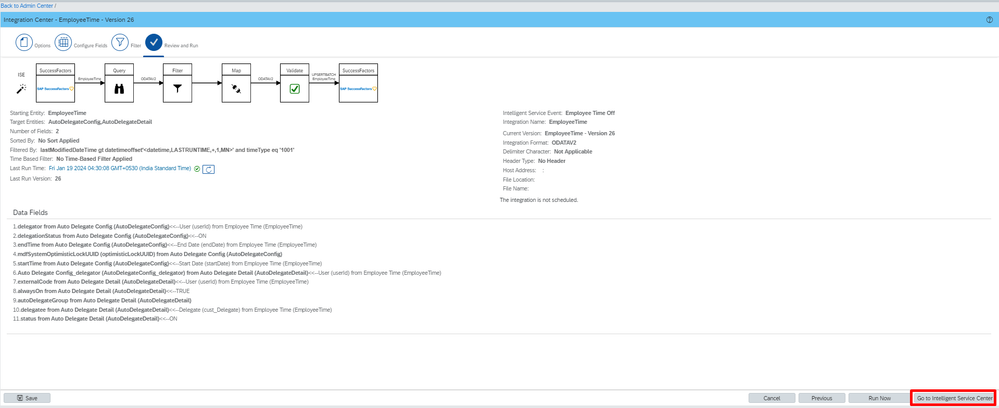
Outcome
Case 1: Creating a new leave request with Delegate - If the user applies the long leave like “Annual leave/Vacation leave” as per the configuration, the system displays the custom field “Delegate” as mandatory to maintain during the submission. Once the request is submitted, the Delegation process will be automatically triggered to the respective user based on the selection in the time-off UI.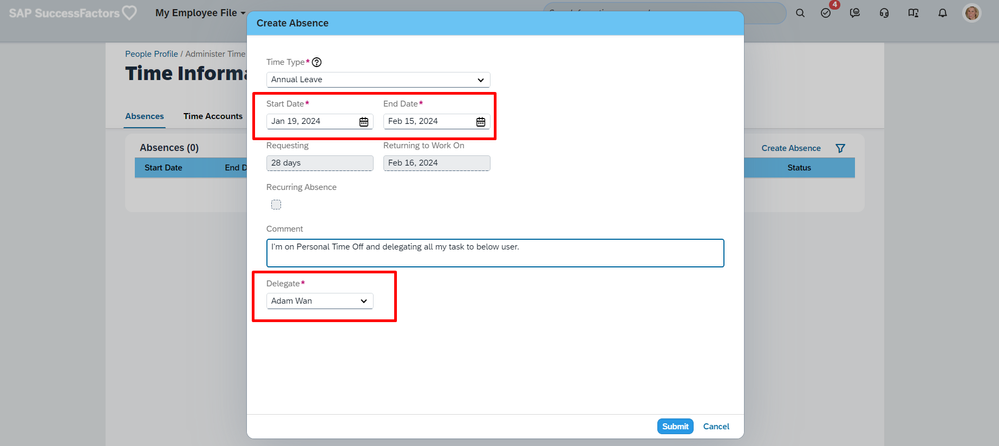
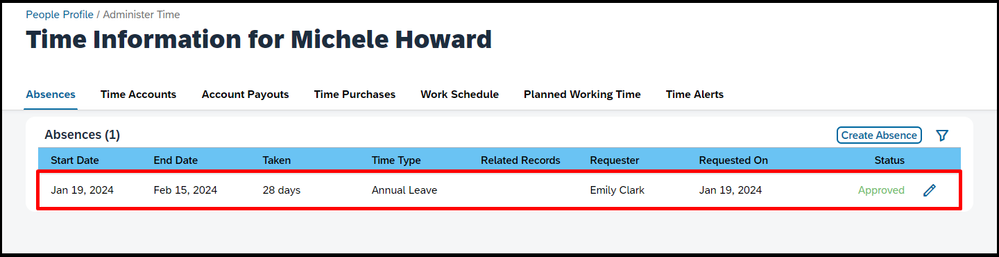
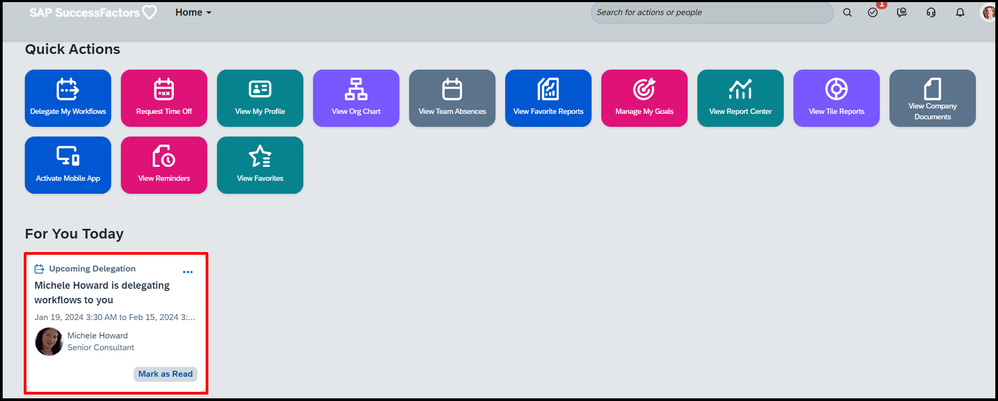
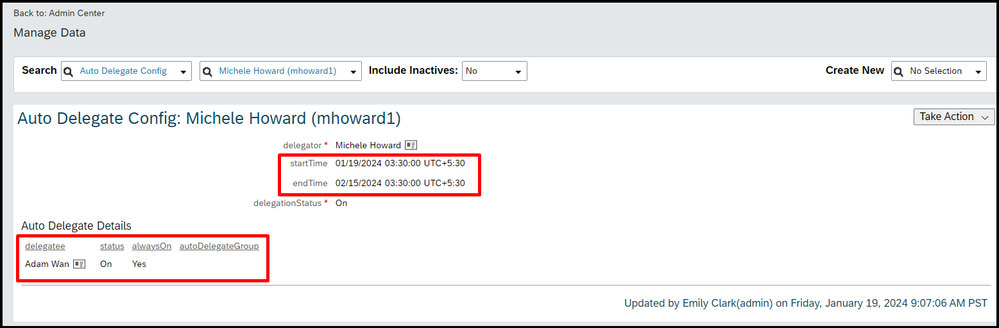
Case 2: Updating or Modifying the delegate in the leave request - In this case, if the selected delegate is not available during your absence, you can modify the delegate by editing the absence. This change will be updated in the auto delegation config and reflect in the delegate profile.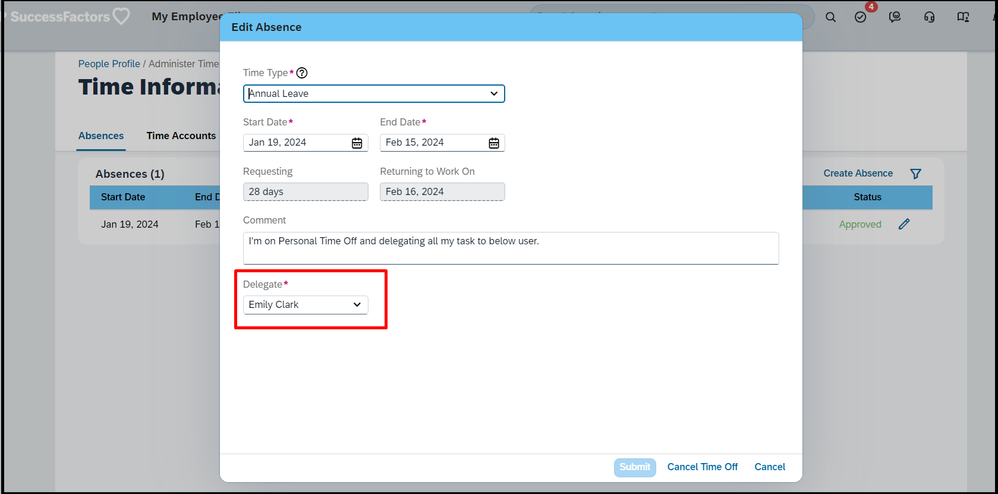
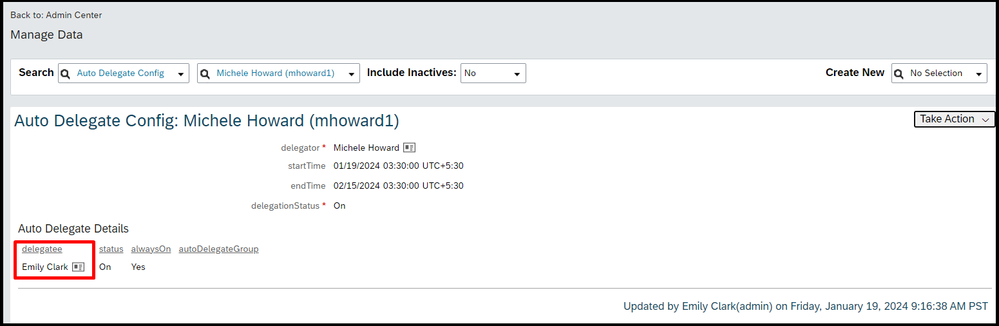
Case 3: Cancelling the leave request - In this case, if the user decided to cancel the leave request, the system will automatically turn off the auto delegation request.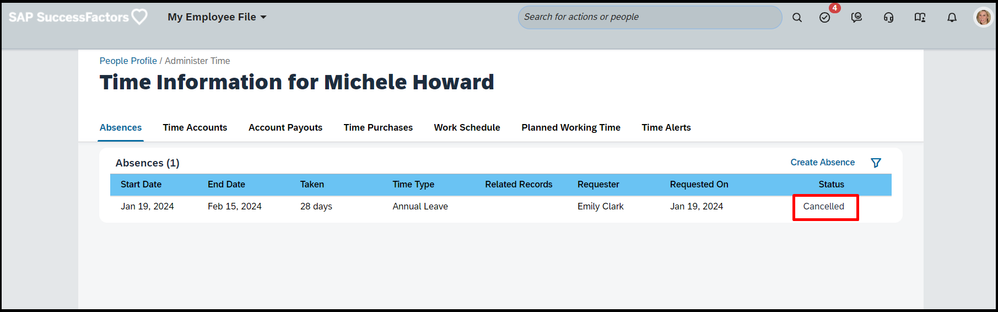
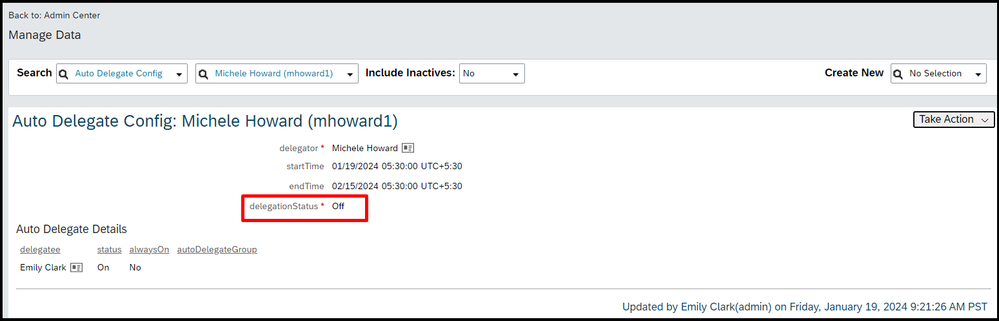
- As the “Auto Delegation config” is the non-effective dated object so we could not insert multiple record with the effective date, this has the problem of maintaining the future leave request with delegate.
Example: If the user has the leave request on the current month with delegate and user decided to record the future dated leave on the upcoming month with different delegate. The system will automatically overwrite the future dated leave record in the auto delegation config object.
- If you want to include the delegate as an approver in the time off workflow, it’s not possible due to the system limitation.
- From 2H2023, SAP introduced the option of having auto-delegation groups, instead of delegating all their workflows to one single person, employees can choose to delegate some workflows to one person and other workflows to other persons. This feature cannot be achieved through this solution.
Read other SAP SuccessFactors Employee Central blog posts and follow SAP SuccessFactors Employee Central
Please follow my profile for future posts Narendra Prasath Parthiban
It would be appreciated if you could Like and Share your valuable feedback in the comment section.
You must be a registered user to add a comment. If you've already registered, sign in. Otherwise, register and sign in.
-
1H 2024 Product Release
5 -
2H 2023 Product Release
1 -
ACCRUAL TRANSFER
1 -
Advanced Workflow
1 -
AI
1 -
AI & Skills Ontology
1 -
Anonymization
1 -
BTP
1 -
Business Rules
1 -
Canvas Report
1 -
Career Development
1 -
Certificate-Based Authentication
1 -
Cloud Platform Integration
1 -
Compensation
1 -
Compensation Information Management
1 -
Compensation Management
1 -
Compliance
2 -
Content
1 -
Conversational AI
2 -
Custom Data Collection
1 -
custom portlet
1 -
Data & Analytics
1 -
Data Integration
1 -
Dayforce
1 -
deep link
1 -
deeplink
1 -
Delimiting Pay Components
1 -
Deprecation
1 -
Employee Central
1 -
Employee Central Global Benefits
1 -
Employee Central Payroll
1 -
employee profile
1 -
Employee Rehires
1 -
external terminal
1 -
external time events
1 -
Generative AI
2 -
Getting Started
1 -
Global Benefits
1 -
Guidelines
1 -
h12024
1 -
H2 2023
1 -
HR
2 -
HR Data Management
1 -
HR Transformation
1 -
ilx
1 -
Incentive Management Setup (Configuration)
1 -
Integration Center
2 -
Integration Suite
1 -
internal mobility
1 -
Introduction
1 -
learning
3 -
LMS
2 -
LXP
1 -
Massively MDF attachments download
1 -
Mentoring
1 -
Metadata Framework
1 -
Middleware Solutions
1 -
OCN
1 -
OData APIs
1 -
ONB USA Compliance
1 -
Onboarding
2 -
Opportunity Marketplace
1 -
Pay Component Management
1 -
Platform
1 -
portlet
1 -
POSTMAN
1 -
Predictive AI
2 -
Recruiting
1 -
recurring payments
1 -
Role Based Permissions (RBP)
2 -
SAP Build CodeJam
1 -
SAP Build Marketplace
1 -
SAP CPI (Cloud Platform Integration)
1 -
SAP HCM (Human Capital Management)
2 -
SAP HR Solutions
2 -
SAP Integrations
1 -
SAP release
1 -
SAP successfactors
5 -
SAP SuccessFactors Customer Community
1 -
SAP SuccessFactors OData API
1 -
SAP Workzone
1 -
SAP-PAYROLL
1 -
skills
1 -
Skills Management
1 -
sso deeplink
1 -
Stories in People Analytics
3 -
Story Report
1 -
SuccessFactors
3 -
SuccessFactors Employee central home page customization.
1 -
SuccessFactors Onboarding
1 -
successfactors onboarding i9
1 -
Table Report
1 -
talent
1 -
Talent Intelligence Hub
2 -
talentintelligencehub
1 -
talents
1 -
Tax
1 -
Tax Integration
1 -
TIH
1 -
Time Accounts
1 -
Workflows
1 -
XML Rules
1
- « Previous
- Next »
- Update Fields Record Learning Tool in Human Capital Management Q&A
- Bonus Provision Posting Characteristics in Human Capital Management Q&A
- SAP Successfactors with SAP BUILD APP :Quick Vacant Positions Check App in Human Capital Management Blogs by Members
- Reducing Active User Counts by Terminating Producer Details in APM in Human Capital Management Blogs by SAP
- How to Enable Stories in People Analytics for SF systems provisioned before 2022 in Human Capital Management Blogs by Members
| User | Count |
|---|---|
| 9 | |
| 7 | |
| 4 | |
| 3 | |
| 2 | |
| 1 | |
| 1 | |
| 1 | |
| 1 | |
| 1 |
