
- SAP Community
- Products and Technology
- Human Capital Management
- HCM Blogs by Members
- Import And Export Background Information Via Sched...
Human Capital Management Blogs by Members
Gain valuable knowledge and tips on SAP SuccessFactors HCM suite and human capital management market from member blog posts. Share your insights with a post of your own.
Turn on suggestions
Auto-suggest helps you quickly narrow down your search results by suggesting possible matches as you type.
Showing results for
vinodgkrishna
Explorer
Options
- Subscribe to RSS Feed
- Mark as New
- Mark as Read
- Bookmark
- Subscribe
- Printer Friendly Page
- Report Inappropriate Content
05-23-2023
4:57 PM
For the background information of employee's profile, In the earlier versions to update the attachments there was a dependency on provisioning job. This limited the customers for loading and had to contact SAP Partner or account executive to trigger the provision job.
With the 1H 2023 release, SAP has provided an option to create a job via "Schedule Job Manager" which can import and export background information including the attachments, this blog will detail the process on the job to import attachments of background information.
Once the job is submitted, It can be monitored in the "Schedule Job Manager" under the "Job Monitor" screen.
Regards,
Vinod
With the 1H 2023 release, SAP has provided an option to create a job via "Schedule Job Manager" which can import and export background information including the attachments, this blog will detail the process on the job to import attachments of background information.
- Create a background import file zip version as below and park the file in SFTP/FTP -
- CSV file of import background template which can be downloaded by navigating to "Import Extended User Information"

- Fill in the data for background information including the User ID and attachment as per the data model

- Zip the template file created as above #2 and attachments

- CSV file of import background template which can be downloaded by navigating to "Import Extended User Information"
- Navigate to SuccessFactors home page and search for "Scheduled Job Manager". Create a job request under the job scheduler

- New job request for the "Import Background Information" should be created as below which has 4 sections -
- Job Definition
- Job Name - Customer can choose any name as they wish
- Job Type - Import Background Information
- Job Owner - Employee ID who as access to import background data and run the job
- Job Parameters - Check the attachments option if it includes, and choose encoding accordingly with import mode as "Import Data Incrementally"
 FTP Configuration
FTP Configuration
- Server Access - Connectivity details of SFTP/FTP, once the info is entered you can click on "Test Connection" which pops a message successful or error accordingly
- File Access - File details which includes SFTP file location and file name with date formats if any. If the content of the file is PGP encrypted choose PGP in encryption. We can test the SFTP user specified as access for the folder and file specified by clicking on "Test Permission"
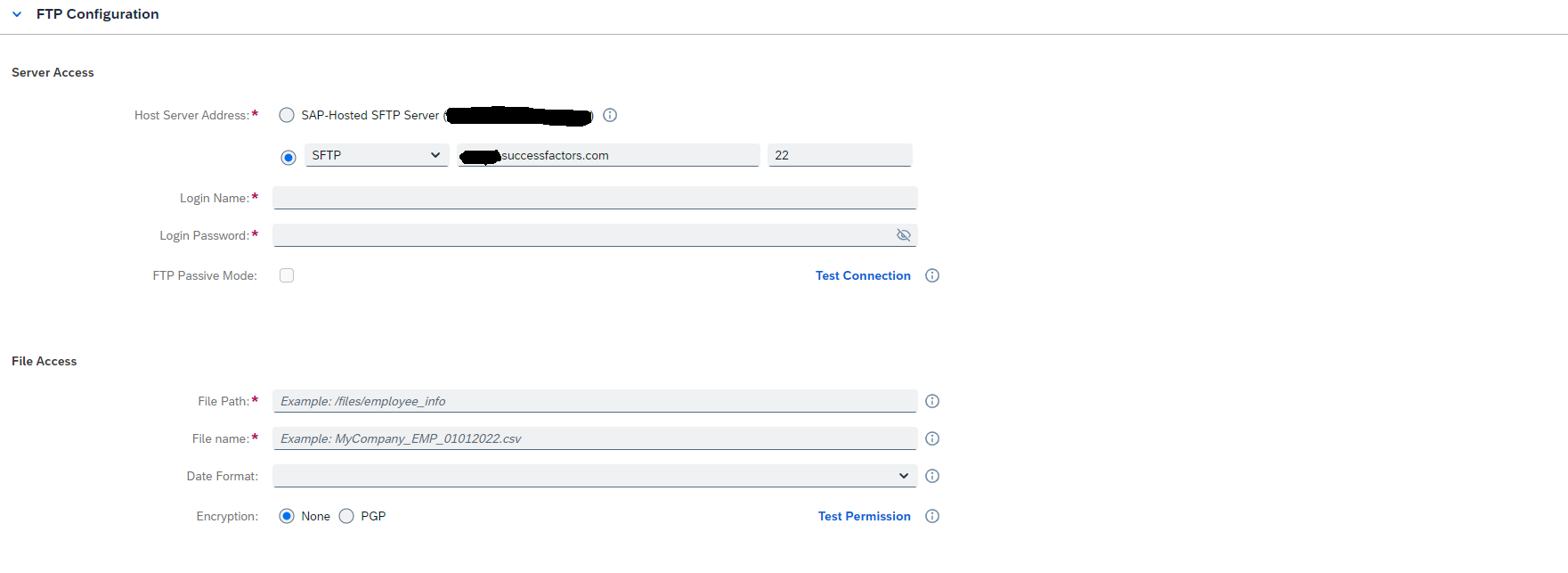
- Job Occurrence
- Occurrence - Indicate if the job is one time or recurring job. We also can indicate if the current job as any dependence on other job and so the job can begin post the dependence job immediately or after specific time as specified
- If one-time is chosen, We need to specify the time of job start as per the server time zone
- if Recurring is chosen, Specify the recurrence pattern with start and end time accordingly

- Notification
- On job begin time and when job fails we can specify who should be notified, system also supports multiple emails which should be separated by comma delimiter

- On job begin time and when job fails we can specify who should be notified, system also supports multiple emails which should be separated by comma delimiter
- Job Definition
Once the job is submitted, It can be monitored in the "Schedule Job Manager" under the "Job Monitor" screen.
Regards,
Vinod
You must be a registered user to add a comment. If you've already registered, sign in. Otherwise, register and sign in.
Labels in this area
-
1H 2024 Product Release
5 -
2H 2023 Product Release
1 -
Absences-Only Time Recording in SAP SuccessFactors
1 -
ACCRUAL TRANSFER
1 -
Advanced Workflow
1 -
AI
1 -
AI & Skills Ontology
1 -
Alerts for National ID Information portlet: Full step-by-step guide
1 -
Alerts for Payment Information: Full step-by-step guide
1 -
Anonymization
1 -
API and Integration
1 -
Auto Delegation on the Leave Request (Time Off) Screen
1 -
BTP
1 -
Business Rules
2 -
Calibrating with Performance Form Data
1 -
Canvas Report
1 -
Career Development
1 -
Certificate-Based Authentication
1 -
Cloud Identity Services
1 -
Cloud Platform Integration
1 -
Common Super Domain
1 -
Compensation
1 -
Compensation Information Management
1 -
Compensation Management
1 -
Compliance
2 -
Content
1 -
Conversational AI
2 -
CSD
1 -
Custom Data Collection
1 -
Custom event
1 -
custom portlet
1 -
Data & Analytics
1 -
Data Integration
1 -
Dayforce
1 -
deep link
1 -
deeplink
1 -
Delimiting Pay Components
1 -
Deprecation
1 -
EC Payroll
1 -
Employee Central
1 -
Employee Central Global Benefits
1 -
Employee Central Integration (Inc. EC APIs)
1 -
Employee Central Payroll
2 -
employee profile
2 -
Employee Rehires
2 -
external terminal
1 -
external time events
1 -
Generative AI
2 -
Getting Started
1 -
Global Benefits
1 -
Goals
1 -
Guidelines
1 -
h12024
1 -
H2 2023
1 -
HCM
1 -
HR
2 -
HR Data Management
1 -
HR Transformation
1 -
ilx
1 -
Incentive Management Setup (Configuration)
1 -
Integration Center
3 -
Integration Monitoring
1 -
Integration Suite
1 -
Intelligent Services
1 -
internal mobility
1 -
Introduction
1 -
Learning
3 -
LMS
2 -
LXP
1 -
Managing Pay Scale Progression based on Age (or) Service Period
1 -
Massively MDF attachments download
1 -
Mentoring
1 -
Metadata Framework
1 -
Middleware Solutions
1 -
OCN
1 -
ODATA
1 -
OData APIs
2 -
ONB USA Compliance
1 -
Onboarding
2 -
Opportunity Marketplace
1 -
Pay Component Management
1 -
PCE
1 -
Performance & Goals
1 -
Performance Form
1 -
Performance Forms
1 -
Platform
1 -
portlet
1 -
POSTMAN
1 -
Predictive AI
2 -
Recruiting
1 -
recurring payments
1 -
RISE PCE
1 -
Role Based Permissions (RBP)
2 -
S4 HANA On-Premise
1 -
SAP Build CodeJam
1 -
SAP Build Marketplace
1 -
SAP CPI (Cloud Platform Integration)
1 -
SAP HCM
1 -
SAP HCM (Human Capital Management)
3 -
SAP HCM ECC
1 -
SAP HR Solutions
2 -
SAP Integrations
1 -
SAP release
1 -
SAP successfactors
6 -
SAP SuccessFactors OData API
2 -
SAP Workzone
1 -
SAP-PAYROLL
1 -
self-service migration
1 -
sftp
1 -
SFTP scenario
1 -
Skills
1 -
Skills Management
1 -
sso deeplink
1 -
Stories in People Analytics
3 -
Story Report
1 -
SuccessFactors
3 -
SuccessFactors Employee central home page customization.
1 -
SuccessFactors Onboarding
1 -
successfactors onboarding i9
1 -
SuccessFactors Platform
1 -
Table Report
1 -
talent
1 -
Talent Intelligence Hub
2 -
talentintelligencehub
1 -
talents
1 -
Tax
1 -
Tax Integration
1 -
TIH
1 -
Time Accounts
1 -
Time Management implementation links
1 -
Workflows
1 -
XML Rules
1
- « Previous
- Next »
Related Content
- [SSO] [SF] (Single Sign-On) for SAP SuccessFactors in Human Capital Management Blogs by Members
- Time Management links compilation in Human Capital Management Blogs by Members
- 1H 2024 Release Highlights of SAP Best Practices for SAP SuccessFactors Time Management in Human Capital Management Blogs by SAP
- Release Testing Strategies and Best Practices in Agent Performance Management (APM) in Human Capital Management Blogs by SAP
- SAP SuccessFactors Employee Central: 1H 2024 Release Highlights in Human Capital Management Blogs by Members
Top kudoed authors
| User | Count |
|---|---|
| 2 | |
| 2 | |
| 2 | |
| 2 | |
| 1 | |
| 1 | |
| 1 | |
| 1 | |
| 1 | |
| 1 |