
- SAP Community
- Products and Technology
- Human Capital Management
- HCM Blogs by Members
- Length Of Service /Age Story Reports
Human Capital Management Blogs by Members
Gain valuable knowledge and tips on SAP SuccessFactors HCM suite and human capital management market from member blog posts. Share your insights with a post of your own.
Turn on suggestions
Auto-suggest helps you quickly narrow down your search results by suggesting possible matches as you type.
Showing results for
former_member54
Explorer
Options
- Subscribe to RSS Feed
- Mark as New
- Mark as Read
- Bookmark
- Subscribe
- Printer Friendly Page
- Report Inappropriate Content
03-04-2023
7:52 AM
Story Reports are being the frequent word hearing from the SAP SuccessFactors HXM Suite.
The Story type of report in Report Centre is part of the People Analytics solution, and it's based on the integration of SAP SuccessFactors HXM Suite with SAP Analytics Cloud. After you create a story, you can add and edit pages, sections, and elements. You can share your story with others to enable them to use the report you've created. It is a presentation-style report that uses charts, visualizations, text, images, and pictograms to describe data. A story mainly involves building a query, and using the query to create the report.
This blog is going to take you through the complete story report creation.
Requirement: Story Report on Employee Length of Service & Age should be created
1.Navigate to Report Centre and Select New
2.Choose Story from the available options and click on select.
3.Select a connection here. There are 2 types of connection
Choose SAP SuccessFactors LMS for LMS related reports and SAP SuccessFactors Reporting for all the other modules data.
4.Now a Query Designer page will be loaded as below.
5.Choose the entities as per the requirement.
2.As we have to calculate Length of Service for employee, drag and drop Employment --->Job Information entity from Available data.
6.Select the fields which has to be shown on the story report by click on the Add Columns
As per the above select columns option in Biographical Information and select Date of Birth & Person ID. In similar way select columns in Job Information Date of Joining /Start Date.
7.Select Preview Query to see the selected columns for the story report.
System will request for the variables like As of Date for which data has to be reported.
Preview Query looks as below.
Now create a calculated column for Length of service and Age.
Select Calculated Column and Provide an ID and description. Now enter the condition as below for Length of Service.
IF (
ISNULL ([Employment#Job Information#Last Working Date]),
(DAYS_BETWEEN ([Employment#Job Information#Joining Date],CURRENTDATE())/365) ,
(DAYS_BETWEEN ([Employment#Job Information#Joining Date],[Employment#Job Information#Last Working Date])/365) )
Again, Select Calculated Column and Provide an ID and description. Now enter the condition as below for Age.
DAYS_BETWEEN([Person#Biographical Information#Date of Birth],CURRENTDATE())/365
Now Click OK and Finish.
Give a name to the Data Source and set the As of Date as per your requirement to report the data.
Now Select which object you wanted to report the story on.
As per the requirement here we are choosing Table. And we have to add the columns on to the design.
Selected columns will appear on the story report as per the calculation.
Now Click on SAVE. Story Report Successfully created.
Current Limitations for Stories in People Analytics
The Story type of report in Report Centre is part of the People Analytics solution, and it's based on the integration of SAP SuccessFactors HXM Suite with SAP Analytics Cloud. After you create a story, you can add and edit pages, sections, and elements. You can share your story with others to enable them to use the report you've created. It is a presentation-style report that uses charts, visualizations, text, images, and pictograms to describe data. A story mainly involves building a query, and using the query to create the report.
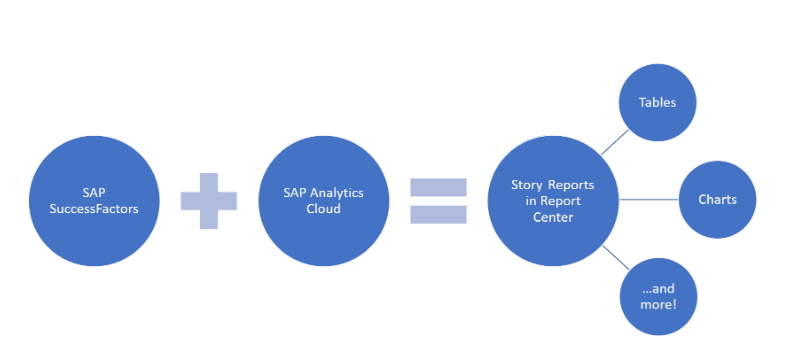
This blog is going to take you through the complete story report creation.
Requirement: Story Report on Employee Length of Service & Age should be created
1.Navigate to Report Centre and Select New
2.Choose Story from the available options and click on select.
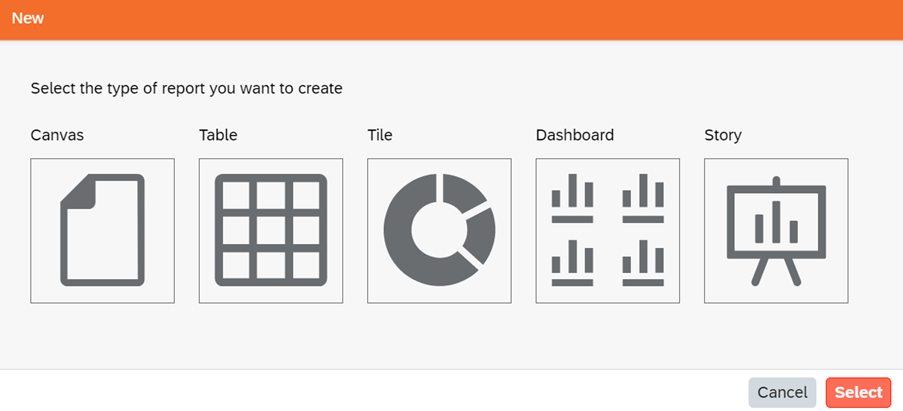
3.Select a connection here. There are 2 types of connection
- SAP SuccessFactors Learning
- SAP SuccessFactors Reporting
Choose SAP SuccessFactors LMS for LMS related reports and SAP SuccessFactors Reporting for all the other modules data.

4.Now a Query Designer page will be loaded as below.
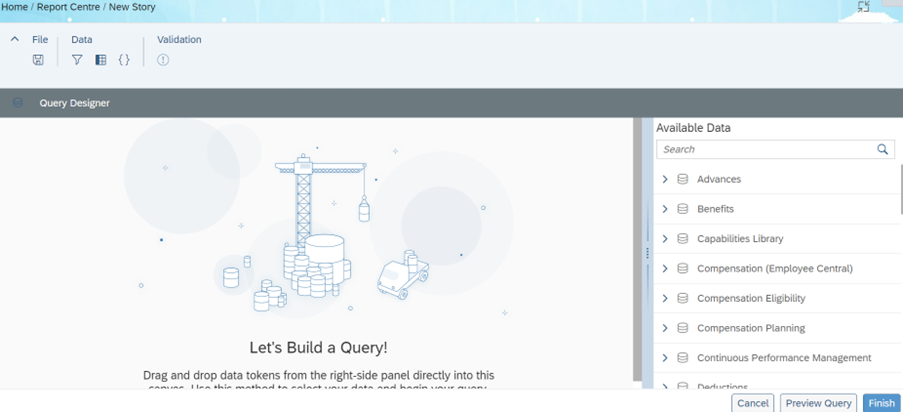
5.Choose the entities as per the requirement.
- As we have to calculate age of employee, drag and drop Personal Information ---->Biographical Information entity from Available data
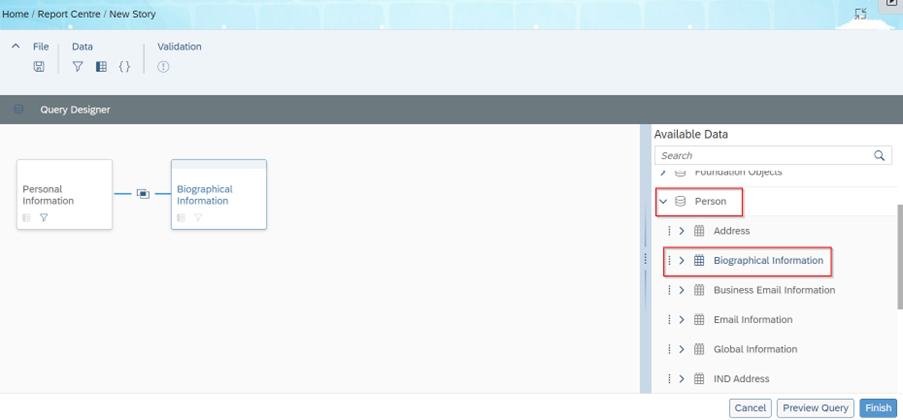
2.As we have to calculate Length of Service for employee, drag and drop Employment --->Job Information entity from Available data.

6.Select the fields which has to be shown on the story report by click on the Add Columns
As per the above select columns option in Biographical Information and select Date of Birth & Person ID. In similar way select columns in Job Information Date of Joining /Start Date.

7.Select Preview Query to see the selected columns for the story report.

System will request for the variables like As of Date for which data has to be reported.

Preview Query looks as below.

Now create a calculated column for Length of service and Age.
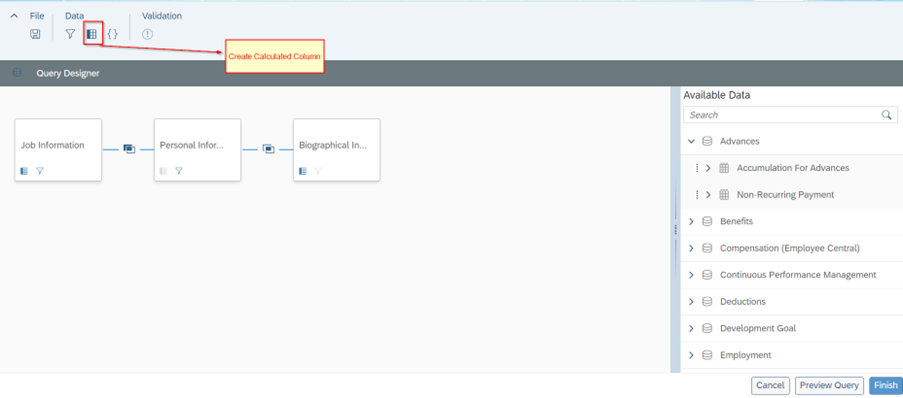
Select Calculated Column and Provide an ID and description. Now enter the condition as below for Length of Service.
IF (
ISNULL ([Employment#Job Information#Last Working Date]),
(DAYS_BETWEEN ([Employment#Job Information#Joining Date],CURRENTDATE())/365) ,
(DAYS_BETWEEN ([Employment#Job Information#Joining Date],[Employment#Job Information#Last Working Date])/365) )

Again, Select Calculated Column and Provide an ID and description. Now enter the condition as below for Age.
DAYS_BETWEEN([Person#Biographical Information#Date of Birth],CURRENTDATE())/365

Now Click OK and Finish.
Give a name to the Data Source and set the As of Date as per your requirement to report the data.
Now Select which object you wanted to report the story on.
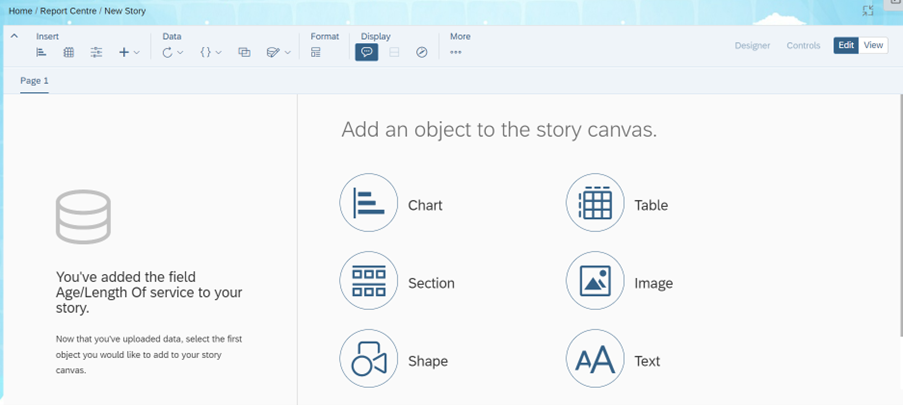
As per the requirement here we are choosing Table. And we have to add the columns on to the design.

Selected columns will appear on the story report as per the calculation.

Now Click on SAVE. Story Report Successfully created.
Current Limitations for Stories in People Analytics
- The schemas for Recruiting Marketing, Recruiting Posting, and Onboarding 1.0 aren't supported. However, the schema for Onboarding, which replaces Onboarding 1.0, is supported.
- Currently, the Recruiting schema for Stories in People Analytics doesn't support the Status Audit Trail table for Application Status.
- The option to configure timestamps in the time zone of the user running a Story isn't available.
- The JDM (Job Description Manager) schema isn't available.
- Objects (other than Employee Central and Benefits) that include custom fields configured as generic objects or foundation objects (type of reference object under DataType) aren't currently supported. Employee Central and Benefits objects support custom fields configured as generic objects or foundation objects.
- Quickcard isn't supported in story content. You can use the hyperlink functionality as an alternative approach.
- Transient data (for example, fields calculated in real time in the UI such as salary or compa ratio) isn't supported.
- Exporting to Microsoft Word format isn’t supported for Story reports.
- The languages Arabic, Hebrew, and Vietnamese are currently not supported.
- Action Search shortcuts don't apply for Story reports.
- Scheduling SAP SuccessFactors Learning stories isn't supported.
- SAP SuccessFactors Learning isn't integrated with other modules of SAP SuccessFactors.
- Due to low usage, support for the Intelligent Services schema in Story reports hasn't been planned.
- Data from Stories isn’t available for use in the Insights panel.
- Story reports that you create using Performance Management, Goal Management, 360 Reviews, Career Development Planning, Compensation, or Recruiting based schemas might not work properly when transferred from one environment to another (using the Import and Export functionality).
- Stories in People Analytics doesn't support the use of Proxy URL to access the SAP SuccessFactors tenant. This means, you won't be able to use Story reports, if you use a Proxy URL to access the SAP SuccessFactors tenant.
- Boolean cannot be used a filter on the Story designer page.
- SAP Managed Tags:
- SAP Analytics Cloud,
- SAP SuccessFactors HCM suite,
- SAP SuccessFactors People Analytics
You must be a registered user to add a comment. If you've already registered, sign in. Otherwise, register and sign in.
Labels in this area
-
1H 2024 Product Release
5 -
2H 2023 Product Release
1 -
Absences-Only Time Recording in SAP SuccessFactors
1 -
ACCRUAL TRANSFER
1 -
Advanced Workflow
1 -
AI
1 -
AI & Skills Ontology
1 -
Alerts for National ID Information portlet: Full step-by-step guide
1 -
Alerts for Payment Information: Full step-by-step guide
1 -
Anonymization
1 -
API and Integration
1 -
Auto Delegation on the Leave Request (Time Off) Screen
1 -
BTP
1 -
Business Rules
2 -
Calibrating with Performance Form Data
1 -
Canvas Report
1 -
Career Development
1 -
Certificate-Based Authentication
1 -
Cloud Identity Services
1 -
Cloud Platform Integration
1 -
Common Super Domain
1 -
Compensation
1 -
Compensation Information Management
1 -
Compensation Management
1 -
Compliance
2 -
Content
1 -
Conversational AI
2 -
CSD
1 -
Custom Data Collection
1 -
Custom event
1 -
custom portlet
1 -
Data & Analytics
1 -
Data Integration
1 -
Dayforce
1 -
deep link
1 -
deeplink
1 -
Delimiting Pay Components
1 -
Deprecation
1 -
EC Payroll
1 -
Employee Central
1 -
Employee Central Global Benefits
1 -
Employee Central Integration (Inc. EC APIs)
1 -
Employee Central Payroll
2 -
employee profile
2 -
Employee Rehires
2 -
external terminal
1 -
external time events
1 -
Generative AI
2 -
Getting Started
1 -
Global Benefits
1 -
Goals
1 -
Guidelines
1 -
h12024
1 -
H2 2023
1 -
HCM
1 -
HR
2 -
HR Data Management
1 -
HR Transformation
1 -
ilx
1 -
Incentive Management Setup (Configuration)
1 -
Integration Center
3 -
Integration Monitoring
1 -
Integration Suite
1 -
Intelligent Services
1 -
internal mobility
1 -
Introduction
1 -
Learning
3 -
LMS
2 -
LXP
1 -
Managing Pay Scale Progression based on Age (or) Service Period
1 -
Massively MDF attachments download
1 -
Mentoring
1 -
Metadata Framework
1 -
Middleware Solutions
1 -
OCN
1 -
ODATA
1 -
OData APIs
2 -
ONB USA Compliance
1 -
Onboarding
2 -
Opportunity Marketplace
1 -
Pay Component Management
1 -
PCE
1 -
Performance & Goals
1 -
Performance Form
1 -
Performance Forms
1 -
Platform
1 -
portlet
1 -
POSTMAN
1 -
Predictive AI
2 -
Rating of Skills in Performance Form
1 -
Recruiting
1 -
recurring payments
1 -
RISE PCE
1 -
Role Based Permissions (RBP)
2 -
S4 HANA On-Premise
1 -
SAP Build CodeJam
1 -
SAP Build Marketplace
1 -
SAP CPI (Cloud Platform Integration)
1 -
SAP HCM
1 -
SAP HCM (Human Capital Management)
3 -
SAP HCM ECC
1 -
SAP HR Solutions
2 -
SAP Integrations
1 -
SAP release
1 -
SAP successfactors
6 -
SAP SuccessFactors OData API
2 -
SAP Workzone
1 -
SAP-PAYROLL
1 -
self-service migration
1 -
sftp
1 -
SFTP scenario
1 -
Skills
1 -
Skills Management
1 -
sso deeplink
1 -
Stories in People Analytics
3 -
Story Report
1 -
SuccessFactors
3 -
SuccessFactors Employee central home page customization.
1 -
SuccessFactors Onboarding
1 -
successfactors onboarding i9
1 -
SuccessFactors Platform
1 -
Table Report
1 -
talent
1 -
Talent Intelligence Hub
2 -
talentintelligencehub
1 -
talents
1 -
Tax
1 -
Tax Integration
1 -
TIH
1 -
Time Accounts
1 -
Time Management implementation links
1 -
Workflows
1 -
XML Rules
1
- « Previous
- Next »
Related Content
- Field level information (meta data) from People Analytics reports? Canvas or Stories? in Human Capital Management Q&A
- FC Bayern elevates their HR strategy with SAP SuccessFactors and AI-enabled recruiting in Human Capital Management Blogs by SAP
- New 1H 2024 SAP Successfactors Time (Tracking) Features in Human Capital Management Blogs by SAP
- First Half 2024 Release: What’s New in SAP SuccessFactors HCM in Human Capital Management Blogs by SAP
- Why is a calculated column still showing in years after removing the divide by 365.25 part? in Human Capital Management Q&A
Top kudoed authors
| User | Count |
|---|---|
| 2 | |
| 2 | |
| 2 | |
| 2 | |
| 1 | |
| 1 | |
| 1 | |
| 1 | |
| 1 | |
| 1 |