
- SAP Community
- Products and Technology
- Human Capital Management
- HCM Blogs by Members
- Leverage Integration Center to migrate/create empl...
Human Capital Management Blogs by Members
Gain valuable knowledge and tips on SAP SuccessFactors HCM suite and human capital management market from member blog posts. Share your insights with a post of your own.
Turn on suggestions
Auto-suggest helps you quickly narrow down your search results by suggesting possible matches as you type.
Showing results for
LalithaKR
Participant
Options
- Subscribe to RSS Feed
- Mark as New
- Mark as Read
- Bookmark
- Subscribe
- Printer Friendly Page
- Report Inappropriate Content
10-06-2023
11:09 AM
In this blog post, you can learn how Integration Center can be leveraged to migrate or create employee records in SuccessFactors system.
While working as Data Migration Lead, there came a requirement for the SF administrators to add small population of records into the system on monthly basis. EC is still not the master for these, hiring is done in other Source system and data would be sent in excel to add them to SF system.
In such scenario, administrators can use either “Add New Employee” option or “Import Employee Data” option.
Add New Employee is suitable when number of records to be added are less, it needs to be done one by one.
Import Employee Data is suitable for mass hiring, more suitable for initial data migration. One needs to prepare the import file for each portlet and run the import for each portlet in sequence. To add a record for all the portlets (assuming all portlets are in scope), nearly 17-18 import files to be prepared and run in sequence.
This triggered me to try out Integration Center to migrate/create records. Inbound Integration is built adding all portlets in scope, in the recommended employee import sequence. This can be scheduled to run on regular basis, based on Client need. The file containing details of all portlets (Single CSV file) to be placed in SFTP. Once scheduled job runs successfully, user record gets created.
Steps to build the Integration Center Job:-
Step 1. Admin Center -> Integration Center -> My Integrations -> Create -> Click on “Scheduled CSV Input Integration.”
Step 2. Select the starting entity. It can be any entity to start with. We can later add all other entities as needed.
Step 3. Name the Integration Center Job
Step 4. Go to Configure Fields tab -> Upload Sample CSV
Here, prepare the file including all portlets. Use single header. These portlets should be in the order of import sequence. Fields to be added next to each other for all portlets – as given in the sample csv file
Step 5. Once csv file is updated, the fields in the csv file are added to the integration as shown below
Step 6. Add the data entities in the recommended Import sequence – example as shown below.
Step 7. Map the source file fields (fields added from csv file) to relevant destination fields (portlets added here). This needs to be done for all the entities added here.
Step 8. Set the Source settings in terms of SFTP server details, file name & folder details. The CSV file to be placed in the sftp folder, the one mentioned in the server details.
Step 9. Schedule this job. Or run this job manually once file is placed in SFTP. Once scheduled job is completed successfully, user record gets created.
Some benefits are :-
Reference KBA : https://userapps.support.sap.com/sap/support/knowledge/en/2854957
Thank You !
While working as Data Migration Lead, there came a requirement for the SF administrators to add small population of records into the system on monthly basis. EC is still not the master for these, hiring is done in other Source system and data would be sent in excel to add them to SF system.
In such scenario, administrators can use either “Add New Employee” option or “Import Employee Data” option.
Add New Employee is suitable when number of records to be added are less, it needs to be done one by one.
Import Employee Data is suitable for mass hiring, more suitable for initial data migration. One needs to prepare the import file for each portlet and run the import for each portlet in sequence. To add a record for all the portlets (assuming all portlets are in scope), nearly 17-18 import files to be prepared and run in sequence.
This triggered me to try out Integration Center to migrate/create records. Inbound Integration is built adding all portlets in scope, in the recommended employee import sequence. This can be scheduled to run on regular basis, based on Client need. The file containing details of all portlets (Single CSV file) to be placed in SFTP. Once scheduled job runs successfully, user record gets created.
Steps to build the Integration Center Job:-
Step 1. Admin Center -> Integration Center -> My Integrations -> Create -> Click on “Scheduled CSV Input Integration.”

Step 2. Select the starting entity. It can be any entity to start with. We can later add all other entities as needed.

Step 3. Name the Integration Center Job

Step 4. Go to Configure Fields tab -> Upload Sample CSV
Here, prepare the file including all portlets. Use single header. These portlets should be in the order of import sequence. Fields to be added next to each other for all portlets – as given in the sample csv file



Step 5. Once csv file is updated, the fields in the csv file are added to the integration as shown below


Step 6. Add the data entities in the recommended Import sequence – example as shown below.


Step 7. Map the source file fields (fields added from csv file) to relevant destination fields (portlets added here). This needs to be done for all the entities added here.


Step 8. Set the Source settings in terms of SFTP server details, file name & folder details. The CSV file to be placed in the sftp folder, the one mentioned in the server details.

Step 9. Schedule this job. Or run this job manually once file is placed in SFTP. Once scheduled job is completed successfully, user record gets created.
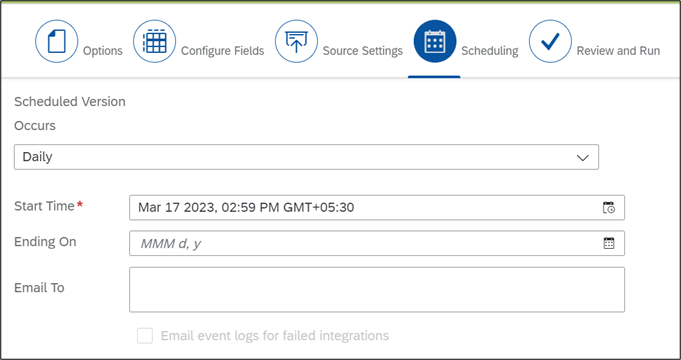
Some benefits are :-
- User records can be created for multiple portlets using single Integration center job, no need to prepare multiple import templates / run multiple Import jobs (Import employee data in SF)
- Integration job can be scheduled for the system to create records without any manual intervention of administrators.
- Automation of the task
- Integration job is reusable in other instances.
Reference KBA : https://userapps.support.sap.com/sap/support/knowledge/en/2854957
Thank You !
- SAP Managed Tags:
- SAP SuccessFactors HXM Suite
10 Comments
You must be a registered user to add a comment. If you've already registered, sign in. Otherwise, register and sign in.
Labels in this area
-
1H 2024 Product Release
5 -
2H 2023 Product Release
1 -
ACCRUAL TRANSFER
1 -
Advanced Workflow
1 -
AI
1 -
AI & Skills Ontology
1 -
Anonymization
1 -
BTP
1 -
Business Rules
2 -
Canvas Report
1 -
Career Development
1 -
Certificate-Based Authentication
1 -
Cloud Identity Services
1 -
Cloud Platform Integration
1 -
Common Super Domain
1 -
Compensation
1 -
Compensation Information Management
1 -
Compensation Management
1 -
Compliance
2 -
Content
1 -
Conversational AI
2 -
CSD
1 -
Custom Data Collection
1 -
Custom event
1 -
custom portlet
1 -
Data & Analytics
1 -
Data Integration
1 -
Dayforce
1 -
deep link
1 -
deeplink
1 -
Delimiting Pay Components
1 -
Deprecation
1 -
EC Payroll
1 -
Employee Central
1 -
Employee Central Global Benefits
1 -
Employee Central Integration (Inc. EC APIs)
1 -
Employee Central Payroll
2 -
employee profile
2 -
Employee Rehires
2 -
external terminal
1 -
external time events
1 -
Generative AI
2 -
Getting Started
1 -
Global Benefits
1 -
Guidelines
1 -
h12024
1 -
H2 2023
1 -
HCM
1 -
HR
2 -
HR Data Management
1 -
HR Transformation
1 -
ilx
1 -
Incentive Management Setup (Configuration)
1 -
Integration Center
2 -
Integration Suite
1 -
Intelligent Services
1 -
internal mobility
1 -
Introduction
1 -
Learning
3 -
LMS
2 -
LXP
1 -
Massively MDF attachments download
1 -
Mentoring
1 -
Metadata Framework
1 -
Middleware Solutions
1 -
OCN
1 -
OData APIs
1 -
ONB USA Compliance
1 -
Onboarding
2 -
Opportunity Marketplace
1 -
Pay Component Management
1 -
PCE
1 -
Platform
1 -
portlet
1 -
POSTMAN
1 -
Predictive AI
2 -
Recruiting
1 -
recurring payments
1 -
RISE PCE
1 -
Role Based Permissions (RBP)
2 -
S4 HANA On-Premise
1 -
SAP Build CodeJam
1 -
SAP Build Marketplace
1 -
SAP CPI (Cloud Platform Integration)
1 -
SAP HCM
1 -
SAP HCM (Human Capital Management)
3 -
SAP HCM ECC
1 -
SAP HR Solutions
2 -
SAP Integrations
1 -
SAP release
1 -
SAP successfactors
7 -
SAP SuccessFactors Customer Community
1 -
SAP SuccessFactors OData API
1 -
SAP Workzone
1 -
SAP-PAYROLL
1 -
self-service migration
1 -
Skills
1 -
Skills Management
1 -
sso deeplink
1 -
Stories in People Analytics
3 -
Story Report
1 -
SuccessFactors
3 -
SuccessFactors Employee central home page customization.
1 -
SuccessFactors Onboarding
1 -
successfactors onboarding i9
1 -
SuccessFactors Platform
1 -
Table Report
1 -
talent
1 -
Talent Intelligence Hub
2 -
talentintelligencehub
1 -
talents
1 -
Tax
1 -
Tax Integration
1 -
TIH
1 -
Time Accounts
1 -
Time Management implementation links
1 -
Workflows
1 -
XML Rules
1
- « Previous
- Next »
Related Content
- SuccessFactors EC fields permission in Human Capital Management Q&A
- Enable username in Employee Central (Active Directory/SuccessFactors) in Human Capital Management Q&A
- API Integration from EC to ADP WFN in Human Capital Management Q&A
- Publicize original date/ seniority date/ service date from terminated employment. in Human Capital Management Blogs by Members
- ECP Password protected employee payslip (PDF) in Human Capital Management Q&A
Top kudoed authors
| User | Count |
|---|---|
| 5 | |
| 5 | |
| 4 | |
| 2 | |
| 2 | |
| 2 | |
| 1 | |
| 1 | |
| 1 | |
| 1 |