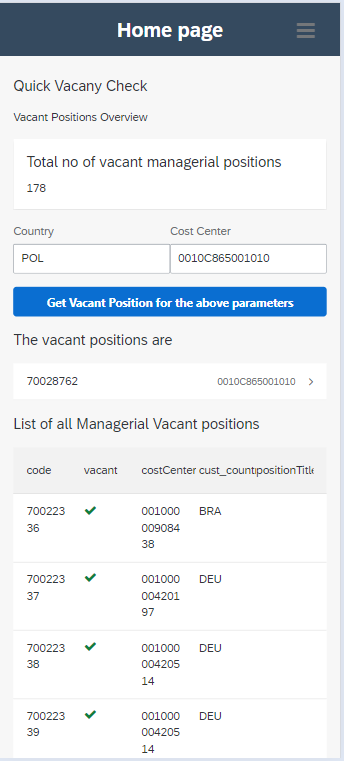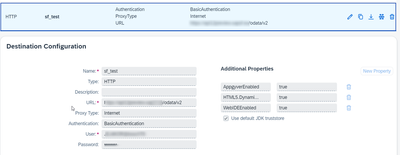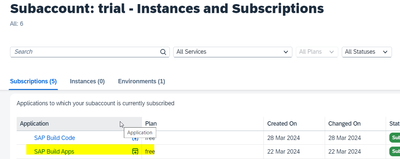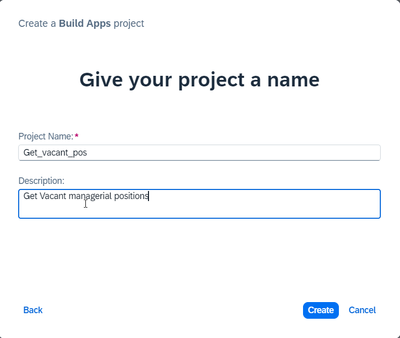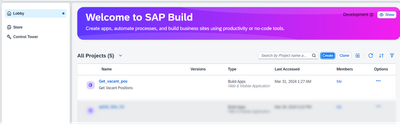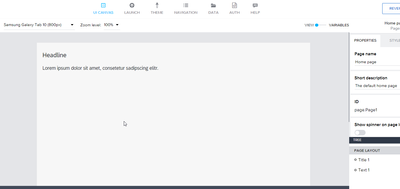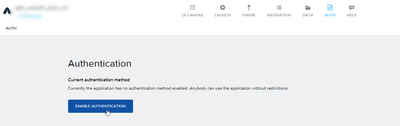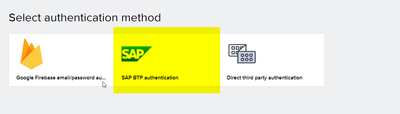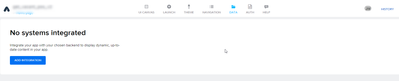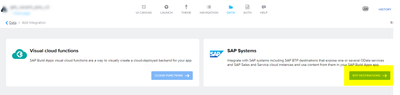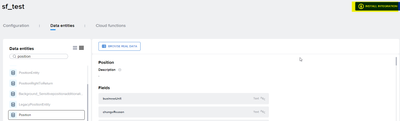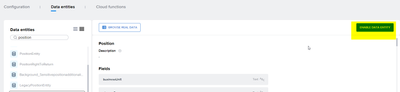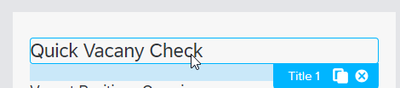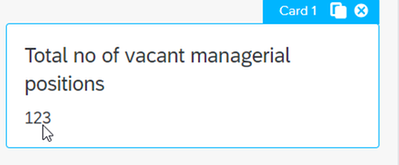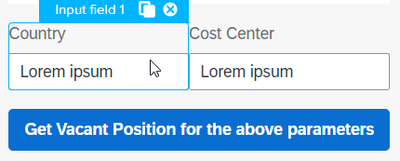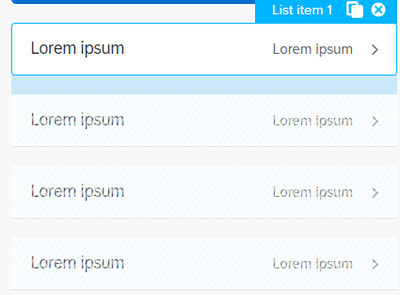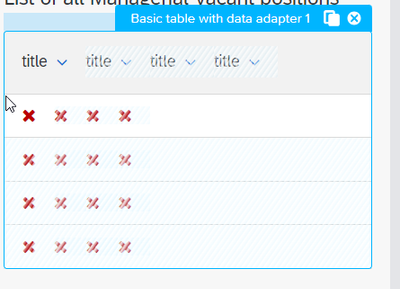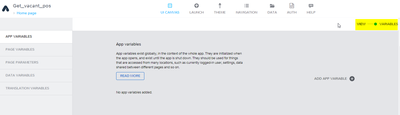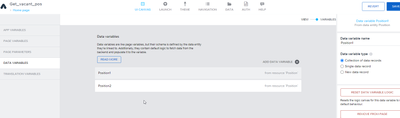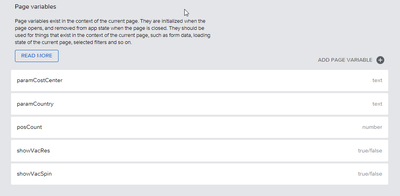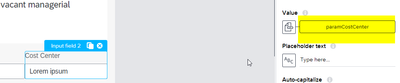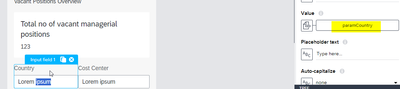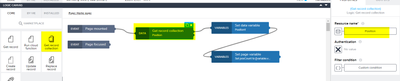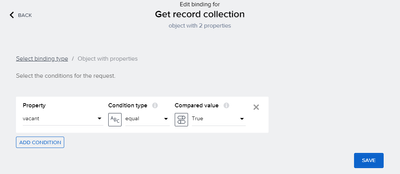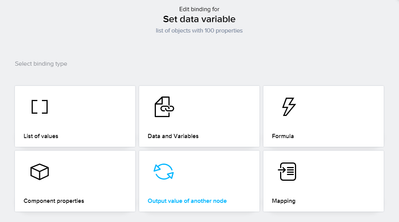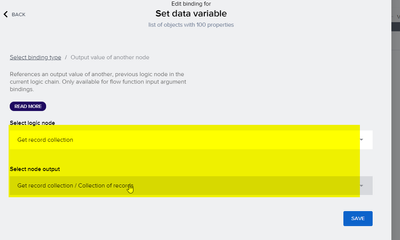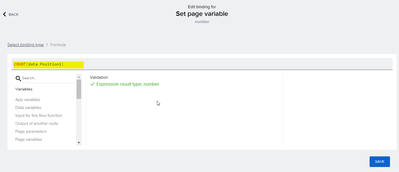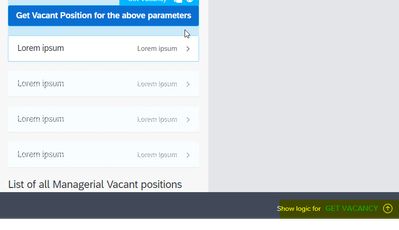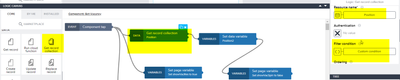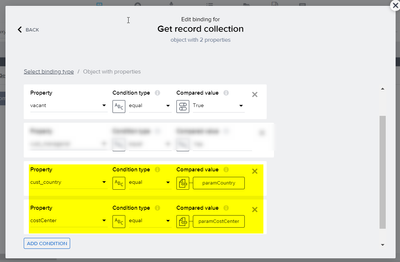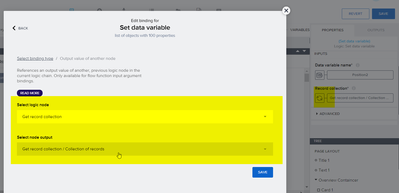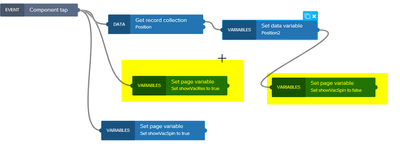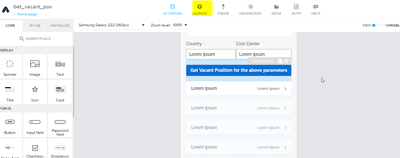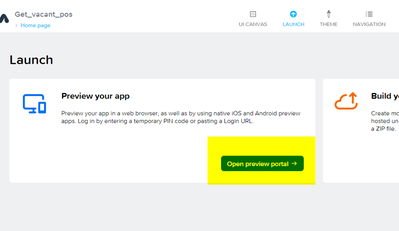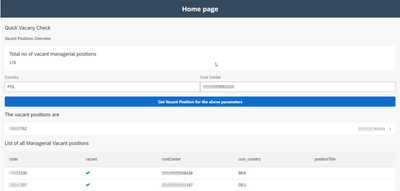- SAP Community
- Products and Technology
- Human Capital Management
- HCM Blogs by Members
- SAP Successfactors with SAP BUILD APP :Quick Vacan...
- Subscribe to RSS Feed
- Mark as New
- Mark as Read
- Bookmark
- Subscribe
- Printer Friendly Page
- Report Inappropriate Content
Positions are one of the most created/modified objects within SAP Successfactors suite .Hence there is a need of governing the positions and ensuring that redundant positions are not created. Its quite a tedious task within Successfactors(SF) to check if vacant positions exists and then proceed with creation of new position if vacant positions doesn't exist.
I was trying to check various options to develop a small app which helps the HR Admins to check availability of a vacant position before creation of new position.
Developing a full blown Fiori application as an extension in SAP BTP was always an option but then I wanted to check if there was something simple and can be implemented quickly without writing a lot of code.
This is where I decided to take SAP BUILD APP for a ride and the end result was awesome. I was able to come up with a working demo version of the usecase in no time and most importantly without writing any single piece of code.
A final snapshot of the App (mobile version)developed in SAP BUILD APP :
A recording of the demo is available below
I would like to share my experience and also my observations on how SAP BUILD APP made Successfactors extensions development a lot easier.
Pre-Requisites
SAP Developer Tutorials is the best place to start knowing the basics of SAP BUILD APP and to get it activated within the SAP BTP trial environment.
https://developers.sap.com/tutorials/build-apps-trial-booster.html
https://developers.sap.com/mission.appgyver-low-code.html
Successfactors Connectivity and Criterias
Before launching the SAP BUILD APP, I created a destination in the trial subaccount to connect to one of my sandbox SF tenants.
I identified the criteria based on which i wanted to find only the vacant managerial positions in Successfactors. The criteria were the below fields
country (we had a custom field configured in position to capture the country )
cost center
In the real scenario, we can have more criterias like Org units, company,etc., and as this was a demo --I took only 2 fields as criteria.
SAP BUILD APP Config
1. Launch SAP BUILD APP from Instance and Subscriptions section in the trial subaccount
2.Create a project of type --SAP Build Apps -->Web &Mobile Application
3.Click on the newly created project
4.Navigate to Auth and Data Tab and Integrate it with SAP systems
In our scenario we would integrate SAP BUILD APP with the destination that we created in the SAP BTP environment
First navigate to AUTH tab and enable BTP authentication
Navigate to Data tab and connect to BTP destination
5.Enable Position Data entities
6.Navigate back to UI Canvas tab and start designing your web page
Drag and drop the fields from the left panel into the app . For my app I designed as below
- Header --
- Text(Subtitle)--
- A Card -- to provide a count of all vacant managerial positions
- Input Fields for the criterias and a Submit button to trigger searching of the vacant managerial positions
- A List object to display the vacant position as
- Basic Table with data adapter to list all the vacant managerial positions when page is loaded.This component has to be installed from the marketplace
7.Define Data Variables
I defined 2 data variables
- Position1 -- this is linked to the BASIC TABLE component and will contain all the managerial vacant positions
- Position2 -- This would be linked to the managerial vacant position as per the criterias defined and would be loaded when the button 'Get Vacant Position...' is clicked
Both the variable is marked as type 'Collection of data records' as we would be querying multiple records from the position entity
8.Define Page Variables
The following page variables were defined
- paramCostCenter --- This is binded to the Cost Center Input field
- paramCountry-- this is binded to Country Input field
- posCount --This is binded to the Card component and contains the total count of vacant positions
- showVacRes -- This is binded to the visibility attribute of the container where the result of the vacant positions as per the criteria are displayed
9.On Load of Page ,load all the positions into the Basic Data Tab and populate the count of the positions in the card.
a.Select the Page in the UI canvas and then click on Add logic on Home Page
b.After the Page Mounted event, add 'Get Record Collection' logic and assign the Position entity as the resource. Click on the Filter condition and provide the condition as per the screenshot below.
This logic triggers a Query request to Position entity of SF via the BTP destination and the filter condition is also set accordingly.
c.Populate the data variable -Position1
The values from the previous step is then passed on to this logic wherein Position1 is updated and as per the binding provided the value to Basic Table component
For the Record Collecton attribute , the binding type has to be set to 'Output value of another node' and then the output of the previous node has to be selected accordingly.
d. Populate the Page variable 'posCount'
The total count of the entries within data variable Position1 is updated again the page variable 'posCount'. This is binded to the CARD component wherein the total count is displayed.
The Assigned value attribute is populated with the respective formula
10.On Click of the button--filter the position data as per the criterias mentioned and load the resulting position in the list screen.
a. Navigate to Show logic of the Button(Get Vacancy).
b. Add Get Record Collection logic and link it to Component Tap event. This logic will again trigger a query to the position entity of SF tenant via the BTP destination.
The Filter condition has to include the page variables -paramCountry and paramCostCenter
c. Set the data variable Position2 to the result of the 'Get Record Collection' logic
The filter values from the Position entity are passed on the Position2 which is binded to list item wherein the results are displayed.
d. The other Pagevariables are related to the display of the repsective components and are binded to the visibility attribute of the component.
11. Launch and test the application
For preview on your mobile --you can install SAP BUILD APPS in your mobile , generate a PIN and then preview the same in your mobile
Conclusion and Observations
SAP BUILD offers a no code option to seamlessly connect to Successfactors Position entity and design the screen just by drag and drop.
SAP BUILD APP also provides a lot of options on the mobile preview wherein it can interact with your device and perform actions like open your device camera, open contacts, interact with you device barometer,gyroscope ,etc.
One important observation was that the SAP BUILD APP doesn't provide a UPSERT action . It only provides CREATE, REPLACE, UPDATE and DELETE action when making a call to external data. When updates are done in Successfactors, UPSERT actions are predominantly used and with the existing SAP BUILD APP actions, it is very difficult to update entries in Successfactors. For example, I started developing an app for Quick Hire of employee and in this case EmpEmployment had to be updated .This can be performed only by UPSERT action as Empemployment doesn't have Creatable enabled at the schema level.
I believe providing an UPSERT action will be part of the SAP BUILD Roadmap and once available ,it would be very easy to design Self service applications and deploy then as Successfactors extensions with low code/no code options.
Future development of Sucessfactors extensions with SAP BUILD looks exciting and awesome.
Looking forward to your comments and observations.
- SAP Managed Tags:
- SAP SuccessFactors Employee Central,
- SAP Build Apps,
- SAP Build
You must be a registered user to add a comment. If you've already registered, sign in. Otherwise, register and sign in.
-
1H 2024 Product Release
5 -
2H 2023 Product Release
1 -
ACCRUAL TRANSFER
1 -
Advanced Workflow
1 -
AI
1 -
AI & Skills Ontology
1 -
Anonymization
1 -
BTP
1 -
Business Rules
1 -
Canvas Report
1 -
Career Development
1 -
Certificate-Based Authentication
1 -
Cloud Platform Integration
1 -
Compensation
1 -
Compensation Information Management
1 -
Compensation Management
1 -
Compliance
2 -
Content
1 -
Conversational AI
2 -
Custom Data Collection
1 -
custom portlet
1 -
Data & Analytics
1 -
Data Integration
1 -
Dayforce
1 -
deep link
1 -
deeplink
1 -
Delimiting Pay Components
1 -
Deprecation
1 -
Employee Central
1 -
Employee Central Global Benefits
1 -
Employee Central Payroll
1 -
employee profile
1 -
Employee Rehires
1 -
external terminal
1 -
external time events
1 -
Generative AI
2 -
Getting Started
1 -
Global Benefits
1 -
Guidelines
1 -
h12024
1 -
H2 2023
1 -
HR
2 -
HR Data Management
1 -
HR Transformation
1 -
ilx
1 -
Incentive Management Setup (Configuration)
1 -
Integration Center
2 -
Integration Suite
1 -
internal mobility
1 -
Introduction
1 -
learning
3 -
LMS
2 -
LXP
1 -
Massively MDF attachments download
1 -
Mentoring
1 -
Metadata Framework
1 -
Middleware Solutions
1 -
OCN
1 -
OData APIs
1 -
ONB USA Compliance
1 -
Onboarding
2 -
Opportunity Marketplace
1 -
Pay Component Management
1 -
Platform
1 -
portlet
1 -
POSTMAN
1 -
Predictive AI
2 -
Recruiting
1 -
recurring payments
1 -
Role Based Permissions (RBP)
2 -
SAP Build CodeJam
1 -
SAP Build Marketplace
1 -
SAP CPI (Cloud Platform Integration)
1 -
SAP HCM (Human Capital Management)
2 -
SAP HR Solutions
2 -
SAP Integrations
1 -
SAP release
1 -
SAP successfactors
5 -
SAP SuccessFactors Customer Community
1 -
SAP SuccessFactors OData API
1 -
SAP Workzone
1 -
SAP-PAYROLL
1 -
skills
1 -
Skills Management
1 -
sso deeplink
1 -
Stories in People Analytics
3 -
Story Report
1 -
SuccessFactors
3 -
SuccessFactors Employee central home page customization.
1 -
SuccessFactors Onboarding
1 -
successfactors onboarding i9
1 -
Table Report
1 -
talent
1 -
Talent Intelligence Hub
2 -
talentintelligencehub
1 -
talents
1 -
Tax
1 -
Tax Integration
1 -
TIH
1 -
Time Accounts
1 -
Workflows
1 -
XML Rules
1
- « Previous
- Next »
- Is it possible for Workflow to automatically escalate if position in Workflow is vacant? in Human Capital Management Q&A
- 1H 2024 - Release highlights of SuccessFactors Succession Planning in Human Capital Management Blogs by Members
- First Half 2024 Release: What’s New in SAP SuccessFactors HCM in Human Capital Management Blogs by SAP
- Beginner's Guide to Recruiting Posting in Human Capital Management Blogs by Members
| User | Count |
|---|---|
| 9 | |
| 7 | |
| 4 | |
| 3 | |
| 2 | |
| 1 | |
| 1 | |
| 1 | |
| 1 | |
| 1 |