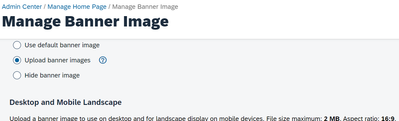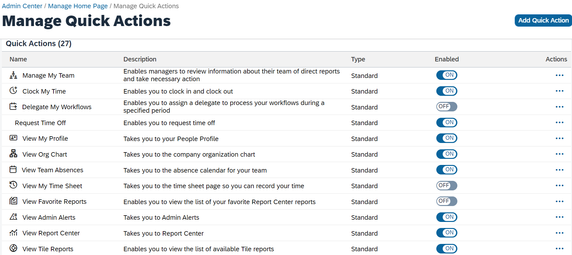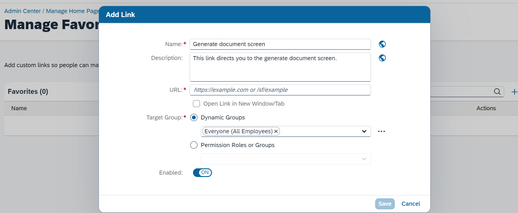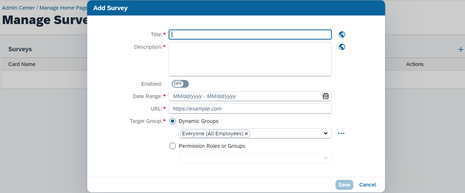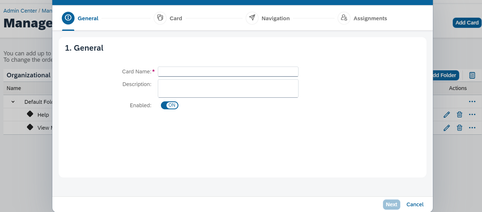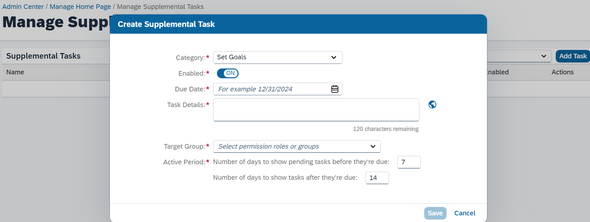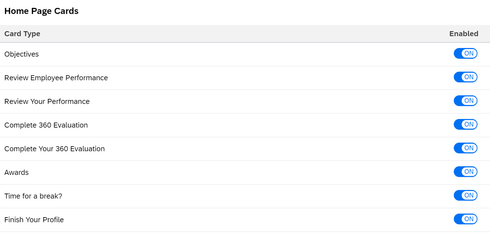- SAP Community
- Products and Technology
- Human Capital Management
- HCM Blogs by Members
- SuccessFactors Employee Central Home Page Customis...
- Subscribe to RSS Feed
- Mark as New
- Mark as Read
- Bookmark
- Subscribe
- Printer Friendly Page
- Report Inappropriate Content
Dear folks,
In this blog, I am discussing the basic customisation of SuccessFactors Employee Central. Let's start...
The Manage Home page is one of the functionalities where we can enable quick action tile, favorites, and banner image can be uploaded.
In addition to that, we can add surveys, organisational updates, supplemental tasks, and card settings to the home page. The below image represents the Manage Home page, where we will customise based on client requirements.
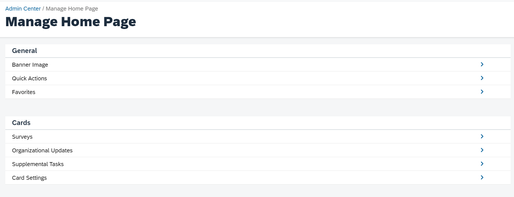
Banner Image: You can use the default image or upload a new one that’s visible to everyone. If you want to use different banner images for different groups, use Theme Manager instead. Banner images uploaded in Theme Manager override the ones uploaded here. You can also upload a different banner image to use for portrait display on mobile devices. File size maximum: 2 MB. Aspect ratio: 3:2.
Quick actions: Choose standard or custom quick actions you want to show on the home page and the order you want them to appear in. You can create and enable up to 5 custom quick actions. People can see up to 16 quick actions on the home page in total, the top 14 enabled quick actions that are visible to them, in the order below, plus 2 standard quick actions for Reminders and Favorites. To change the order, you can drag and drop them with a mouse or use the More Actions menu.
Favorites: Add custom links so people can mark them as favorites on the home page. If you don’t add custom links, people can still choose favorites from the default list.
Survey: This is similar to favorites where you can add the survey link with the date range and the target group to whom it should be visible. The below screenshot is for your reference.
Organizational Updates: You can add up to 100 custom cards. People can see up to 16 of them. They see the top 16 active cards that are visible to them, in the order below.
To change the order of cards or folders, you can drag and drop them with a mouse or use the More Actions menu.
Supplemental Tasks: Supplemental to-do tasks are tasks that are manually created by an administrator and added to the home page for specific roles or groups.
A supplemental to-do task is a task that "supplements" the system-generated tasks in a certain category. As an administrator, you can create a supplemental task and assign it to a specific business process ("category"), so that it's grouped with related tasks on the To Do List.
You can assign supplemental tasks to a specific target group, during a specified date range.
Card Settings: Home page cards are visible by default, based on system configuration. The card types listed here can be disabled, if they aren’t appropriate for your organization.
Use this page to disable a card type so that cards of that type are no longer generated, for any user.
When a card type is disabled, existing cards of that type continue to appear.
To delete existing cards, you can go to Scheduled Job Manager and set up the “Delete Cards from Database” job.
I hope I have explained the basic home page customisation of SuccessFactors Employee Central. I will be back with another blog.
Regards,
Aravind R
HXM Consultant.
- SAP Managed Tags:
- SAP SuccessFactors Employee Central,
- SAP SuccessFactors Mobile,
- SAP SuccessFactors platform
You must be a registered user to add a comment. If you've already registered, sign in. Otherwise, register and sign in.
-
1H 2024 Product Release
5 -
2H 2023 Product Release
1 -
ACCRUAL TRANSFER
1 -
Advanced Workflow
1 -
AI
1 -
AI & Skills Ontology
1 -
Anonymization
1 -
BTP
1 -
Business Rules
1 -
Canvas Report
1 -
Career Development
1 -
Certificate-Based Authentication
1 -
Cloud Platform Integration
1 -
Compensation
1 -
Compensation Information Management
1 -
Compensation Management
1 -
Compliance
2 -
Content
1 -
Conversational AI
2 -
Custom Data Collection
1 -
custom portlet
1 -
Data & Analytics
1 -
Data Integration
1 -
Dayforce
1 -
deep link
1 -
deeplink
1 -
Delimiting Pay Components
1 -
Deprecation
1 -
Employee Central
1 -
Employee Central Global Benefits
1 -
Employee Central Payroll
1 -
employee profile
1 -
Employee Rehires
1 -
external terminal
1 -
external time events
1 -
Generative AI
2 -
Getting Started
1 -
Global Benefits
1 -
Guidelines
1 -
h12024
1 -
H2 2023
1 -
HR
2 -
HR Data Management
1 -
HR Transformation
1 -
ilx
1 -
Incentive Management Setup (Configuration)
1 -
Integration Center
2 -
Integration Suite
1 -
internal mobility
1 -
Introduction
1 -
learning
3 -
LMS
2 -
LXP
1 -
Massively MDF attachments download
1 -
Mentoring
1 -
Metadata Framework
1 -
Middleware Solutions
1 -
OCN
1 -
OData APIs
1 -
ONB USA Compliance
1 -
Onboarding
2 -
Opportunity Marketplace
1 -
Pay Component Management
1 -
Platform
1 -
portlet
1 -
POSTMAN
1 -
Predictive AI
2 -
Recruiting
1 -
recurring payments
1 -
Role Based Permissions (RBP)
2 -
SAP Build CodeJam
1 -
SAP Build Marketplace
1 -
SAP CPI (Cloud Platform Integration)
1 -
SAP HCM (Human Capital Management)
2 -
SAP HR Solutions
2 -
SAP Integrations
1 -
SAP release
1 -
SAP successfactors
5 -
SAP SuccessFactors Customer Community
1 -
SAP SuccessFactors OData API
1 -
SAP Workzone
1 -
SAP-PAYROLL
1 -
skills
1 -
Skills Management
1 -
sso deeplink
1 -
Stories in People Analytics
3 -
Story Report
1 -
SuccessFactors
3 -
SuccessFactors Employee central home page customization.
1 -
SuccessFactors Onboarding
1 -
successfactors onboarding i9
1 -
Table Report
1 -
talent
1 -
Talent Intelligence Hub
2 -
talentintelligencehub
1 -
talents
1 -
Tax
1 -
Tax Integration
1 -
TIH
1 -
Time Accounts
1 -
Workflows
1 -
XML Rules
1
- « Previous
- Next »
- 1H 2024 Release Highlights: Leveraging AI within SAP SuccessFactors Recruiting to Accelerate Hiring in Human Capital Management Blogs by SAP
- New 1H 2024 SAP Successfactors Time (Tracking) Features in Human Capital Management Blogs by SAP
- Final Review Step in Onboarding 2.0 Process in Human Capital Management Blogs by Members
- First Half 2024 Release: What’s New for Employee Central Service Center? in Human Capital Management Blogs by SAP
- How to change a date format when exporting employee time sap successfactors in Human Capital Management Q&A
| User | Count |
|---|---|
| 9 | |
| 7 | |
| 4 | |
| 3 | |
| 2 | |
| 1 | |
| 1 | |
| 1 | |
| 1 | |
| 1 |