
- SAP Community
- Products and Technology
- Human Capital Management
- HCM Blogs by Members
- SuccessFactors Recruitment- Configure Email notifi...
Human Capital Management Blogs by Members
Gain valuable knowledge and tips on SAP SuccessFactors HCM suite and human capital management market from member blog posts. Share your insights with a post of your own.
Turn on suggestions
Auto-suggest helps you quickly narrow down your search results by suggesting possible matches as you type.
Showing results for
HariBhaskar03
Participant
Options
- Subscribe to RSS Feed
- Mark as New
- Mark as Read
- Bookmark
- Subscribe
- Printer Friendly Page
- Report Inappropriate Content
06-24-2021
1:48 PM
Hi Everyone,
Hope you are all staying safe and healthy!!
I thought of writing this blog post on Email notifications trigger in Recruitment process to support many who are new to SAP SuccessFactors Recruitment or interested to learn new modules.
This blog post will primarily focus on simple, yet powerful RCM Email notifications and triggers features.
Pre requisites:
RCM module is configured.
Candidate Application status summary is set
Recruiting roles and Teams are defined in the Job Requisition templates.
The very first step is to configure Email templates for the business scenarios.
We might want to trigger automatic emails in the following cases:
Admin center-> Manage Recruiting Email Templates
2. Creating New Email Template.
As shown below, Enable or Disable the CC and BCC section for your email templates suitably.
It is very much necessary that you configure the Template in the language that the receipt is used with. For instance, if you have configured your email in English US , but your receipt is following English UK, then he might not be able to read the customized message.
So the best practice is to configure the template with all the languages as required.
If you could not view the language under the drop down or the “Change language” section itself is empty.
Then navigate to “Recruiting languages” to enable the languages for the RCM module as shown below:
Template Name: Once the language is set, provide a suitable name for your email template.
Status: Set the status to Enabled or Disabled if you don’t want to use the template.
SMS Status: Set the SMS feature to Enabled/Disabled as per the requirement.
Associate Triggers: You can also associate this email template with standard triggering events. I have covered this topic at latter part of this blog post.
You can also add tokens to the email to make it suitable for all kinds of receiver.
For instance, you can use [[CANDIDATE_FULL_NAME]] token to dynamically place the candidate name in the placeholder so that the same template could be used for all the candidates.
You can click on the “Show Tokens” link to view all the standard tokens available for the Email Templates.
We can also create customized tokens as per our requirement. However, this can be done only via Provisioning by certified partner or consultant.
Provisioning system-> Select your Company ID-> Manage Recruiting-> Configure custom tokens.
We can configure custom tokens for any custom fields created in Job Requisition XML template or, the Application XML template, or the Job Offer Detail XML template.
We can enter the Field ID of how we need to call this token and map it suitably.
Once configuring our email with necessary tokens, we can validate and save the template.
We can make use of this Email template in Candidate application summary or in Recruiting Email triggers section.
We can automatically trigger mail notifications from the system to the suitable recipient each time when the candidate is placed on a particular tile for which we have already mapped our Email template.
For instance, if you would like to send Email notification to candidate, when he/she is placed under the “On Board” tile, or when he is placed in the “Disqualified” Tile, we can simply map our email template against the status suitably. We can also delay the mail sent to the disqualified candidate using Recruiting settings.
To achieve this, navigate to “Edit Applicant Status configuration” from admin center. To know more about Applicant status configuration kindly visit my another blog post:
LINK: https://blogs.sap.com/2021/06/24/sap-successfactors-recruiting-applicant-status-configuration/
Once you reach the Edit Candidate applicant page, select the status or Tile on which you want the system to send auto mail notification.
Choose the template suitably against the receipt and save the changes.
Similarly, we can also send the mail notifications to the standard recruiting roles/group like Primary Coordinators, recruiting team or hiring manager on different business scenarios as per the requirement.
We can customize the email templates suiting the recipients and the system automatically triggers the mail notification once the candidate is placed on the respective tile.
There are scenarios where you might want the system to trigger mail notification not only based on the candidate progress but based on certain actions performed in the system. Recruiting Email triggers with its predefined actions would serve this purpose.
For instance, when the Job requisition is created or when it is being changed or even deleted, you might want to notify the admin department about all these actions with a customized email.
We can also configure the mail templates to get it triggered when the candidate is invited to apply for the job post or when candidate updates his application and in many other cases.
Path: Admin center->Recruiting Email Triggers
All the templates that we created would be listed for us to select . We can also add recipients at any time as per the business requirement
It is always suggested to validate the tokens before saving the setup as we have different tokens supporting different actions.
I hope after reading this blog post, you would have more understanding on how to configure and use the email templates in SuccessFactors Recruiting module. You would have also learnt about how to create custom tokens for the email templates, how to add/modify languages and other related features. This simple and yet powerful tool suits majority of the business applications and requirements.
You can visit my other blog posts on Recruiting features:
LINK: https://blogs.sap.com/2021/06/24/sap-successfactors-recruiting-applicant-status-configuration/
https://help.sap.com/
https://launchpad.support.sap.com/
Stay safe and healthy
Thank you
Hope you are all staying safe and healthy!!
I thought of writing this blog post on Email notifications trigger in Recruitment process to support many who are new to SAP SuccessFactors Recruitment or interested to learn new modules.
This blog post will primarily focus on simple, yet powerful RCM Email notifications and triggers features.
Pre requisites:
RCM module is configured.
Candidate Application status summary is set
Recruiting roles and Teams are defined in the Job Requisition templates.
Recruitment Email Template:
The very first step is to configure Email templates for the business scenarios.
We might want to trigger automatic emails in the following cases:
- You want to inform Interviewers about the new candidate application.
- You might want to notify a department if the candidate has cleared any preliminary tests.
- If, in case the candidate fails the interview, we can trigger a mail notification to his mail ID informing him about his performances. And for many other reasons we send automatic mail notifications from the SF system.
Configuration
1.RBP Permission:
Admin center-> Manage Recruiting Email Templates
2. Creating New Email Template.
As shown below, Enable or Disable the CC and BCC section for your email templates suitably.

Recruiting Email Template
It is very much necessary that you configure the Template in the language that the receipt is used with. For instance, if you have configured your email in English US , but your receipt is following English UK, then he might not be able to read the customized message.
So the best practice is to configure the template with all the languages as required.

Add New Template
If you could not view the language under the drop down or the “Change language” section itself is empty.
Then navigate to “Recruiting languages” to enable the languages for the RCM module as shown below:

Recruiting Language
Template Name: Once the language is set, provide a suitable name for your email template.
Status: Set the status to Enabled or Disabled if you don’t want to use the template.
SMS Status: Set the SMS feature to Enabled/Disabled as per the requirement.
Associate Triggers: You can also associate this email template with standard triggering events. I have covered this topic at latter part of this blog post.
You can also add tokens to the email to make it suitable for all kinds of receiver.
For instance, you can use [[CANDIDATE_FULL_NAME]] token to dynamically place the candidate name in the placeholder so that the same template could be used for all the candidates.
You can click on the “Show Tokens” link to view all the standard tokens available for the Email Templates.

Standard Tokens
We can also create customized tokens as per our requirement. However, this can be done only via Provisioning by certified partner or consultant.
3. Custom Tokens
Provisioning system-> Select your Company ID-> Manage Recruiting-> Configure custom tokens.
We can configure custom tokens for any custom fields created in Job Requisition XML template or, the Application XML template, or the Job Offer Detail XML template.
We can enter the Field ID of how we need to call this token and map it suitably.

Custom Tokens
Once configuring our email with necessary tokens, we can validate and save the template.
We can make use of this Email template in Candidate application summary or in Recruiting Email triggers section.
4.Candidate Application summary:
We can automatically trigger mail notifications from the system to the suitable recipient each time when the candidate is placed on a particular tile for which we have already mapped our Email template.

Candidate Application
For instance, if you would like to send Email notification to candidate, when he/she is placed under the “On Board” tile, or when he is placed in the “Disqualified” Tile, we can simply map our email template against the status suitably. We can also delay the mail sent to the disqualified candidate using Recruiting settings.
To achieve this, navigate to “Edit Applicant Status configuration” from admin center. To know more about Applicant status configuration kindly visit my another blog post:
LINK: https://blogs.sap.com/2021/06/24/sap-successfactors-recruiting-applicant-status-configuration/

Applicant Status Configuration
Once you reach the Edit Candidate applicant page, select the status or Tile on which you want the system to send auto mail notification.
Choose the template suitably against the receipt and save the changes.
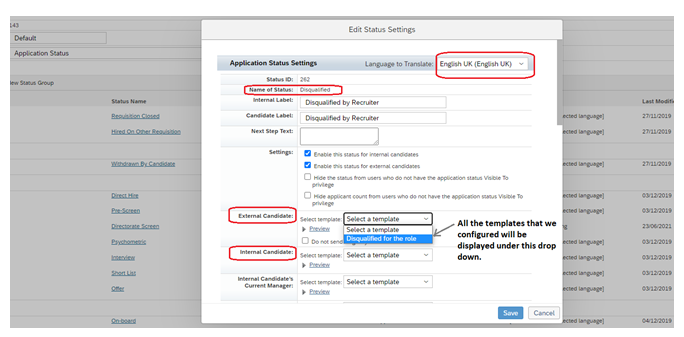
Applicant status settings
Similarly, we can also send the mail notifications to the standard recruiting roles/group like Primary Coordinators, recruiting team or hiring manager on different business scenarios as per the requirement.
We can customize the email templates suiting the recipients and the system automatically triggers the mail notification once the candidate is placed on the respective tile.
Recruiting Email Triggers
There are scenarios where you might want the system to trigger mail notification not only based on the candidate progress but based on certain actions performed in the system. Recruiting Email triggers with its predefined actions would serve this purpose.
For instance, when the Job requisition is created or when it is being changed or even deleted, you might want to notify the admin department about all these actions with a customized email.
We can also configure the mail templates to get it triggered when the candidate is invited to apply for the job post or when candidate updates his application and in many other cases.
Path: Admin center->Recruiting Email Triggers

Email Triggers
All the templates that we created would be listed for us to select . We can also add recipients at any time as per the business requirement
It is always suggested to validate the tokens before saving the setup as we have different tokens supporting different actions.
I hope after reading this blog post, you would have more understanding on how to configure and use the email templates in SuccessFactors Recruiting module. You would have also learnt about how to create custom tokens for the email templates, how to add/modify languages and other related features. This simple and yet powerful tool suits majority of the business applications and requirements.
Limitations:
- We only have a predefined actions for which we can configure the Email templates. We cannot have any custom action added.
- All the tokens configured in our email template need not support all the actions and we might need to view the supported tokens before assigning the template to the action triggers.
Related Blog Post:
You can visit my other blog posts on Recruiting features:
LINK: https://blogs.sap.com/2021/06/24/sap-successfactors-recruiting-applicant-status-configuration/
References:
https://help.sap.com/
https://launchpad.support.sap.com/
Stay safe and healthy
Thank you
- SAP Managed Tags:
- SAP SuccessFactors Platform,
- SAP SuccessFactors Recruiting,
- SAP SuccessFactors HCM Core
1 Comment
You must be a registered user to add a comment. If you've already registered, sign in. Otherwise, register and sign in.
Labels in this area
-
1H 2024 Product Release
5 -
2H 2023 Product Release
1 -
Absences-Only Time Recording in SAP SuccessFactors
1 -
ACCRUAL TRANSFER
1 -
Advanced Workflow
1 -
AI
1 -
AI & Skills Ontology
1 -
Alerts for National ID Information portlet: Full step-by-step guide
1 -
Alerts for Payment Information: Full step-by-step guide
1 -
Anonymization
1 -
API and Integration
1 -
Auto Delegation on the Leave Request (Time Off) Screen
1 -
BTP
1 -
Business Rules
2 -
Calibrating with Performance Form Data
1 -
Canvas Report
1 -
Career Development
1 -
Certificate-Based Authentication
1 -
Cloud Identity Services
1 -
Cloud Platform Integration
1 -
Common Super Domain
1 -
Compensation
1 -
Compensation Information Management
1 -
Compensation Management
1 -
Compliance
2 -
Content
1 -
Conversational AI
2 -
CSD
1 -
Custom Data Collection
1 -
Custom event
1 -
custom portlet
1 -
Data & Analytics
1 -
Data Integration
1 -
Dayforce
1 -
deep link
1 -
deeplink
1 -
Delimiting Pay Components
1 -
Deprecation
1 -
EC Payroll
1 -
Employee Central
1 -
Employee Central Global Benefits
1 -
Employee Central Integration (Inc. EC APIs)
1 -
Employee Central Payroll
2 -
employee profile
2 -
Employee Rehires
2 -
external terminal
1 -
external time events
1 -
Generative AI
2 -
Getting Started
1 -
Global Benefits
1 -
Goals
1 -
Guidelines
1 -
h12024
1 -
H2 2023
1 -
HCM
1 -
HR
2 -
HR Data Management
1 -
HR Transformation
1 -
ilx
1 -
Incentive Management Setup (Configuration)
1 -
Integration Center
3 -
Integration Monitoring
1 -
Integration Suite
1 -
Intelligent Services
1 -
internal mobility
1 -
Introduction
1 -
Learning
3 -
LMS
2 -
LXP
1 -
Managing Pay Scale Progression based on Age (or) Service Period
1 -
Massively MDF attachments download
1 -
Mentoring
1 -
Metadata Framework
1 -
Middleware Solutions
1 -
OCN
1 -
ODATA
1 -
OData APIs
2 -
ONB USA Compliance
1 -
Onboarding
2 -
Opportunity Marketplace
1 -
Pay Component Management
1 -
PCE
1 -
Performance & Goals
1 -
Performance Form
1 -
Performance Forms
1 -
Platform
1 -
portlet
1 -
POSTMAN
1 -
Predictive AI
2 -
Recruiting
1 -
recurring payments
1 -
RISE PCE
1 -
Role Based Permissions (RBP)
2 -
S4 HANA On-Premise
1 -
SAP Build CodeJam
1 -
SAP Build Marketplace
1 -
SAP CPI (Cloud Platform Integration)
1 -
SAP HCM
1 -
SAP HCM (Human Capital Management)
3 -
SAP HCM ECC
1 -
SAP HR Solutions
2 -
SAP Integrations
1 -
SAP release
1 -
SAP successfactors
6 -
SAP SuccessFactors OData API
2 -
SAP Workzone
1 -
SAP-PAYROLL
1 -
self-service migration
1 -
sftp
1 -
SFTP scenario
1 -
Skills
1 -
Skills Management
1 -
sso deeplink
1 -
Stories in People Analytics
3 -
Story Report
1 -
SuccessFactors
3 -
SuccessFactors Employee central home page customization.
1 -
SuccessFactors Onboarding
1 -
successfactors onboarding i9
1 -
SuccessFactors Platform
1 -
Table Report
1 -
talent
1 -
Talent Intelligence Hub
2 -
talentintelligencehub
1 -
talents
1 -
Tax
1 -
Tax Integration
1 -
TIH
1 -
Time Accounts
1 -
Time Management implementation links
1 -
Workflows
1 -
XML Rules
1
- « Previous
- Next »
Related Content
- FC Bayern elevates their HR strategy with SAP SuccessFactors and AI-enabled recruiting in Human Capital Management Blogs by SAP
- Time Management links compilation in Human Capital Management Blogs by Members
- 1H 2024 the “Employee Experience” release in Human Capital Management Blogs by SAP
- Spice Up Your Email alerts with Personalized Images: A Step-by-Step Guide Using SuccessFactors EC in Human Capital Management Blogs by Members
- New Recruiting Offer Letter Template Rules - 1H 2024 in Human Capital Management Blogs by Members
Top kudoed authors
| User | Count |
|---|---|
| 5 | |
| 4 | |
| 3 | |
| 3 | |
| 2 | |
| 2 | |
| 2 | |
| 1 | |
| 1 | |
| 1 |