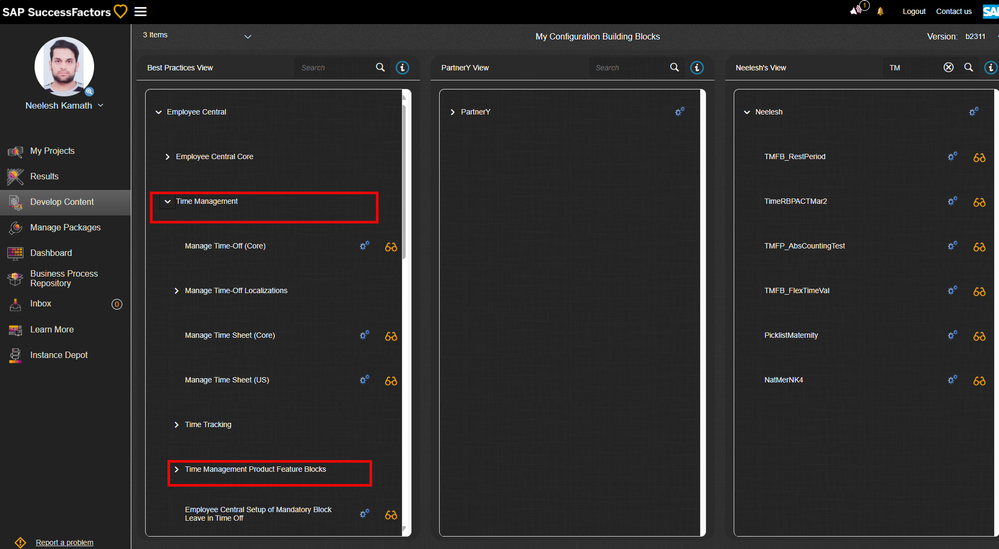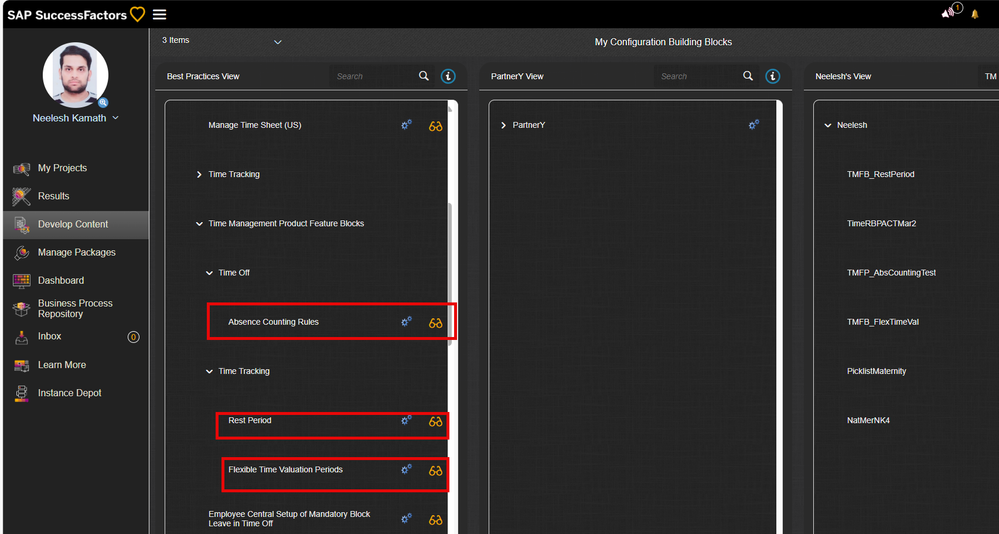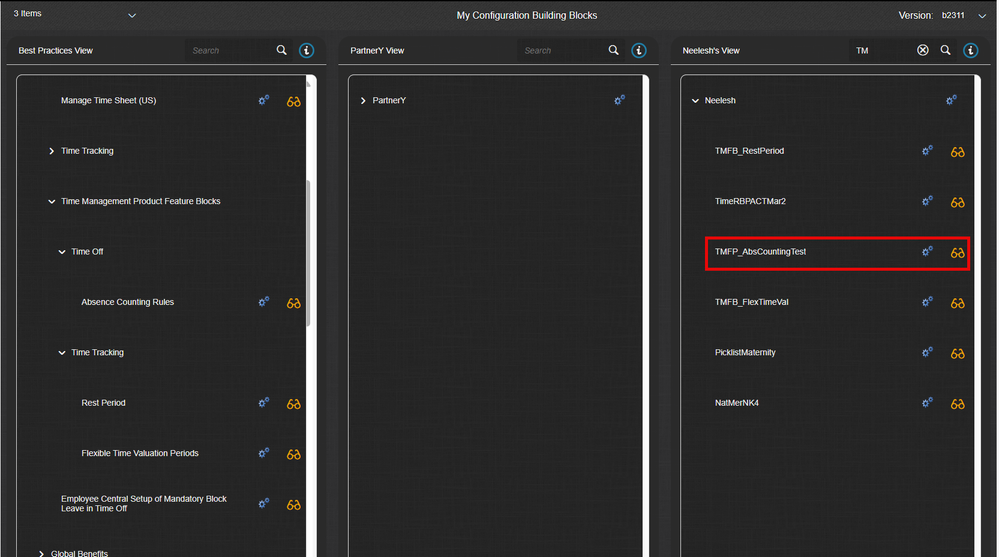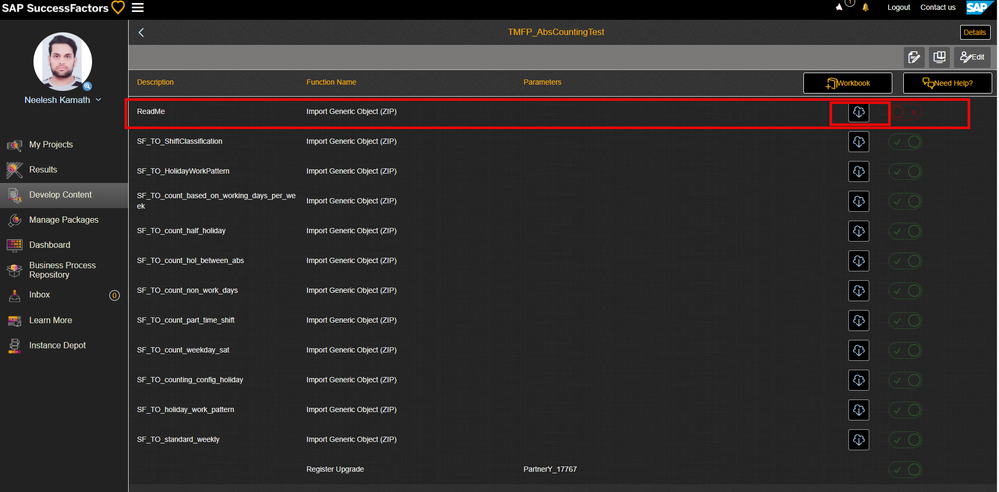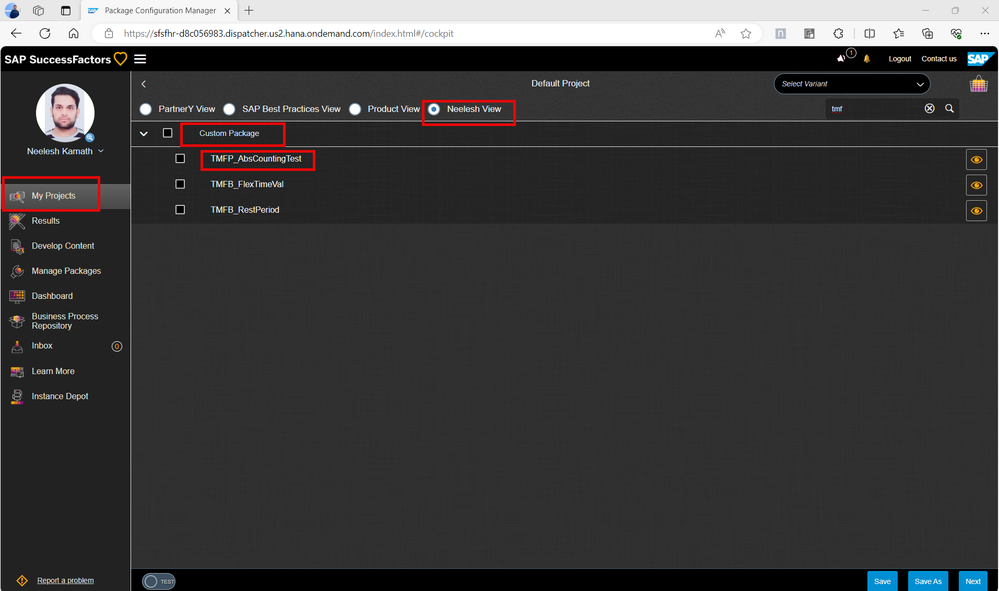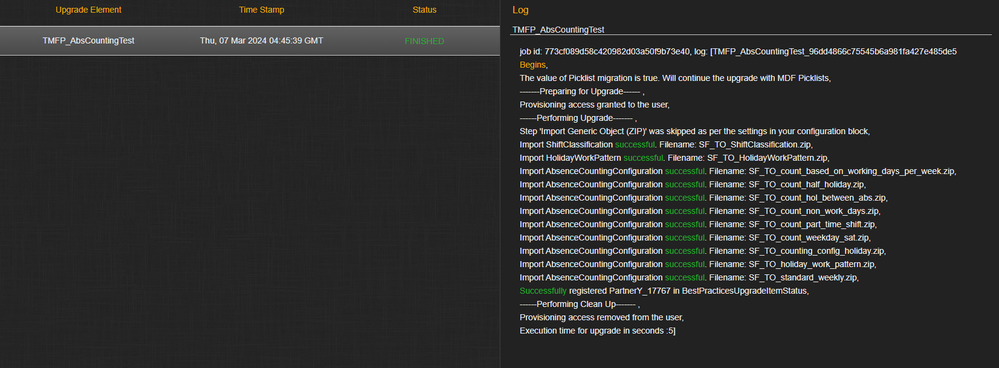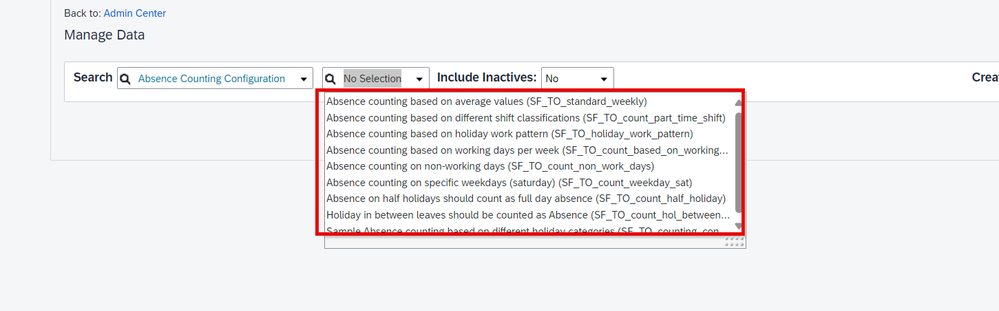- SAP Community
- Products and Technology
- Human Capital Management
- HCM Blogs by SAP
- Managing Time Management Best Practices content de...
- Subscribe to RSS Feed
- Mark as New
- Mark as Read
- Bookmark
- Subscribe
- Printer Friendly Page
- Report Inappropriate Content
Hope everyone is doing good. I think some of you might already know how to apply SAP SuccessFactors (especially time management) best practices and the key benefits that you can leverage out of it. But I thought I will address some of the key benefits and some concerns that our partners might have with best practices. The goal of this blog is to spread awareness among a larger audience that would benefit from such capabilities and offerings that we provide as part of best practices.
We get these typical questions from our partners and stakeholders.
- How can we apply time management best practices to Brownfield scenarios?
- What happens if we already have some time off content? Can we apply the best practices for time?
- What happens if we have already run the best practices upgrade before? How can we apply delta changes (new updates to existing upgrades)
- How much time can I save if I go ahead with best practices for time management?
In this blog we will try to address these questions with some examples
The below picture outlines on what we cover (General and Country Specific features) as of today in our portfolio for Time Off

The below picture outlines on what we cover (General and Country Specific features) as of today in our portfolio for Time Tracking
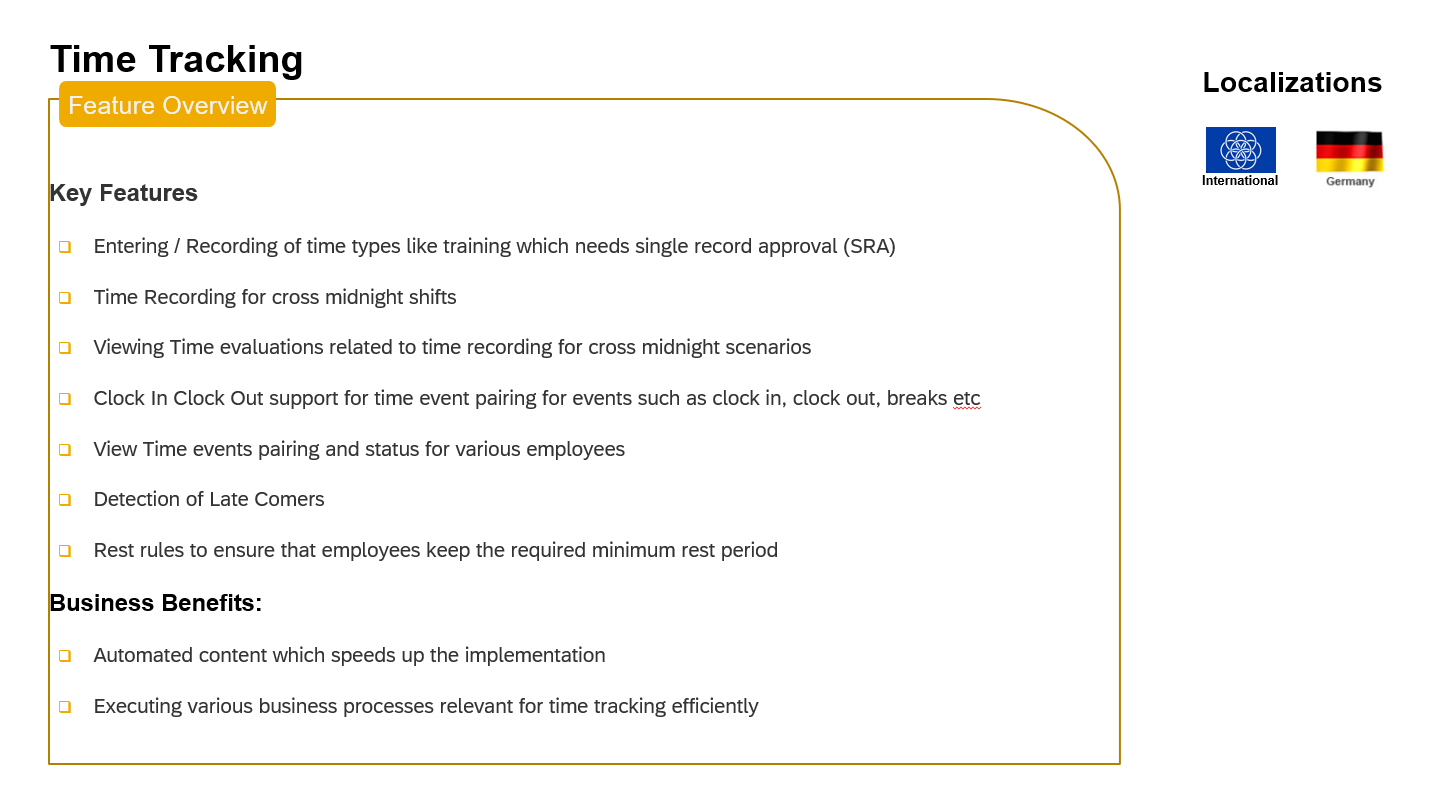
How to apply these best practices and how much time it takes
You can apply these best practices via the upgrade center as shown.

Time taken to apply time best practices.
In typical greenfield scenarios, where you do not have any time management content in the instance, you would need on an average of 2-3 hours to apply the entire content i.e Time Off Core + 30+ Time off localizations using the upgrade center.
If you have a brownfield setup, for example, say you have your own time data like time profiles, time recording profiles, work schedules, and time management configuration, you can still run our time upgrades since our time profile codes would be usually different from yours. But there are some important points to note in this setup.
- If you have already set up time off data like workflows, time management Configurations, Holiday work determination, etc, your data can lead to some conflicts with our upgrades. You will have to resolve them manually from your end one by one if there are errors due to conflicting data.
- The above is applicable only for General Configurations which are deployed using Time Off /Time Sheet Core (XX) upgrades.
- The country-specific upgrades usually should not result in conflicts as our time profiles start with our namespaces and would typically not conflict with yours. However, if you do happen to have the same external codes as ours, then the changes would get merged.
- Hence Keep aside some extra time in case you get conflicts. In other words, the time taken to implement them would exceed 3 hours and can depend upon the conflicts that you might encounter in this brownfield setup
- Some examples of conflicts are:
- You already have time off workflow attached to Employee Time. You cannot have one more workflow
- For entity [External Code : TIME_CONFIGURATION ] encountered error - 1. You cannot change the “Earliest Possible Recalculation Date” because open recalculations exist before the date you have specified.
How to apply Time Management Delta Content using Package Config Manager
Most of the partners have this dilemma of what to do if they have applied best practices from the upgrade center already. We typically release best practices content that coincides with the SuccessFactors release cycle, and it may happen that we enhance our existing upgrades. In such cases, how can a partner leverage those new enhancements? This is a typical scenario or question that we come across.
Also, in most cases, this situation may not arise because typically an implementation cycle does not last more than 6 months, and the customers would have gone live already after using best practices. But still, how do we address this situation?
Well, the answer to this is our tool “Package Configuration Manager”. With this tool, you can build your own packages, copy and change our best practices blocks and deploy them. It offers a lot of flexibility to deal with this situation.
To explain the delta process, let me take a real example that we recently encountered w.r.t Time tracking best practices
So, we delivered as usual our time tracking core (XX) upgrade enhancements in 2211 and some of the partners had run this upgrade already in 2211
In 2305, we then announced that we would enhance our existing time tracking core (XX) upgrade with a new feature “Rest period”. The rest period is a set of time valuation rules where we check whether the employee has violated the minimum rest period by not resting for at least 11 hours between the end of the previous shift and the start of the next shift.
So, the question is how can partners apply this change in 2305 if they have already run the best practices upgrade for time tracking in 2211?
They can simply use one of the below approaches in the Package Config Manager tool to deal with this situation.
Approach 1
Use the Best practices view to check the Time tracking files/block in 2305.

For the rest period, you would need Time type groups, Time Valuations, and Time Recording profiles files. These files would have rest period as prefix/suffix in them as shown below. So, you need only these delta files to be applied in 2305

You can simply copy this block using the option shown below (Using the settings button and dropdown)

Once Copied, In your own individual view, create a new block and paste the content
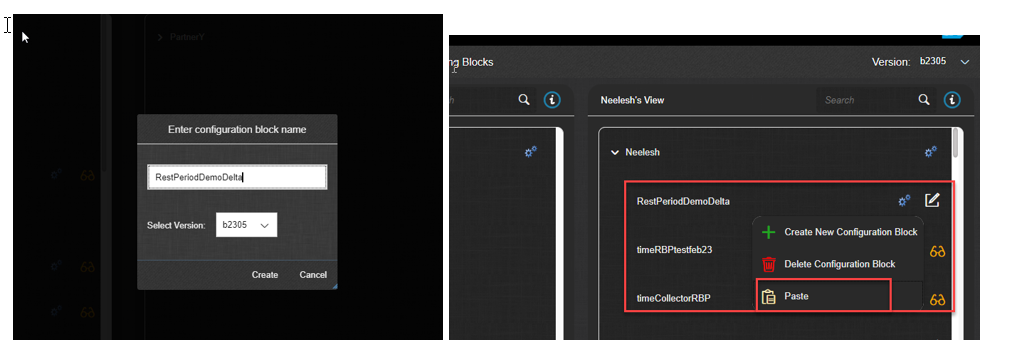
And then say No Mapping and Choose an appropriate module
Once this is done, you can delete all the steps not related to Rest Period and keep only the delta files as highlighted above Or you can simply mark the steps that are not needed as inactive

Once the files are deleted or marked as inactive, you should only see the files (delta) that are relevant to your requirement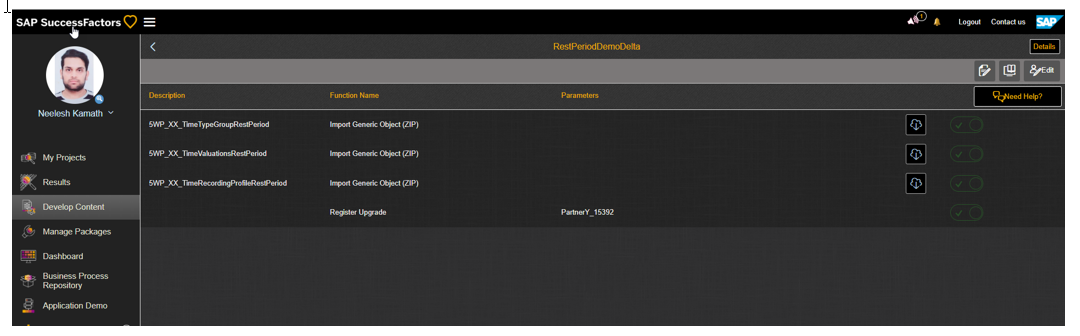
Click on Submit after reviewing your changes
Optional: You can also download these files using the download icon, modify them with your own content OR Add your own steps on top of this. This is a typical Package Configuration manager block development and we will not get into details in this blog. This blog is just to explain the delta process w.r.t best practices enhancements that are delivered on release to release basis
So far so good. It just took us about 10-15 mins to do this complete delta activity Whoa!
Now on to the final piece
How Do I run this?
You can go to my projects, select your block and run them as shown

Provide the company details and run the block

Once run you can check the results in the ‘results tab’ and you would also get an email with logs

You can also verify the changes in the relevant SF instance where this was deployed
As you can see, it just took us about 10-15 mins to complete the entire activity right from copying, and deleting the files that are not required and running the delta files. And what you have is the working time recording profile for the rest period which can readily be used for time recording business processes straight away.
Approach 2
Approach 2 is kind of provides a Solution Area where you can see these delta blocks directly with the relevant files listed below. This approach takes less time and is a preferred approach going forward. Also, we would like to hear feedback from you if this is something you are looking for as well.

 This already contains the delta files related to relevant features like rest period. You can then simply copy this block and paste it into your block in the individual view and run them as explained in Approach 1
This already contains the delta files related to relevant features like rest period. You can then simply copy this block and paste it into your block in the individual view and run them as explained in Approach 1
This would basically mean that you don’t have to delete and make other steps as in approach 1 inactive.
LATEST UPDATE 2311
In 2311, We came up with a new solution area called "Time Management Product Feature Blocks"
Under Time Management, you can see 'Time Management Product Feature Blocks'. This is the new solution area where we would be basically publishing any new product feature blocks coming from Time product management as part of Package Config Manager. It's obvious that we cannot roll out each and every consumable feature here. But the idea would be to provide some key features which would be often used in an implementation
To start with in 2311, we have sample absence counting rules, rest period config and flexible time valuations to check yearly overtime as part of the offering.
You can follow the same approach as described in previous sections to run them. Just copy them over to a block in your individual view or partner view. For example, this is how the absence counting rules copied block looks like in my individual view
The first line is a read me line in the copied block. You could click on download icon to download the read me document.
Once you have reviewed the copied block, click on edit and submit the block finally
The next step would be to run this block from 'My Project view" for deployment as already explained in the beginning of this blog. But just to reiterate, this is how it will look like in my project view
Once its run, you can check the results from 'Results' View . The log would also be sent as an email to you
You can also verify the deployment results from the instance. For example, in this case the required absence counting configurations can be viewed from manage data in admin center
Hope this new concept of time solution area would help you to deploy feature specific blocks in your implementations. This is coming exclusively as part of best practices and time product management collaboration. Our aim is to provide high quality content which would not only accelerate your implementation journey but can also add business value. With this new concept, you can run these individual blocks any number of times and across any number of customer instances.
We plan to come up with some more blocks in coming releases. So, stay tuned for more updates in this space.
If you need access to Package Config Manager, then you would need to complete an OpenSAP Course as listed below.
https://open.sap.com/courses/sf8-3-pe
If you would like to check details about the package config manager, please refer to this blog.
https://blogs.sap.com/2020/07/28/package-configuration-manager-getting-started/
Thanks to abishek.suvarna as well for helping with this blog
Please do let us know your feedback on these approaches and how it benefits you
Thank you.
Neelesh
- SAP Managed Tags:
- SAP SuccessFactors Employee Central,
- HCM Time Management
You must be a registered user to add a comment. If you've already registered, sign in. Otherwise, register and sign in.
-
1H 2023 Product Release
3 -
2H 2023 Product Release
3 -
Business Trends
104 -
Business Trends
4 -
Cross-Products
13 -
Event Information
75 -
Event Information
8 -
Events
5 -
Expert Insights
26 -
Expert Insights
21 -
Feature Highlights
16 -
Hot Topics
20 -
Innovation Alert
8 -
Leadership Insights
4 -
Life at SAP
67 -
Life at SAP
1 -
Product Advisory
5 -
Product Updates
499 -
Product Updates
44 -
Release
6 -
Technology Updates
408 -
Technology Updates
13
- Release Testing Strategies and Best Practices in Agent Performance Management (APM) in Human Capital Management Blogs by SAP
- Create Personal Goals Using Generative AI in Human Capital Management Blogs by Members
- H1_2024 | PSS-853 | Do we need to enable DisplayName standard field in Data model ? in Human Capital Management Q&A
- New 1H 2024 SAP Successfactors Time (Tracking) Features in Human Capital Management Blogs by SAP
- 1H 2024 - Release highlights of SuccessFactors Career Development Planning in Human Capital Management Blogs by Members
| User | Count |
|---|---|
| 5 | |
| 3 | |
| 2 | |
| 2 | |
| 1 | |
| 1 | |
| 1 | |
| 1 | |
| 1 | |
| 1 |