
- SAP Community
- Products and Technology
- Product Lifecycle Management
- PLM Blogs by SAP
- SAP Commercial Project Management - Custom embedde...
Product Lifecycle Management Blogs by SAP
Dive into product lifecycle management news, learn about digitalizing PLM for the digital supply chain, and stay informed with product updates from SAP.
Turn on suggestions
Auto-suggest helps you quickly narrow down your search results by suggesting possible matches as you type.
Showing results for
former_member56
Active Participant
Options
- Subscribe to RSS Feed
- Mark as New
- Mark as Read
- Bookmark
- Subscribe
- Printer Friendly Page
- Report Inappropriate Content
04-29-2019
10:31 AM
SAP Commercial Project management 2.0 delivers 14 embedded analytical reports based on Business Intelligence (BI) query as of release 1709. Analytical reports help in understanding planned, actual or forecast data at once. User can take corrective action and prevent delays in the processing of critical situations. The custom embedded analytical report can be configured with a minimum development effort.
This document describes steps to create a new custom analytic report based on BI query to the Overview Page.
FPM Analytical component -
Embedded analytics is part of the Business Suite Foundation layer and not available to all applicants.
The following analytical UIBBs components exits:
The analytics list component WDC_BS_ANLY_LIST_ALV uses the SAP List Viewer (ALV) to display the data of an analytic query (BI query) as a table or with Crystal Reports.
You can sort and filter data, define your own view, print and export lists to Microsoft Excel.
You can change the List Drilldown by choosing the Drilldown Settings pushbutton at runtime.
Following Steps Guide you to add a custom embedded analytical in SAP CPM. For easier understanding, I am going to guide to add a report based on the Analytical List component.
Open SE80 and create a new webdynpro component configuration with below information.
Use the webdynpro component as WDC_BS_ANLY_LIST_ALV

A new BW Query ZCPD_M01_Q0001 has been created which is not explained here.
Click on Start Configurator button and open the configuration.
Fill the below information. Drill down settings set to vertical and horizontal.

Open Webdynpro configuration /CPD/PWS_WS_MP_WORKSPACE
Click on start configurator and select option "Enhance" from other functions menu.
All standard report is available under Section 6. Expand section 6 in the overview page schema and click on +UIBB to add our custom report.
Enter the below information.
Component - WDC_BS_ANLY_LIST_ALV
Config Id - Custom component configuration created.

Our custom analytical query component is added to the standard section. Now it is required to fetch data from BI query.
Open webdynpro component /CPD/AVR_ANLY_SEARCH_ERP and click on button start configurator. Select option enhance from other functions menu.
Select feeder class parameters from general settings.
Add an entry of our custom BW query to the Analytic Query

Below is the input parameter in our BW Query.
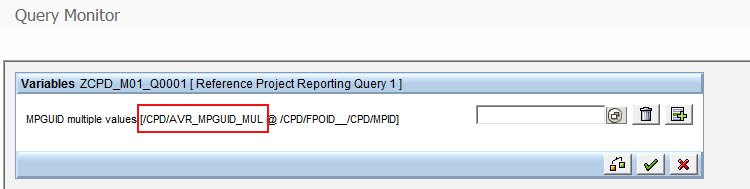
if data need to be a filter a new post-exit can be implemented in class "/CPD/CL_PWS_WS_WSPACE_OVERVIEW" and method "FILL_ANLY_QUERY_PARAMETER"
Analytical query import parameter is always suffixing with "BSA_VARIABLE".
for e.g - BSA_VARIABLE_/CPD/AVR_MPGUID_MUL
lv_value contains import parameter variable value. Multiple values can be concatenated with a semicolon.
Conclusion -
The configured custom analytical report displayed below in the overview page of workspace. Other standard reports are removed in this scenario ( check Part2 ).

This document describes steps to create a new custom analytic report based on BI query to the Overview Page.
FPM Analytical component -
Embedded analytics is part of the Business Suite Foundation layer and not available to all applicants.
The following analytical UIBBs components exits:
- Analytics List Component (WDC_BS_ANLY_LIST_ALV)
It displays selected data in a list. If using a query that is ready for input, you can also use a list component for planning purposes. - Hierarchical List (Tree) Component with Analytics Feeder Class
You can use the Web Dynpro component FPM_TREE_UIBB of the Floorplan Manager with an analytics feeder class CL_BS_ANLY_TREE_FEEDER to display selected data in a hierarchical
list. - Analytics Search Component with Analytics Feeder Class
You can use the Web Dynpro component FPM_SEARCH_UIBB of the Floorplan Manager with the analytics feeder class CL_BS_ANLY_LIST_SEARCH_FEEDER to restrict the amount of data selected. - Chart Component (BS_ANLY_CHART_UIBB)
You can display selected data in a chart. Feeder class is CL_BS_ANLY_CHART_FEEDER. - Generic Analytic Application Controller (WDC_BS_ANLY_APPCONTROLLER)
This is a central module that controls the interaction between the different components and events.
You can use these components to display the results of an analytic query in a list or chart and to restrict the results in a selection screen with query variables.
The analytics list component WDC_BS_ANLY_LIST_ALV uses the SAP List Viewer (ALV) to display the data of an analytic query (BI query) as a table or with Crystal Reports.
You can sort and filter data, define your own view, print and export lists to Microsoft Excel.
You can change the List Drilldown by choosing the Drilldown Settings pushbutton at runtime.
Following Steps Guide you to add a custom embedded analytical in SAP CPM. For easier understanding, I am going to guide to add a report based on the Analytical List component.
Step 1 - Create a new custom component configuration.
Open SE80 and create a new webdynpro component configuration with below information.
Use the webdynpro component as WDC_BS_ANLY_LIST_ALV

A new BW Query ZCPD_M01_Q0001 has been created which is not explained here.
Click on Start Configurator button and open the configuration.
Fill the below information. Drill down settings set to vertical and horizontal.

Step 2 - Enhance standard component configuration and add our custom analytical component into it.
Open Webdynpro configuration /CPD/PWS_WS_MP_WORKSPACE

Click on start configurator and select option "Enhance" from other functions menu.
All standard report is available under Section 6. Expand section 6 in the overview page schema and click on +UIBB to add our custom report.
Enter the below information.
Component - WDC_BS_ANLY_LIST_ALV
Config Id - Custom component configuration created.

Step 3 - Retrieve data to the analytical query.
Our custom analytical query component is added to the standard section. Now it is required to fetch data from BI query.
Open webdynpro component /CPD/AVR_ANLY_SEARCH_ERP and click on button start configurator. Select option enhance from other functions menu.
Select feeder class parameters from general settings.
Add an entry of our custom BW query to the Analytic Query

Step 4 - Filter Data and pass parameter values.
Below is the input parameter in our BW Query.
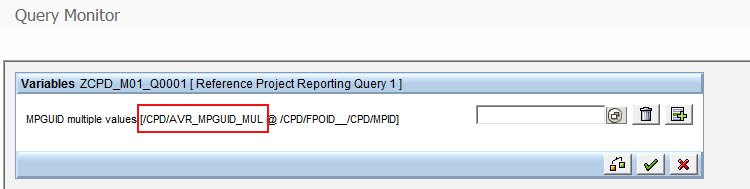
if data need to be a filter a new post-exit can be implemented in class "/CPD/CL_PWS_WS_WSPACE_OVERVIEW" and method "FILL_ANLY_QUERY_PARAMETER"
Analytical query import parameter is always suffixing with "BSA_VARIABLE".
for e.g - BSA_VARIABLE_/CPD/AVR_MPGUID_MUL
lv_value contains import parameter variable value. Multiple values can be concatenated with a semicolon.
io_fpm->mo_app_parameter->set_value( EXPORTING iv_key = "BSA_VARIABLE_/CPD/AVR_MPGUID_MUL"
iv_value = lv_value ).Conclusion -
The configured custom analytical report displayed below in the overview page of workspace. Other standard reports are removed in this scenario ( check Part2 ).

- SAP Managed Tags:
- SAP Commercial Project Management,
- SAP HANA
Labels:
1 Comment
You must be a registered user to add a comment. If you've already registered, sign in. Otherwise, register and sign in.
Labels in this area
Related Content
- Top SAP PLM Sessions You Cannot Miss at SAP Sapphire Orlando 2024! in Product Lifecycle Management Blogs by SAP
- Location and Calculation Setup for Greenhouse Gas (GHG) Emissions in SAP EHS, Environment Management in Product Lifecycle Management Blogs by SAP
- Create a Compliance Scenario to Calculate Greenhouse Gas (GHG) Emissions for Stationary Combustion - SAP EHS, Environment Management in Product Lifecycle Management Blogs by SAP
- Additional report templates for Status and Trends Review reports in Product Lifecycle Management Blogs by SAP
- SAP EHS Environment Management: Add-hoc Analysis of your Greenhouse Gas (GHG) Emissions in Product Lifecycle Management Blogs by SAP
Top kudoed authors
| User | Count |
|---|---|
| 5 | |
| 4 | |
| 2 | |
| 1 | |
| 1 |