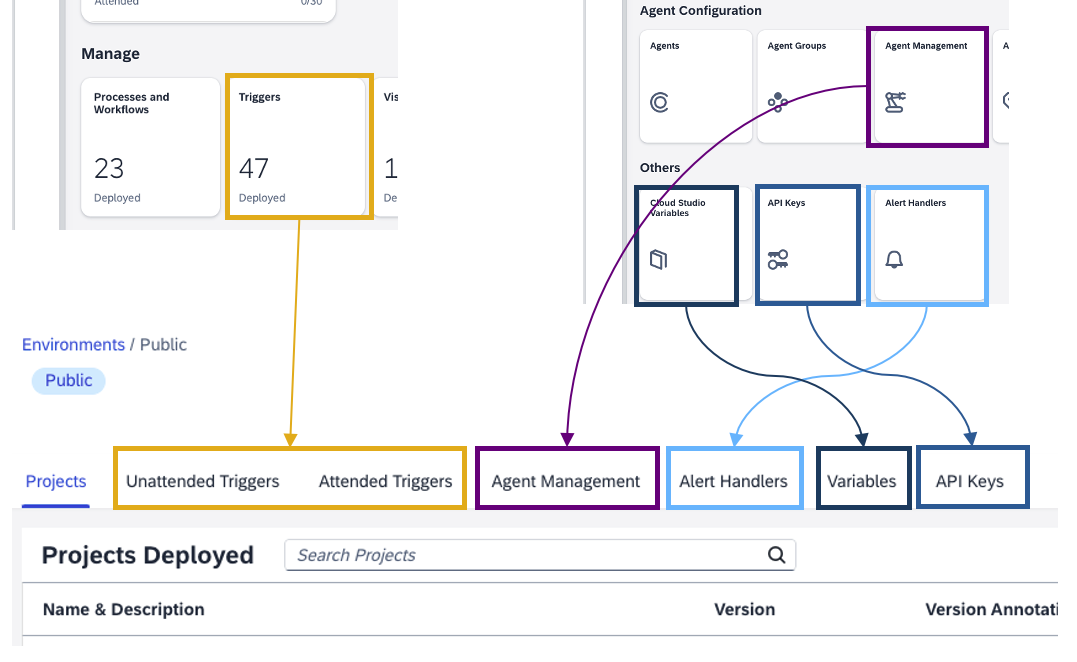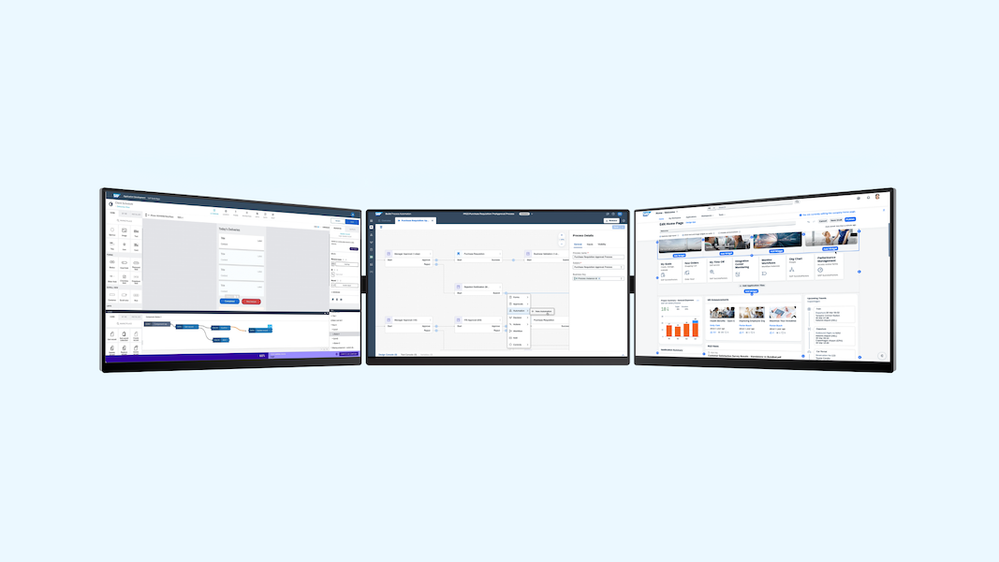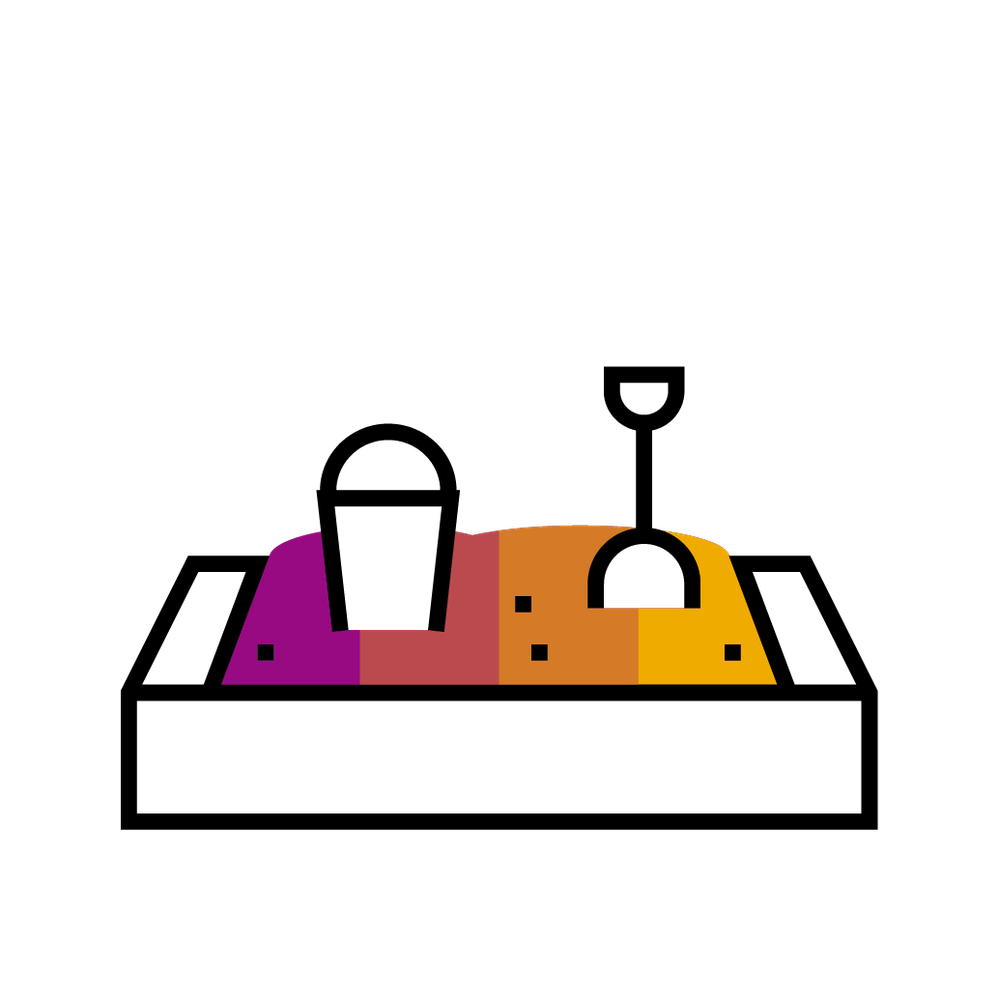
- SAP Community
- Groups
- Interest Groups
- SAP Builders
- Blog Posts
- SAP Build Process Automation - Introducing Environ...
- Subscribe to RSS Feed
- Mark as New
- Mark as Read
- Bookmark
- Subscribe
- Printer Friendly Page
- Report Inappropriate Content
Dear Community,
In the coming weeks we are providing a new governance capability with Environments for SAP Build Process Automation.
What is Environment?
An Environment, and more specifically a Shared Environment, is a virtual location within your SAP Build Process Automation subscription where projects are deployed. In deployed projects you can use artifacts, such as triggers, workflow definitions, API keys… and can assign resources such as Agents. The output of these artifacts are automation jobs and workflow instances.

Build Process Automation Artifacts DT-RT
When a project is deployed in the public or default environment (which belongs to the tenant), users can access all related artifacts, depending on the security level assigned to the users. When a project is deployed within the public or default environment, all agents that have been declared in Agent Management will be involved for taking the job by a process/workflow or by a trigger. Agent Attributes can be used to improve job distribution. The Desktop Agent performs the task (automation job) on behalf of a user.
A shared environment allows you to increase the security of deployed projects and the corresponding artifacts and resources. A shared environment must be created by users with the Process Automation Admin role and shared to users with the Process Automation Developer role.
A shared environment allow to isolate the resources and the project with specific rights associated to a given environment. For instance, two environments can be defined such as one for "Material Management" and one for "Financial Consolidation" and the projects related to the two environments might not use the same settings. For more information, our documentation is available.
Using Environments within the Studio
Access to available environments is made easy while deploying a project. When a project version is deployed in a shared environment, if a previous version exists, this is automatically undeployed behind the scenes. The concept of deployed and active is simplified to deployed in a shared environment.
Differences between Public Environment and Shared Environments
| Cases | Public Environment | Shared Environment |
| Deployment of a 1st project version (version 1.0.0) | The version is deployed and active | The version is deployed (and active) for the specified environment. |
| Deployment of a 2nd project version (version 1.0.1) | The version is deployed and active. Version 1.0.0 remains deployed. All triggers are now associated to the version 1.0.1 | The version is deployed (and active) for the specified environment. Version 1.0.0 is no longer active. |
| ... | ||
| Deployment of the 42nd project version (version 1.0.42) | The version is deployed and active. All previous versions remain deployed. All triggers are now associated to the version 1.0.42 | The version is deployed (and active) for the given environment. Previous versions are no longer active. |
- In a public environment, multiple versions can be deployed but only one is actually active
- In a shared environment, the latest version deployed is implicitly active
- A project-version can be deployed in multiple shared environments side by side
A semantic deployment

The version first time you deploy a project after releasing a version, simply click Deploy and the list of available environments will be available. By selecting the environment, the button will display different meanings:
- Deploy - because it's the first time you will deploy this project within this environment
- Upgrade - because you will deploy a newer version within this environment
- Redeploy - because you will deploy the same version within this environment
- Downgrade - because you will deploy a lower version within this environment
Because project can be deployed in multiple environments, we've updated the Studio:
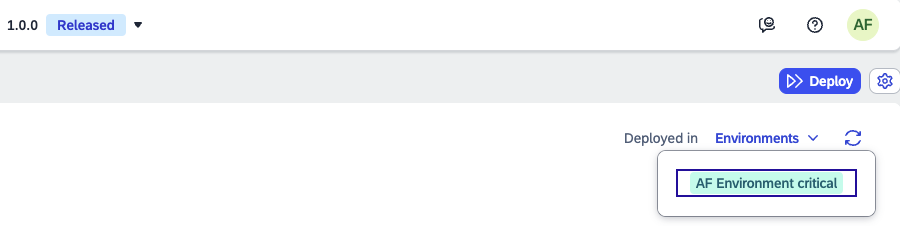
Where are now the existing settings?
All existing settings are available in the Environment view for a specific environment (including the public environment which will be surfaced):
Control Tower > Environments

Moved entries / views
| Entry / View | Now with Environments | Before (without Environments) |
| Deployed Projects | Control Tower > Environments > Environment > Deployed Projects | Not available |
| Unattended Triggers | Control Tower > Environments > Environment > Unattended Triggers | Monitoring > Manage > Triggers |
| Attended Triggers | Control Tower > Environments > Environment > Attended Triggers | Monitoring > Manage > Triggers |
| Agent Management | Control Tower > Environments > Environment > Agent Management | Control Tower > Agents > Agent Management |
| Variables | Control Tower > Environments > Environment > Variables | Control Tower > Other > Cloud Studio Variables |
| API Keys (*) | Control Tower > Environments > Environment > API Keys | Control Tower > Other > API Keys |
(*) API Keys is still accessible for cross environments (Control Tower > Others > API Keys)
Available artifacts in Shared Environments
The list of artifacts used when designing projects that are available in shared environments will continue to grow. The following artifacts and resources are currently available (for an accurate list please check our SAP Note 3394899 or the documentation) :
Design-Time artifacts
| Artifacts | Shared Environment | Public Environment |
| Automation | Available | Available |
| Alert | Available | Available |
| Application | Available | Available |
| Project Launcher | Available | Available |
| User Task | Available | Available |
| Action Group | Available | Available |
| Process | Not yet available | Available |
| Form | Not yet available | Available |
| Approval Form | Not yet available | Available |
| Visibility Scenario | Not yet available | Available |
| Decision | Not yet available | Available |
| Data Type | Available | Available |
| Document Template | Available | Available |
| File | Available | Available |
Run-Time artifacts
| Artifacts | Shared Environment | Public Environment |
| Scheduled Trigger | Available for Automation | Available |
| API Trigger | Available for Automation | Available |
| Attended Trigger | Available for Automation | Available for Automation |
| Alert Handlers | Available for Automation | Available |
| Agents | Available for Automation | Available |
| Environment Variables | Available | Available |
| API Keys | Available for API Triggers | Available |
| Workflow Definitions | Not yet available | Available |
| Deployed Forms | Not yet available | Available (with Process) |
| Approval Forms | Not yet available | Available (with Process) |
| Visibility Scenarios | Not yet available | Available |
| Decisions | Not yet available | Available |
| Destinations Allow List | Not yet available | Available |
Final thoughts
"Rome was not built in a day"... by delivering "now" shared environment with a initial scope targeting SAP Intelligent RPA use cases we are aiming to increase over time the artifacts availability. Stay tuned for more to come!
More information:
- SAP Managed Tags:
- SAP Build Process Automation
You must be a registered user to add a comment. If you've already registered, sign in. Otherwise, register and sign in.
-
1H 2024 Product Release
1 -
Advanced Edition
1 -
Approval Workflows
1 -
Automating Processes
11 -
aws
1 -
BTP
1 -
Building Sites
7 -
Citizen Development
22 -
Contest
1 -
Developing Apps
26 -
Developing with SAP Integration Suite
2 -
Extensibility
1 -
Fusion Teams
3 -
Getting Started
24 -
How I Did It
21 -
Migration
1 -
Pro Development
6 -
Product Updates
2 -
Product Updates
1 -
SAP BTP Innovation
1 -
SAP Build
7 -
SAP Build apps
8 -
SAP Build CodeJam
1 -
SAP Build Process Automation
8 -
SAP Build work zone
7 -
SAP Integration Suite
1 -
SAP S4HANA
1 -
SAP Signavio Process Insights
1 -
SAP Signavio Process Intelligence
1 -
Standard Edition
1