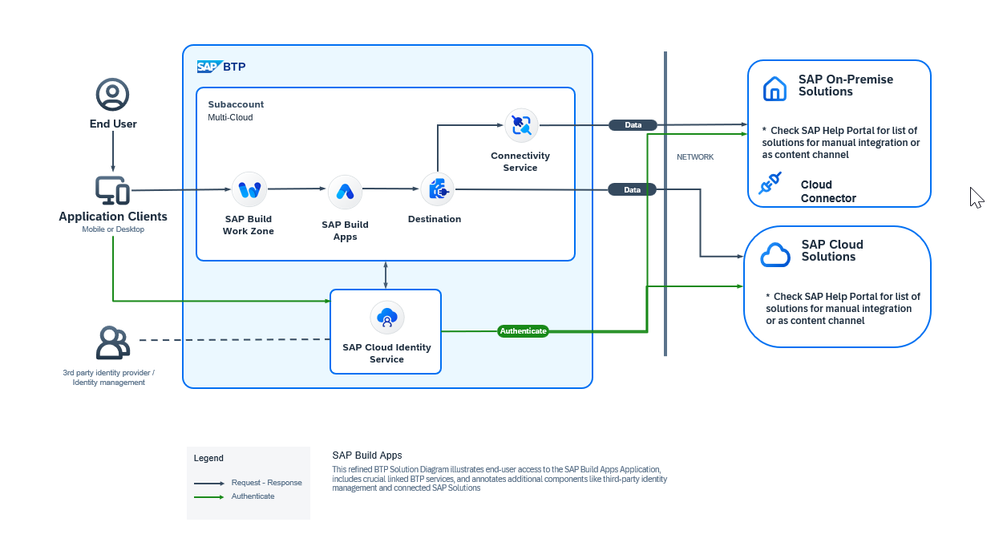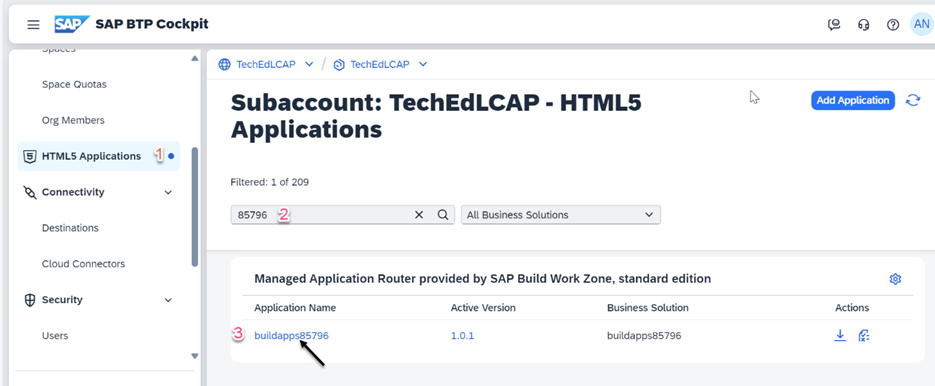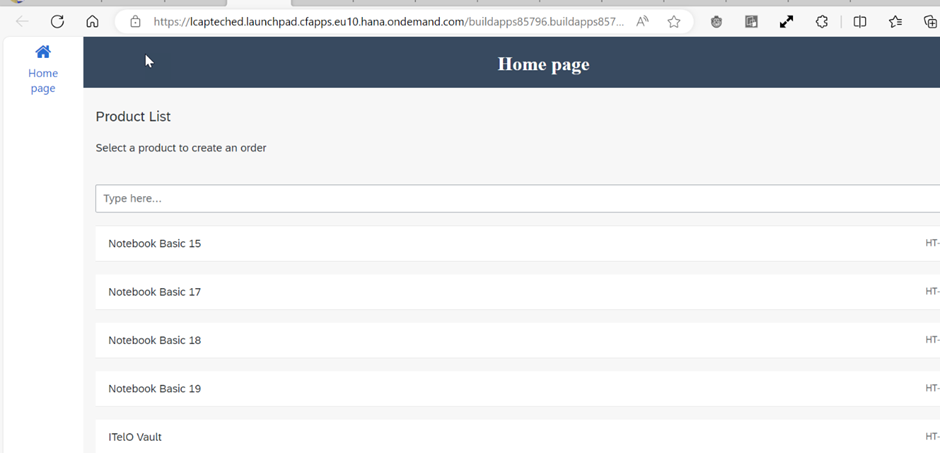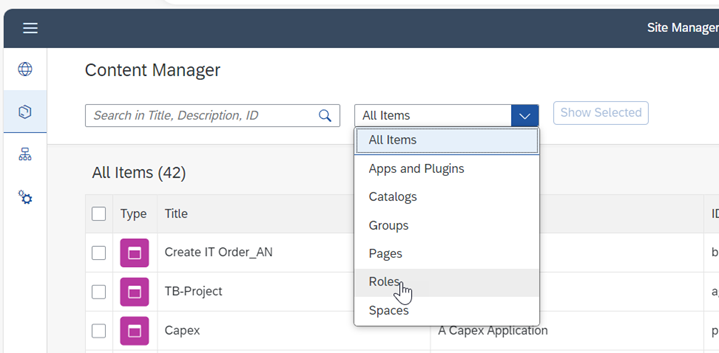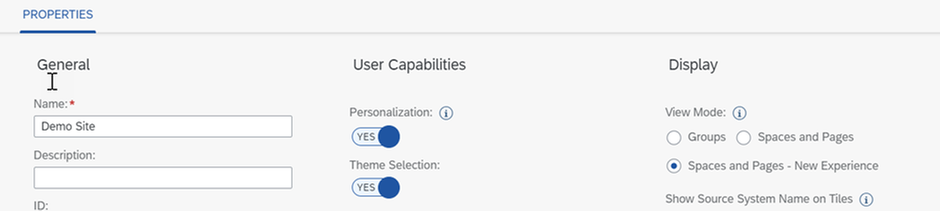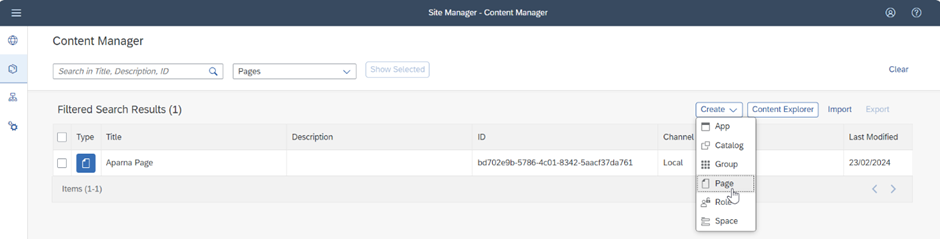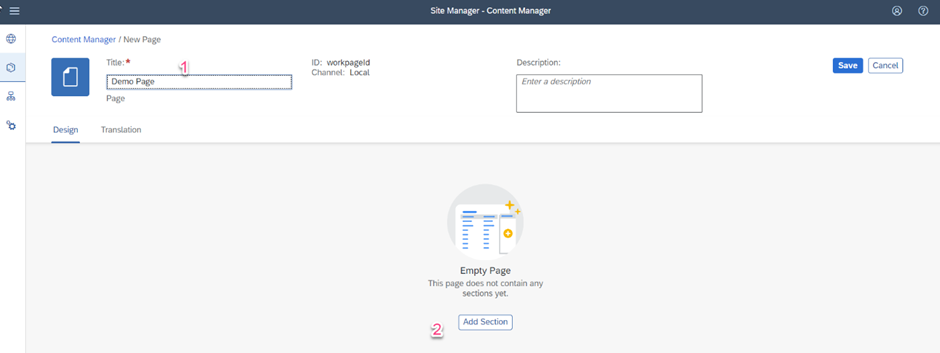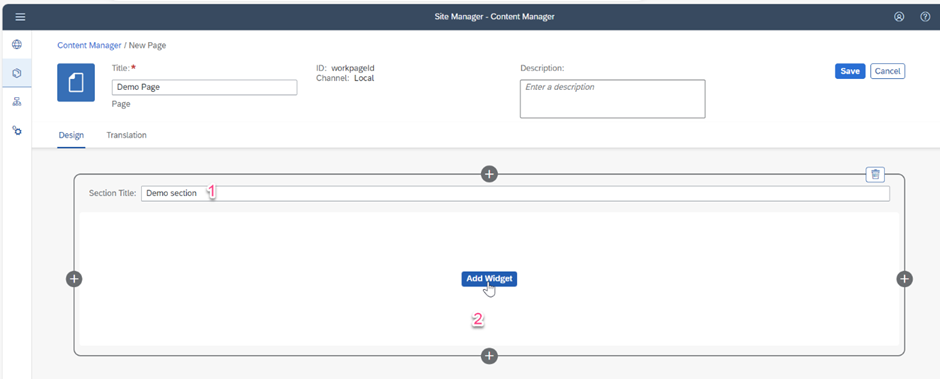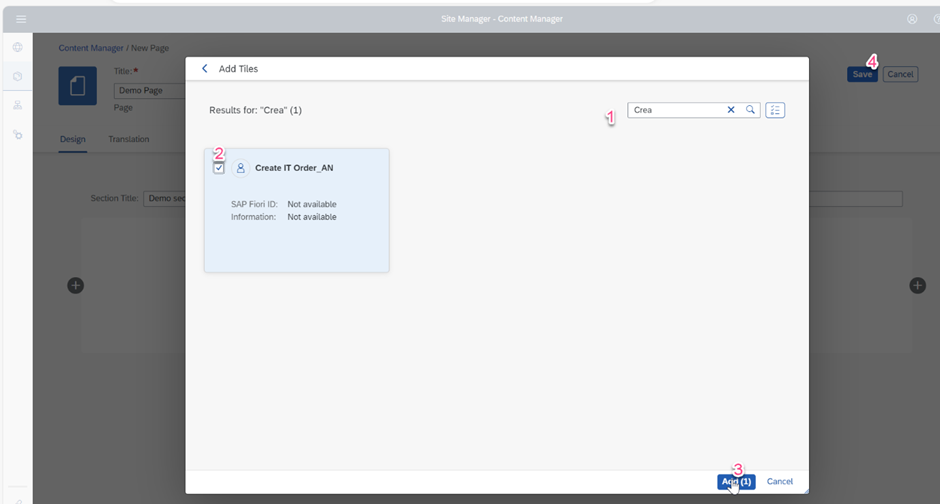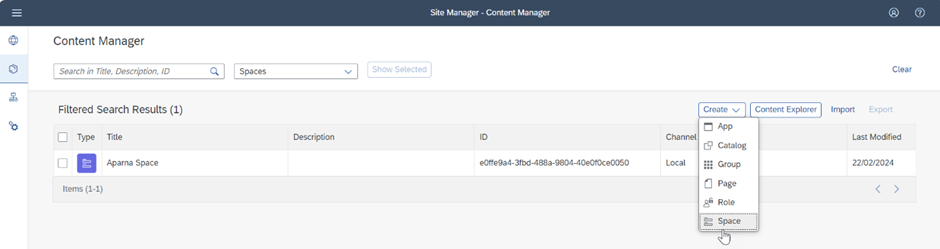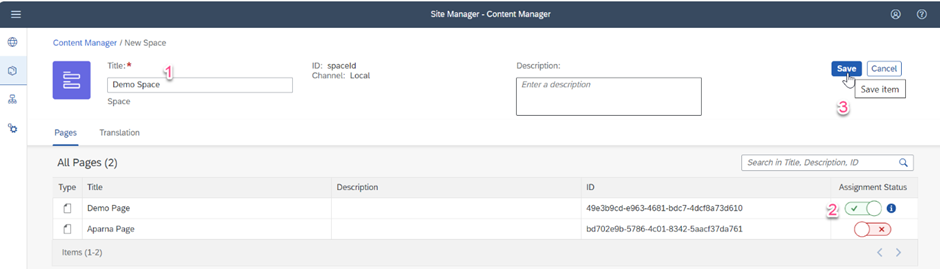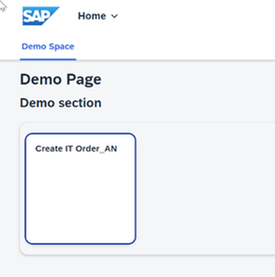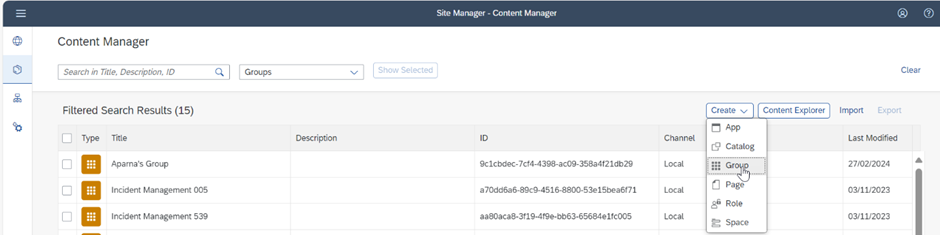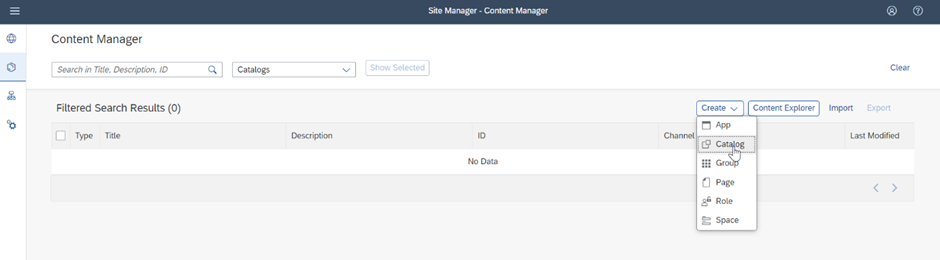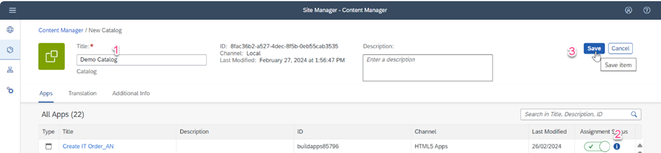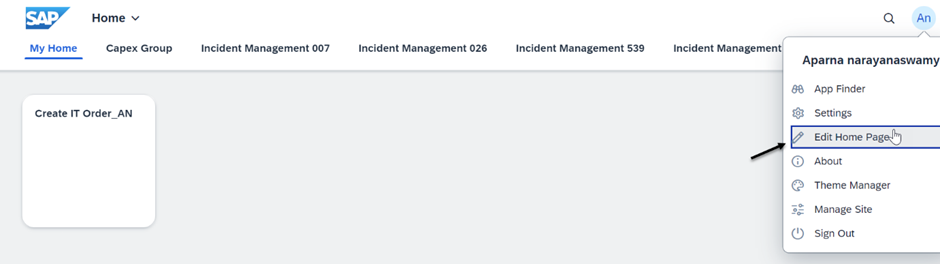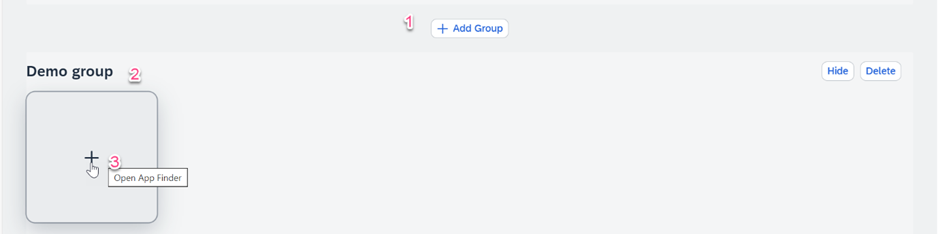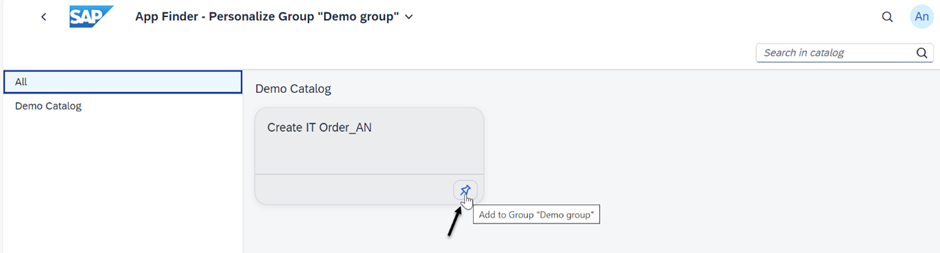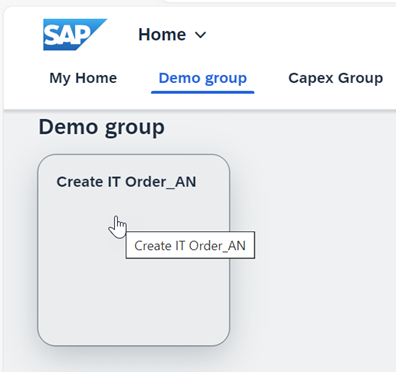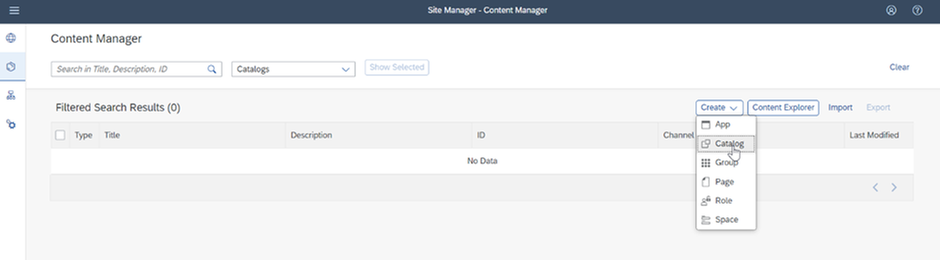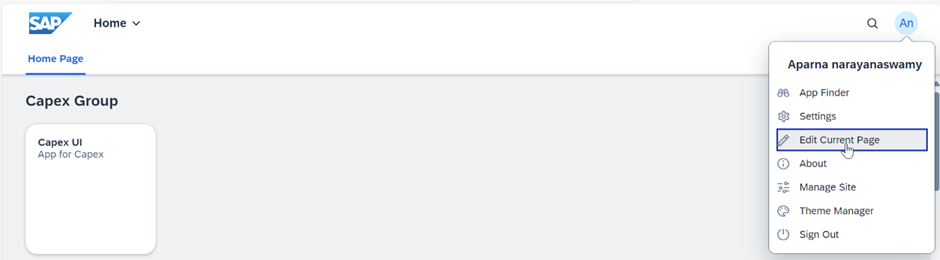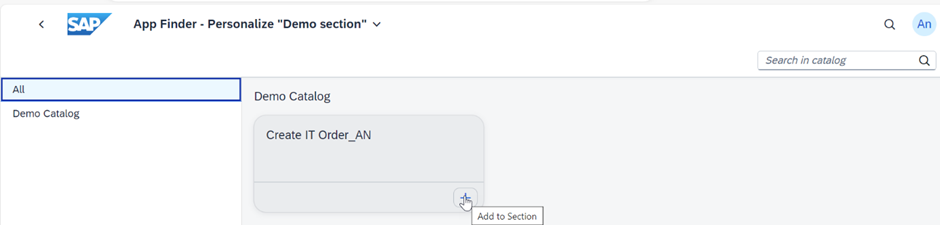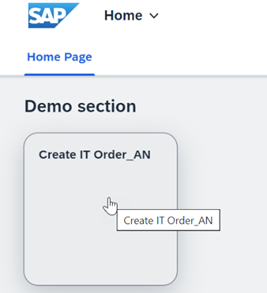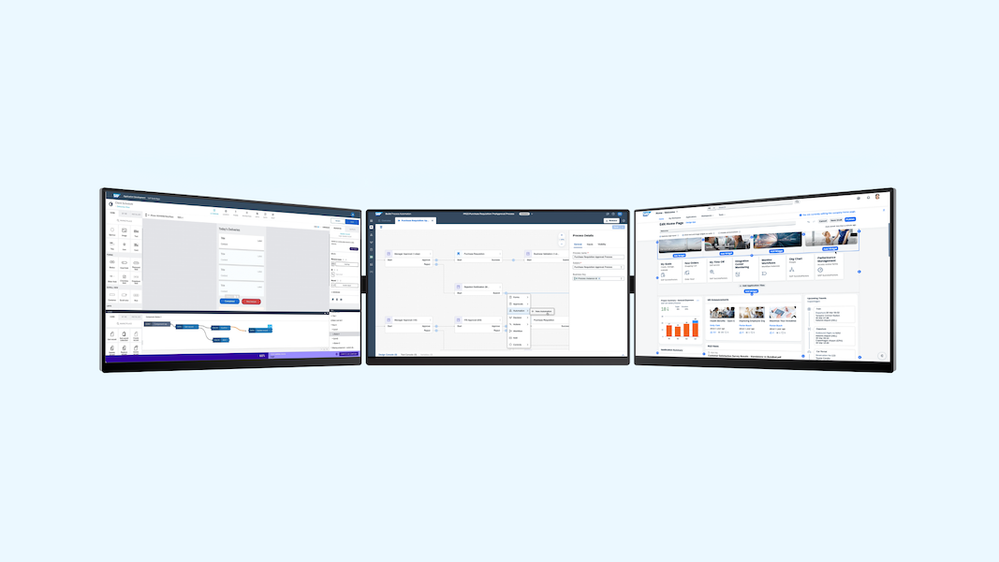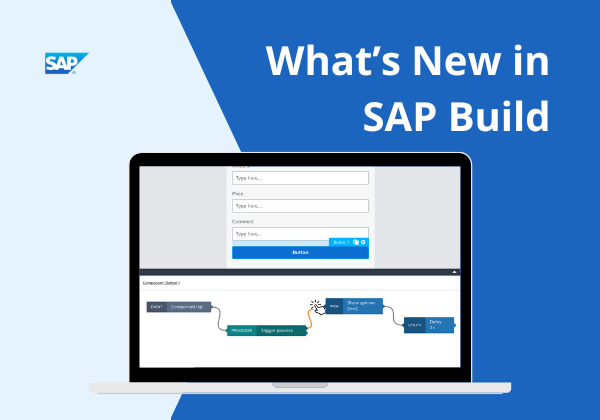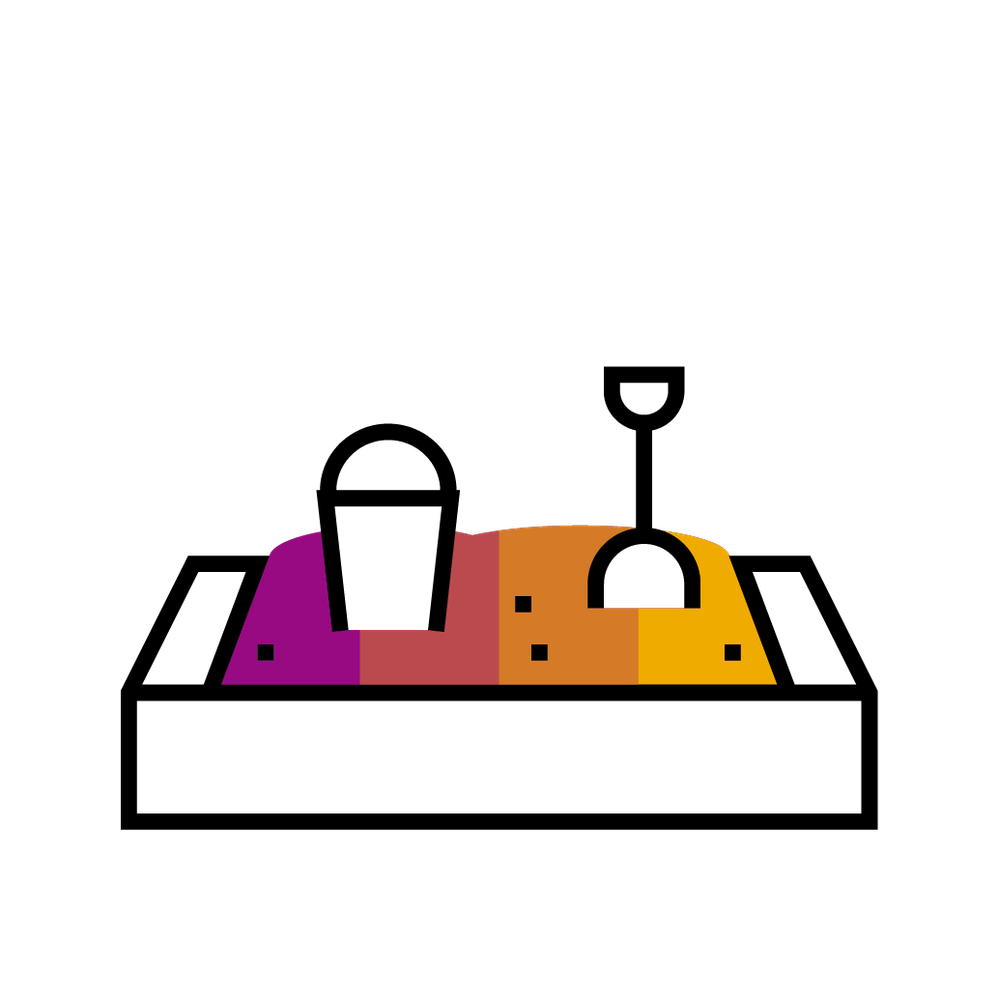
- SAP Community
- Groups
- Interest Groups
- SAP Builders
- Blog Posts
- Tips to add your SAP Build Apps application to dif...
- Subscribe to RSS Feed
- Mark as New
- Mark as Read
- Bookmark
- Subscribe
- Printer Friendly Page
- Report Inappropriate Content
Hi SAP Builders!
In this blog post, I will showcase 'how to add your deployed SAP Build Apps application to different environments in SAP BTP (Business Technology Platform).
In Part 1, let's see how to do this when all the required services (SAP Build Apps, SAP Build Work Zone, Standard Edition) are running as part of the same Subaccount in BTP.
Pre-requisites
You are familiar with creating an application using SAP Build Apps and deploying it to the CF (Cloud Foundry) Space of your Subaccount.
For your quick reference, access the SAP Discovery Center and check out the mission ‘Keep the Core Clean Using SAP Build Apps with SAP S/4HANA’. Here in the area ‘Project Board’ under the section ‘DEVELOP’ you can find a tutorial to ‘Create a No-Code Application using SAP Build Apps’.
You may also refer to the SAP Build Apps help portal content to learn about Building a SAP Build Apps application and deploying it.
Verify that the newly deployed app is available in your Subaccount
Before we add your application to the different BTP environments, let us verify that the right version of the app is available in your BTP Subaccount.
For this you need to look up for your app in the HTML5 Applications repository section of your BTP Subaccount.
Take a note that the Application Name is constructed as a concatenation of 'buildapps' with your SAP Build Apps project id: '86796'
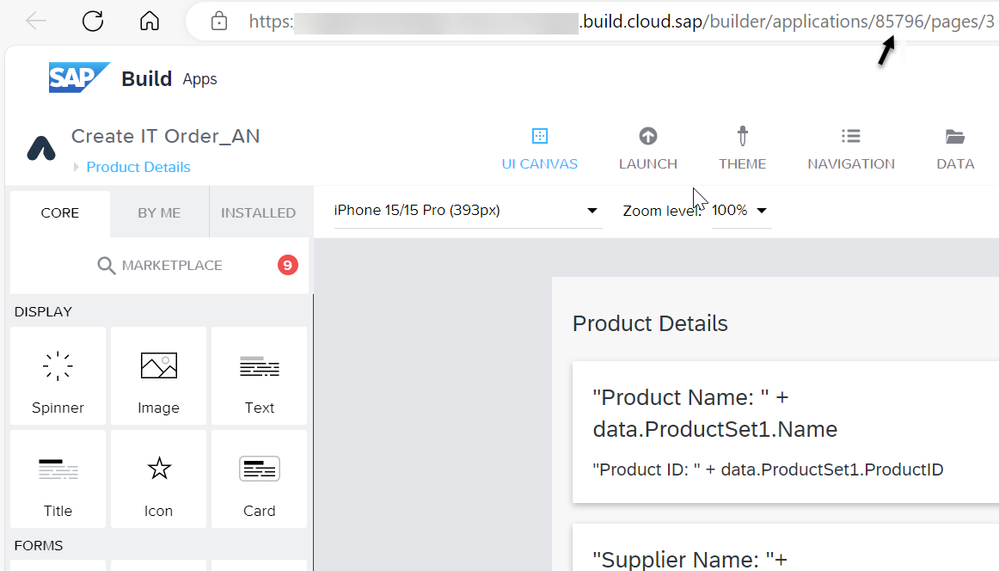
Hint: It is also possible to launch and test the application from here.
Integrate your SAP Build Apps application to SAP Build Work Zone, Standard edition
Preparations before integration!
- Select the SAP Build Work Zone, standard edition from the list of subscription.
NOTE: Only users assigned to the Role Collection: Launchpad_Admin have access permission to SAP Build Work Zone, Standard Edition to create artifacts at design time.
Refer to Initial Setup | SAP Help Portal -> Procedure-> 3. Assign users to the Launchpad_Admin role collection for some hints in case of any issues while accessing the SAP Build Work Zone, standard edition in the first place.
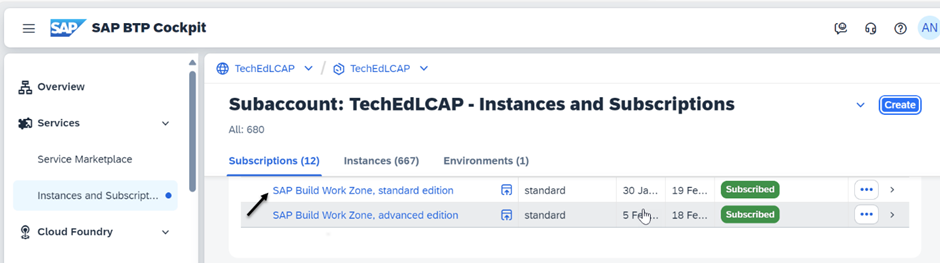
- From the Channel Manager, refresh the HTML5 Apps to update it with the newly deployed app content.
- Next, we need to access the Content Manager and go to the Content Explorer and select the HTML5 Apps from there.
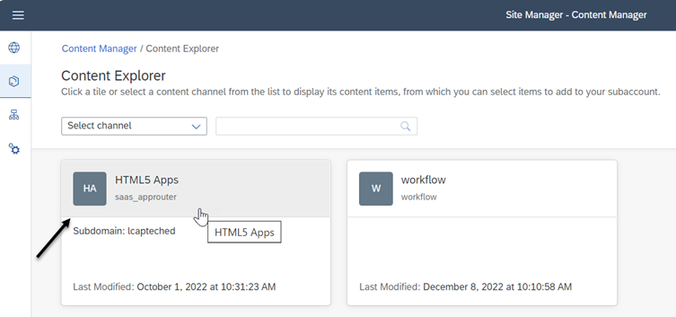
Here you should be able to find your newly deployed SAP Build Apps application!
- To add your application to the content of this Subaccount, select it and click on Add.
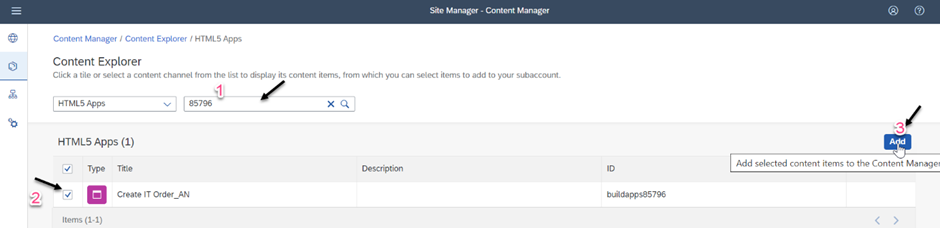
- Finally, add this application to all the required roles of your end user via Content Manager -> Roles and save it as illustrated below.
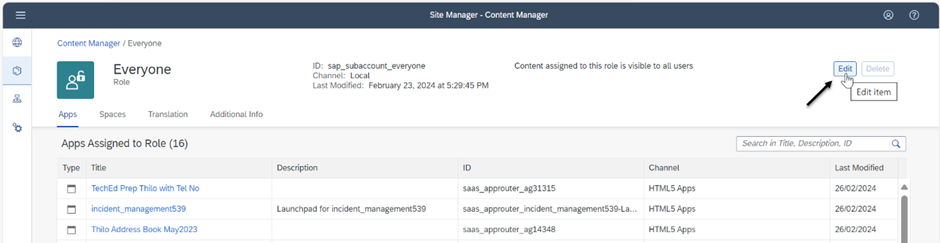
Spaces and Pages New Experience
- Create a Site using Site Manager, choose the Display mode 'Spaces and Pages - New Experience and add all the necessary settings for this Site and save it.
- Create a Page and add the application to it.
- Create a Space and add the Page to it.
- Add the Space to the Role.
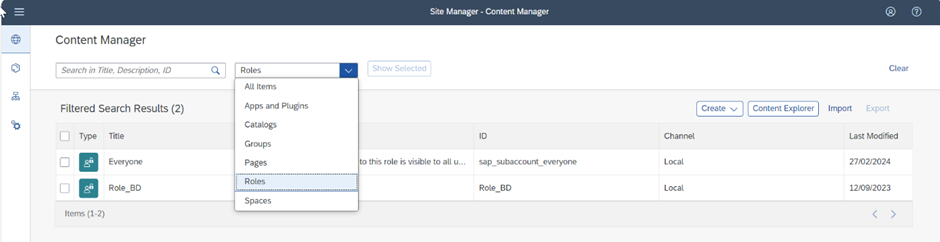
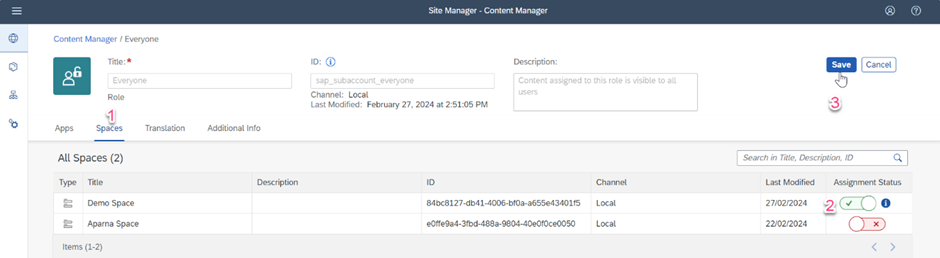
- Go to Site settings and add all the required role(s) containing this app and this space to the Site and to the end user via BTP Cockpit.
- Check the Site for this app under this Space and Page and launch it at runtime.
Classic Launchpad with Groups
- Create a Site using Site Manager, choose the Display mode 'Groups' and add all the necessary settings for this Site and save it.
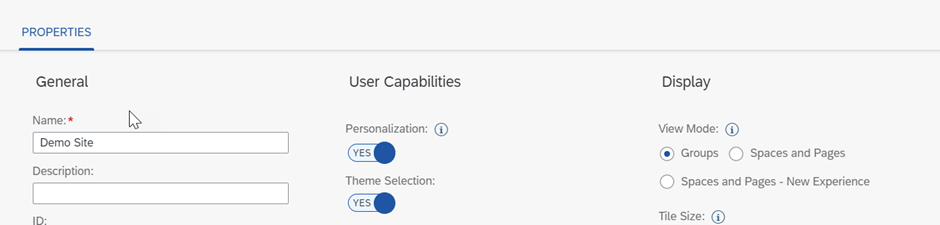
- Create a group or select an existing Group and add the application to it.
- Check for the app under this group in the Site and launch the app at runtime.

- Create or select an existing Catalog and add the application to it.
- Go to the Site settings and add all the required role(s) containing this app to the Site and to the end user via BTP Cockpit.
- Edit the Launchpad and select the app from Catalog to add it to a new group or under any existing group.
- Click on back button or navigate via SAP logo to Home page and launch the app from runtime.
New Launchpad with Spaces and Pages
- Create a Site using Site Manager, choose the Display mode 'Spaces and Pages' and add all the necessary settings for this Site and save it.
- Create or select an existing Catalog and add the application to it.
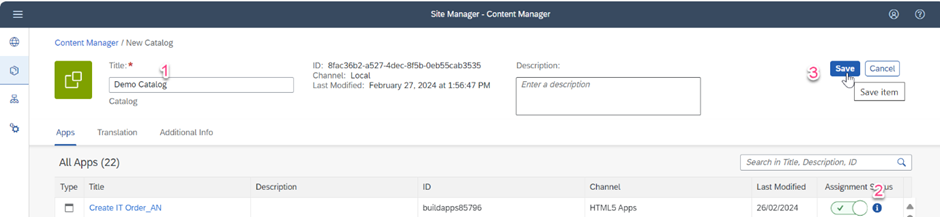
- Go to the Site settings and add all the necessary role(s) containing this app to the Site and to the end user via BTP Cockpit.
- Edit the Launchpad and select the app from Catalog to add it to a new section or under any existing section.
- Click on back button or navigate via SAP logo to Home page to launch the app from runtime.
With this, I hope that you would also be able add your deployed SAP Build Apps application to SAP Build Work Zone, Standard Edition.
In the Part 2 blog, you will learn to add your deployed SAP Build Apps application to SAP Build Work Zone, Advanced Edition.
Stay tuned and Happy building!
You must be a registered user to add a comment. If you've already registered, sign in. Otherwise, register and sign in.
-
1H 2024 Product Release
1 -
Advanced Edition
1 -
Approval Workflows
1 -
Automating Processes
11 -
aws
1 -
BTP
1 -
Building Sites
7 -
Citizen Development
23 -
Contest
1 -
Developing Apps
27 -
Developing with SAP Integration Suite
2 -
Extensibility
1 -
Fusion Teams
3 -
Getting Started
24 -
How I Did It
22 -
Migration
1 -
Pro Development
7 -
Product Updates
2 -
Product Updates
1 -
SAP BTP Innovation
1 -
SAP Build
7 -
SAP Build apps
8 -
SAP Build CodeJam
1 -
SAP Build Process Automation
8 -
SAP Build work zone
7 -
SAP Integration Suite
1 -
SAP S4HANA
1 -
SAP Signavio Process Insights
1 -
SAP Signavio Process Intelligence
1 -
Standard Edition
1