
- SAP Community
- Products and Technology
- Supply Chain Management
- SCM Blogs by Members
- SAP BNL – Dispute management: Multi-step dispute a...
Supply Chain Management Blogs by Members
Learn about SAP SCM software from firsthand experiences of community members. Share your own post and join the conversation about supply chain management.
Turn on suggestions
Auto-suggest helps you quickly narrow down your search results by suggesting possible matches as you type.
Showing results for
justyna
Participant
Options
- Subscribe to RSS Feed
- Mark as New
- Mark as Read
- Bookmark
- Subscribe
- Printer Friendly Page
- Report Inappropriate Content
12-08-2022
8:25 AM
New feature for the Shipper: Multi-step dispute approval process
SAP Release: November 2022
Thanks to a new functionality released by SAP in November you can now enable a multi-step dispute approval process within SAP Business Network for Logistics.
A dispute can be approved in a single step by a basic user at the first level or sent to a supervisor at the next level for review based on the settings. The additional approval steps are enabled only when the disputed amount exceeds the threshold amount or percentage specified in the settings.
Example:
Settings were made for additional approval by a supervisor if a disputed amount exceeds 200 PLN.
A carrier created two different disputes:
Dispute 1: 150 PLN
Dispute 2: 300 PLN
A basic user accepts both disputes.
Dispute 1 is automatically resolved without any additional approval as the amount does not exceed the limit.
Dispute 2 goes for additional approval of the supervisor. Users on the notification list receive an
e-mail. Once it is approved the dispute will be resolved.
The multi-step dispute approval process in the system:
- A carrier creates a dispute for 300 PLN
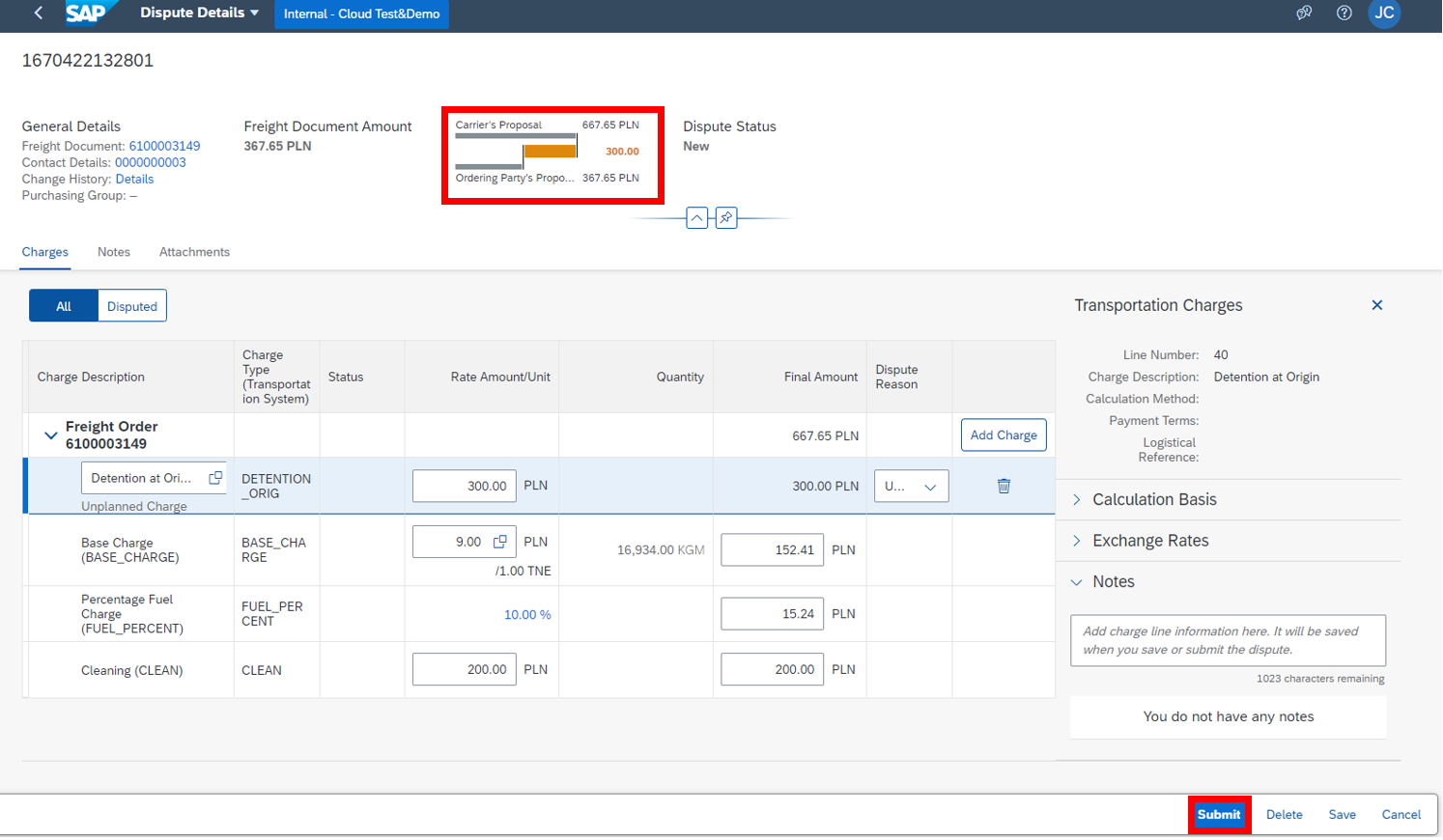
- A basic user accepts the dispute
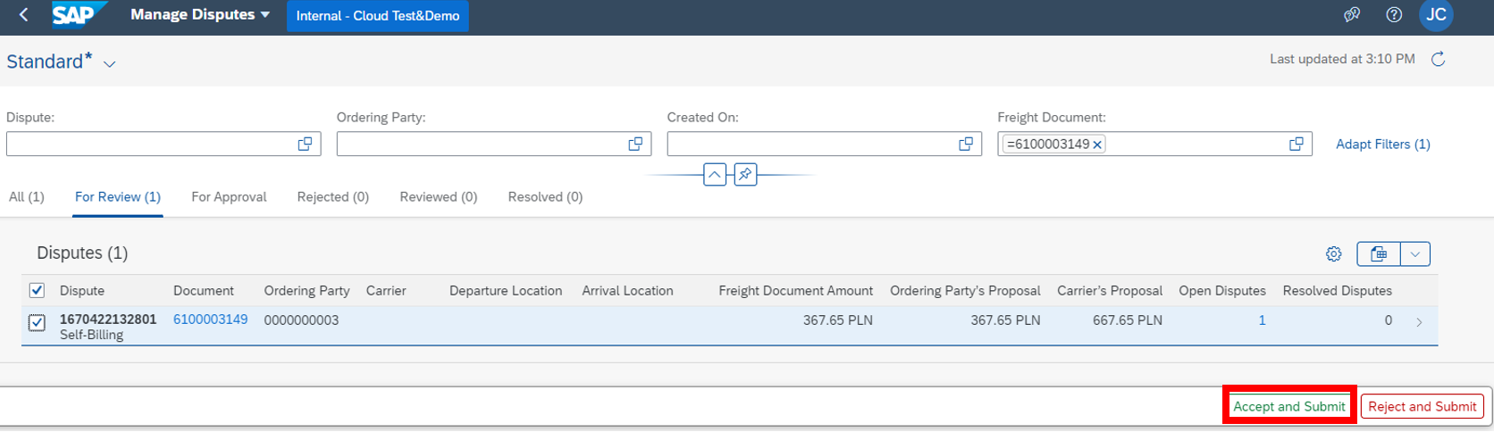
The dispute status changes to ‘For approval’

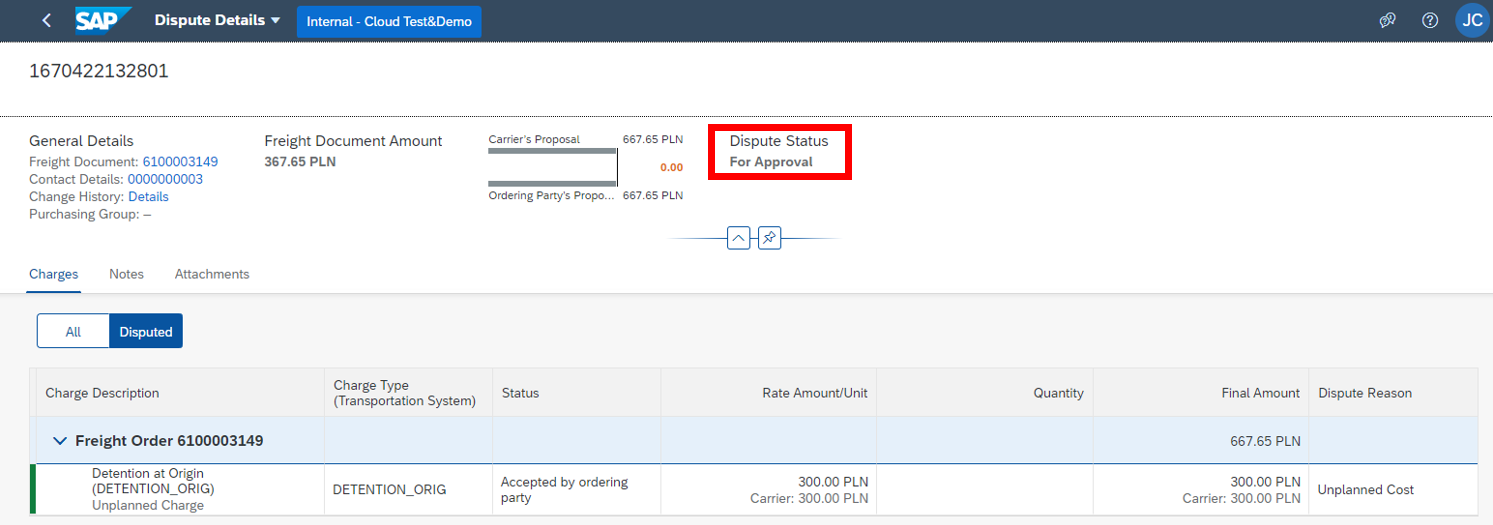
The basic user does not see the dispute in the ‘For Approval’ tab, but it is still visible in the ‘All’ tab
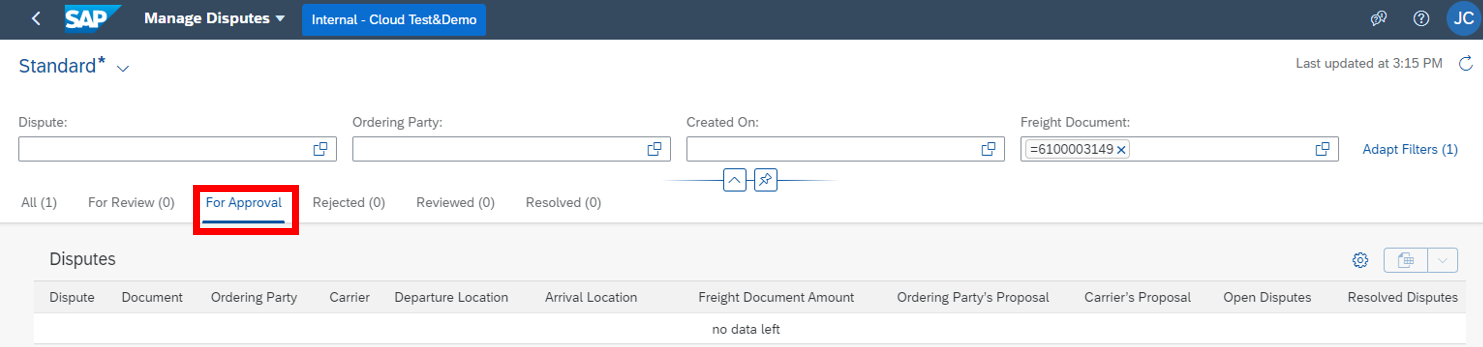
- The supervisor receives a notification with a Request for dispute approval

The dispute is visible in the ‘For approval’ tab

The supervisor can accept or reject additional costs.
If there are more than one disputed charge lines, the supervisor can respond to each of them separately. To do so choose the ‘Edit’ button.
Note: If the supervisor rejects the dispute, it is not yet resolved. First, it goes once again to the basic user for review. The dispute will be resolved only when the above limit costs are approved by the supervisor.
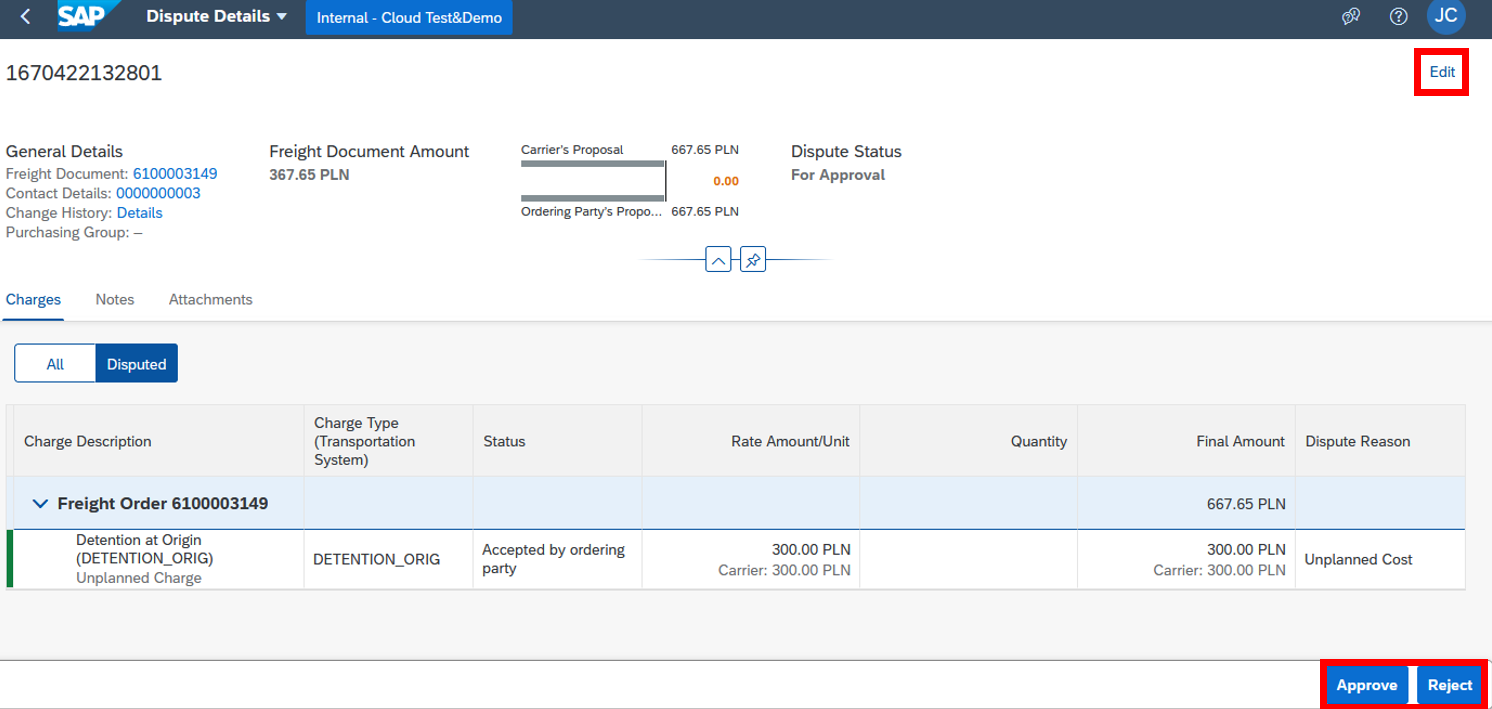
After approval, the disputed status changes to ‘Resolved’
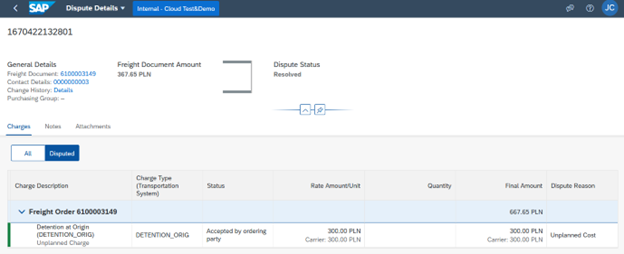
Now we know how this functionality works in the SAP Business Network for Logistics system.
Next, I will present how to setup the multi-step dispute approval process in the system step-by-step:
Step 1 Set User Group in SAP IAS system
Note: To find more information about the SAP Identity Authentication System please check the link : Operation Guide | SAP Help Portal
Create a new group, add users who will be responsible for additional approval of disputes and define a name of this group. Please keep this name as we will need it later.
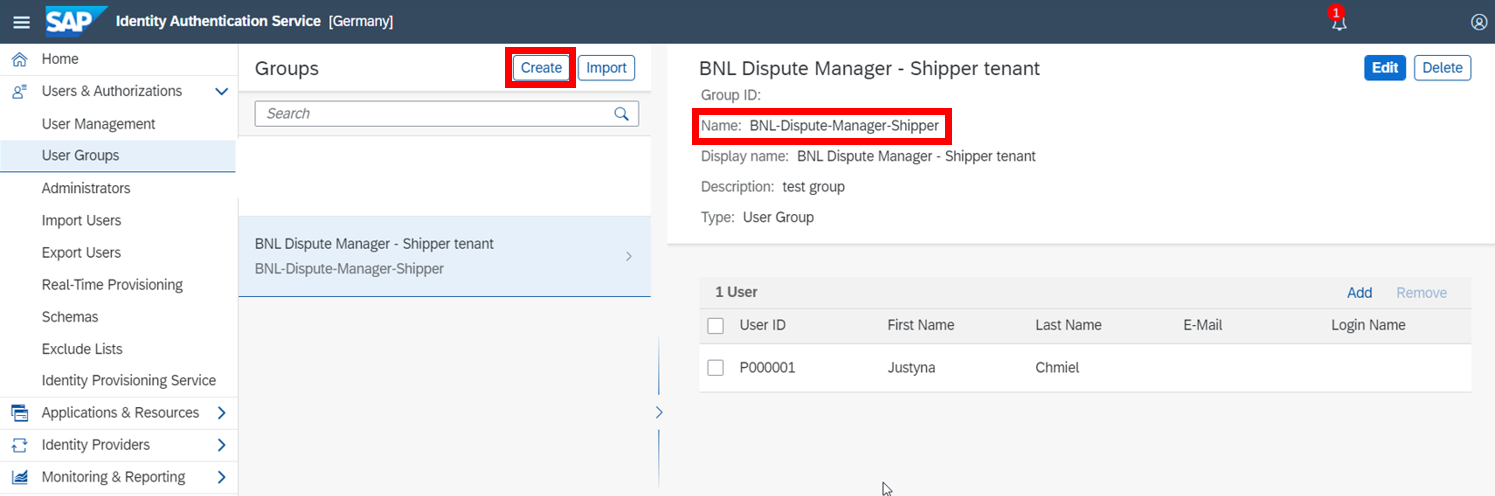
Step 2 Access your SAP BNL account and find your Ordering Party Number
How to easily find it:
Go to the 'Manage Disputes' app

Copy the number

Step 3 Create a location for this Ordering Party
Go to the 'Manage Locations' app

Check if there is a record for the Ordering Party ID, if not Create a new location

Make sure that the Location Type is ‘Business Partner’
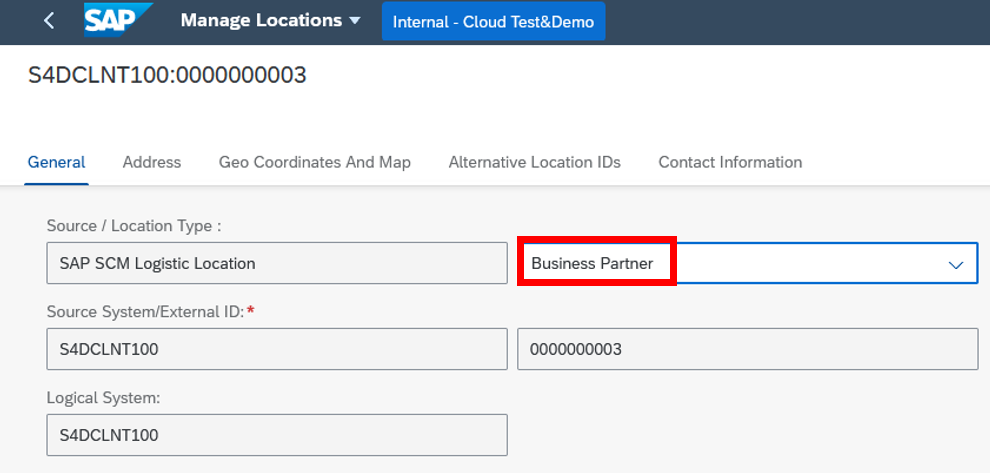
Step 4 Set Approval Conditions
Go to the 'General Settings' app

Add Ordering Party

Choose ID from the list
Note: If your Location is not set as Business Partner, Ordering Party ID will not be visible at this point.

Go to the Approval Conditions section, add a new Group and fill in the necessary information.
Note: In the Approver Group field please enter exactly the same name as the User Group created in Step 1 in SAP IAS.
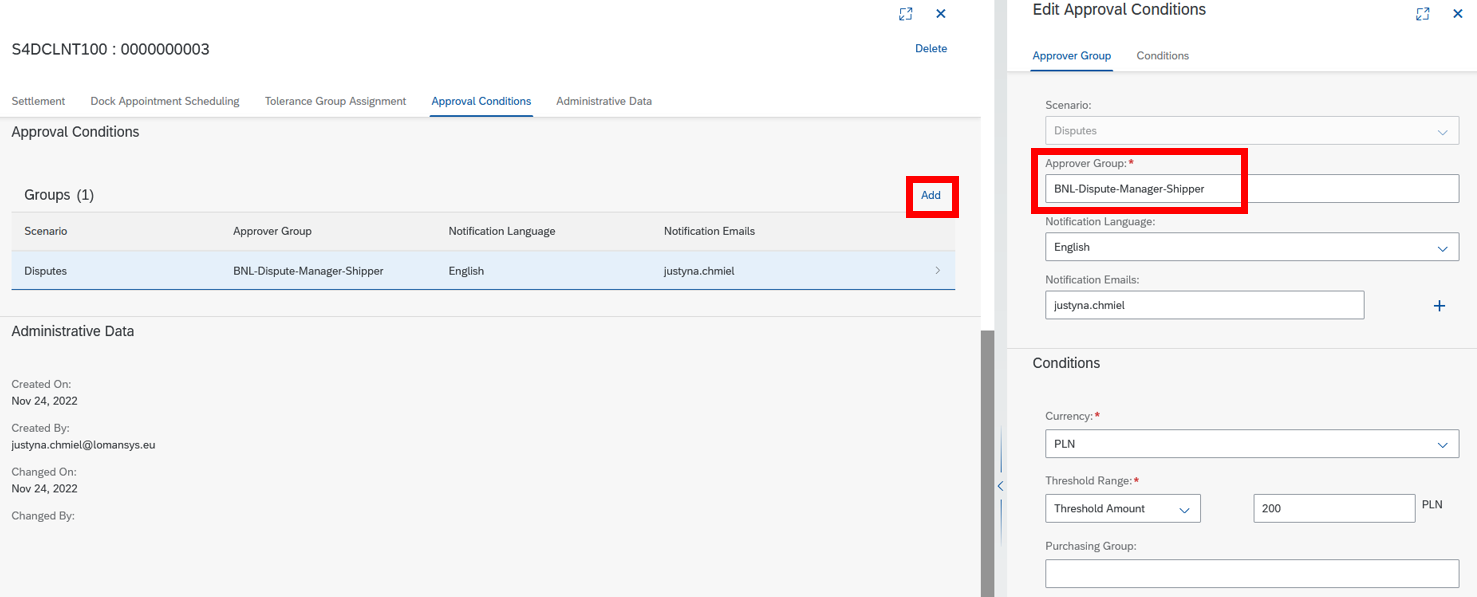
You can choose who will receive e-mail notifications, which currency and purchasing group this Approval Condition refers to.
Note: The system only sends email notifications about the dispute approval to users from the User Group from SAP IAS.
Additionally, you can decide if the Approval Condition depends on the threshold amount or percentage.
Examples:
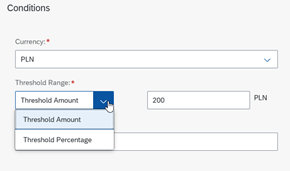
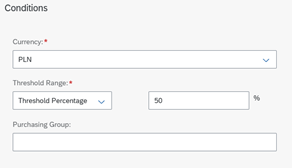
Click the ‘Add’ button and then save the changes
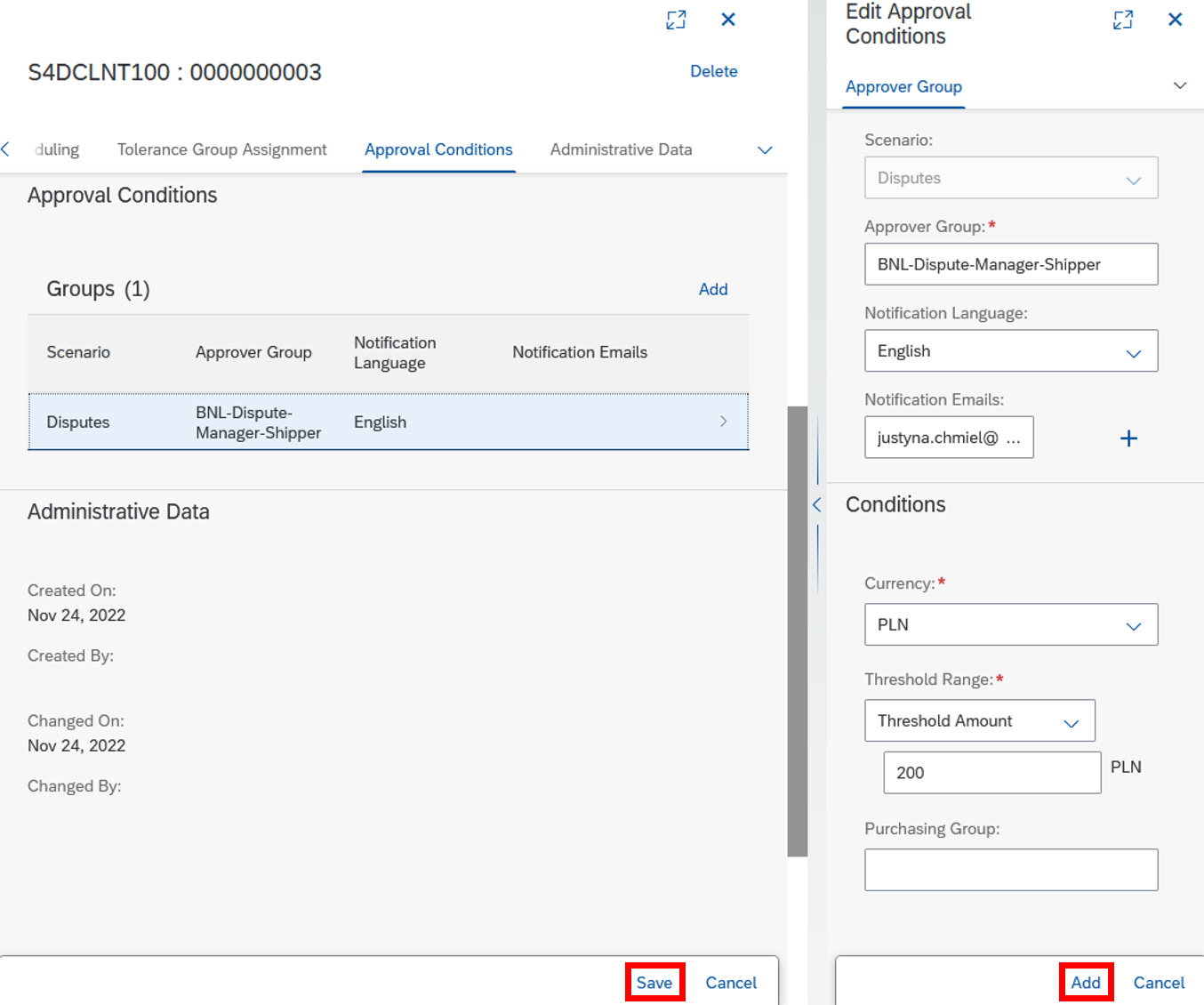
Note: You can create multiple Approval Conditions Groups for the same Approver Group if you operate with different currencies.
Final remarks:
To see more information about SAP Business Network for Logistics Freight Collaboration I encourage you to visit: SAP Logistics Business Network, freight collaboration option | SAP Help Portal
I invite you to follow my profile to receive notifications about new blog posts.
Please share your opinion in the comments section.
- SAP Managed Tags:
- SAP Business Network for Logistics,
- SAP Supply Chain Management
6 Comments
You must be a registered user to add a comment. If you've already registered, sign in. Otherwise, register and sign in.
Labels in this area
-
aATP
1 -
ABAP Programming
1 -
Activate Credit Management Basic Steps
1 -
Adverse media monitoring
1 -
Alerts
1 -
Ausnahmehandling
1 -
bank statements
1 -
BI
1 -
Bin Sorting sequence deletion
1 -
Bin Sorting upload
1 -
BP NUMBER RANGE
1 -
Brazil
1 -
Business partner creation failed for organizational unit
1 -
Business Technology Platform
1 -
Central Purchasing
1 -
Change History
1 -
Charge Calculation
2 -
Cloud Extensibility
1 -
Compliance
1 -
Controlling
1 -
Controlling Area
1 -
Data Enrichment
1 -
DIGITAL MANUFACTURING
1 -
digital transformation
1 -
Dimensional Weight
1 -
Direct Outbound Delivery
1 -
E-Mail
1 -
ETA
1 -
EWM
6 -
EWM - Delivery Processing
2 -
EWM - Goods Movement
4 -
EWM Monitor
1 -
EWM Outbound configuration
1 -
EWM-RF
1 -
EWM-TM-Integration
1 -
Extended Warehouse Management (EWM)
3 -
Extended Warehouse Management(EWM)
7 -
FINANCE
1 -
Freight Settlement
1 -
FSM
1 -
FUB_Strategy
1 -
FUBR
1 -
Geo-coordinates
1 -
Geo-routing
1 -
Geocoding
1 -
Geographic Information System
1 -
GIS
1 -
Goods Issue
2 -
GTT
2 -
IBP inventory optimization
1 -
inbound delivery printing
1 -
Incoterm
1 -
Innovation
1 -
Inspection lot
1 -
intraday
1 -
Introduction
1 -
Inventory Management
1 -
Localization
1 -
Logistics Optimization
1 -
Map Integration
1 -
Material Management
1 -
Material Master changes
1 -
Materials Management
1 -
MFS
1 -
New Feature
1 -
Outbound with LOSC and POSC
1 -
Packaging
1 -
PowerBI
1 -
PPF
1 -
PPOCE
1 -
PPOME
1 -
print profile
1 -
Process Controllers
1 -
Production process
1 -
QM
1 -
QM in procurement
1 -
Real-time Geopositioning
1 -
Risk management
1 -
S4 HANA
1 -
S4 HANA 2022
1 -
S4-FSCM-Custom Credit Check Rule and Custom Credit Check Step
1 -
S4SCSD
1 -
SAC
1 -
Sales and Distribution
1 -
SAP DMC
1 -
SAP ERP
1 -
SAP Extended Warehouse Management
2 -
SAP FSM
1 -
SAP Hana Spatial Services
1 -
SAP IBP IO
1 -
SAP MM
1 -
sap production planning
1 -
SAP QM
1 -
SAP REM
1 -
SAP repetiative
1 -
SAP S4HANA
1 -
SAP TM
1 -
SAP Transportation Management
3 -
SAP Variant configuration (LO-VC)
1 -
SAPTM
1 -
SD (Sales and Distribution)
1 -
Shotcut_Scenario
1 -
Source inspection
1 -
Storage bin Capacity
1 -
Supply Chain
1 -
Supply Chain Disruption
1 -
Supply Chain for Secondary Distribution
1 -
Technology Updates
1 -
TMS
1 -
Transportation Cockpit
1 -
Transportation Management
2 -
Visibility
2 -
warehouse door
1 -
WOCR
1
- « Previous
- Next »
Related Content
- SAP Business Network Asset Collaboration 2402 Release - What's New? in Supply Chain Management Blogs by SAP
- Innovation at its core - AsInt entry for SAP Innovation Award 2024 in Supply Chain Management Blogs by Members
- SAP Materials Management Introduction in Supply Chain Management Blogs by Members
- SAP Integrated Business Planning for Supply Chain (SAP IBP) 2402 - Available Now! in Supply Chain Management Blogs by SAP
- Transforming Cell Gene Therapy Operations: The Power of Integrated Scheduling and Resource Planning Systems in Supply Chain Management Blogs by SAP
Top kudoed authors
| User | Count |
|---|---|
| 4 | |
| 2 | |
| 1 | |
| 1 | |
| 1 | |
| 1 | |
| 1 | |
| 1 | |
| 1 |