
- SAP Community
- Products and Technology
- Supply Chain Management
- SCM Blogs by Members
- SQVI Reporting | Easiest and Fastest Way to Create...
Supply Chain Management Blogs by Members
Learn about SAP SCM software from firsthand experiences of community members. Share your own post and join the conversation about supply chain management.
Turn on suggestions
Auto-suggest helps you quickly narrow down your search results by suggesting possible matches as you type.
Showing results for
Sumit_Holey
Participant
Options
- Subscribe to RSS Feed
- Mark as New
- Mark as Read
- Bookmark
- Subscribe
- Printer Friendly Page
- Report Inappropriate Content
06-20-2023
1:35 PM
Hello Everyone,
Although ABAP programmers are typically credited with creating custom reporting, this may not necessarily be the case for straightforward and general reporting that isn't heavily dependent on calculations.
SAP has a robust reporting tool that anyone, regardless of technical proficiency, may utilize to easily create reports.
Various Possible Data Sources:
Tables (Single or connect): To get data, you can pick individual tables or connect multiple tables together. This approach is appropriate when you need to directly extract data from specific tables.
Infosets: Infosets allow you to construct a customized view by combining tables and fields from various SAP modules. They allow you to connect similar tables and extract data based on your individual requirements.
QuickViews are pre-defined data sources provided by SAP for typical reporting scenarios. These are reusable data sources that have been performance optimized. If it meets your reporting needs, you can choose a QuickView.
For preparing reports in SAP SQVI, there are two options: Basic Mode and Layout Mode.
SQVI's Basic Mode provides a simplified interface for preparing simple reports that lack complex formatting and style options. It is appropriate for users who need to extract data from SAP tables rapidly and generate basic reports. You can select data sources, specify selection criteria, and customize the display fields for your report in Basic Mode. However, formatting, sorting, and layout customization capabilities are limited as compared to Layout Mode.
SQVI's Layout Mode provides more extensive options for preparing reports with greater formatting and layout features. It has a full range of tools for defining the report structure, such as field formatting, sorting, grouping, subtotal calculations, and others. You have more control over the visual presentation of the report with Layout Mode, and you can customize the design and structure to meet your individual needs. It enables you to produce more sophisticated reports with a more professional appearance and feel.
To switch between Basic Mode and Layout Mode in SQVI:
Note that Layout Mode offers more extensive capabilities and flexibility for designing complex reports, while Basic Mode provides a streamlined approach for quick and straightforward reporting needs.
Add as many database tables as you required considering Key Feilds
To illustrate I am adding 2 tables i.e MARC and T001W for material, Plant, and Plant Address
Click on the Back button, and you will redirect to the next screen for List Field selection for Output Screen and Selection screen for the Input screen
Highlighted fields are selected for output
In the selection fields ( Input Screen) field has been added
Click on save and go back to SQVI, select the newly created view, and click on Execute
Your work is done, Give the input and get the output
Input Screen:
Output Screen:
Conclusion:
For more articles like these, kindly like, share, follow, and leave comments.
LinkedIn : www.linkedin.com/in/sumit-holey
Although ABAP programmers are typically credited with creating custom reporting, this may not necessarily be the case for straightforward and general reporting that isn't heavily dependent on calculations.
SAP has a robust reporting tool that anyone, regardless of technical proficiency, may utilize to easily create reports.
Go to transaction SQVI
- Give Viewname anything you want
- Click on Create
- Give the Title
- Provide data source as Tabel Join
- Click on Tick to move to the next step

Various Possible Data Sources:
Tables (Single or connect): To get data, you can pick individual tables or connect multiple tables together. This approach is appropriate when you need to directly extract data from specific tables.
Infosets: Infosets allow you to construct a customized view by combining tables and fields from various SAP modules. They allow you to connect similar tables and extract data based on your individual requirements.
QuickViews are pre-defined data sources provided by SAP for typical reporting scenarios. These are reusable data sources that have been performance optimized. If it meets your reporting needs, you can choose a QuickView.
For preparing reports in SAP SQVI, there are two options: Basic Mode and Layout Mode.
SQVI's Basic Mode provides a simplified interface for preparing simple reports that lack complex formatting and style options. It is appropriate for users who need to extract data from SAP tables rapidly and generate basic reports. You can select data sources, specify selection criteria, and customize the display fields for your report in Basic Mode. However, formatting, sorting, and layout customization capabilities are limited as compared to Layout Mode.
SQVI's Layout Mode provides more extensive options for preparing reports with greater formatting and layout features. It has a full range of tools for defining the report structure, such as field formatting, sorting, grouping, subtotal calculations, and others. You have more control over the visual presentation of the report with Layout Mode, and you can customize the design and structure to meet your individual needs. It enables you to produce more sophisticated reports with a more professional appearance and feel.
To switch between Basic Mode and Layout Mode in SQVI:
- When creating a new report or editing an existing one, you will initially be in Basic Mode.
- To switch to Layout Mode, click on the "Layout" button in the toolbar.
- The interface will change, providing additional options for formatting and layout settings.
- In Layout Mode, you can define the report structure, customize field properties, apply sorting and grouping, and set up subtotals and other advanced features.
- If you want to switch back to Basic Mode, click on the "Basic Mode" button in the toolbar.
Note that Layout Mode offers more extensive capabilities and flexibility for designing complex reports, while Basic Mode provides a streamlined approach for quick and straightforward reporting needs.
You will redirect to the next screen, there click on Add Table button as shown

Add as many database tables as you required considering Key Feilds
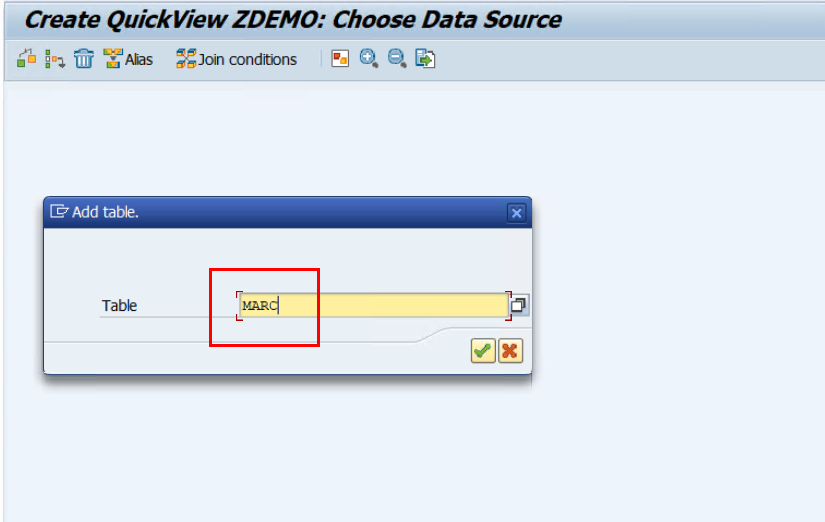
To illustrate I am adding 2 tables i.e MARC and T001W for material, Plant, and Plant Address

Click on the Back button, and you will redirect to the next screen for List Field selection for Output Screen and Selection screen for the Input screen

Highlighted fields are selected for output
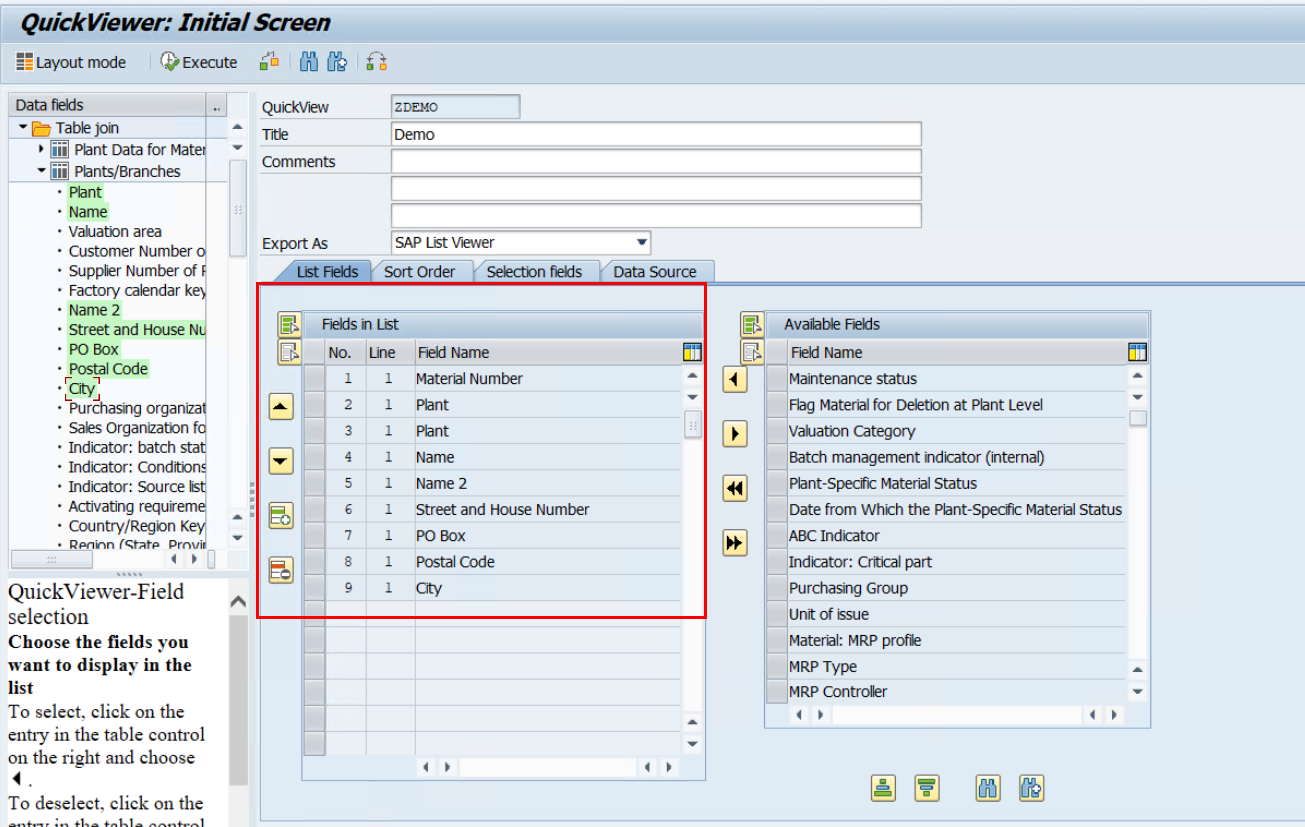
In the selection fields ( Input Screen) field has been added

Click on save and go back to SQVI, select the newly created view, and click on Execute

Your work is done, Give the input and get the output
Input Screen:

Output Screen:
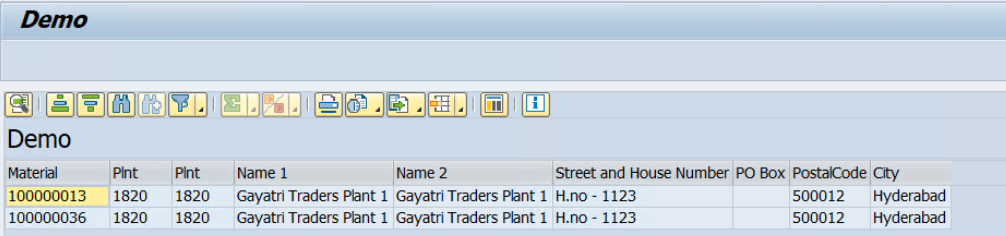
Conclusion:
SQVI is a basic query tool in SAP that enables you to choose a data source, define selection criteria, and layout for ad-hoc reports. The report can be run, with the option to export it or analyze the results on-screen. You may store and reuse report definitions using SQVI.
For more articles like these, kindly like, share, follow, and leave comments.
LinkedIn : www.linkedin.com/in/sumit-holey
1 Comment
You must be a registered user to add a comment. If you've already registered, sign in. Otherwise, register and sign in.
Labels in this area
-
aATP
1 -
ABAP Programming
1 -
Activate Credit Management Basic Steps
1 -
Adverse media monitoring
1 -
Alerts
1 -
Ausnahmehandling
1 -
bank statements
1 -
BI
1 -
Bin Sorting sequence deletion
1 -
Bin Sorting upload
1 -
BP NUMBER RANGE
1 -
Brazil
1 -
Business partner creation failed for organizational unit
1 -
Business Technology Platform
1 -
Central Purchasing
1 -
Change History
1 -
Charge Calculation
3 -
Cloud Extensibility
1 -
Compliance
1 -
Controlling
1 -
Controlling Area
1 -
Data Analysis
1 -
Data Enrichment
1 -
decentralized ewm
2 -
Delivery
1 -
DIGITAL MANUFACTURING
1 -
digital transformation
1 -
Dimensional Weight
1 -
Direct Outbound Delivery
1 -
E-Mail
1 -
ETA
1 -
EWM
7 -
EWM - Delivery Processing
4 -
EWM - Goods Movement
5 -
EWM - Interleaving with RF
1 -
EWM Monitor
2 -
EWM Outbound
1 -
EWM Outbound configuration
2 -
EWM-RF
1 -
EWM-TM-Integration
1 -
Extended Warehouse Management (EWM)
5 -
Extended Warehouse Management(EWM)
7 -
FINANCE
1 -
Freight Agreement
1 -
Freight Order
1 -
Freight Settlement
2 -
FSM
1 -
FUB_Strategy
1 -
FUBR
1 -
Geo-coordinates
1 -
Geo-routing
1 -
Geocoding
1 -
Geographic Information System
1 -
GIS
1 -
Goods Issue
2 -
GTT
2 -
IBP inventory optimization
1 -
illuminator services
1 -
inbound delivery printing
1 -
Incoterm
1 -
Innovation
1 -
Inspection lot
1 -
intraday
1 -
Introduction
1 -
Inventory Management
1 -
Localization
1 -
Logistics Optimization
1 -
Map Integration
1 -
Material Management
1 -
Material Master changes
1 -
Materials Management
1 -
MFS
1 -
New Feature
1 -
outbound delivery
1 -
Outbound queue
1 -
Outbound with LOSC and POSC
1 -
Packaging
1 -
Physical Inventory
1 -
PHYSICAL INVENTORY EWM
1 -
PowerBI
1 -
PPF
1 -
PPOCE
1 -
PPOME
1 -
print profile
1 -
Process Controllers
1 -
Production process
1 -
QM
1 -
QM in procurement
1 -
Real-time Geopositioning
1 -
Risk management
1 -
S4 HANA
1 -
S4 HANA 2022
1 -
S4-FSCM-Custom Credit Check Rule and Custom Credit Check Step
1 -
S4SCSD
1 -
SAC
1 -
Sales and Distribution
1 -
SAP DMC
1 -
SAP ERP
1 -
SAP EWM
2 -
SAP Extended Warehouse Management
2 -
SAP Extended Warehouse Management (SAP EWM)
1 -
SAP Fiori
1 -
SAP FSM
1 -
SAP Hana Spatial Services
1 -
SAP IBP IO
1 -
SAP MDO
1 -
SAP MII
1 -
SAP MM
1 -
sap production planning
1 -
SAP QM
1 -
SAP REM
1 -
SAP repetiative
1 -
SAP S4HANA
1 -
SAP TM
1 -
SAP Transportation Management
4 -
SAP UI5
1 -
SAP Variant configuration (LO-VC)
1 -
SAPEWM
1 -
SAPTM
1 -
SD (Sales and Distribution)
1 -
Shotcut_Scenario
1 -
Source inspection
1 -
Storage bin Capacity
1 -
Supply Chain
1 -
Supply Chain Disruption
1 -
Supply Chain for Secondary Distribution
1 -
Technology Updates
1 -
TMS
1 -
Transportation Cockpit
1 -
Transportation Management
2 -
Trends
1 -
Visibility
2 -
warehouse door
1 -
WOCR
1
- « Previous
- Next »
Related Content
- SAP EWM Podcast - Episode 20 - Quality Management with SAP EWM in Supply Chain Management Blogs by SAP
- SAP EWM. Displacement from picking to storage area. Idea & step-by-step implementation (with ABAP). in Supply Chain Management Blogs by Members
- Why Logistics Visibility is Best with SAP Business Network Global Track and Trace in Supply Chain Management Blogs by SAP
- How Preh eases Product Costing for Hundreds of Projects per Year with SAP Product Lifecycle Costing in Supply Chain Management Blogs by SAP
- What's new in SAP Asset Performance Management 2404 in Supply Chain Management Blogs by SAP
Top kudoed authors
| User | Count |
|---|---|
| 1 | |
| 1 | |
| 1 | |
| 1 | |
| 1 | |
| 1 | |
| 1 | |
| 1 | |
| 1 | |
| 1 |