
- SAP Community
- Products and Technology
- Technology
- Technology Blogs by Members
- A Comprehensive Comparison of SAP SDI vs. BODS for...
Technology Blogs by Members
Explore a vibrant mix of technical expertise, industry insights, and tech buzz in member blogs covering SAP products, technology, and events. Get in the mix!
Turn on suggestions
Auto-suggest helps you quickly narrow down your search results by suggesting possible matches as you type.
Showing results for
sreeregha_r
Discoverer
Options
- Subscribe to RSS Feed
- Mark as New
- Mark as Read
- Bookmark
- Subscribe
- Printer Friendly Page
- Report Inappropriate Content
09-22-2023
10:32 PM
Smart Data Integration and SAP Business Object Data Services are both essential ETL tools designed to extract, transform, and load data from source to target. Smart Data Integration focuses on the seamless connection of data from diverse sources, enabling the generation of insights that wouldn't be attainable using data from a single source alone. SAP Business Object Data Services (BODS) serves as a versatile ETL tool, serving multiple purposes including data integration, data quality improvement, data profiling, and data processing. It empowers organizations to integrate and transform trusted data into their data warehousing systems, facilitating robust analytical reporting.
Now, let's compare SAP Data Services (BODS) and SAP HANA Smart Data Integration (SDI) using the following key perspectives:
To replicate data from a remote source into tables in SAP HANA, you can use the Replication Editor in the SAP HANA Web-based Development Workbench.
1.1 Replication in SDI
In the context of SAP HANA Smart Data Integration (SDI), replicating data from objects in a remote source into SAP HANA tables involves configuring the replication process. This is done by creating an ".hdbreptask" file, which opens a file specific to the Replication Editor. It's important to ensure that proper access rights are in place before utilizing the Replication Editor.
In SAP HANA SDI:
Fig: 1 – Replicating table in SDI
Specify the filtering criteria by choosing from options such as 'Display Name,' 'Unique Name,' or 'Object Description,' and then select whether it should 'Contain,' 'Equal,' 'Start with,' or 'End with' the characters you enter.
1.2 Replication in BODS
BODS enables you to create an exact replication of nearly any object type used in job development. This functionality proves valuable for tasks such as generating new versions of existing workflows or dataflows for testing purposes or creating backups at the object level.
You can replicate a job object using the following steps:
Fig 2: Replication
Fig 3: Replicated job
2.1 Source in SDI
Smart Data Integration, equipped with smart data access adapters, offers the capability to connect with a wide range of traditional RDBMS and unstructured data sources, including platforms like Twitter and Facebook. The remote source provides tables that mirror the content of the CFG files, and these tables can be imported into your SDI environment.
To create a source table in SDI, follow these steps:
Fig: 5 – Selected table
2.2 Source in BODS
SAP BODS can connect to a wide range of legacy systems and traditional relational databases (RDBMS) as data sources.
To set up a source in BODS, follow these steps:
These steps enable you to establish a source in SAP BODS effectively.
Fig: 6 – Source table placed in the data service screen
3.1 Target in SDI
Since SDI is available as part of SAP HANA, it is compatible only with HANA databases, including cloud-based ones, as its target. In SDI, target tables come in two forms: Data Sink and Target Table.
A) SDI – Data Sink
A Data Sink represents a target table that is created to match its input columns.
To set up an SDI Data Sink, follow these steps:
These steps guide you in creating an SDI Data Sink for your target table.
Fig: 7 – Select the table from the object
Fig: 8 – Data Sink
B) SDI – Template table
A Template Table offers a convenient and quick way to include a target table in a data flow without the need to define a schema.
To utilize an SDI Template Table, follow these steps:
These steps allow you to swiftly incorporate a target table into your data flow within SDI, without the requirement of schema definition.
Fig 9: Target Table
3.2 Target in BODS
SAP BODS can load data into various target systems, including flat files. It allows the creation of template tables within the tool itself, which can later be converted into permanent physical tables within the same datastore.
To create a new template table, follow these steps:
These steps facilitate the creation and conversion of template tables in SAP BODS for effective data loading.
Fig 10: Target table
A Join node represents a relational multi-way join operation
4.1 SDI Join Operation
To perform a join operation in SDI, follow these steps:
These steps guide you through the process of performing a join operation in SDI.
Fig: 11 – Join
Fig: 12 – Join Condition
4.2 BODS Join Operation
To perform a join operation in SAP BODS, follow these steps:
These steps guide you through the process of performing a join operation in SAP BODS effectively.
Fig: 13– Join in BODS
Fig: 14 – Join Condition in BODS
Data integration is a fundamental practice for businesses aiming to thrive in today's competitive market, especially with the increasing demand for data-driven decision-making. SAP Smart Data Integration (SDI) offers a valuable solution for clients seeking to enhance data quality across their organization. SDI facilitates secure data transfer to and from applications, enabling seamless data synchronization and sharing within the business community.
On the other hand, SAP Business Object Data Services (BODS) serves as a powerful ETL tool. It excels in extracting data from diverse systems, transforming it into meaningful insights, and loading it into various types of systems. Both SAP SDI and BODS play vital roles in helping organizations harness the full potential of their data, driving growth and informed decision-making in today's dynamic business landscape.
Now, let's compare SAP Data Services (BODS) and SAP HANA Smart Data Integration (SDI) using the following key perspectives:
- Data Replication
- Data Sources
- Data Targets
- Join
1. Data Replication
To replicate data from a remote source into tables in SAP HANA, you can use the Replication Editor in the SAP HANA Web-based Development Workbench.
1.1 Replication in SDI
In the context of SAP HANA Smart Data Integration (SDI), replicating data from objects in a remote source into SAP HANA tables involves configuring the replication process. This is done by creating an ".hdbreptask" file, which opens a file specific to the Replication Editor. It's important to ensure that proper access rights are in place before utilizing the Replication Editor.
In SAP HANA SDI:
- Select a package from the content pane and right-click on it.
- Choose "New" ➜ "Replication Task."
- Enter a Task Name and then click "Create."
- In the Remote Source section, select the source data from the dropdown list.
- Under Target Schema, choose the schema where the target table should be located.
- In the Virtual Table Schema, select the checkbox for the schema related to the virtual table.
- Decide whether to use the package prefix for the virtual and/or target tables.
- If you need to add one or more tables to the replication task, click on "Add Objects."

Fig: 1 – Replicating table in SDI
Specify the filtering criteria by choosing from options such as 'Display Name,' 'Unique Name,' or 'Object Description,' and then select whether it should 'Contain,' 'Equal,' 'Start with,' or 'End with' the characters you enter.
- In the Target Name Prefix option, enter a prefix.
- If necessary, you can change the entire name on the main editing page.
- Configure the Replication Behavior for the table. Choose the combination of initial load, real-time replication, and table-level structure replication based on whether CDC is supported and whether you are working with a table or virtual table.
- To create the target table, click Select Target Table in the Target Name column. In the Select Target Table dialog, choose New to create a new table. Select the Truncate table on execution to clear the table before inserting data.
- Click Save, and then click Execute.
1.2 Replication in BODS
BODS enables you to create an exact replication of nearly any object type used in job development. This functionality proves valuable for tasks such as generating new versions of existing workflows or dataflows for testing purposes or creating backups at the object level.
You can replicate a job object using the following steps:
- Navigate to Local Object Library and access the Jobs
- Right-click on the particular job that you want to replicate, then choose Replicate from the context menu.
- A copy of the job with a new name will be generated in the Local Object Library.
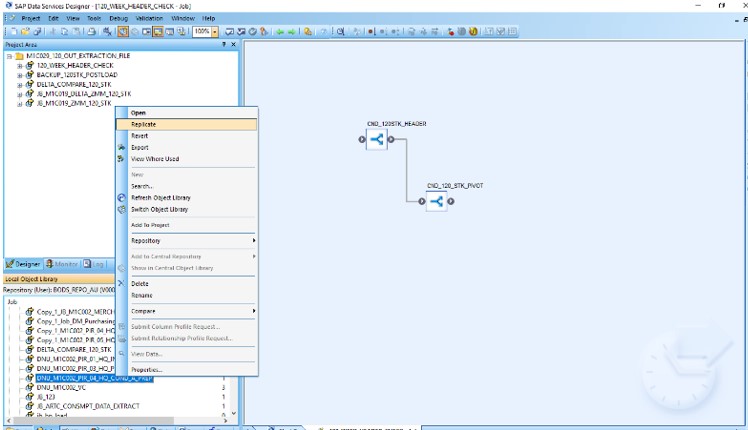
Fig 2: Replication
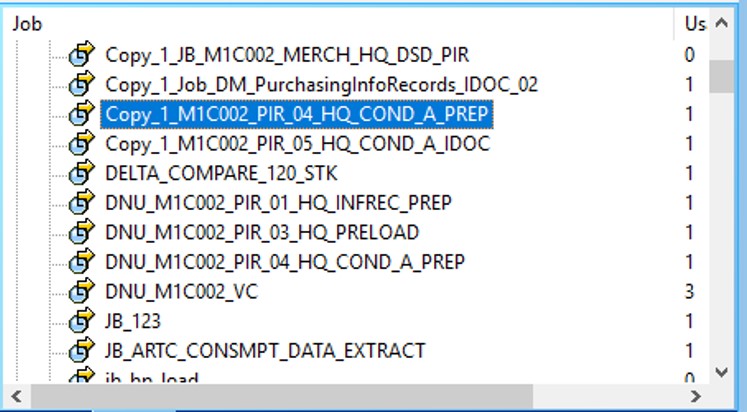
Fig 3: Replicated job
2.Source
2.1 Source in SDI
Smart Data Integration, equipped with smart data access adapters, offers the capability to connect with a wide range of traditional RDBMS and unstructured data sources, including platforms like Twitter and Facebook. The remote source provides tables that mirror the content of the CFG files, and these tables can be imported into your SDI environment.
To create a source table in SDI, follow these steps:
- Place the Data Source node onto the screen.
- In the Select an Object dialog, either type the name of the object or browse the object tree to select the desired objects.
- Click OK.These steps guide you in setting up a source table within SDI efficiently.

Fig: 4 – Select the table from the remote source

Fig: 5 – Selected table
2.2 Source in BODS
SAP BODS can connect to a wide range of legacy systems and traditional relational databases (RDBMS) as data sources.
To set up a source in BODS, follow these steps:
- Create a Datastore by specifying the Datastore name, Datastore type, and Database type.
- Import the required table into the Datastore.
- Drag and drop the table onto the screen.
These steps enable you to establish a source in SAP BODS effectively.

Fig: 6 – Source table placed in the data service screen
3.Target
3.1 Target in SDI
Since SDI is available as part of SAP HANA, it is compatible only with HANA databases, including cloud-based ones, as its target. In SDI, target tables come in two forms: Data Sink and Target Table.
A) SDI – Data Sink
A Data Sink represents a target table that is created to match its input columns.
To set up an SDI Data Sink, follow these steps:
- Place the Data Sink node on the screen.
- In the Select an Object dialog, browse to the required object and click OK.
- In the General tab, provide a Name for the Data Sink.
- Verify the Authoring Schema and specify the Writer Type for insertion.
- Select Truncate Table to clear the table before inserting data.
These steps guide you in creating an SDI Data Sink for your target table.

Fig: 7 – Select the table from the object

Fig: 8 – Data Sink
B) SDI – Template table
A Template Table offers a convenient and quick way to include a target table in a data flow without the need to define a schema.
To utilize an SDI Template Table, follow these steps:
- Drag and drop the target table from the general palette onto the screen.
- Assign a name to the Target Table and establish a connection with the data source.
These steps allow you to swiftly incorporate a target table into your data flow within SDI, without the requirement of schema definition.

Fig 9: Target Table
3.2 Target in BODS
SAP BODS can load data into various target systems, including flat files. It allows the creation of template tables within the tool itself, which can later be converted into permanent physical tables within the same datastore.
To create a new template table, follow these steps:
- Drag and drop the Template Table from the palette onto the workspace.
- Enter the desired table name and select the target datastore from the available list.
- The Owner Name corresponds to the Schema Name where the table is intended to be created.
- The table will be added to the local object library with the specified table name.
These steps facilitate the creation and conversion of template tables in SAP BODS for effective data loading.

Fig 10: Target table
4.Join
A Join node represents a relational multi-way join operation
4.1 SDI Join Operation
To perform a join operation in SDI, follow these steps:
- In the bottom left corner of the screen, locate the Data Source and select the source table you want to join.
- Select the Query Transform and then click and drag it onto the screen.
- Provide a Naming Convention for the Query Transform.
- Map the source table to the query.
- Right-click on the From option, and you'll see Input Schema, Join Pairs, and From Clause in Schema Remapping.
- Choose the option to join.
- Define the join condition.
- After specifying the join condition, connect it to the target table.
- Save your work and then execute the operation.
These steps guide you through the process of performing a join operation in SDI.

Fig: 11 – Join

Fig: 12 – Join Condition
4.2 BODS Join Operation
To perform a join operation in SAP BODS, follow these steps:
- On the left side of the screen, locate the tables you want to join. Select these tables and drag them into the workspace.
- On the right side of your screen, find the palette, select the Query Transform, and drag it onto the workspace.
- Provide a Naming Convention for the Query Transform.
- Map the source table with the query.
- Right-click the From option, Input Schema, Join Pairs, and From in Schema Remapping.
- Select the option to join.
- Define the join condition.
- After specifying the join condition, connect it to the target table.
- Save your work and then execute.
These steps guide you through the process of performing a join operation in SAP BODS effectively.

Fig: 13– Join in BODS

Fig: 14 – Join Condition in BODS
Wrapping up
Data integration is a fundamental practice for businesses aiming to thrive in today's competitive market, especially with the increasing demand for data-driven decision-making. SAP Smart Data Integration (SDI) offers a valuable solution for clients seeking to enhance data quality across their organization. SDI facilitates secure data transfer to and from applications, enabling seamless data synchronization and sharing within the business community.
On the other hand, SAP Business Object Data Services (BODS) serves as a powerful ETL tool. It excels in extracting data from diverse systems, transforming it into meaningful insights, and loading it into various types of systems. Both SAP SDI and BODS play vital roles in helping organizations harness the full potential of their data, driving growth and informed decision-making in today's dynamic business landscape.
- SAP Managed Tags:
- SAP HANA smart data integration
2 Comments
You must be a registered user to add a comment. If you've already registered, sign in. Otherwise, register and sign in.
Labels in this area
-
"automatische backups"
1 -
"regelmäßige sicherung"
1 -
"TypeScript" "Development" "FeedBack"
1 -
505 Technology Updates 53
1 -
ABAP
19 -
ABAP API
1 -
ABAP CDS Views
4 -
ABAP CDS Views - BW Extraction
1 -
ABAP CDS Views - CDC (Change Data Capture)
1 -
ABAP class
2 -
ABAP Cloud
3 -
ABAP DDIC CDS view
1 -
ABAP Development
5 -
ABAP in Eclipse
3 -
ABAP Platform Trial
1 -
ABAP Programming
2 -
abap technical
1 -
abapGit
1 -
absl
2 -
access data from SAP Datasphere directly from Snowflake
1 -
Access data from SAP datasphere to Qliksense
1 -
Accrual
1 -
action
1 -
adapter modules
1 -
Addon
1 -
Adobe Document Services
1 -
ADS
1 -
ADS Config
1 -
ADS with ABAP
1 -
ADS with Java
1 -
ADT
2 -
Advance Shipping and Receiving
1 -
Advanced Event Mesh
3 -
Advanced formula
1 -
AEM
1 -
AI
8 -
AI Launchpad
1 -
AI Projects
1 -
AIML
10 -
Alert in Sap analytical cloud
1 -
Amazon S3
1 -
Analytic Models
1 -
Analytical Dataset
1 -
Analytical Model
1 -
Analytics
1 -
Analyze Workload Data
1 -
annotations
1 -
API
1 -
API and Integration
4 -
API Call
2 -
API security
1 -
Application Architecture
1 -
Application Development
5 -
Application Development for SAP HANA Cloud
3 -
Applications and Business Processes (AP)
1 -
Architecture
1 -
Artificial Intelligence
1 -
Artificial Intelligence (AI)
6 -
Artificial Intelligence (AI) 1 Business Trends 363 Business Trends 8 Digital Transformation with Cloud ERP (DT) 1 Event Information 462 Event Information 15 Expert Insights 114 Expert Insights 76 Life at SAP 418 Life at SAP 1 Product Updates 4
1 -
Artificial Intelligence (AI) blockchain Data & Analytics
1 -
Artificial Intelligence (AI) blockchain Data & Analytics Intelligent Enterprise
1 -
Artificial Intelligence (AI) blockchain Data & Analytics Intelligent Enterprise Oil Gas IoT Exploration Production
1 -
Artificial Intelligence (AI) blockchain Data & Analytics Intelligent Enterprise sustainability responsibility esg social compliance cybersecurity risk
1 -
Artificial Intelligence role in shaping the future of Energy Industry
1 -
AS Java
1 -
ASE
1 -
ASR
2 -
Asset Management
2 -
Associations in CDS Views
1 -
ASUG
1 -
Attachments
1 -
Authentication
1 -
Authorisations
1 -
Authorizations
1 -
Automate the Interim Account Update rule using Integration Center Job (Time Off)
1 -
Automating Processes
1 -
Automation
2 -
aws
2 -
Azure
2 -
Azure AI Studio
1 -
Azure API Center
1 -
Azure API Management
1 -
B2B Integration
1 -
Background job
1 -
Backorder Processing
1 -
Backpropagation
1 -
Backup
1 -
Backup and Recovery
1 -
Backup schedule
1 -
BADI_MATERIAL_CHECK error message
1 -
Bank
1 -
Bank Communication Management
1 -
BAS
1 -
basis
2 -
Basis Monitoring & Tcodes with Key notes
2 -
Batch Management
1 -
BDC
1 -
Best Practice
1 -
BI
1 -
bitcoin
1 -
Blockchain
3 -
bodl
1 -
BOP in aATP
1 -
BOP Segments
1 -
BOP Strategies
1 -
BOP Variant
1 -
BPC
1 -
BPC LIVE
1 -
BTP
17 -
BTP AI Launchpad
1 -
BTP Destination
2 -
BTP for Sustainability
1 -
Business AI
1 -
Business and IT Integration
1 -
Business application stu
1 -
Business Application Studio
1 -
Business Architecture
1 -
Business Communication Services
1 -
Business Continuity
2 -
Business Data Fabric
3 -
Business Fabric
1 -
Business Partner
13 -
Business Partner Master Data
11 -
Business Technology Platform
2 -
Business Trends
4 -
BW4 HANA Dev
1 -
BW4HANA
1 -
C4C cloud root certificate
1 -
CA
1 -
calculation view
1 -
CAP
6 -
CAP development
1 -
Capgemini
1 -
CAPM
1 -
Catalyst for Efficiency: Revolutionizing SAP Integration Suite with Artificial Intelligence (AI) and
1 -
CCMS
2 -
CDQ
13 -
CDS
2 -
CDS Views
1 -
Cental Finance
1 -
Certificates
1 -
CFL
1 -
Change Management
1 -
chatbot
1 -
chatgpt
3 -
CICD
1 -
CL_SALV_TABLE
2 -
Class Runner
1 -
Classrunner
1 -
Cloud ALM Monitoring
1 -
Cloud ALM Operations
1 -
cloud connector
1 -
Cloud Extensibility
1 -
Cloud Foundry
4 -
Cloud Integration
6 -
Cloud Platform Integration
2 -
cloudalm
1 -
communication
1 -
Compensation Information Management
1 -
Compensation Management
1 -
Compliance
1 -
Compound Employee API
1 -
Configuration
1 -
Connectors
1 -
Consolidation
1 -
Consolidation Extension for SAP Analytics Cloud
3 -
Control Indicators.
1 -
Controller-Service-Repository pattern
1 -
Conversion
1 -
Corrective Maintenance
1 -
Cosine similarity
1 -
CPI
2 -
cryptocurrency
1 -
CSI
1 -
ctms
1 -
Custom chatbot
3 -
Custom Destination Service
1 -
custom fields
1 -
Custom Headers
1 -
Custom Widget
2 -
Customer Experience
1 -
Customer Journey
1 -
Customizing
1 -
cyber security
5 -
cybersecurity
1 -
Data
1 -
Data & Analytics
1 -
Data Aging
1 -
Data Analytics
2 -
Data and Analytics (DA)
1 -
Data Archiving
1 -
Data Back-up
1 -
Data Flow
1 -
Data Governance
5 -
Data Integration
2 -
Data Quality
13 -
Data Quality Management
13 -
Data Synchronization
1 -
data transfer
1 -
Data Unleashed
1 -
Data Value
9 -
Database
1 -
Database and Data Management
1 -
database tables
1 -
Databricks
1 -
Dataframe
1 -
Datasphere
4 -
Datasphere Delta
1 -
datenbanksicherung
1 -
dba cockpit
1 -
dbacockpit
1 -
Debugging
2 -
Defender
1 -
Delimiting Pay Components
1 -
Delta Integrations
1 -
Destination
3 -
Destination Service
1 -
Developer extensibility
1 -
Developing with SAP Integration Suite
1 -
Devops
1 -
digital transformation
1 -
Disaster Recovery
1 -
Documentation
1 -
Dot Product
1 -
DQM
1 -
dump database
1 -
dump transaction
1 -
e-Invoice
1 -
E4H Conversion
1 -
Eclipse ADT ABAP Development Tools
2 -
edoc
1 -
edocument
1 -
ELA
1 -
Embedded Consolidation
1 -
Embedding
1 -
Embeddings
1 -
Emergency Maintenance
1 -
Employee Central
1 -
Employee Central Payroll
1 -
Employee Central Time Off
1 -
Employee Information
1 -
Employee Rehires
1 -
Enable Now
1 -
Enable now manager
1 -
endpoint
1 -
Enhancement Request
1 -
Enterprise Architecture
2 -
Enterprise Asset Management
2 -
Entra
1 -
ESLint
1 -
ETL Business Analytics with SAP Signavio
1 -
Euclidean distance
1 -
Event Dates
1 -
Event Driven Architecture
1 -
Event Mesh
2 -
Event Reason
1 -
EventBasedIntegration
1 -
EWM
1 -
EWM Outbound configuration
1 -
EWM-TM-Integration
1 -
Existing Event Changes
1 -
Expand
1 -
Expert
2 -
Expert Insights
2 -
Exploits
1 -
Fiori
16 -
Fiori App Extension
2 -
Fiori Elements
2 -
Fiori Launchpad
2 -
Fiori SAPUI5
13 -
first-guidance
2 -
Flask
2 -
Fragment Forms
1 -
Fragment Forms using ABA[
1 -
FTC
1 -
Full Stack
9 -
Funds Management
1 -
gCTS
1 -
GenAI hub
1 -
General
3 -
Generative AI
1 -
Getting Started
1 -
GitHub
11 -
Google cloud
1 -
Grants Management
1 -
groovy
2 -
GTP
1 -
HANA
6 -
HANA Cloud
3 -
hana cloud database
2 -
Hana Cloud Database Integration
2 -
HANA DB
2 -
Hana Vector Engine
1 -
HANA XS Advanced
1 -
HanaDB
1 -
Historical Events
1 -
home labs
1 -
HowTo
1 -
HR Data Management
1 -
html5
9 -
HTML5 Application
1 -
Identity cards validation
1 -
idm
1 -
Impact of AI on Energy Industry's Future
1 -
Implementation
1 -
Improvement Maintenance
1 -
Infuse AI
1 -
input parameter
1 -
instant payments
1 -
Integration
3 -
Integration Advisor
1 -
Integration Architecture
1 -
Integration Center
1 -
Integration Suite
1 -
intelligent enterprise
1 -
Internal Table
1 -
IoT
2 -
Java
1 -
Java Script
1 -
JavaScript
2 -
JMS Receiver channel ping issue
1 -
job
1 -
Job Information Changes
1 -
Job-Related Events
1 -
Job_Event_Information
1 -
joule
4 -
Journal Entries
1 -
Just Ask
1 -
Kafka
1 -
Kerberos for ABAP
10 -
Kerberos for JAVA
9 -
KNN
1 -
Launch Wizard
1 -
Learning Content
3 -
Life at SAP
4 -
lightning
1 -
Linear Regression SAP HANA Cloud
1 -
Live Sessions
1 -
Loading Indicator
1 -
local tax regulations
1 -
LP
1 -
Machine Learning
4 -
Marketing
1 -
Master Data
3 -
Master Data Management
15 -
Maxdb
2 -
MDG
1 -
MDGM
1 -
MDM
1 -
Message box.
1 -
Messages on RF Device
1 -
Microservices Architecture
1 -
Microsoft
1 -
Microsoft Universal Print
1 -
Middleware Solutions
1 -
Migration
5 -
ML Model Development
1 -
MLFlow
1 -
Modeling in SAP HANA Cloud
9 -
Monitoring
3 -
MPL
1 -
MTA
1 -
Multi-factor-authentication
1 -
Multi-Record Scenarios
1 -
Multilayer Perceptron
1 -
Multiple Event Triggers
1 -
Myself Transformation
1 -
Neo
1 -
NetWeaver
1 -
Neural Networks
1 -
New Event Creation
1 -
New Feature
1 -
Newcomer
1 -
NodeJS
3 -
ODATA
2 -
OData APIs
1 -
odatav2
1 -
ODATAV4
1 -
ODBC
1 -
ODBC Connection
1 -
Onpremise
1 -
open source
2 -
OpenAI API
1 -
Optimized Story Experience
1 -
Oracle
1 -
Overhead and Operational Maintenance
1 -
PaPM
1 -
PaPM Dynamic Data Copy through Writer function
1 -
PaPM Remote Call
1 -
Partner Built Foundation Model
1 -
PAS-C01
1 -
Pay Component Management
1 -
Personal story
1 -
PGP
1 -
Pickle
1 -
PLANNING ARCHITECTURE
1 -
Plant Maintenance
2 -
Plugin Attachment
1 -
Popup in Sap analytical cloud
1 -
Postgresql
1 -
PostgrSQL
1 -
POSTMAN
1 -
Practice Systems
1 -
Prettier
1 -
Proactive Maintenance
1 -
Process Automation
2 -
Product Updates
6 -
Product Updates
1 -
PSE
1 -
PSM
1 -
Public Cloud
1 -
Python
5 -
python library - Document information extraction service
1 -
Qlik
1 -
Qualtrics
1 -
RAP
3 -
RAP BO
2 -
React
1 -
Reactive Maintenance
2 -
Record Deletion
1 -
Recovery
1 -
recurring payments
1 -
redeply
1 -
Release
1 -
Remote Consumption Model
1 -
Replication Flows
1 -
Report Malfunction
1 -
report painter
1 -
research
1 -
Research and Development Custom Widgets in SAP Analytics Cloud
1 -
Resilience
1 -
REST
1 -
REST API
1 -
Retagging Required
1 -
RFID
1 -
Risk
1 -
rolandkramer
3 -
Rolling Kernel Switch
1 -
route
1 -
Route determination
1 -
Router Non-XML condition
1 -
rules
1 -
S4 HANA
2 -
S4 HANA ABAP Dev
1 -
S4 HANA Cloud
2 -
S4 HANA On-Premise
3 -
S4HANA
6 -
S4HANA Cloud
1 -
S4HANA_OP_2023
2 -
SAC
11 -
SAC PLANNING
10 -
SAN
1 -
SAP
4 -
SAP ABAP
1 -
SAP Advanced Event Mesh
2 -
SAP AI Core
10 -
SAP AI Launchpad
9 -
SAP Analytic Cloud
1 -
SAP Analytic Cloud Compass
1 -
Sap Analytical Cloud
1 -
SAP Analytics Cloud
8 -
SAP Analytics Cloud for Consolidation
3 -
SAP Analytics cloud planning
1 -
SAP Analytics Cloud Story
1 -
SAP analytics clouds
1 -
SAP API Management
1 -
SAP Application Lifecycle Management
1 -
SAP Application Logging Service
1 -
SAP BAS
1 -
SAP Basis
6 -
SAP BO FC migration
1 -
SAP BODS
1 -
SAP BODS certification.
1 -
SAP BODS migration
1 -
SAP BPC migration
1 -
SAP BTP
26 -
SAP BTP Build Work Zone
2 -
SAP BTP Cloud Foundry
8 -
SAP BTP Costing
1 -
SAP BTP CTMS
1 -
SAP BTP Generative AI
1 -
SAP BTP Innovation
1 -
SAP BTP Migration Tool
1 -
SAP BTP SDK IOS
1 -
SAP BTPEA
1 -
SAP Build
12 -
SAP Build App
1 -
SAP Build apps
1 -
SAP Build CodeJam
1 -
SAP Build Process Automation
3 -
SAP Build work zone
11 -
SAP Business Objects Platform
1 -
SAP Business Technology
2 -
SAP Business Technology Platform (XP)
1 -
sap bw
1 -
SAP CAP
2 -
SAP CDC
1 -
SAP CDP
1 -
SAP CDS VIEW
1 -
SAP Certification
1 -
SAP Cloud ALM
5 -
SAP Cloud Application Programming Model
2 -
SAP Cloud Integration
1 -
SAP Cloud Integration for Data Services
1 -
SAP cloud platform
9 -
SAP Companion
1 -
SAP CPI
3 -
SAP CPI (Cloud Platform Integration)
2 -
SAP CPI Discover tab
1 -
sap credential store
1 -
SAP Customer Data Cloud
1 -
SAP Customer Data Platform
1 -
SAP Data Intelligence
1 -
SAP Data Migration in Retail Industry
1 -
SAP Data Services
1 -
SAP DATABASE
1 -
SAP Dataspher to Non SAP BI tools
1 -
SAP Datasphere
10 -
SAP DRC
1 -
SAP EWM
1 -
SAP Fiori
3 -
SAP Fiori App Embedding
1 -
Sap Fiori Extension Project Using BAS
1 -
SAP GRC
1 -
SAP HANA
1 -
SAP HANA Dev tools
1 -
SAP HANA PAL
1 -
SAP HANA Vector
1 -
SAP HCM (Human Capital Management)
1 -
SAP HR Solutions
1 -
SAP IDM
1 -
SAP Integration Suite
10 -
SAP Integrations
4 -
SAP iRPA
2 -
SAP LAGGING AND SLOW
1 -
SAP Learning Class
2 -
SAP Learning Hub
1 -
SAP Master Data
1 -
SAP Odata
3 -
SAP on Azure
2 -
SAP PAL
1 -
SAP PartnerEdge
1 -
sap partners
1 -
SAP Password Reset
1 -
SAP PO Migration
1 -
SAP Prepackaged Content
1 -
sap print
1 -
SAP Process Automation
2 -
SAP Process Integration
2 -
SAP Process Orchestration
1 -
SAP Router
1 -
SAP S4HANA
2 -
SAP S4HANA Cloud
3 -
SAP S4HANA Cloud for Finance
1 -
SAP S4HANA Cloud private edition
1 -
SAP Sandbox
1 -
SAP STMS
1 -
SAP successfactors
3 -
SAP SuccessFactors HXM Core
1 -
SAP Time
1 -
SAP TM
2 -
SAP Trading Partner Management
1 -
SAP UI5
1 -
SAP Upgrade
1 -
SAP Utilities
1 -
SAP-GUI
9 -
SAP_COM_0276
1 -
SAPBTP
1 -
SAPCPI
1 -
SAPEWM
1 -
sapfirstguidance
4 -
SAPHANAService
1 -
SAPIQ
2 -
sapmentors
1 -
saponaws
2 -
saprouter
1 -
SAPRouter installation
1 -
SAPS4HANA
1 -
SAPUI5
5 -
schedule
1 -
Script Operator
1 -
Secure Login Client Setup
9 -
security
11 -
Selenium Testing
1 -
Self Transformation
1 -
Self-Transformation
1 -
SEN
1 -
SEN Manager
1 -
Sender
1 -
service
2 -
SET_CELL_TYPE
1 -
SET_CELL_TYPE_COLUMN
1 -
SFTP scenario
2 -
Simplex
1 -
Single Sign On
9 -
Singlesource
1 -
SKLearn
1 -
Slow loading
1 -
SOAP
2 -
Software Development
1 -
SOLMAN
1 -
solman 7.2
2 -
Solution Manager
3 -
sp_dumpdb
1 -
sp_dumptrans
1 -
SQL
1 -
sql script
1 -
SSL
10 -
SSO
9 -
Story2
1 -
Substring function
1 -
SuccessFactors
1 -
SuccessFactors Platform
1 -
SuccessFactors Time Tracking
1 -
Sybase
1 -
Synthetic User Monitoring
1 -
system copy method
1 -
System owner
1 -
Table splitting
1 -
Tax Integration
1 -
Technical article
1 -
Technical articles
1 -
Technology Updates
15 -
Technology Updates
1 -
Technology_Updates
1 -
terraform
1 -
Testing
1 -
Threats
2 -
Time Collectors
1 -
Time Off
2 -
Time Sheet
1 -
Time Sheet SAP SuccessFactors Time Tracking
1 -
Tips and tricks
2 -
toggle button
1 -
Tools
1 -
Trainings & Certifications
1 -
Transformation Flow
1 -
Transport in SAP BODS
1 -
Transport Management
1 -
TypeScript
3 -
ui designer
1 -
unbind
1 -
Unified Customer Profile
1 -
UPB
1 -
UploadSetTable
1 -
Use of Parameters for Data Copy in PaPM
1 -
User Unlock
1 -
VA02
1 -
Validations
1 -
Vector Database
2 -
Vector Engine
1 -
Vectorization
1 -
Visual Studio Code
1 -
VSCode
2 -
VSCode extenions
1 -
Vulnerabilities
1 -
Web SDK
1 -
Webhook
1 -
work zone
1 -
workload
1 -
xsa
1 -
XSA Refresh
1
- « Previous
- Next »
Related Content
- Benchmarking: Bridging the Gap Between Core Business and BPM Practice in Technology Blogs by SAP
- Want to learn more about SAP Master Data Governance at SAP Sapphire 2024? in Technology Blogs by SAP
- Towards Data-Driven Process Modeling – Enhanced BPMN miner at SAP Signavio Process Intelligence in Technology Blogs by SAP
- Unlocking the Potential of Business AI: Engineering Best Practices in Technology Blogs by SAP
- Tracking HANA Machine Learning experiments with MLflow: A technical Deep Dive in Technology Blogs by SAP
Top kudoed authors
| User | Count |
|---|---|
| 6 | |
| 6 | |
| 5 | |
| 4 | |
| 4 | |
| 4 | |
| 4 | |
| 3 | |
| 3 | |
| 3 |