
- SAP Community
- Products and Technology
- Technology
- Technology Blogs by Members
- abap2UI5 – (6) Installation, Configuration & Troub...
Technology Blogs by Members
Explore a vibrant mix of technical expertise, industry insights, and tech buzz in member blogs covering SAP products, technology, and events. Get in the mix!
Turn on suggestions
Auto-suggest helps you quickly narrow down your search results by suggesting possible matches as you type.
Showing results for
oblomov
Active Participant
Options
- Subscribe to RSS Feed
- Mark as New
- Mark as Read
- Bookmark
- Subscribe
- Printer Friendly Page
- Report Inappropriate Content
04-14-2023
4:28 PM
Welcome to part 6 of this blog series introducing abap2UI5 — an open-source project for developing UI5 apps purely in ABAP.
This post explains the installation, configuration and troubleshooting steps of abap2UI5.
Blog Series & More
You can find all the information about this project on GitHub, stay up-to-date by following on Twitter and be sure to explore the other articles of this blog series:
Content
This post covers the following areas:
Let’s begin with the first topic.
If you are new to abapGit, start by reviewing this Guideline for on-premise systems and this Tutorial for cloud environments.
The project is based on a single code line for both language versions (ABAP Cloud, Standard ABAP), so you can pull this repository in both cases. For lower releases (NW 7.03 to 7.40) use this downport repository.
Next, create a new HTTP service in your system. In an on-premise environment, you need to create and configure a new ICF service. Follow this guideline for that and see how to develop a new HTTP request handler here. In a cloud scenario, follow this tutorial.
Now copy the following implementation into your new handle_request method.
ABAP Standard:
ABAP Cloud:
By calling your new HTTP handler via browser, you can start abap2UI5 and see the landing page:
Optionally you can install the abap2UI5 samples repository next and check out all the examples:
Now you are ready to develop your first own app. See the first blog post to find more information about the development process.
There are two ways to set the configuration: one is by setting it via URL parameter, and the other option is by importing it as a configuration by calling the index HTML.
By default, the following parameters are set:
If you want to make changes, simply copy the table, adjust the necessary parameters and then import the table again when calling the method:
You can find a list of all configuration parameters here. Additionally, you can modify these parameters with the sap-ui- prefix to use them as URL parameters.
You can set the title with the following snippet in your definition of the view:
Check out the following sample.
You can also synchronize your configurations with all other ui5 apps in your system by reading the customizing from the following table prior to making the method call (Enjoy the view – this is the only SAP GUI screenshot included in this blog series 😉😞
The most common change is to the theme. You can find all available themes here. The newest theme is Horizon (sap_horizon) and it is used in all the demos of this blog series. Other popular themes are:
In an on-premise landscape, you can bootstrap the UI5 library from your local system. Typically, the path is "/sap/public/bc/ui5_ui5/resources/sap-ui-core.js" or "resources/sap-ui-core.js". In a cloud scenario, you can refer to SAP guidelines available here.
Abap2UI5 is based on a single-page index.html, which makes it not compatible with FLP out-of-the-box (since FLP replaces the index.html). However, it is no problem to encapsulate abap2UI5 in a UI5 standard app for the use with launchpads. Check out and install this additional repository.
You can change the CSS by sending HTML with your View in your app. An example can be found here:
At the backend, abap2UI5 is a plain HTTP handler that every user creates and configures by themselves (visibility, authentication & other security parameters). In the implementation of your apps you have to take care of a secure programming style like always when developing HTTP-Handlers (call authorization checks, avoid dynamic SQL etc.). Check this for more information.
At the frontend, abap2UI5 is a normal one page UI5 application. It loads the external library UI5 from a CDN or your own customized directory. The UI5 framework is used to render the HTML and only methods of the UI5 framework are called to handle the all events.
Additionally to prevent cross-site-scripting the following parameter are set in the index.html:
It only allows libraries from the same server, ui5.sap.com, openui5.com or cdn.jsdelivr.net, which we needed to use for some external libraries. Adjust the importing parameter 'content-security-policy' when you want to include more external URLs:
You can find more information about CSP here.
When your app is in the development process, you can activate the debugging tools by changing the following parameter:
Next follow the left menu and press for example View XML:
Most of the issues arise because the XML is not valid. You can check it there or copy & paste it to an XML validator. Another good way to test the XML are UI5 sandboxes, such as the OpenUI5 Sandbox.
You can also check the View Model and previous request here. If a parameter is bound with _bind_one, it should be written in the oViewModel. If a parameter is bound with _bind, it should be written in oUpdate. You can also check the last request to ensure that all updated values have been sent to the server.
To take a more detailed look at the UI, use the UI5 Inspector. This tool is helpful for analyzing and checking certain controls:
You can find more guidelines here.
Also, keep in mind that abap2UI5 is based on REST, so you don't need to restart the app all the time after a change, like in the former screen logic where changes were only visible after restarting. Just triggering a server roundtrip is enough to see the changes:
Set a breakpoint in your app and check the values that abap2UI5 provides you, as well as the values you give back to abap2UI5. Check if the view XML is filled and if it is valid. Normally, abap2UI5 throws an exception if something unexpected happens, which can help you to identify the problem. If you want to gain a deeper understanding, you can also debug the framework itself.
The framework is based on a single http handler. Set a breakpoint here and check incoming requests and outgoing responses:
The initial request loads the UI5 index.html, which is independent of your application and should normally not cause any problems:
After this, the AJAX roundtrip logic begins. Every event and interaction creates a new HTTP Post request, which triggers the following method:
As you can see, we call the user's app on line 44. You can also check if your app has been successfully updated after the frontend on line 39 and check the following method:
And the reverse direction, setting the response with the values of your app in this method:
If you find a bug in the framework or running into problems with your app, feel free to open an issue.
This was part six of this introduction to abap2UI5. You now have an understanding how to install & configure it and got insights into troubleshooting & debugging.
In the next blog post, we will focus on the technical background of this framework and summarize all the project's key ideas by covering topics such as its architecture, codebase and compatibility.
Thank you for reading! Your questions, comments and wishes for this project are always welcome, create an issue or leave a comment.
This post explains the installation, configuration and troubleshooting steps of abap2UI5.
Blog Series & More
You can find all the information about this project on GitHub, stay up-to-date by following on Twitter and be sure to explore the other articles of this blog series:
Content
This post covers the following areas:
- Installation
- Install the Project
- Create a new HTTP Service
- Implement the Handler Method
- Configuration
- Options & URL Parameters
- Title
- Synchronize the Configuration
- Theme
- Bootstrapping
- Launchpad
- CSS
- Security
- Debugging
- Frontend
- Backend
- Conclusion
Let’s begin with the first topic.
1. Installation
1.1. Install the project with abapGit
If you are new to abapGit, start by reviewing this Guideline for on-premise systems and this Tutorial for cloud environments.
The project is based on a single code line for both language versions (ABAP Cloud, Standard ABAP), so you can pull this repository in both cases. For lower releases (NW 7.03 to 7.40) use this downport repository.
1.2. Create a new HTTP Service
Next, create a new HTTP service in your system. In an on-premise environment, you need to create and configure a new ICF service. Follow this guideline for that and see how to develop a new HTTP request handler here. In a cloud scenario, follow this tutorial.
1.3. Implement the Handler Method
Now copy the following implementation into your new handle_request method.
ABAP Standard:
METHOD if_http_extension~handle_request.
DATA(lv_resp) = SWITCH #( server->request->get_method( )
WHEN 'GET' THEN z2ui5_cl_fw_http_handler=>http_get( )
WHEN 'POST' THEN z2ui5_cl_fw_http_handler=>http_post( server->request->get_cdata( ) ) ).
server->response->set_header_field( name = `cache-control` value = `no-cache` ).
server->response->set_cdata( lv_resp ).
server->response->set_status( code = 200 reason = `success` ).
ENDMETHOD.ABAP Cloud:
METHOD if_http_service_extension~handle_request.
DATA(lv_resp) = SWITCH #( request->get_method( )
WHEN 'GET' THEN z2ui5_cl_fw_http_handler=>http_get( )
WHEN 'POST' THEN z2ui5_cl_fw_http_handler=>http_post( request->get_text( ) ) ).
response->set_status( 200 )->set_text( lv_resp
)->set_header_field( i_name = `cache-control` i_value = `no-cache` ).
ENDMETHOD.By calling your new HTTP handler via browser, you can start abap2UI5 and see the landing page:

abap2UI5 Landing Page
Optionally you can install the abap2UI5 samples repository next and check out all the examples:

abap2UI5 Samples Repository
Now you are ready to develop your first own app. See the first blog post to find more information about the development process.
2. Configuration
2.1. Options and URL Parameters
There are two ways to set the configuration: one is by setting it via URL parameter, and the other option is by importing it as a configuration by calling the index HTML.
By default, the following parameters are set:
lt_config = VALUE #(
( n = `src` v = `https://sdk.openui5.org/resources/sap-ui-cachebuster/sap-ui-core.js` )
( n = `data-sap-ui-theme` v = `sap_horizon` )
( n = `data-sap-ui-async` v = `true` )
( n = `data-sap-ui-bindingSyntax` v = `complex` )
( n = `data-sap-ui-frameOptions` v = `trusted` )
( n = `data-sap-ui-compatVersion` v = `edge` ) ).If you want to make changes, simply copy the table, adjust the necessary parameters and then import the table again when calling the method:
DATA(lt_config) = VALUE z2ui5_if_client=>ty_t_name_value(
( n = `data-sap-ui-theme` v = `sap_belize` ) "<- adjusted
( n = `src` v = `https://sdk.openui5.org/resources/sap-ui-cachebuster/sap-ui-core.js` )
( n = `data-sap-ui-async` v = `true` )
( n = `data-sap-ui-bindingSyntax` v = `complex` )
( n = `data-sap-ui-frameOptions` v = `trusted` )
( n = `data-sap-ui-compatVersion` v = `edge` ) ).
DATA(lv_resp) = SWITCH #( request->get_method( )
WHEN 'GET' THEN z2ui5_cl_fw_http_handler=>http_get( lt_config )
WHEN 'POST' THEN z2ui5_cl_fw_http_handler=>http_post( request->get_text( ) ) ).You can find a list of all configuration parameters here. Additionally, you can modify these parameters with the sap-ui- prefix to use them as URL parameters.
2.2. Title
You can set the title with the following snippet in your definition of the view:
DATA(view) = z2ui5_cl_xml_view=>factory( ).
view->_z2ui5( )->title( i_client->_bind_edit( `My Title` )
abap2UI5 with changed title
Check out the following sample.
2.4. Synchronize the Configuration
You can also synchronize your configurations with all other ui5 apps in your system by reading the customizing from the following table prior to making the method call (Enjoy the view – this is the only SAP GUI screenshot included in this blog series 😉😞

Configuration SAP UI5 Bootstrapping
2.4. Theme
The most common change is to the theme. You can find all available themes here. The newest theme is Horizon (sap_horizon) and it is used in all the demos of this blog series. Other popular themes are:
 |  |
| Belize (sap_belize) | Quartz Light (sap_fiori_3) |
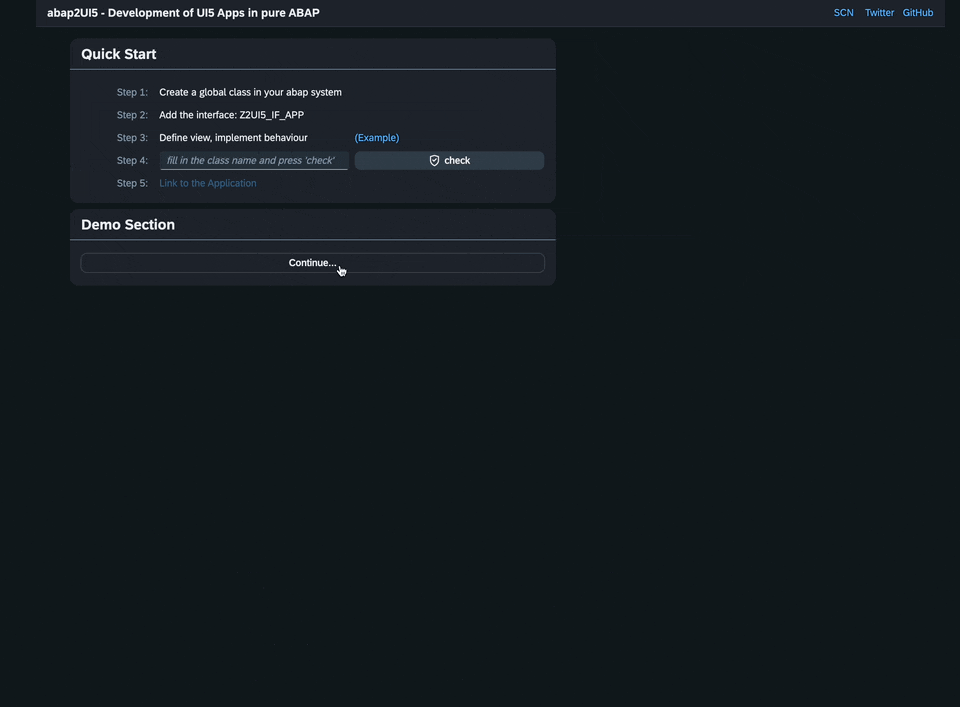 | 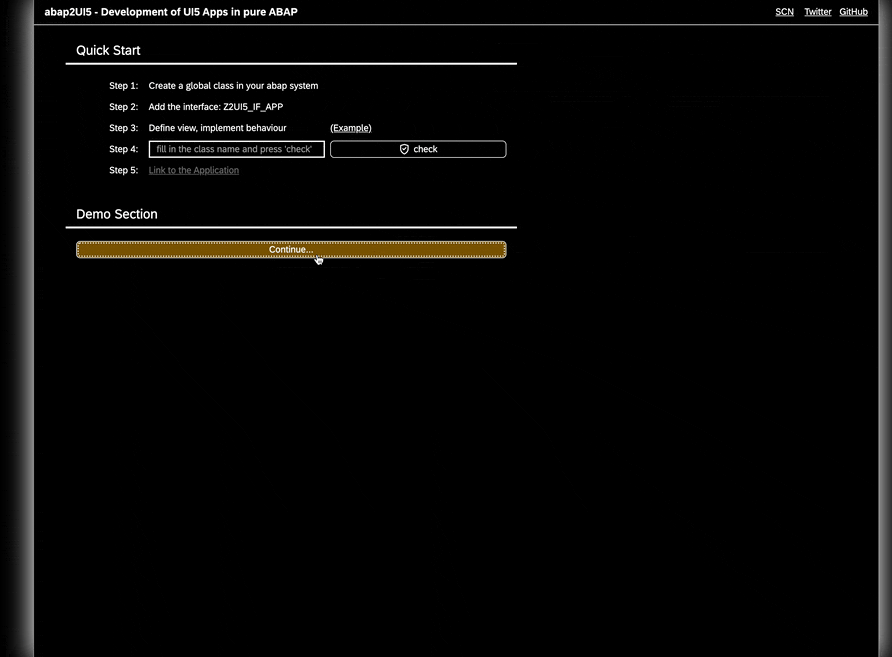 |
| Evening Horizon (sap_horizon_dark) | High Contrast Black (sap_horizon_hcb) |
2.5. Bootstrapping
In an on-premise landscape, you can bootstrap the UI5 library from your local system. Typically, the path is "/sap/public/bc/ui5_ui5/resources/sap-ui-core.js" or "resources/sap-ui-core.js". In a cloud scenario, you can refer to SAP guidelines available here.
2.6. Launchpad
Abap2UI5 is based on a single-page index.html, which makes it not compatible with FLP out-of-the-box (since FLP replaces the index.html). However, it is no problem to encapsulate abap2UI5 in a UI5 standard app for the use with launchpads. Check out and install this additional repository.
2.7. CSS
You can change the CSS by sending HTML with your View in your app. An example can be found here:

abap2UI5 app with changed CSS
3. Security
At the backend, abap2UI5 is a plain HTTP handler that every user creates and configures by themselves (visibility, authentication & other security parameters). In the implementation of your apps you have to take care of a secure programming style like always when developing HTTP-Handlers (call authorization checks, avoid dynamic SQL etc.). Check this for more information.
At the frontend, abap2UI5 is a normal one page UI5 application. It loads the external library UI5 from a CDN or your own customized directory. The UI5 framework is used to render the HTML and only methods of the UI5 framework are called to handle the all events.
Additionally to prevent cross-site-scripting the following parameter are set in the index.html:
<meta http-equiv="Content-Security-Policy" content="default-src 'self' 'unsafe-inline' 'unsafe-eval' ui5.sap.com *.ui5.sap.com sdk.openui5.org *.sdk.openui5.org cdn.jsdelivr.net *.cdn.jsdelivr.net"/>It only allows libraries from the same server, ui5.sap.com, openui5.com or cdn.jsdelivr.net, which we needed to use for some external libraries. Adjust the importing parameter 'content-security-policy' when you want to include more external URLs:
DATA(lv_resp) = SWITCH #( request->get_method( )
WHEN 'GET' THEN z2ui5_cl_fw_http_handler=>http_get(
content_security_policy = `<meta http-equiv="Content-Security-Policy" content="default-src 'self' 'unsafe-inline' 'unsafe-eval' ui5.sap.com *.ui5.sap.com sdk.openui5.org *.sdk.openui5.org cdn.jsdelivr.net *.cdn.jsdelivr.net"/>` )
WHEN 'POST' THEN z2ui5_cl_fw_http_handler=>http_post( request->get_text( ) ) ).You can find more information about CSP here.
4. Debugging
When your app is in the development process, you can activate the debugging tools by changing the following parameter:
DATA(lv_resp) = SWITCH #( request->get_method( )
WHEN 'GET' THEN z2ui5_cl_fw_http_handler=>http_get(
check_debugging = abap_true )
WHEN 'POST' THEN z2ui5_cl_fw_http_handler=>http_post( request->get_text( ) ) ).4.1. Frontend
After that, you can can start an app and press the shortcut STRG+A and the debugging tools are displayed:
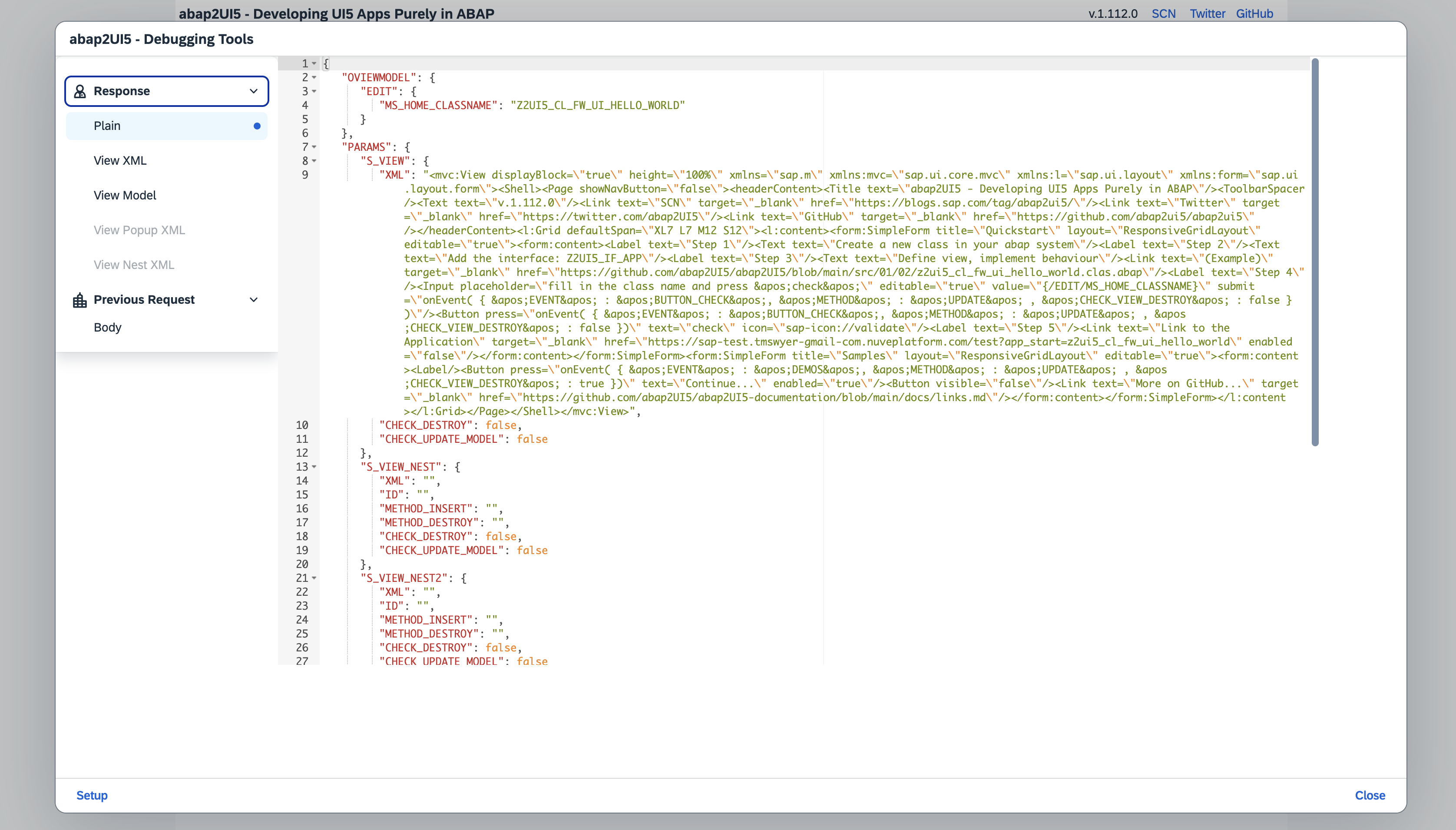
abap2UI5 Debugging Tools
Next follow the left menu and press for example View XML:

abap2UI5 Debugging Tools - XML-View
Most of the issues arise because the XML is not valid. You can check it there or copy & paste it to an XML validator. Another good way to test the XML are UI5 sandboxes, such as the OpenUI5 Sandbox.
You can also check the View Model and previous request here. If a parameter is bound with _bind_one, it should be written in the oViewModel. If a parameter is bound with _bind, it should be written in oUpdate. You can also check the last request to ensure that all updated values have been sent to the server.
To take a more detailed look at the UI, use the UI5 Inspector. This tool is helpful for analyzing and checking certain controls:

UI5 Inspector with an abap2UI5 app
You can find more guidelines here.
Also, keep in mind that abap2UI5 is based on REST, so you don't need to restart the app all the time after a change, like in the former screen logic where changes were only visible after restarting. Just triggering a server roundtrip is enough to see the changes:
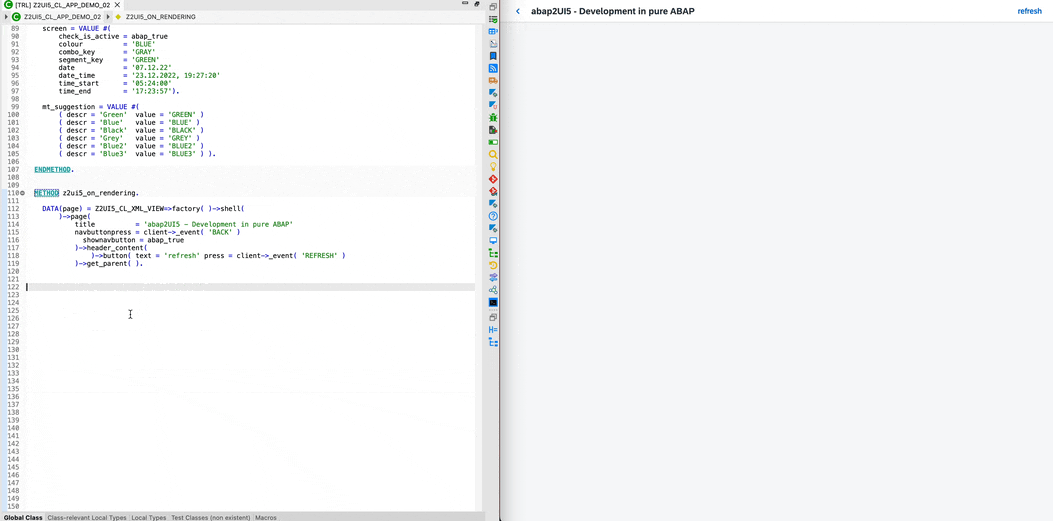
View Development in abap2UI5
4.2. Backend
Set a breakpoint in your app and check the values that abap2UI5 provides you, as well as the values you give back to abap2UI5. Check if the view XML is filled and if it is valid. Normally, abap2UI5 throws an exception if something unexpected happens, which can help you to identify the problem. If you want to gain a deeper understanding, you can also debug the framework itself.
The framework is based on a single http handler. Set a breakpoint here and check incoming requests and outgoing responses:

abap2UI5 HTTP Handler
The initial request loads the UI5 index.html, which is independent of your application and should normally not cause any problems:

abap2UI5 Get Handler (index.html)
After this, the AJAX roundtrip logic begins. Every event and interaction creates a new HTTP Post request, which triggers the following method:

abap2UI5 Post Handler
As you can see, we call the user's app on line 44. You can also check if your app has been successfully updated after the frontend on line 39 and check the following method:

Update app after frontend (PAI)
And the reverse direction, setting the response with the values of your app in this method:

Create frontend model before output (PBO)
If you find a bug in the framework or running into problems with your app, feel free to open an issue.
5. Conclusion
This was part six of this introduction to abap2UI5. You now have an understanding how to install & configure it and got insights into troubleshooting & debugging.
In the next blog post, we will focus on the technical background of this framework and summarize all the project's key ideas by covering topics such as its architecture, codebase and compatibility.
Thank you for reading! Your questions, comments and wishes for this project are always welcome, create an issue or leave a comment.
- SAP Managed Tags:
- SAP BTP, ABAP environment,
- SAP Fiori,
- ABAP Development,
- SAPUI5,
- SAP R/3,
- SAP S/4HANA
27 Comments
You must be a registered user to add a comment. If you've already registered, sign in. Otherwise, register and sign in.
Labels in this area
-
"automatische backups"
1 -
"regelmäßige sicherung"
1 -
"TypeScript" "Development" "FeedBack"
1 -
505 Technology Updates 53
1 -
ABAP
19 -
ABAP API
1 -
ABAP CDS Views
4 -
ABAP CDS Views - BW Extraction
1 -
ABAP CDS Views - CDC (Change Data Capture)
1 -
ABAP class
2 -
ABAP Cloud
3 -
ABAP DDIC CDS view
1 -
ABAP Development
5 -
ABAP in Eclipse
3 -
ABAP Platform Trial
1 -
ABAP Programming
2 -
abap technical
1 -
abapGit
1 -
absl
2 -
access data from SAP Datasphere directly from Snowflake
1 -
Access data from SAP datasphere to Qliksense
1 -
Accrual
1 -
action
1 -
adapter modules
1 -
Addon
1 -
Adobe Document Services
1 -
ADS
1 -
ADS Config
1 -
ADS with ABAP
1 -
ADS with Java
1 -
ADT
2 -
Advance Shipping and Receiving
1 -
Advanced Event Mesh
3 -
Advanced formula
1 -
AEM
1 -
AI
8 -
AI Launchpad
1 -
AI Projects
1 -
AIML
10 -
Alert in Sap analytical cloud
1 -
Amazon S3
1 -
Analytic Models
1 -
Analytical Dataset
1 -
Analytical Model
1 -
Analytics
1 -
Analyze Workload Data
1 -
annotations
1 -
API
1 -
API and Integration
4 -
API Call
2 -
API security
1 -
Application Architecture
1 -
Application Development
5 -
Application Development for SAP HANA Cloud
3 -
Applications and Business Processes (AP)
1 -
Architecture
1 -
Artificial Intelligence
1 -
Artificial Intelligence (AI)
5 -
Artificial Intelligence (AI) 1 Business Trends 363 Business Trends 8 Digital Transformation with Cloud ERP (DT) 1 Event Information 462 Event Information 15 Expert Insights 114 Expert Insights 76 Life at SAP 418 Life at SAP 1 Product Updates 4
1 -
Artificial Intelligence (AI) blockchain Data & Analytics
1 -
Artificial Intelligence (AI) blockchain Data & Analytics Intelligent Enterprise
1 -
Artificial Intelligence (AI) blockchain Data & Analytics Intelligent Enterprise Oil Gas IoT Exploration Production
1 -
Artificial Intelligence (AI) blockchain Data & Analytics Intelligent Enterprise sustainability responsibility esg social compliance cybersecurity risk
1 -
AS Java
1 -
ASE
1 -
ASR
2 -
Asset Management
2 -
Associations in CDS Views
1 -
ASUG
1 -
Attachments
1 -
Authentication
1 -
Authorisations
1 -
Authorizations
1 -
Automate the Interim Account Update rule using Integration Center Job (Time Off)
1 -
Automating Processes
1 -
Automation
2 -
aws
2 -
Azure
2 -
Azure AI Studio
1 -
Azure API Center
1 -
Azure API Management
1 -
B2B Integration
1 -
Background job
1 -
Backorder Processing
1 -
Backpropagation
1 -
Backup
1 -
Backup and Recovery
1 -
Backup schedule
1 -
BADI_MATERIAL_CHECK error message
1 -
Bank
1 -
Bank Communication Management
1 -
BAS
1 -
basis
2 -
Basis Monitoring & Tcodes with Key notes
2 -
Batch Management
1 -
BDC
1 -
Best Practice
1 -
BI
1 -
bitcoin
1 -
Blockchain
3 -
bodl
1 -
BOP in aATP
1 -
BOP Segments
1 -
BOP Strategies
1 -
BOP Variant
1 -
BPC
1 -
BPC LIVE
1 -
BTP
15 -
BTP AI Launchpad
1 -
BTP Destination
2 -
BTP for Sustainability
1 -
Business AI
1 -
Business and IT Integration
1 -
Business application stu
1 -
Business Application Studio
1 -
Business Architecture
1 -
Business Communication Services
1 -
Business Continuity
2 -
Business Data Fabric
3 -
Business Fabric
1 -
Business Partner
13 -
Business Partner Master Data
11 -
Business Technology Platform
2 -
Business Trends
4 -
BW4HANA
1 -
CA
1 -
calculation view
1 -
CAP
5 -
CAP development
1 -
Capgemini
1 -
CAPM
1 -
Catalyst for Efficiency: Revolutionizing SAP Integration Suite with Artificial Intelligence (AI) and
1 -
CCMS
2 -
CDQ
13 -
CDS
2 -
CDS Views
1 -
Cental Finance
1 -
Certificates
1 -
CFL
1 -
Change Management
1 -
chatbot
1 -
chatgpt
3 -
CICD
1 -
CL_SALV_TABLE
2 -
Class Runner
1 -
Classrunner
1 -
Cloud ALM Monitoring
1 -
Cloud ALM Operations
1 -
cloud connector
1 -
Cloud Extensibility
1 -
Cloud Foundry
4 -
Cloud Integration
6 -
Cloud Platform Integration
2 -
cloudalm
1 -
communication
1 -
Compensation Information Management
1 -
Compensation Management
1 -
Compliance
1 -
Compound Employee API
1 -
Configuration
1 -
Connectors
1 -
Consolidation
1 -
Consolidation Extension for SAP Analytics Cloud
3 -
Control Indicators.
1 -
Controller-Service-Repository pattern
1 -
Conversion
1 -
Corrective Maintenance
1 -
Cosine similarity
1 -
CPI
1 -
cryptocurrency
1 -
CSI
1 -
ctms
1 -
Custom chatbot
3 -
Custom Destination Service
1 -
custom fields
1 -
Custom Headers
1 -
Customer Experience
1 -
Customer Journey
1 -
Customizing
1 -
cyber security
5 -
cybersecurity
1 -
Data
1 -
Data & Analytics
1 -
Data Aging
1 -
Data Analytics
2 -
Data and Analytics (DA)
1 -
Data Archiving
1 -
Data Back-up
1 -
Data Flow
1 -
Data Governance
5 -
Data Integration
2 -
Data Quality
13 -
Data Quality Management
13 -
Data Synchronization
1 -
data transfer
1 -
Data Unleashed
1 -
Data Value
9 -
Database and Data Management
1 -
database tables
1 -
Databricks
1 -
Dataframe
1 -
Datasphere
4 -
Datasphere Delta
1 -
datenbanksicherung
1 -
dba cockpit
1 -
dbacockpit
1 -
Debugging
2 -
Defender
1 -
Delimiting Pay Components
1 -
Delta Integrations
1 -
Destination
3 -
Destination Service
1 -
Developer extensibility
1 -
Developing with SAP Integration Suite
1 -
Devops
1 -
digital transformation
1 -
Disaster Recovery
1 -
Documentation
1 -
Dot Product
1 -
DQM
1 -
dump database
1 -
dump transaction
1 -
e-Invoice
1 -
E4H Conversion
1 -
Eclipse ADT ABAP Development Tools
2 -
edoc
1 -
edocument
1 -
ELA
1 -
Embedded Consolidation
1 -
Embedding
1 -
Embeddings
1 -
Emergency Maintenance
1 -
Employee Central
1 -
Employee Central Payroll
1 -
Employee Central Time Off
1 -
Employee Information
1 -
Employee Rehires
1 -
Enable Now
1 -
Enable now manager
1 -
endpoint
1 -
Enhancement Request
1 -
Enterprise Architecture
2 -
Enterprise Asset Management
2 -
Entra
1 -
ESLint
1 -
ETL Business Analytics with SAP Signavio
1 -
Euclidean distance
1 -
Event Dates
1 -
Event Driven Architecture
1 -
Event Mesh
2 -
Event Reason
1 -
EventBasedIntegration
1 -
EWM
1 -
EWM Outbound configuration
1 -
EWM-TM-Integration
1 -
Existing Event Changes
1 -
Expand
1 -
Expert
2 -
Expert Insights
2 -
Exploits
1 -
Fiori
16 -
Fiori App Extension
2 -
Fiori Elements
2 -
Fiori Launchpad
2 -
Fiori SAPUI5
13 -
first-guidance
1 -
Flask
2 -
Fragment Forms
1 -
Fragment Forms using ABA[
1 -
FTC
1 -
Full Stack
9 -
Funds Management
1 -
gCTS
1 -
GenAI hub
1 -
General
3 -
Generative AI
1 -
Getting Started
1 -
GitHub
11 -
Google cloud
1 -
Grants Management
1 -
groovy
2 -
GTP
1 -
HANA
6 -
HANA Cloud
2 -
Hana Cloud Database Integration
2 -
HANA DB
2 -
Hana Vector Engine
1 -
HANA XS Advanced
1 -
Historical Events
1 -
home labs
1 -
HowTo
1 -
HR Data Management
1 -
html5
9 -
HTML5 Application
1 -
Identity cards validation
1 -
idm
1 -
Implementation
1 -
Improvement Maintenance
1 -
Infuse AI
1 -
input parameter
1 -
instant payments
1 -
Integration
3 -
Integration Advisor
1 -
Integration Architecture
1 -
Integration Center
1 -
Integration Suite
1 -
intelligent enterprise
1 -
Internal Table
1 -
IoT
2 -
Java
1 -
Java Script
1 -
JMS Receiver channel ping issue
1 -
job
1 -
Job Information Changes
1 -
Job-Related Events
1 -
Job_Event_Information
1 -
joule
4 -
Journal Entries
1 -
Just Ask
1 -
Kafka
1 -
Kerberos for ABAP
10 -
Kerberos for JAVA
9 -
KNN
1 -
Launch Wizard
1 -
Learning Content
3 -
Life at SAP
5 -
lightning
1 -
Linear Regression SAP HANA Cloud
1 -
Live Sessions
1 -
Loading Indicator
1 -
local tax regulations
1 -
LP
1 -
Machine Learning
4 -
Marketing
1 -
Master Data
3 -
Master Data Management
15 -
Maxdb
2 -
MDG
1 -
MDGM
1 -
MDM
1 -
Message box.
1 -
Messages on RF Device
1 -
Microservices Architecture
1 -
Microsoft
1 -
Microsoft Universal Print
1 -
Middleware Solutions
1 -
Migration
5 -
ML Model Development
1 -
MLFlow
1 -
Modeling in SAP HANA Cloud
9 -
Monitoring
3 -
MPL
1 -
MTA
1 -
Multi-factor-authentication
1 -
Multi-Record Scenarios
1 -
Multilayer Perceptron
1 -
Multiple Event Triggers
1 -
Myself Transformation
1 -
Neo
1 -
NetWeaver
1 -
Neural Networks
1 -
New Event Creation
1 -
New Feature
1 -
Newcomer
1 -
NodeJS
3 -
ODATA
2 -
OData APIs
1 -
odatav2
1 -
ODATAV4
1 -
ODBC
1 -
ODBC Connection
1 -
Onpremise
1 -
open source
2 -
OpenAI API
1 -
Optimized Story Experience
1 -
Oracle
1 -
Overhead and Operational Maintenance
1 -
PaPM
1 -
PaPM Dynamic Data Copy through Writer function
1 -
PaPM Remote Call
1 -
Partner Built Foundation Model
1 -
PAS-C01
1 -
Pay Component Management
1 -
Personal story
1 -
PGP
1 -
Pickle
1 -
PLANNING ARCHITECTURE
1 -
Plant Maintenance
2 -
Popup in Sap analytical cloud
1 -
Postgresql
1 -
PostgrSQL
1 -
POSTMAN
1 -
Practice Systems
1 -
Prettier
1 -
Proactive Maintenance
1 -
Process Automation
2 -
Product Updates
6 -
Product Updates
1 -
PSE
1 -
PSM
1 -
Public Cloud
1 -
Python
5 -
python library - Document information extraction service
1 -
Qlik
1 -
Qualtrics
1 -
RAP
3 -
RAP BO
2 -
React
1 -
Reactive Maintenance
2 -
Record Deletion
1 -
Recovery
1 -
recurring payments
1 -
redeply
1 -
Release
1 -
Remote Consumption Model
1 -
Replication Flows
1 -
Report Malfunction
1 -
report painter
1 -
research
1 -
Research and Development Custom Widgets in SAP Analytics Cloud
1 -
Resilience
1 -
REST
1 -
REST API
1 -
Retagging Required
1 -
RFID
1 -
Risk
1 -
rolandkramer
2 -
Rolling Kernel Switch
1 -
route
1 -
Route determination
1 -
Router Non-XML condition
1 -
rules
1 -
S4 HANA
2 -
S4 HANA Cloud
2 -
S4 HANA On-Premise
3 -
S4HANA
6 -
S4HANA Cloud
1 -
S4HANA_OP_2023
2 -
SAC
11 -
SAC PLANNING
10 -
SAN
1 -
SAP
4 -
SAP ABAP
1 -
SAP Advanced Event Mesh
2 -
SAP AI Core
10 -
SAP AI Launchpad
9 -
SAP Analytic Cloud
1 -
SAP Analytic Cloud Compass
1 -
Sap Analytical Cloud
1 -
SAP Analytics Cloud
6 -
SAP Analytics Cloud for Consolidation
3 -
SAP Analytics cloud planning
1 -
SAP Analytics Cloud Story
1 -
SAP analytics clouds
1 -
SAP API Management
1 -
SAP Application Logging Service
1 -
SAP BAS
1 -
SAP Basis
6 -
SAP BO FC migration
1 -
SAP BODS
1 -
SAP BODS certification.
1 -
SAP BODS migration
1 -
SAP BPC migration
1 -
SAP BTP
25 -
SAP BTP Build Work Zone
2 -
SAP BTP Cloud Foundry
8 -
SAP BTP Costing
1 -
SAP BTP CTMS
1 -
SAP BTP Generative AI
1 -
SAP BTP Innovation
1 -
SAP BTP Migration Tool
1 -
SAP BTP SDK IOS
1 -
SAP BTPEA
1 -
SAP Build
12 -
SAP Build App
1 -
SAP Build apps
1 -
SAP Build CodeJam
1 -
SAP Build Process Automation
3 -
SAP Build work zone
11 -
SAP Business Objects Platform
1 -
SAP Business Technology
2 -
SAP Business Technology Platform (XP)
1 -
sap bw
1 -
SAP CAP
2 -
SAP CDC
1 -
SAP CDP
1 -
SAP CDS VIEW
1 -
SAP Certification
1 -
SAP Cloud ALM
4 -
SAP Cloud Application Programming Model
1 -
SAP Cloud Integration
1 -
SAP Cloud Integration for Data Services
1 -
SAP cloud platform
9 -
SAP Companion
1 -
SAP CPI
3 -
SAP CPI (Cloud Platform Integration)
2 -
SAP CPI Discover tab
1 -
sap credential store
1 -
SAP Customer Data Cloud
1 -
SAP Customer Data Platform
1 -
SAP Data Intelligence
1 -
SAP Data Migration in Retail Industry
1 -
SAP Data Services
1 -
SAP DATABASE
1 -
SAP Dataspher to Non SAP BI tools
1 -
SAP Datasphere
10 -
SAP DRC
1 -
SAP EWM
1 -
SAP Fiori
3 -
SAP Fiori App Embedding
1 -
Sap Fiori Extension Project Using BAS
1 -
SAP GRC
1 -
SAP HANA
1 -
SAP HANA PAL
1 -
SAP HANA Vector
1 -
SAP HCM (Human Capital Management)
1 -
SAP HR Solutions
1 -
SAP IDM
1 -
SAP Integration Suite
10 -
SAP Integrations
4 -
SAP iRPA
2 -
SAP LAGGING AND SLOW
1 -
SAP Learning Class
2 -
SAP Learning Hub
1 -
SAP Master Data
1 -
SAP Odata
3 -
SAP on Azure
2 -
SAP PAL
1 -
SAP PartnerEdge
1 -
sap partners
1 -
SAP Password Reset
1 -
SAP PO Migration
1 -
SAP Prepackaged Content
1 -
sap print
1 -
SAP Process Automation
2 -
SAP Process Integration
2 -
SAP Process Orchestration
1 -
SAP Router
1 -
SAP S4HANA
2 -
SAP S4HANA Cloud
3 -
SAP S4HANA Cloud for Finance
1 -
SAP S4HANA Cloud private edition
1 -
SAP Sandbox
1 -
SAP STMS
1 -
SAP successfactors
3 -
SAP SuccessFactors HXM Core
1 -
SAP Time
1 -
SAP TM
2 -
SAP Trading Partner Management
1 -
SAP UI5
1 -
SAP Upgrade
1 -
SAP Utilities
1 -
SAP-GUI
9 -
SAP_COM_0276
1 -
SAPBTP
1 -
SAPCPI
1 -
SAPEWM
1 -
sapfirstguidance
3 -
SAPHANAService
1 -
SAPIQ
2 -
sapmentors
1 -
saponaws
2 -
saprouter
1 -
SAPRouter installation
1 -
SAPS4HANA
1 -
SAPUI5
5 -
schedule
1 -
Script Operator
1 -
Secure Login Client Setup
9 -
security
11 -
Selenium Testing
1 -
Self Transformation
1 -
Self-Transformation
1 -
SEN
1 -
SEN Manager
1 -
Sender
1 -
service
2 -
SET_CELL_TYPE
1 -
SET_CELL_TYPE_COLUMN
1 -
SFTP scenario
2 -
Simplex
1 -
Single Sign On
9 -
Singlesource
1 -
SKLearn
1 -
Slow loading
1 -
SOAP
2 -
Software Development
1 -
SOLMAN
1 -
solman 7.2
2 -
Solution Manager
3 -
sp_dumpdb
1 -
sp_dumptrans
1 -
SQL
1 -
sql script
1 -
SSL
10 -
SSO
9 -
Story2
1 -
Substring function
1 -
SuccessFactors
1 -
SuccessFactors Platform
1 -
SuccessFactors Time Tracking
1 -
Sybase
1 -
Synthetic User Monitoring
1 -
system copy method
1 -
System owner
1 -
Table splitting
1 -
Tax Integration
1 -
Technical article
1 -
Technical articles
1 -
Technology Updates
15 -
Technology Updates
1 -
Technology_Updates
1 -
terraform
1 -
Testing
1 -
Threats
2 -
Time Collectors
1 -
Time Off
2 -
Time Sheet
1 -
Time Sheet SAP SuccessFactors Time Tracking
1 -
Tips and tricks
2 -
toggle button
1 -
Tools
1 -
Trainings & Certifications
1 -
Transformation Flow
1 -
Transport in SAP BODS
1 -
Transport Management
1 -
TypeScript
3 -
ui designer
1 -
unbind
1 -
Unified Customer Profile
1 -
UPB
1 -
Use of Parameters for Data Copy in PaPM
1 -
User Unlock
1 -
VA02
1 -
Validations
1 -
Vector Database
2 -
Vector Engine
1 -
Vectorization
1 -
Visual Studio Code
1 -
VSCode
2 -
VSCode extenions
1 -
Vulnerabilities
1 -
Web SDK
1 -
Webhook
1 -
work zone
1 -
workload
1 -
xsa
1 -
XSA Refresh
1
- « Previous
- Next »
Related Content
- IoT: RFID integration with SAP HANA Cloud via SAP BTP in Technology Blogs by Members
- BODS migration in Technology Blogs by Members
- First steps to work with SAP Cloud ALM Deployment scenario for SAP ABAP systems (7.40 or higher) in Technology Blogs by SAP
- SAP Basis Administration in Technology Q&A
- Installing SAPRouter on Linux: A Step-by-Step Guide in Technology Blogs by Members
Top kudoed authors
| User | Count |
|---|---|
| 7 | |
| 6 | |
| 5 | |
| 4 | |
| 4 | |
| 4 | |
| 4 | |
| 4 | |
| 3 | |
| 3 |