
- SAP Community
- Products and Technology
- Technology
- Technology Blogs by Members
- ABAPGit Installation on SAP NetWeaver developer ed...
Technology Blogs by Members
Explore a vibrant mix of technical expertise, industry insights, and tech buzz in member blogs covering SAP products, technology, and events. Get in the mix!
Turn on suggestions
Auto-suggest helps you quickly narrow down your search results by suggesting possible matches as you type.
Showing results for
dukejib5
Participant
Options
- Subscribe to RSS Feed
- Mark as New
- Mark as Read
- Bookmark
- Subscribe
- Printer Friendly Page
- Report Inappropriate Content
02-26-2023
11:13 AM
Hi,
In this blog post, we will learn to activate AbapGit on SAP NetWeaver Developer Edition 7.52 with an alternate way of installing server certificates and ensuring AbapGit is working as it should be.
Recently, i had the pleasure of installing the SAP NetWeaver Developer Edition 7.52 on my PC. The first thing i wanted was to have backup of my code available to me.
Luckily, we have a wonderful tool AbapGit at our disposal. Installation was a breeze, as it was very well documented, however, SSL Setup was a bit of a problem, as some of the directions are bit vague , and provided steps were not fruitful at least at my end. However, with little bit of work, i was able to have it work on my SAP installation. Here i am putting up the steps, so that those who are facing the issues, will be able to solve them at their ends.
Little bit of BASIS work is also required.
I am not going to reproduce the steps of installation here, however, i suggest that one should download ,
zabapgit_standalone source code and save it as text file. Create a Program of this code and assign a transaction code to it ( zabapgit is for me). if you run this program, you will see this screen.
Upon executing this program, you will receive some errors like below or some others , now we need to find a way to solve these errors.
AbapGit SSL Setup mentions adding some parameters to SAP Default Profile. First of all, add those parameters if not already added.
Mentioned Parameters are;
There parameters can be added through Transaction Code : RZ10. Here is a picture
And here is RZ10 after adding the parameters.
When you save the profile, SAP will prompt you to activate it and then mentions in popup that you must restart the SAP to have this changes be effective.
Logout and restart your SAP Application.
It is worth noting that, before making any changes to your SAP System profile, one should make a backup copy, so that in case of problems, you can revert back to old settings.
Once, SAP is back online, we need to add Server Certificates to Transaction Code Strust. On multiple available videos on youtube & AbapGit SSL Setup , solution is to add extract certificate from your browser and upload it to Strust, however , in my testing , it was not working, so i applied another way of extracting the Certificate for Strust by using Transaction Code : SMICM and extracting the Certificate from Trace Files.
Steps:
Now, we need to look at the Trace File and find the following line
Just below this, there is a section with ---BEGIN CERTIFICATE--- as heading, Copy all of it and save it with the name of github.cer file. Make sure, the text starts with
and ends with
Notice 5 "-" in lead & end.
If you go down on the trace, you will find another certificate just below this mentioning CN=digicert , just skip it and go further down, until you came across the following lines;
Again, copy the Certificate just below these lines, and save it as apigithub.cer file.
All Steps with SMICM are done.
Make sure to select
SSL client SSL CLIENT (Anonyomus)
vhcalnplci_NPL_00
After uploading both certificates, SAVE and exit STRUST.
Now , Go BACK TO SE38 and run zabap_test_ssl . This Time, you will receive the OK report.
Now, You can run your AbapGit and create online repositories.
Just make sure, you create a token , before proceeding, as it seems that current version of AbapGit is not taking passwords into consideration , and only working with personal tokens.
we have a proper working AbapGit and a little bit better understanding of updating and using certificates in Strust.
if this blog post is helpful in please do provide feedback.
In this blog post, we will learn to activate AbapGit on SAP NetWeaver Developer Edition 7.52 with an alternate way of installing server certificates and ensuring AbapGit is working as it should be.
Recently, i had the pleasure of installing the SAP NetWeaver Developer Edition 7.52 on my PC. The first thing i wanted was to have backup of my code available to me.
Luckily, we have a wonderful tool AbapGit at our disposal. Installation was a breeze, as it was very well documented, however, SSL Setup was a bit of a problem, as some of the directions are bit vague , and provided steps were not fruitful at least at my end. However, with little bit of work, i was able to have it work on my SAP installation. Here i am putting up the steps, so that those who are facing the issues, will be able to solve them at their ends.
Little bit of BASIS work is also required.
I am not going to reproduce the steps of installation here, however, i suggest that one should download ,
zabapgit_standalone source code and save it as text file. Create a Program of this code and assign a transaction code to it ( zabapgit is for me). if you run this program, you will see this screen.

Abap GIT Main Page
For testing of our connectivity to Github, we have one more program on our disposal, zabap_test_ssl , download it and create a program in SE38 and execute it. Following screen will appear.
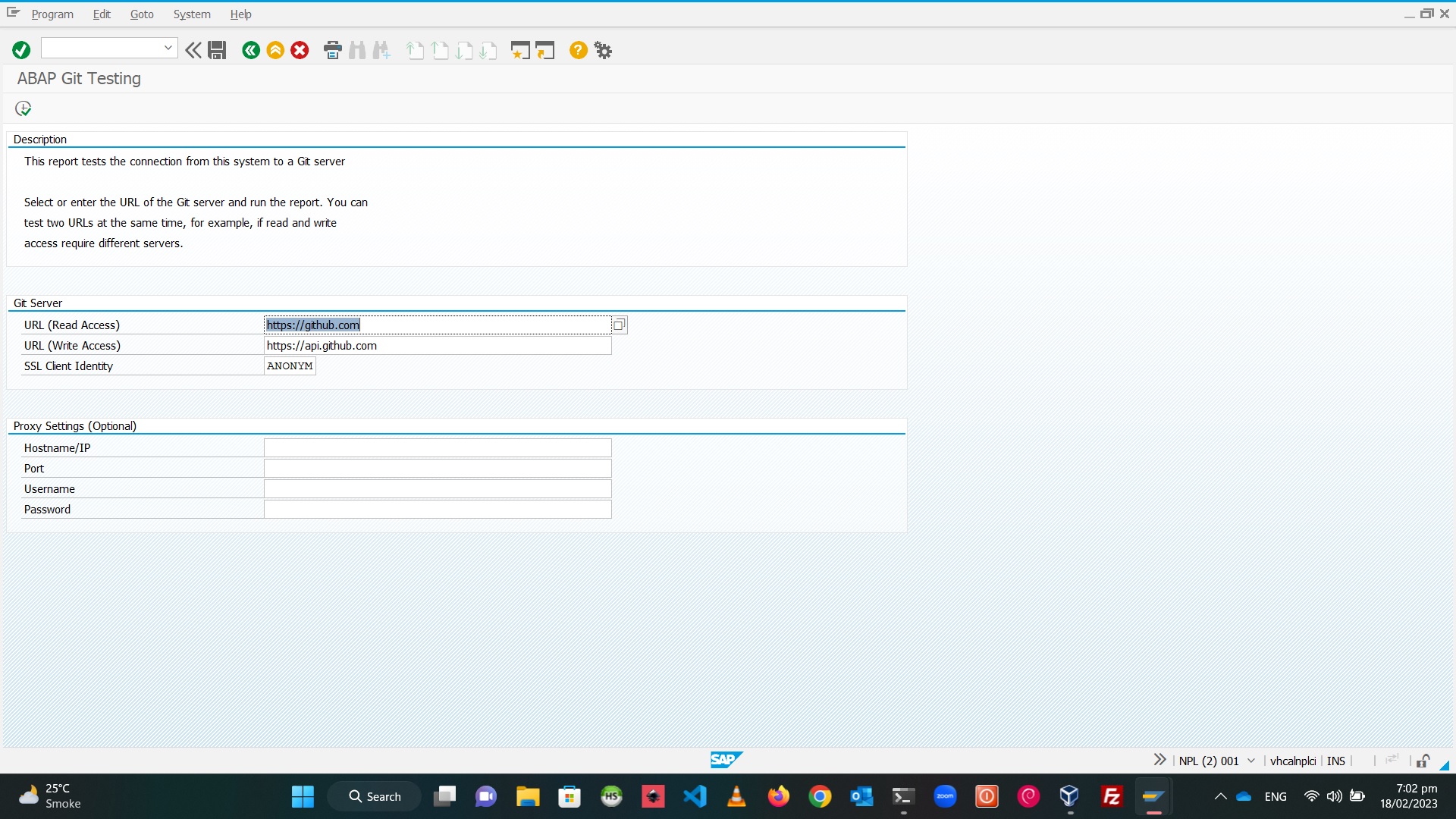
Upon executing this program, you will receive some errors like below or some others , now we need to find a way to solve these errors.

Let's Solve The Problem
AbapGit SSL Setup mentions adding some parameters to SAP Default Profile. First of all, add those parameters if not already added.
Mentioned Parameters are;
ssl/ciphersuites = 135:PFS:HIGH::EC_X25519:EC_P256:EC_HIGH
ssl/client_ciphersuites = 150:PFS:HIGH::EC_X25519:EC_P256:EC_HIGH
icm/HTTPS/client_sni_enabled = TRUE
ssl/client_sni_enabled = TRUE
SETENV_26 = SECUDIR=$(DIR_INSTANCE)$(DIR_SEP)sec
SETENV_27 = SAPSSL_CLIENT_CIPHERSUITES=150:PFS:HIGH::EC_X25519:EC_P256:EC_HIGH
SETENV_28 = SAPSSL_CLIENT_SNI_ENABLED=TRUE There parameters can be added through Transaction Code : RZ10. Here is a picture

And here is RZ10 after adding the parameters.

When you save the profile, SAP will prompt you to activate it and then mentions in popup that you must restart the SAP to have this changes be effective.
Logout and restart your SAP Application.
It is worth noting that, before making any changes to your SAP System profile, one should make a backup copy, so that in case of problems, you can revert back to old settings.
On Terminal:
cp DEFAULT.PFL DEFAULT.PFL.BKPOnce, SAP is back online, we need to add Server Certificates to Transaction Code Strust. On multiple available videos on youtube & AbapGit SSL Setup , solution is to add extract certificate from your browser and upload it to Strust, however , in my testing , it was not working, so i applied another way of extracting the Certificate for Strust by using Transaction Code : SMICM and extracting the Certificate from Trace Files.
Steps:
- Run Transaction : SMICM
- On Menu : Goto -> Trace File -> Reset (This will clear the Trace file)
- Then On Menu : Goto -> Trace Level -> Set (Select level 3 and press Pen icon)
- Go To Transaction : SE38
- Run zabap_test_ssl program (This will again result in error, but this time SMICM will show us the full error log with server certificate information.
- Exit SE38
- Run Transaction : SMICM
- Then On Menu : Goto -> Trace Level -> Set (select level 1 and press Pen icon)
- Then on Menu : Goto -> Trace File -> Display All
- Search for Value "Trace Level" and select "changing Trace Level to 3"
Now, we need to look at the Trace File and find the following line
Subject: CN=github.com, O="GitHub, Inc.", L=San Francisco, SP=California, C=US
Issuer: CN=DigiCert TLS Hybrid ECC SHA384 2020 CA1, O=DigiCert Inc, C=US
Serial Number: 0C:D0:A8:BE:C6:32:CF:E6:45:EC:A0:A9:B0:84:FB:1CJust below this, there is a section with ---BEGIN CERTIFICATE--- as heading, Copy all of it and save it with the name of github.cer file. Make sure, the text starts with
-----BEGIN CERTIFICATE-----and ends with
-----END CERTIFICATE-----Notice 5 "-" in lead & end.
If you go down on the trace, you will find another certificate just below this mentioning CN=digicert , just skip it and go further down, until you came across the following lines;
Subject: CN=*.github.com, O="GitHub, Inc.", L=San Francisco, SP=California, C=US
Issuer: CN=DigiCert TLS Hybrid ECC SHA384 2020 CA1, O=DigiCert Inc, C=US
Serial Number: 02:74:87:F4:82:D0:7C:B0:E8:41:CF:0A:29:35:7E:9BAgain, copy the Certificate just below these lines, and save it as apigithub.cer file.
All Steps with SMICM are done.
Proceed with STRUST Steps
EDIT:
Make sure to select
SSL client SSL CLIENT (Anonyomus)
vhcalnplci_NPL_00


After uploading both certificates, SAVE and exit STRUST.

Now , Go BACK TO SE38 and run zabap_test_ssl . This Time, you will receive the OK report.

Now, You can run your AbapGit and create online repositories.
Just make sure, you create a token , before proceeding, as it seems that current version of AbapGit is not taking passwords into consideration , and only working with personal tokens.
Conclusion
we have a proper working AbapGit and a little bit better understanding of updating and using certificates in Strust.
if this blog post is helpful in please do provide feedback.
- SAP Managed Tags:
- ABAP Development,
- SAP NetWeaver Application Server for ABAP
10 Comments
You must be a registered user to add a comment. If you've already registered, sign in. Otherwise, register and sign in.
Labels in this area
-
"automatische backups"
1 -
"regelmäßige sicherung"
1 -
"TypeScript" "Development" "FeedBack"
1 -
505 Technology Updates 53
1 -
ABAP
18 -
ABAP API
1 -
ABAP CDS Views
4 -
ABAP CDS Views - BW Extraction
1 -
ABAP CDS Views - CDC (Change Data Capture)
1 -
ABAP class
2 -
ABAP Cloud
3 -
ABAP DDIC CDS view
1 -
ABAP Development
5 -
ABAP in Eclipse
3 -
ABAP Platform Trial
1 -
ABAP Programming
2 -
abap technical
1 -
abapGit
1 -
absl
2 -
access data from SAP Datasphere directly from Snowflake
1 -
Access data from SAP datasphere to Qliksense
1 -
Accrual
1 -
action
1 -
adapter modules
1 -
Addon
1 -
Adobe Document Services
1 -
ADS
1 -
ADS Config
1 -
ADS with ABAP
1 -
ADS with Java
1 -
ADT
2 -
Advance Shipping and Receiving
1 -
Advanced Event Mesh
3 -
Advanced formula
1 -
AEM
1 -
AI
8 -
AI Launchpad
1 -
AI Projects
1 -
AIML
10 -
Alert in Sap analytical cloud
1 -
Amazon S3
1 -
Analytic Models
1 -
Analytical Dataset
1 -
Analytical Model
1 -
Analytics
1 -
Analyze Workload Data
1 -
annotations
1 -
API
1 -
API and Integration
4 -
API Call
2 -
API security
1 -
Application Architecture
1 -
Application Development
5 -
Application Development for SAP HANA Cloud
3 -
Applications and Business Processes (AP)
1 -
Artificial Intelligence
1 -
Artificial Intelligence (AI)
5 -
Artificial Intelligence (AI) 1 Business Trends 363 Business Trends 8 Digital Transformation with Cloud ERP (DT) 1 Event Information 462 Event Information 15 Expert Insights 114 Expert Insights 76 Life at SAP 418 Life at SAP 1 Product Updates 4
1 -
Artificial Intelligence (AI) blockchain Data & Analytics
1 -
Artificial Intelligence (AI) blockchain Data & Analytics Intelligent Enterprise
1 -
Artificial Intelligence (AI) blockchain Data & Analytics Intelligent Enterprise Oil Gas IoT Exploration Production
1 -
Artificial Intelligence (AI) blockchain Data & Analytics Intelligent Enterprise sustainability responsibility esg social compliance cybersecurity risk
1 -
AS Java
1 -
ASE
1 -
ASR
2 -
Asset Management
2 -
Associations in CDS Views
1 -
ASUG
1 -
Attachments
1 -
Authentication
1 -
Authorisations
1 -
Automating Processes
1 -
Automation
2 -
aws
2 -
Azure
2 -
Azure AI Studio
1 -
Azure API Center
1 -
Azure API Management
1 -
B2B Integration
1 -
Background job
1 -
Backorder Processing
1 -
Backpropagation
1 -
Backup
1 -
Backup and Recovery
1 -
Backup schedule
1 -
BADI_MATERIAL_CHECK error message
1 -
Bank
1 -
Bank Communication Management
1 -
BAS
1 -
basis
2 -
Basis Monitoring & Tcodes with Key notes
2 -
Batch Management
1 -
BDC
1 -
Best Practice
1 -
BI
1 -
bitcoin
1 -
Blockchain
3 -
bodl
1 -
BOP in aATP
1 -
BOP Segments
1 -
BOP Strategies
1 -
BOP Variant
1 -
BPC
1 -
BPC LIVE
1 -
BTP
14 -
BTP AI Launchpad
1 -
BTP Destination
2 -
Business AI
1 -
Business and IT Integration
1 -
Business application stu
1 -
Business Application Studio
1 -
Business Architecture
1 -
Business Communication Services
1 -
Business Continuity
2 -
Business Data Fabric
3 -
Business Fabric
1 -
Business Partner
13 -
Business Partner Master Data
11 -
Business Technology Platform
2 -
Business Trends
4 -
BW4HANA
1 -
CA
1 -
calculation view
1 -
CAP
4 -
Capgemini
1 -
CAPM
1 -
Catalyst for Efficiency: Revolutionizing SAP Integration Suite with Artificial Intelligence (AI) and
1 -
CCMS
2 -
CDQ
13 -
CDS
2 -
CDS Views
1 -
Cental Finance
1 -
Certificates
1 -
CFL
1 -
Change Management
1 -
chatbot
1 -
chatgpt
3 -
CICD
1 -
CL_SALV_TABLE
2 -
Class Runner
1 -
Classrunner
1 -
Cloud ALM Monitoring
1 -
Cloud ALM Operations
1 -
cloud connector
1 -
Cloud Extensibility
1 -
Cloud Foundry
4 -
Cloud Integration
6 -
Cloud Platform Integration
2 -
cloudalm
1 -
communication
1 -
Compensation Information Management
1 -
Compensation Management
1 -
Compliance
1 -
Compound Employee API
1 -
Configuration
1 -
Connectors
1 -
Consolidation
1 -
Consolidation Extension for SAP Analytics Cloud
3 -
Control Indicators.
1 -
Controller-Service-Repository pattern
1 -
Conversion
1 -
Corrective Maintenance
1 -
Cosine similarity
1 -
CPI
1 -
cryptocurrency
1 -
CSI
1 -
ctms
1 -
Custom chatbot
3 -
Custom Destination Service
1 -
custom fields
1 -
Custom Headers
1 -
Customer Experience
1 -
Customer Journey
1 -
Customizing
1 -
cyber security
4 -
cybersecurity
1 -
Data
1 -
Data & Analytics
1 -
Data Aging
1 -
Data Analytics
2 -
Data and Analytics (DA)
1 -
Data Archiving
1 -
Data Back-up
1 -
Data Flow
1 -
Data Governance
5 -
Data Integration
2 -
Data Quality
13 -
Data Quality Management
13 -
Data Synchronization
1 -
data transfer
1 -
Data Unleashed
1 -
Data Value
9 -
Database and Data Management
1 -
database tables
1 -
Databricks
1 -
Dataframe
1 -
Datasphere
3 -
datenbanksicherung
1 -
dba cockpit
1 -
dbacockpit
1 -
Debugging
2 -
Defender
1 -
Delimiting Pay Components
1 -
Delta Integrations
1 -
Destination
3 -
Destination Service
1 -
Developer extensibility
1 -
Developing with SAP Integration Suite
1 -
Devops
1 -
digital transformation
1 -
Disaster Recovery
1 -
Documentation
1 -
Dot Product
1 -
DQM
1 -
dump database
1 -
dump transaction
1 -
e-Invoice
1 -
E4H Conversion
1 -
Eclipse ADT ABAP Development Tools
2 -
edoc
1 -
edocument
1 -
ELA
1 -
Embedded Consolidation
1 -
Embedding
1 -
Embeddings
1 -
Emergency Maintenance
1 -
Employee Central
1 -
Employee Central Payroll
1 -
Employee Central Time Off
1 -
Employee Information
1 -
Employee Rehires
1 -
Enable Now
1 -
Enable now manager
1 -
endpoint
1 -
Enhancement Request
1 -
Enterprise Architecture
1 -
Enterprise Asset Management
2 -
Entra
1 -
ESLint
1 -
ETL Business Analytics with SAP Signavio
1 -
Euclidean distance
1 -
Event Dates
1 -
Event Driven Architecture
1 -
Event Mesh
2 -
Event Reason
1 -
EventBasedIntegration
1 -
EWM
1 -
EWM Outbound configuration
1 -
EWM-TM-Integration
1 -
Existing Event Changes
1 -
Expand
1 -
Expert
2 -
Expert Insights
2 -
Exploits
1 -
Fiori
16 -
Fiori App Extension
2 -
Fiori Elements
2 -
Fiori Launchpad
2 -
Fiori SAPUI5
13 -
first-guidance
1 -
Flask
2 -
FTC
1 -
Full Stack
9 -
Funds Management
1 -
gCTS
1 -
GenAI hub
1 -
General
3 -
Generative AI
1 -
Getting Started
1 -
GitHub
11 -
Google cloud
1 -
Grants Management
1 -
groovy
2 -
GTP
1 -
HANA
6 -
HANA Cloud
2 -
Hana Cloud Database Integration
2 -
HANA DB
2 -
Hana Vector Engine
1 -
HANA XS Advanced
1 -
Historical Events
1 -
home labs
1 -
HowTo
1 -
HR Data Management
1 -
html5
9 -
HTML5 Application
1 -
Identity cards validation
1 -
idm
1 -
Implementation
1 -
Improvement Maintenance
1 -
Infuse AI
1 -
input parameter
1 -
instant payments
1 -
Integration
3 -
Integration Advisor
1 -
Integration Architecture
1 -
Integration Center
1 -
Integration Suite
1 -
intelligent enterprise
1 -
Internal Table
1 -
IoT
2 -
Java
1 -
JMS Receiver channel ping issue
1 -
job
1 -
Job Information Changes
1 -
Job-Related Events
1 -
Job_Event_Information
1 -
joule
4 -
Journal Entries
1 -
Just Ask
1 -
Kerberos for ABAP
10 -
Kerberos for JAVA
9 -
KNN
1 -
Launch Wizard
1 -
Learning Content
3 -
Life at SAP
5 -
lightning
1 -
Linear Regression SAP HANA Cloud
1 -
Live Sessions
1 -
Loading Indicator
1 -
local tax regulations
1 -
LP
1 -
Machine Learning
4 -
Marketing
1 -
Master Data
3 -
Master Data Management
15 -
Maxdb
2 -
MDG
1 -
MDGM
1 -
MDM
1 -
Message box.
1 -
Messages on RF Device
1 -
Microservices Architecture
1 -
Microsoft
1 -
Microsoft Universal Print
1 -
Middleware Solutions
1 -
Migration
5 -
ML Model Development
1 -
MLFlow
1 -
Modeling in SAP HANA Cloud
9 -
Monitoring
3 -
MPL
1 -
MTA
1 -
Multi-factor-authentication
1 -
Multi-Record Scenarios
1 -
Multilayer Perceptron
1 -
Multiple Event Triggers
1 -
Myself Transformation
1 -
Neo
1 -
Neural Networks
1 -
New Event Creation
1 -
New Feature
1 -
Newcomer
1 -
NodeJS
3 -
ODATA
2 -
OData APIs
1 -
odatav2
1 -
ODATAV4
1 -
ODBC
1 -
ODBC Connection
1 -
Onpremise
1 -
open source
2 -
OpenAI API
1 -
Oracle
1 -
Overhead and Operational Maintenance
1 -
PaPM
1 -
PaPM Dynamic Data Copy through Writer function
1 -
PaPM Remote Call
1 -
Partner Built Foundation Model
1 -
PAS-C01
1 -
Pay Component Management
1 -
PGP
1 -
Pickle
1 -
PLANNING ARCHITECTURE
1 -
Plant Maintenance
2 -
Popup in Sap analytical cloud
1 -
PostgrSQL
1 -
POSTMAN
1 -
Practice Systems
1 -
Prettier
1 -
Proactive Maintenance
1 -
Process Automation
2 -
Product Updates
6 -
PSM
1 -
Public Cloud
1 -
Python
5 -
python library - Document information extraction service
1 -
Qlik
1 -
Qualtrics
1 -
RAP
3 -
RAP BO
2 -
React
1 -
Reactive Maintenance
2 -
Record Deletion
1 -
Recovery
1 -
recurring payments
1 -
redeply
1 -
Release
1 -
Remote Consumption Model
1 -
Replication Flows
1 -
Report Malfunction
1 -
report painter
1 -
research
1 -
Resilience
1 -
REST
1 -
REST API
1 -
Retagging Required
1 -
RFID
1 -
Risk
1 -
rolandkramer
2 -
Rolling Kernel Switch
1 -
route
1 -
rules
1 -
S4 HANA
1 -
S4 HANA Cloud
1 -
S4 HANA On-Premise
1 -
S4HANA
6 -
S4HANA Cloud
1 -
S4HANA_OP_2023
2 -
SAC
11 -
SAC PLANNING
10 -
SAP
4 -
SAP ABAP
1 -
SAP Advanced Event Mesh
1 -
SAP AI Core
10 -
SAP AI Launchpad
9 -
SAP Analytic Cloud
1 -
SAP Analytic Cloud Compass
1 -
Sap Analytical Cloud
1 -
SAP Analytics Cloud
5 -
SAP Analytics Cloud for Consolidation
3 -
SAP Analytics cloud planning
1 -
SAP Analytics Cloud Story
1 -
SAP analytics clouds
1 -
SAP API Management
1 -
SAP Application Logging Service
1 -
SAP BAS
1 -
SAP Basis
6 -
SAP BO FC migration
1 -
SAP BODS
1 -
SAP BODS certification.
1 -
SAP BODS migration
1 -
SAP BPC migration
1 -
SAP BTP
25 -
SAP BTP Build Work Zone
2 -
SAP BTP Cloud Foundry
8 -
SAP BTP Costing
1 -
SAP BTP CTMS
1 -
SAP BTP Generative AI
1 -
SAP BTP Innovation
1 -
SAP BTP Migration Tool
1 -
SAP BTP SDK IOS
1 -
SAP BTPEA
1 -
SAP Build
12 -
SAP Build App
1 -
SAP Build apps
1 -
SAP Build CodeJam
1 -
SAP Build Process Automation
3 -
SAP Build work zone
11 -
SAP Business Objects Platform
1 -
SAP Business Technology
2 -
SAP Business Technology Platform (XP)
1 -
sap bw
1 -
SAP CAP
2 -
SAP CDC
1 -
SAP CDP
1 -
SAP CDS VIEW
1 -
SAP Certification
1 -
SAP Cloud ALM
4 -
SAP Cloud Application Programming Model
1 -
SAP Cloud Integration
1 -
SAP Cloud Integration for Data Services
1 -
SAP cloud platform
9 -
SAP Companion
1 -
SAP CPI
3 -
SAP CPI (Cloud Platform Integration)
2 -
SAP CPI Discover tab
1 -
sap credential store
1 -
SAP Customer Data Cloud
1 -
SAP Customer Data Platform
1 -
SAP Data Intelligence
1 -
SAP Data Migration in Retail Industry
1 -
SAP Data Services
1 -
SAP DATABASE
1 -
SAP Dataspher to Non SAP BI tools
1 -
SAP Datasphere
9 -
SAP DRC
1 -
SAP EWM
1 -
SAP Fiori
3 -
SAP Fiori App Embedding
1 -
Sap Fiori Extension Project Using BAS
1 -
SAP GRC
1 -
SAP HANA
1 -
SAP HANA PAL
1 -
SAP HANA Vector
1 -
SAP HCM (Human Capital Management)
1 -
SAP HR Solutions
1 -
SAP IDM
1 -
SAP Integration Suite
10 -
SAP Integrations
4 -
SAP iRPA
2 -
SAP LAGGING AND SLOW
1 -
SAP Learning Class
2 -
SAP Learning Hub
1 -
SAP Master Data
1 -
SAP Odata
3 -
SAP on Azure
2 -
SAP PAL
1 -
SAP PartnerEdge
1 -
sap partners
1 -
SAP Password Reset
1 -
SAP PO Migration
1 -
SAP Prepackaged Content
1 -
sap print
1 -
SAP Process Automation
2 -
SAP Process Integration
2 -
SAP Process Orchestration
1 -
SAP Router
1 -
SAP S4HANA
2 -
SAP S4HANA Cloud
3 -
SAP S4HANA Cloud for Finance
1 -
SAP S4HANA Cloud private edition
1 -
SAP Sandbox
1 -
SAP STMS
1 -
SAP successfactors
3 -
SAP SuccessFactors HXM Core
1 -
SAP Time
1 -
SAP TM
2 -
SAP Trading Partner Management
1 -
SAP UI5
1 -
SAP Upgrade
1 -
SAP Utilities
1 -
SAP-GUI
9 -
SAP_COM_0276
1 -
SAPBTP
1 -
SAPCPI
1 -
SAPEWM
1 -
sapfirstguidance
3 -
SAPHANAService
1 -
SAPIQ
2 -
sapmentors
1 -
saponaws
2 -
saprouter
1 -
SAPRouter installation
1 -
SAPS4HANA
1 -
SAPUI5
5 -
schedule
1 -
Script Operator
1 -
Secure Login Client Setup
9 -
security
10 -
Selenium Testing
1 -
Self Transformation
1 -
Self-Transformation
1 -
SEN
1 -
SEN Manager
1 -
Sender
1 -
service
2 -
SET_CELL_TYPE
1 -
SET_CELL_TYPE_COLUMN
1 -
SFTP scenario
2 -
Simplex
1 -
Single Sign On
9 -
Singlesource
1 -
SKLearn
1 -
Slow loading
1 -
SOAP
2 -
Software Development
1 -
SOLMAN
1 -
solman 7.2
2 -
Solution Manager
3 -
sp_dumpdb
1 -
sp_dumptrans
1 -
SQL
1 -
sql script
1 -
SSL
9 -
SSO
9 -
Story2
1 -
Substring function
1 -
SuccessFactors
1 -
SuccessFactors Platform
1 -
SuccessFactors Time Tracking
1 -
Sybase
1 -
Synthetic User Monitoring
1 -
system copy method
1 -
System owner
1 -
Table splitting
1 -
Tax Integration
1 -
Technical article
1 -
Technical articles
1 -
Technology Updates
15 -
Technology Updates
1 -
Technology_Updates
1 -
terraform
1 -
Testing
1 -
Threats
2 -
Time Collectors
1 -
Time Off
2 -
Time Sheet
1 -
Time Sheet SAP SuccessFactors Time Tracking
1 -
Tips and tricks
2 -
toggle button
1 -
Tools
1 -
Trainings & Certifications
1 -
Transformation Flow
1 -
Transport in SAP BODS
1 -
Transport Management
1 -
TypeScript
3 -
ui designer
1 -
unbind
1 -
Unified Customer Profile
1 -
UPB
1 -
Use of Parameters for Data Copy in PaPM
1 -
User Unlock
1 -
VA02
1 -
Validations
1 -
Vector Database
2 -
Vector Engine
1 -
Vectorization
1 -
Visual Studio Code
1 -
VSCode
2 -
VSCode extenions
1 -
Vulnerabilities
1 -
Web SDK
1 -
Webhook
1 -
work zone
1 -
workload
1 -
xsa
1 -
XSA Refresh
1
- « Previous
- Next »
Related Content
- First steps to work with SAP Cloud ALM Deployment scenario for SAP ABAP systems (7.40 or higher) in Technology Blogs by SAP
- Essential SAP Fiori Transaction Codes for Fiori Developers in Technology Q&A
- SAP BTP FAQs - Part 2 (Application Development, Programming Models and Multitenancy) in Technology Blogs by SAP
- SAP BTP FAQs - Part 1 (General Topics in SAP BTP) in Technology Blogs by SAP
- revamped SAP First Guidance Collection in Technology Blogs by Members
Top kudoed authors
| User | Count |
|---|---|
| 50 | |
| 5 | |
| 4 | |
| 4 | |
| 4 | |
| 4 | |
| 3 | |
| 3 | |
| 3 | |
| 3 |