
- SAP Community
- Products and Technology
- Technology
- Technology Blogs by Members
- Applying Fiori 3 Dark Theme (SAP Quartz Dark) in U...
Technology Blogs by Members
Explore a vibrant mix of technical expertise, industry insights, and tech buzz in member blogs covering SAP products, technology, and events. Get in the mix!
Turn on suggestions
Auto-suggest helps you quickly narrow down your search results by suggesting possible matches as you type.
Showing results for
vvdries
Contributor
Options
- Subscribe to RSS Feed
- Mark as New
- Mark as Read
- Bookmark
- Subscribe
- Printer Friendly Page
- Report Inappropriate Content
02-24-2020
7:29 AM
Hi, Developers and Designers out there!
Do you also share the love and passion for dark themes? Well I do, have a look at my VsCode editor, Windows and iPhone theme.
VsCode

Windows 10

iPhone IOS
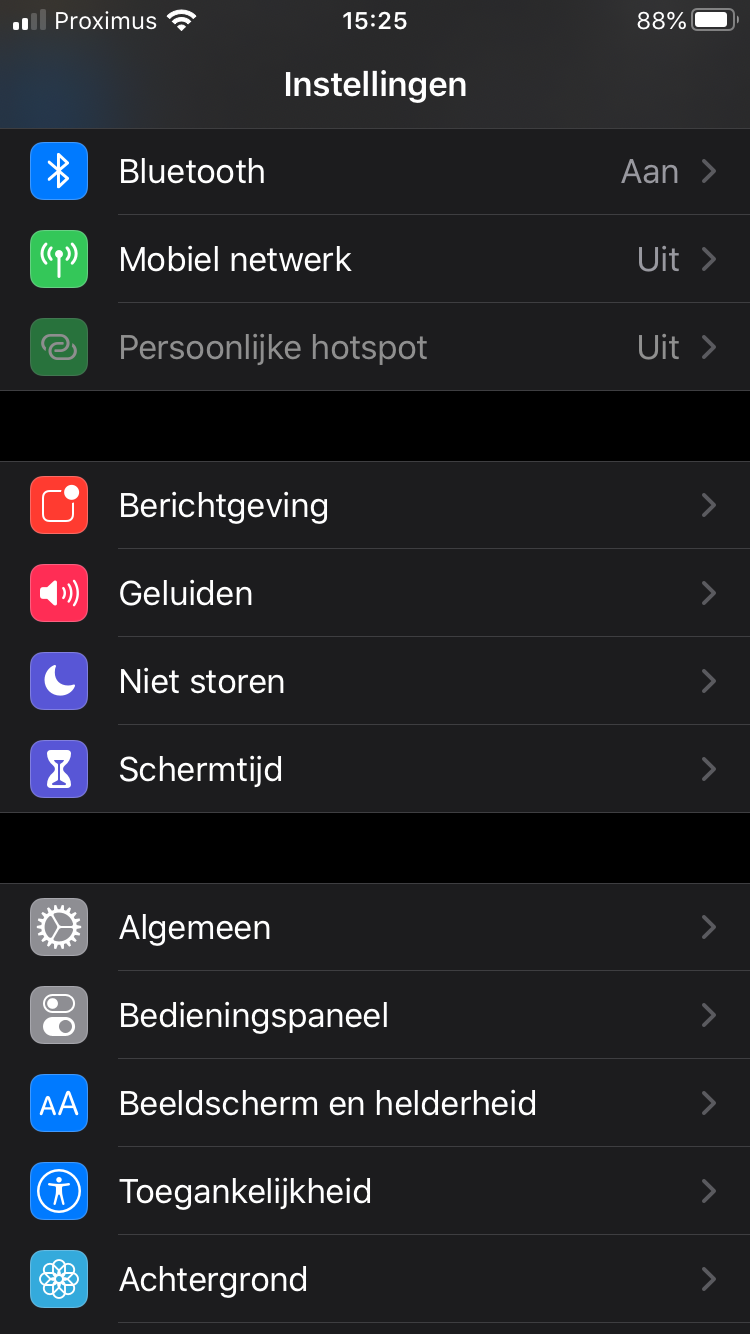
Cause literally the white displays/screens/themes are burning my eyes. But hey no hate! Only a big lover of the dark themes.
Like we all know Fiori 3 is out there and the SAP Quartz Dark Theme with it. What we see is what we want, right? Well if you have that same urgent feeling of using the Fiori 3 Dark (SAP Quartz Dark) Theme like I do, then you just hit the right blog!
For more information about the SAP Quartz Dark Theme I’d suggest checking out the following blog:
https://blogs.sap.com/2020/01/29/next-step-of-sap-fiori-3-available-quartz-dark-theme/
More technical information about the theme can be found here:
https://openui5.hana.ondemand.com/topic/25e532617b7f4b9bad842757324151ed.html
The whole Github repository of this demo is available here:
https://github.com/vvdries/Fiori3DarkThemeExample

What will we build to apply this Dark theme? Well, three things and those are the following:
That’s it? Yep, that’s it. Once created only the theme needs to be applied.
Any special requirements?
Only one, a minimum UI5 version of 1.72 I would think.
This can be set in the manifest.json file.
In the webIDE, right-click your workspace > new > project from template.
In the wizard select the Cloud Foundry option as Environment and the SAP Innovation (1.74) option as SAPUI5 Version. Press next and provide a Module name (Fiori3DarkThemeHTML5App) and namespace (DarkThemeForTheWin). Press next and finish.

When you clicked finish the following folder structure will be created:

This with your workspace folder (in my case) CleanForDemosPrintscreens.
Inside the Multi Target Application project is available called mta_Fiori3DarkThemeHTML5App.
This MTA containing your HTML5 Module called Fiori3DarkThemeHTML5App.
All set lets apply the Fiori 3 Dark Theme.
This for when we want to run our app as a Web Application.
Open the index.html file and change the following line:
To:
Next right-click your HTML5 Module and select > Run > Run as Web Application. If you would get a screen displayed about Cloud Foundry Configurations, just provide them. Select the right endpoint, provide your Organization and Space by selecting them from the dropdown.
When the app will run and open, you will have your first dark theme experience on the screen:

Little empty, right? I will just add some data for demo purposes. You can have a look at the GitHub repository, provided in the introduction for the code example.
Cause it is about the dark theme right. ?
What do you need more to be happy?

First, we will need to add the Fiori Launchpad Module.
For this you right-click your Multi Target Application project > new > SAP Fiori Launchpad Site Module. Provide a Module name (DarkFLP) and press Finish.
You will see the Fiori Launchpad Site Module has been added to your MTA project. (DarkFLP)

Before we can add our app to the Fiori Launchpad, we must make a small adjustment in our HTML5 Module. This in the webapp folder in the manifest.json file.
Open the manifest.json file in the Descriptor Editor or Code Editor.
Under the Inbound section provide the following values:
Next you can provide a Title and icon and more under the Inbound Tile section. (ignore the red warning)
Make sure to save the file.

Now your app is ready to be added the Fiori Launchpad Site Module.
Open the CommonDataModel.json file in the FLP Module.
Here you can provide a group title and add your HTML5 app to the Fiori Launchpad.
This by pressing the + icon and select your app from the list.

After selecting your app, the CommonDataModel.json file will look like this:

Make sure to save the file.
Next open the file with the Code Editor instead of the Launchpad Editor. (bottom of the screen)
Here you change the following lines:
To:
Basically, you just extend the sap_fiori_3 values with _dark.
In case you want to be able to switch back to the default Fiori 3 Theme, you can add the sap_fiori_3_dark to the array instead of changing the sap_fiori_3 to sap_fiori_3_dark.
But I chose to replace the default one to Dark in the array. Cause I always use the Dark Theme in every application or editor, like I mentioned before. ?
Save the file again.
Time to run our application as an FLP Application. So, right-click your HTML5 Module and select > Run > Run as SAP Fiori Launchpad Sandbox.
Tadaaaaa! Wait what? No dark theme Dries!
Yes, I know… What I think is that the SAP FLP Sandbox has his own theme version, which we cannot override. Please do correct me if I’m wrong about it. Thanks! ?
If you really want to override it, you can add the following line of code in the Component.js file inside your init function.
If you would run your application now as a Fiori Launchpad Sandbox Application. The Dark Theme would be applied.
But let's get our application ready for deployment, and check out the Dark Theme in the Fiori Launchpad we created earlier.
Close the Sandbox and right-click your MTA project and select > Build > Build with Cloud MTA Build Tool (Recommended).
This will start building your MTA project. The terminal will open, and you can follow the progress.
Once it is done building you will see the following message:
This build extended your MTA project. You will see a folder mta_archives was added with inside your .mtar file (mta_Fiori3DarkThemeHTML5App_0.0.1.mtar).

What we want to do with this created mta_Fiori3DarkThemeHTML5App_0.0.1.mtar file is deploying it to the SAP Cloud Platform (Cloud Foundry).
Right-click the mta_Fiori3DarkThemeHTML5App_0.0.1.mtar file and select > Deploy > Deploy to SAP Cloud Platform.
Provide the Cloud Foundry SAP CP configuration, holding your CF endpoint, Organization and Space and press Deploy.

In the terminal you will see the webIDE is deploying your MTA to CF SAP CP.
Once it is done, go to your SAP Cloud Platform > account > subaccount > space > applications.
Here search for your application (App-Router😞 mta_Fiori3DarkThemeHTML5App_appRouter.
Open it and press your Application Routes URL.

Time to say TADAAA again!
Our SAP Fiori Launchpad Site Module with in it our HTML5 Module both running inside our Multi Target Application Project. But what is most important? It has the SAP Fiori 3 Quartz Dark Theme applied. ??

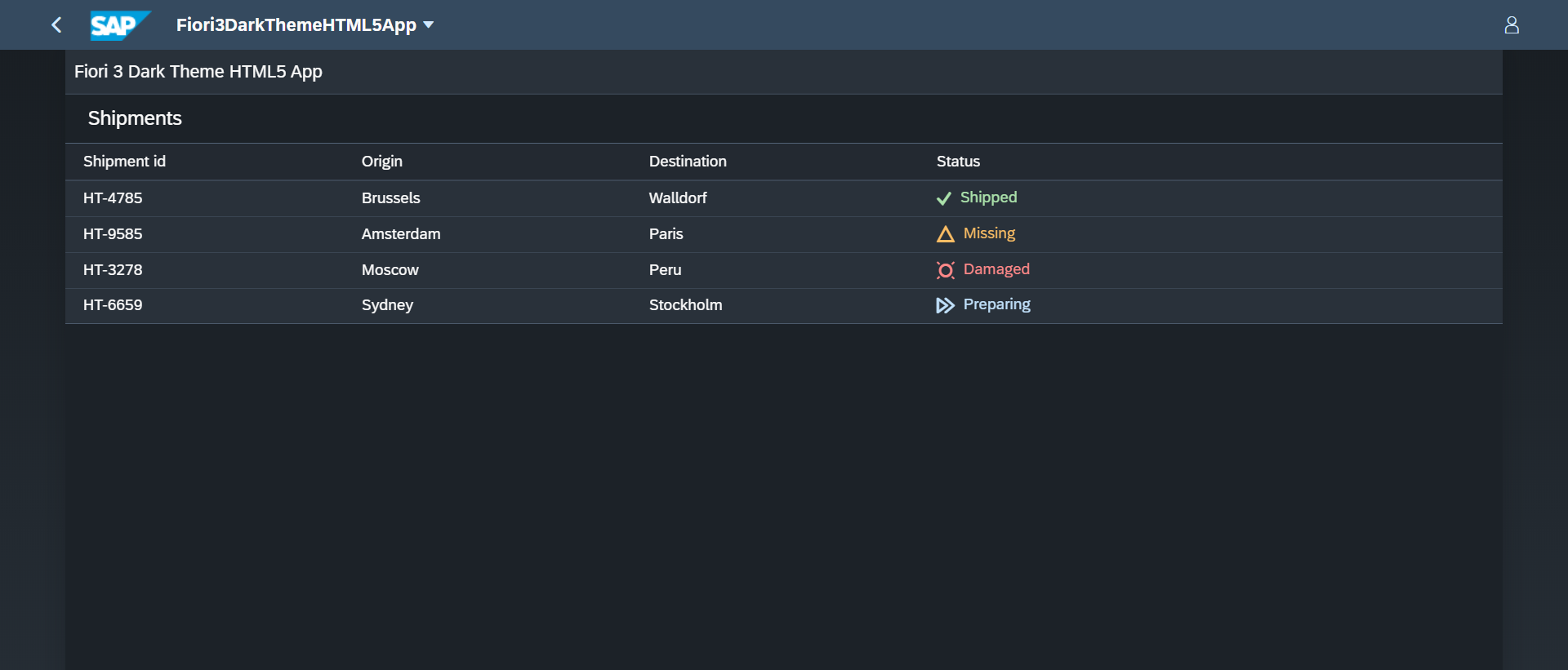
Awesome to finally know how to apply this beautiful SAP Quartz Dark theme right?
Lovely to read about, but hey we want to use it!
What did we learn?
I hope you found this interesting and you will start implementing the Dark Theme yourself from now on. Because it is just lovely and amazing!
Happy theming!
Kind regards,
Dries
Do you also share the love and passion for dark themes? Well I do, have a look at my VsCode editor, Windows and iPhone theme.
VsCode

Windows 10

iPhone IOS
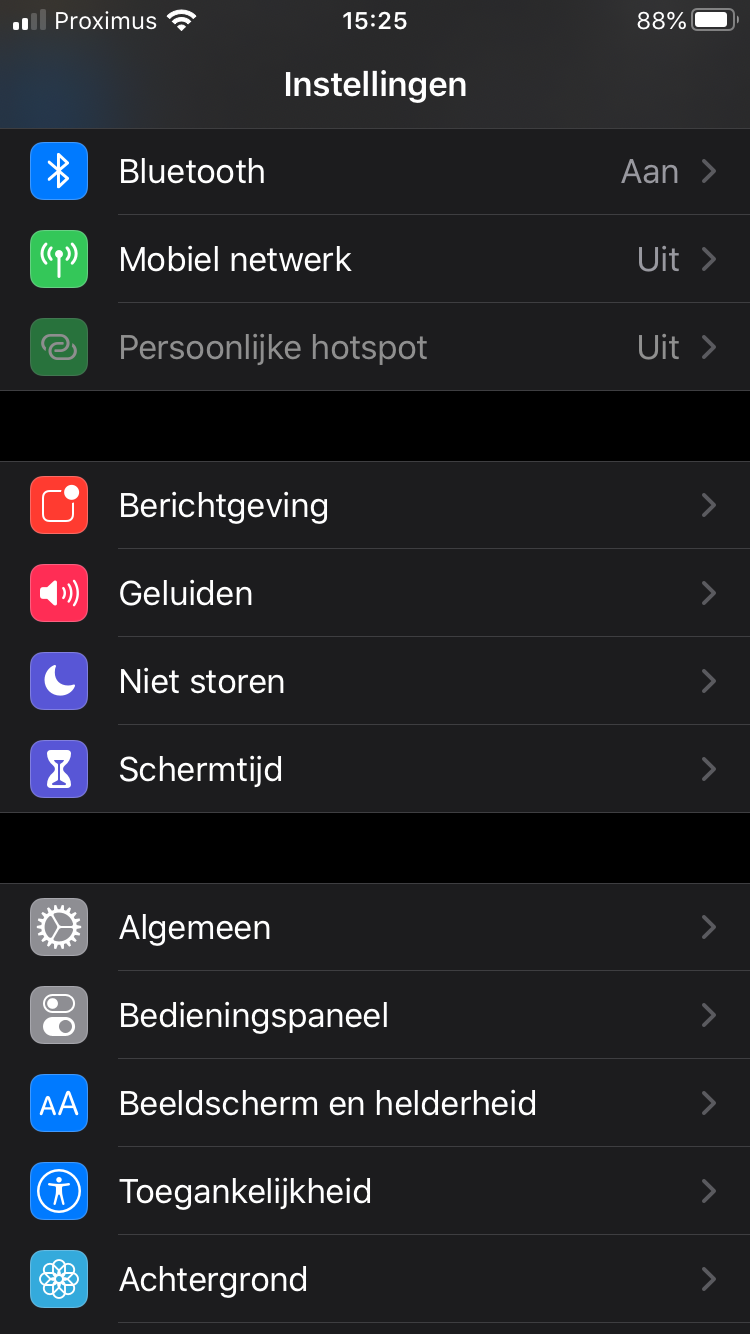
Cause literally the white displays/screens/themes are burning my eyes. But hey no hate! Only a big lover of the dark themes.
Like we all know Fiori 3 is out there and the SAP Quartz Dark Theme with it. What we see is what we want, right? Well if you have that same urgent feeling of using the Fiori 3 Dark (SAP Quartz Dark) Theme like I do, then you just hit the right blog!
For more information about the SAP Quartz Dark Theme I’d suggest checking out the following blog:
https://blogs.sap.com/2020/01/29/next-step-of-sap-fiori-3-available-quartz-dark-theme/
More technical information about the theme can be found here:
https://openui5.hana.ondemand.com/topic/25e532617b7f4b9bad842757324151ed.html
The whole Github repository of this demo is available here:
https://github.com/vvdries/Fiori3DarkThemeExample

What will we build to apply this Dark theme? Well, three things and those are the following:
- A Multi Target Application
- An HTML5 Module inside the MTA
- A Fiori Launchpad Module inside the MTA
That’s it? Yep, that’s it. Once created only the theme needs to be applied.
Any special requirements?
Only one, a minimum UI5 version of 1.72 I would think.
This can be set in the manifest.json file.
Building the Multi Target Application
In the webIDE, right-click your workspace > new > project from template.
In the wizard select the Cloud Foundry option as Environment and the SAP Innovation (1.74) option as SAPUI5 Version. Press next and provide a Module name (Fiori3DarkThemeHTML5App) and namespace (DarkThemeForTheWin). Press next and finish.

When you clicked finish the following folder structure will be created:

This with your workspace folder (in my case) CleanForDemosPrintscreens.
Inside the Multi Target Application project is available called mta_Fiori3DarkThemeHTML5App.
This MTA containing your HTML5 Module called Fiori3DarkThemeHTML5App.
All set lets apply the Fiori 3 Dark Theme.
Apply Fiori 3 Dark Theme when running as Web Application
This for when we want to run our app as a Web Application.
Open the index.html file and change the following line:
data-sap-ui-theme="sap_fiori_3"To:
data-sap-ui-theme="sap_fiori_3_dark"Next right-click your HTML5 Module and select > Run > Run as Web Application. If you would get a screen displayed about Cloud Foundry Configurations, just provide them. Select the right endpoint, provide your Organization and Space by selecting them from the dropdown.
When the app will run and open, you will have your first dark theme experience on the screen:

Little empty, right? I will just add some data for demo purposes. You can have a look at the GitHub repository, provided in the introduction for the code example.
Cause it is about the dark theme right. ?
What do you need more to be happy?

Apply Fiori 3 Dark Theme when running as Fiori Launchpad Application
First, we will need to add the Fiori Launchpad Module.
For this you right-click your Multi Target Application project > new > SAP Fiori Launchpad Site Module. Provide a Module name (DarkFLP) and press Finish.
You will see the Fiori Launchpad Site Module has been added to your MTA project. (DarkFLP)

Before we can add our app to the Fiori Launchpad, we must make a small adjustment in our HTML5 Module. This in the webapp folder in the manifest.json file.
Open the manifest.json file in the Descriptor Editor or Code Editor.
Under the Inbound section provide the following values:
| Semantic object | data |
| Action | display |
Next you can provide a Title and icon and more under the Inbound Tile section. (ignore the red warning)
Make sure to save the file.

Now your app is ready to be added the Fiori Launchpad Site Module.
Open the CommonDataModel.json file in the FLP Module.
Here you can provide a group title and add your HTML5 app to the Fiori Launchpad.
This by pressing the + icon and select your app from the list.

After selecting your app, the CommonDataModel.json file will look like this:

Make sure to save the file.
Next open the file with the Code Editor instead of the Launchpad Editor. (bottom of the screen)
Here you change the following lines:
"sap.cloud.portal": {
"config": {
"theme.id": "sap_fiori_3",
"theme.active": ["sap_fiori_3", "sap_belize_hcb", "sap_belize_hcw"]
}
}
To:
"sap.cloud.portal": {
"config": {
"theme.id": "sap_fiori_3_dark",
"theme.active": ["sap_fiori_3_dark", "sap_belize_hcb", "sap_belize_hcw"]
}
}
Basically, you just extend the sap_fiori_3 values with _dark.
In case you want to be able to switch back to the default Fiori 3 Theme, you can add the sap_fiori_3_dark to the array instead of changing the sap_fiori_3 to sap_fiori_3_dark.
But I chose to replace the default one to Dark in the array. Cause I always use the Dark Theme in every application or editor, like I mentioned before. ?
Save the file again.
Time to run our application as an FLP Application. So, right-click your HTML5 Module and select > Run > Run as SAP Fiori Launchpad Sandbox.
Tadaaaaa! Wait what? No dark theme Dries!
Yes, I know… What I think is that the SAP FLP Sandbox has his own theme version, which we cannot override. Please do correct me if I’m wrong about it. Thanks! ?
If you really want to override it, you can add the following line of code in the Component.js file inside your init function.
sap.ui.getCore().applyTheme("sap_fiori_3_dark");If you would run your application now as a Fiori Launchpad Sandbox Application. The Dark Theme would be applied.
But let's get our application ready for deployment, and check out the Dark Theme in the Fiori Launchpad we created earlier.
Close the Sandbox and right-click your MTA project and select > Build > Build with Cloud MTA Build Tool (Recommended).
This will start building your MTA project. The terminal will open, and you can follow the progress.
Once it is done building you will see the following message:
17:05:49 (mtaBuildTask) Build of "mta_Fiori3DarkThemeHTML5App" completed.This build extended your MTA project. You will see a folder mta_archives was added with inside your .mtar file (mta_Fiori3DarkThemeHTML5App_0.0.1.mtar).

What we want to do with this created mta_Fiori3DarkThemeHTML5App_0.0.1.mtar file is deploying it to the SAP Cloud Platform (Cloud Foundry).
Right-click the mta_Fiori3DarkThemeHTML5App_0.0.1.mtar file and select > Deploy > Deploy to SAP Cloud Platform.
Provide the Cloud Foundry SAP CP configuration, holding your CF endpoint, Organization and Space and press Deploy.

In the terminal you will see the webIDE is deploying your MTA to CF SAP CP.
Once it is done, go to your SAP Cloud Platform > account > subaccount > space > applications.
Here search for your application (App-Router😞 mta_Fiori3DarkThemeHTML5App_appRouter.
Open it and press your Application Routes URL.

Time to say TADAAA again!
Our SAP Fiori Launchpad Site Module with in it our HTML5 Module both running inside our Multi Target Application Project. But what is most important? It has the SAP Fiori 3 Quartz Dark Theme applied. ??

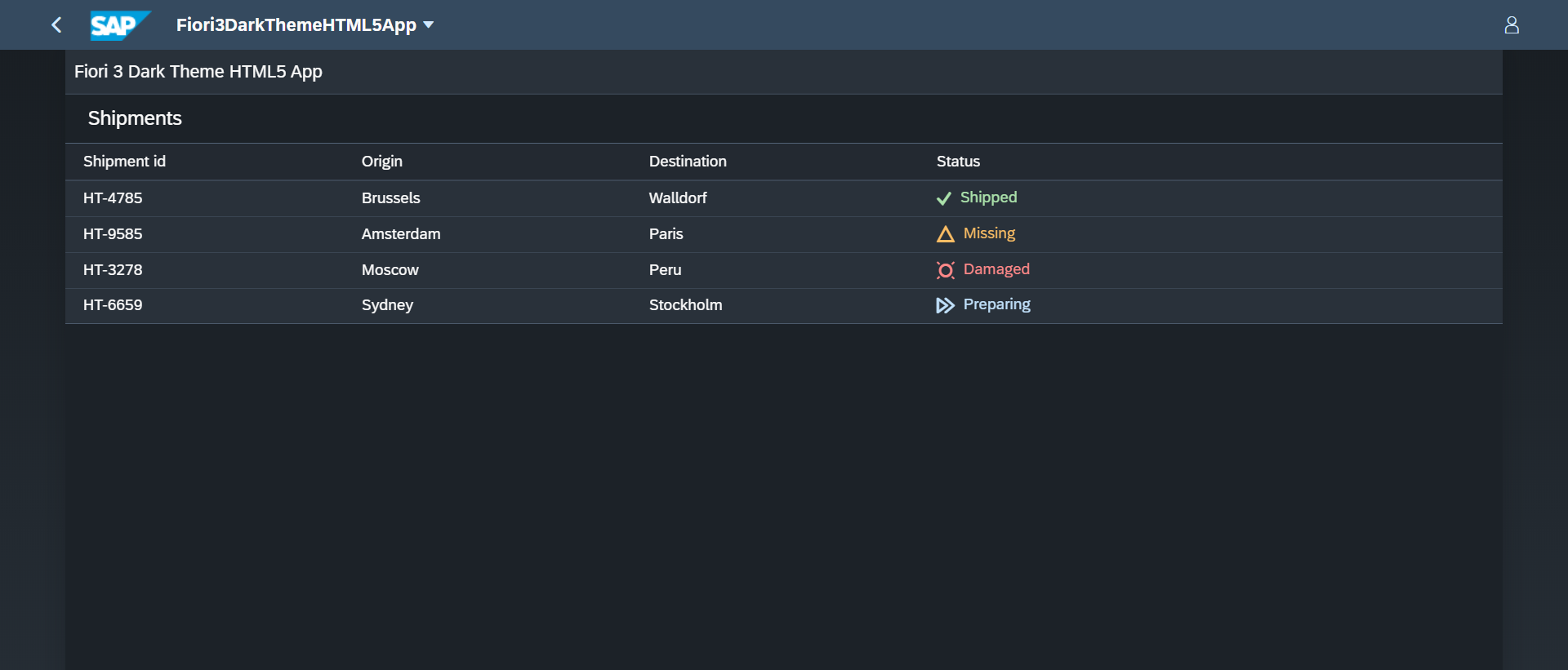
Let’s wrap-up! ?
Awesome to finally know how to apply this beautiful SAP Quartz Dark theme right?
Lovely to read about, but hey we want to use it!
What did we learn?
- An MTA project holding an HTML5 Module and Fiori Launchpad Site Module can be configured to use the Dark Theme.
- Running the HTML5 Module as Web Application needs to Dark Theme config in the index.html file.
- When we want to run it as a Fiori Launchpad Application, we have to provide the configuration in the CommonDataModel.json file inside the FLP Module.
- A minimum UI5 Version of 1.72 is required.
- When running as Web Application in the WebIDE the Dark Theme will be applied but not as Fiori Launchpad Sandbox. This because the Sandbox forces a specific theme. Like I said before, correct me here if I’m wrong.
- Last but not definitely not least, when we build and deploy our MTA project, we can use the App-Router to navigate to our FLP Module and there we will see the Dark Theme is applied.
I hope you found this interesting and you will start implementing the Dark Theme yourself from now on. Because it is just lovely and amazing!
Happy theming!
Kind regards,
Dries
- SAP Managed Tags:
- SAP Fiori,
- SAPUI5,
- SAP BTP, Cloud Foundry runtime and environment,
- SAP Fiori Launchpad
8 Comments
You must be a registered user to add a comment. If you've already registered, sign in. Otherwise, register and sign in.
Labels in this area
-
"automatische backups"
1 -
"regelmäßige sicherung"
1 -
"TypeScript" "Development" "FeedBack"
1 -
505 Technology Updates 53
1 -
ABAP
19 -
ABAP API
1 -
ABAP CDS Views
4 -
ABAP CDS Views - BW Extraction
1 -
ABAP CDS Views - CDC (Change Data Capture)
1 -
ABAP class
2 -
ABAP Cloud
3 -
ABAP DDIC CDS view
1 -
ABAP Development
5 -
ABAP in Eclipse
3 -
ABAP Platform Trial
1 -
ABAP Programming
2 -
abap technical
1 -
abapGit
1 -
absl
2 -
access data from SAP Datasphere directly from Snowflake
1 -
Access data from SAP datasphere to Qliksense
1 -
Accrual
1 -
action
1 -
adapter modules
1 -
Addon
1 -
Adobe Document Services
1 -
ADS
1 -
ADS Config
1 -
ADS with ABAP
1 -
ADS with Java
1 -
ADT
2 -
Advance Shipping and Receiving
1 -
Advanced Event Mesh
3 -
Advanced formula
1 -
AEM
1 -
AI
8 -
AI Launchpad
1 -
AI Projects
1 -
AIML
10 -
Alert in Sap analytical cloud
1 -
Amazon S3
1 -
Analytic Models
1 -
Analytical Dataset
1 -
Analytical Model
1 -
Analytics
1 -
Analyze Workload Data
1 -
annotations
1 -
API
1 -
API and Integration
4 -
API Call
2 -
API security
1 -
Application Architecture
1 -
Application Development
5 -
Application Development for SAP HANA Cloud
3 -
Applications and Business Processes (AP)
1 -
Architecture
1 -
Artificial Intelligence
1 -
Artificial Intelligence (AI)
6 -
Artificial Intelligence (AI) 1 Business Trends 363 Business Trends 8 Digital Transformation with Cloud ERP (DT) 1 Event Information 462 Event Information 15 Expert Insights 114 Expert Insights 76 Life at SAP 418 Life at SAP 1 Product Updates 4
1 -
Artificial Intelligence (AI) blockchain Data & Analytics
1 -
Artificial Intelligence (AI) blockchain Data & Analytics Intelligent Enterprise
1 -
Artificial Intelligence (AI) blockchain Data & Analytics Intelligent Enterprise Oil Gas IoT Exploration Production
1 -
Artificial Intelligence (AI) blockchain Data & Analytics Intelligent Enterprise sustainability responsibility esg social compliance cybersecurity risk
1 -
AS Java
1 -
ASE
1 -
ASR
2 -
Asset Management
2 -
Associations in CDS Views
1 -
ASUG
1 -
Attachments
1 -
Authentication
1 -
Authorisations
1 -
Authorizations
1 -
Automate the Interim Account Update rule using Integration Center Job (Time Off)
1 -
Automating Processes
1 -
Automation
2 -
aws
2 -
Azure
2 -
Azure AI Studio
1 -
Azure API Center
1 -
Azure API Management
1 -
B2B Integration
1 -
Background job
1 -
Backorder Processing
1 -
Backpropagation
1 -
Backup
1 -
Backup and Recovery
1 -
Backup schedule
1 -
BADI_MATERIAL_CHECK error message
1 -
Bank
1 -
Bank Communication Management
1 -
BAS
1 -
basis
2 -
Basis Monitoring & Tcodes with Key notes
2 -
Batch Management
1 -
BDC
1 -
Best Practice
1 -
BI
1 -
bitcoin
1 -
Blockchain
3 -
bodl
1 -
BOP in aATP
1 -
BOP Segments
1 -
BOP Strategies
1 -
BOP Variant
1 -
BPC
1 -
BPC LIVE
1 -
BTP
17 -
BTP AI Launchpad
1 -
BTP Destination
2 -
BTP for Sustainability
1 -
Business AI
1 -
Business and IT Integration
1 -
Business application stu
1 -
Business Application Studio
1 -
Business Architecture
1 -
Business Communication Services
1 -
Business Continuity
2 -
Business Data Fabric
3 -
Business Fabric
1 -
Business Partner
13 -
Business Partner Master Data
11 -
Business Technology Platform
2 -
Business Trends
4 -
BW4 HANA Dev
1 -
BW4HANA
1 -
C4C cloud root certificate
1 -
CA
1 -
calculation view
1 -
CAP
6 -
CAP development
1 -
Capgemini
1 -
CAPM
1 -
Catalyst for Efficiency: Revolutionizing SAP Integration Suite with Artificial Intelligence (AI) and
1 -
CCMS
2 -
CDQ
13 -
CDS
2 -
CDS Views
1 -
Cental Finance
1 -
Certificates
1 -
CFL
1 -
Change Management
1 -
chatbot
1 -
chatgpt
3 -
CICD
1 -
CL_SALV_TABLE
2 -
Class Runner
1 -
Classrunner
1 -
Cloud ALM Monitoring
1 -
Cloud ALM Operations
1 -
cloud connector
1 -
Cloud Extensibility
1 -
Cloud Foundry
4 -
Cloud Integration
6 -
Cloud Platform Integration
2 -
cloudalm
1 -
communication
1 -
Compensation Information Management
1 -
Compensation Management
1 -
Compliance
1 -
Compound Employee API
1 -
Configuration
1 -
Connectors
1 -
Consolidation
1 -
Consolidation Extension for SAP Analytics Cloud
3 -
Control Indicators.
1 -
Controller-Service-Repository pattern
1 -
Conversion
1 -
Corrective Maintenance
1 -
Cosine similarity
1 -
CPI
2 -
cryptocurrency
1 -
CSI
1 -
ctms
1 -
Custom chatbot
3 -
Custom Destination Service
1 -
custom fields
1 -
Custom Headers
1 -
Custom Widget
1 -
Customer Experience
1 -
Customer Journey
1 -
Customizing
1 -
cyber security
5 -
cybersecurity
1 -
Data
1 -
Data & Analytics
1 -
Data Aging
1 -
Data Analytics
2 -
Data and Analytics (DA)
1 -
Data Archiving
1 -
Data Back-up
1 -
Data Flow
1 -
Data Governance
5 -
Data Integration
2 -
Data Quality
13 -
Data Quality Management
13 -
Data Synchronization
1 -
data transfer
1 -
Data Unleashed
1 -
Data Value
9 -
Database
1 -
Database and Data Management
1 -
database tables
1 -
Databricks
1 -
Dataframe
1 -
Datasphere
4 -
Datasphere Delta
1 -
datenbanksicherung
1 -
dba cockpit
1 -
dbacockpit
1 -
Debugging
2 -
Defender
1 -
Delimiting Pay Components
1 -
Delta Integrations
1 -
Destination
3 -
Destination Service
1 -
Developer extensibility
1 -
Developing with SAP Integration Suite
1 -
Devops
1 -
digital transformation
1 -
Disaster Recovery
1 -
Documentation
1 -
Dot Product
1 -
DQM
1 -
dump database
1 -
dump transaction
1 -
e-Invoice
1 -
E4H Conversion
1 -
Eclipse ADT ABAP Development Tools
2 -
edoc
1 -
edocument
1 -
ELA
1 -
Embedded Consolidation
1 -
Embedding
1 -
Embeddings
1 -
Emergency Maintenance
1 -
Employee Central
1 -
Employee Central Payroll
1 -
Employee Central Time Off
1 -
Employee Information
1 -
Employee Rehires
1 -
Enable Now
1 -
Enable now manager
1 -
endpoint
1 -
Enhancement Request
1 -
Enterprise Architecture
2 -
Enterprise Asset Management
2 -
Entra
1 -
ESLint
1 -
ETL Business Analytics with SAP Signavio
1 -
Euclidean distance
1 -
Event Dates
1 -
Event Driven Architecture
1 -
Event Mesh
2 -
Event Reason
1 -
EventBasedIntegration
1 -
EWM
1 -
EWM Outbound configuration
1 -
EWM-TM-Integration
1 -
Existing Event Changes
1 -
Expand
1 -
Expert
2 -
Expert Insights
2 -
Exploits
1 -
Fiori
16 -
Fiori App Extension
2 -
Fiori Elements
2 -
Fiori Launchpad
2 -
Fiori SAPUI5
13 -
first-guidance
2 -
Flask
2 -
Fragment Forms
1 -
Fragment Forms using ABA[
1 -
FTC
1 -
Full Stack
9 -
Funds Management
1 -
gCTS
1 -
GenAI hub
1 -
General
3 -
Generative AI
1 -
Getting Started
1 -
GitHub
11 -
Google cloud
1 -
Grants Management
1 -
groovy
2 -
GTP
1 -
HANA
6 -
HANA Cloud
3 -
hana cloud database
2 -
Hana Cloud Database Integration
2 -
HANA DB
2 -
Hana Vector Engine
1 -
HANA XS Advanced
1 -
HanaDB
1 -
Historical Events
1 -
home labs
1 -
HowTo
1 -
HR Data Management
1 -
html5
9 -
HTML5 Application
1 -
Identity cards validation
1 -
idm
1 -
Implementation
1 -
Improvement Maintenance
1 -
Infuse AI
1 -
input parameter
1 -
instant payments
1 -
Integration
3 -
Integration Advisor
1 -
Integration Architecture
1 -
Integration Center
1 -
Integration Suite
1 -
intelligent enterprise
1 -
Internal Table
1 -
IoT
2 -
Java
1 -
Java Script
1 -
JavaScript
1 -
JMS Receiver channel ping issue
1 -
job
1 -
Job Information Changes
1 -
Job-Related Events
1 -
Job_Event_Information
1 -
joule
4 -
Journal Entries
1 -
Just Ask
1 -
Kafka
1 -
Kerberos for ABAP
10 -
Kerberos for JAVA
9 -
KNN
1 -
Launch Wizard
1 -
Learning Content
3 -
Life at SAP
4 -
lightning
1 -
Linear Regression SAP HANA Cloud
1 -
Live Sessions
1 -
Loading Indicator
1 -
local tax regulations
1 -
LP
1 -
Machine Learning
4 -
Marketing
1 -
Master Data
3 -
Master Data Management
15 -
Maxdb
2 -
MDG
1 -
MDGM
1 -
MDM
1 -
Message box.
1 -
Messages on RF Device
1 -
Microservices Architecture
1 -
Microsoft
1 -
Microsoft Universal Print
1 -
Middleware Solutions
1 -
Migration
5 -
ML Model Development
1 -
MLFlow
1 -
Modeling in SAP HANA Cloud
9 -
Monitoring
3 -
MPL
1 -
MTA
1 -
Multi-factor-authentication
1 -
Multi-Record Scenarios
1 -
Multilayer Perceptron
1 -
Multiple Event Triggers
1 -
Myself Transformation
1 -
Neo
1 -
NetWeaver
1 -
Neural Networks
1 -
New Event Creation
1 -
New Feature
1 -
Newcomer
1 -
NodeJS
3 -
ODATA
2 -
OData APIs
1 -
odatav2
1 -
ODATAV4
1 -
ODBC
1 -
ODBC Connection
1 -
Onpremise
1 -
open source
2 -
OpenAI API
1 -
Optimized Story Experience
1 -
Oracle
1 -
Overhead and Operational Maintenance
1 -
PaPM
1 -
PaPM Dynamic Data Copy through Writer function
1 -
PaPM Remote Call
1 -
Partner Built Foundation Model
1 -
PAS-C01
1 -
Pay Component Management
1 -
Personal story
1 -
PGP
1 -
Pickle
1 -
PLANNING ARCHITECTURE
1 -
Plant Maintenance
2 -
Plugin Attachment
1 -
Popup in Sap analytical cloud
1 -
Postgresql
1 -
PostgrSQL
1 -
POSTMAN
1 -
Practice Systems
1 -
Prettier
1 -
Proactive Maintenance
1 -
Process Automation
2 -
Product Updates
6 -
Product Updates
1 -
PSE
1 -
PSM
1 -
Public Cloud
1 -
Python
5 -
python library - Document information extraction service
1 -
Qlik
1 -
Qualtrics
1 -
RAP
3 -
RAP BO
2 -
React
1 -
Reactive Maintenance
2 -
Record Deletion
1 -
Recovery
1 -
recurring payments
1 -
redeply
1 -
Release
1 -
Remote Consumption Model
1 -
Replication Flows
1 -
Report Malfunction
1 -
report painter
1 -
research
1 -
Research and Development Custom Widgets in SAP Analytics Cloud
1 -
Resilience
1 -
REST
1 -
REST API
1 -
Retagging Required
1 -
RFID
1 -
Risk
1 -
rolandkramer
3 -
Rolling Kernel Switch
1 -
route
1 -
Route determination
1 -
Router Non-XML condition
1 -
rules
1 -
S4 HANA
2 -
S4 HANA ABAP Dev
1 -
S4 HANA Cloud
2 -
S4 HANA On-Premise
3 -
S4HANA
6 -
S4HANA Cloud
1 -
S4HANA_OP_2023
2 -
SAC
11 -
SAC PLANNING
10 -
SAN
1 -
SAP
4 -
SAP ABAP
1 -
SAP Advanced Event Mesh
2 -
SAP AI Core
10 -
SAP AI Launchpad
9 -
SAP Analytic Cloud
1 -
SAP Analytic Cloud Compass
1 -
Sap Analytical Cloud
1 -
SAP Analytics Cloud
7 -
SAP Analytics Cloud for Consolidation
3 -
SAP Analytics cloud planning
1 -
SAP Analytics Cloud Story
1 -
SAP analytics clouds
1 -
SAP API Management
1 -
SAP Application Lifecycle Management
1 -
SAP Application Logging Service
1 -
SAP BAS
1 -
SAP Basis
6 -
SAP BO FC migration
1 -
SAP BODS
1 -
SAP BODS certification.
1 -
SAP BODS migration
1 -
SAP BPC migration
1 -
SAP BTP
26 -
SAP BTP Build Work Zone
2 -
SAP BTP Cloud Foundry
8 -
SAP BTP Costing
1 -
SAP BTP CTMS
1 -
SAP BTP Generative AI
1 -
SAP BTP Innovation
1 -
SAP BTP Migration Tool
1 -
SAP BTP SDK IOS
1 -
SAP BTPEA
1 -
SAP Build
12 -
SAP Build App
1 -
SAP Build apps
1 -
SAP Build CodeJam
1 -
SAP Build Process Automation
3 -
SAP Build work zone
11 -
SAP Business Objects Platform
1 -
SAP Business Technology
2 -
SAP Business Technology Platform (XP)
1 -
sap bw
1 -
SAP CAP
2 -
SAP CDC
1 -
SAP CDP
1 -
SAP CDS VIEW
1 -
SAP Certification
1 -
SAP Cloud ALM
5 -
SAP Cloud Application Programming Model
2 -
SAP Cloud Integration
1 -
SAP Cloud Integration for Data Services
1 -
SAP cloud platform
9 -
SAP Companion
1 -
SAP CPI
3 -
SAP CPI (Cloud Platform Integration)
2 -
SAP CPI Discover tab
1 -
sap credential store
1 -
SAP Customer Data Cloud
1 -
SAP Customer Data Platform
1 -
SAP Data Intelligence
1 -
SAP Data Migration in Retail Industry
1 -
SAP Data Services
1 -
SAP DATABASE
1 -
SAP Dataspher to Non SAP BI tools
1 -
SAP Datasphere
10 -
SAP DRC
1 -
SAP EWM
1 -
SAP Fiori
3 -
SAP Fiori App Embedding
1 -
Sap Fiori Extension Project Using BAS
1 -
SAP GRC
1 -
SAP HANA
1 -
SAP HANA Dev tools
1 -
SAP HANA PAL
1 -
SAP HANA Vector
1 -
SAP HCM (Human Capital Management)
1 -
SAP HR Solutions
1 -
SAP IDM
1 -
SAP Integration Suite
10 -
SAP Integrations
4 -
SAP iRPA
2 -
SAP LAGGING AND SLOW
1 -
SAP Learning Class
2 -
SAP Learning Hub
1 -
SAP Master Data
1 -
SAP Odata
3 -
SAP on Azure
2 -
SAP PAL
1 -
SAP PartnerEdge
1 -
sap partners
1 -
SAP Password Reset
1 -
SAP PO Migration
1 -
SAP Prepackaged Content
1 -
sap print
1 -
SAP Process Automation
2 -
SAP Process Integration
2 -
SAP Process Orchestration
1 -
SAP Router
1 -
SAP S4HANA
2 -
SAP S4HANA Cloud
3 -
SAP S4HANA Cloud for Finance
1 -
SAP S4HANA Cloud private edition
1 -
SAP Sandbox
1 -
SAP STMS
1 -
SAP successfactors
3 -
SAP SuccessFactors HXM Core
1 -
SAP Time
1 -
SAP TM
2 -
SAP Trading Partner Management
1 -
SAP UI5
1 -
SAP Upgrade
1 -
SAP Utilities
1 -
SAP-GUI
9 -
SAP_COM_0276
1 -
SAPBTP
1 -
SAPCPI
1 -
SAPEWM
1 -
sapfirstguidance
4 -
SAPHANAService
1 -
SAPIQ
2 -
sapmentors
1 -
saponaws
2 -
saprouter
1 -
SAPRouter installation
1 -
SAPS4HANA
1 -
SAPUI5
5 -
schedule
1 -
Script Operator
1 -
Secure Login Client Setup
9 -
security
11 -
Selenium Testing
1 -
Self Transformation
1 -
Self-Transformation
1 -
SEN
1 -
SEN Manager
1 -
Sender
1 -
service
2 -
SET_CELL_TYPE
1 -
SET_CELL_TYPE_COLUMN
1 -
SFTP scenario
2 -
Simplex
1 -
Single Sign On
9 -
Singlesource
1 -
SKLearn
1 -
Slow loading
1 -
SOAP
2 -
Software Development
1 -
SOLMAN
1 -
solman 7.2
2 -
Solution Manager
3 -
sp_dumpdb
1 -
sp_dumptrans
1 -
SQL
1 -
sql script
1 -
SSL
10 -
SSO
9 -
Story2
1 -
Substring function
1 -
SuccessFactors
1 -
SuccessFactors Platform
1 -
SuccessFactors Time Tracking
1 -
Sybase
1 -
Synthetic User Monitoring
1 -
system copy method
1 -
System owner
1 -
Table splitting
1 -
Tax Integration
1 -
Technical article
1 -
Technical articles
1 -
Technology Updates
15 -
Technology Updates
1 -
Technology_Updates
1 -
terraform
1 -
Testing
1 -
Threats
2 -
Time Collectors
1 -
Time Off
2 -
Time Sheet
1 -
Time Sheet SAP SuccessFactors Time Tracking
1 -
Tips and tricks
2 -
toggle button
1 -
Tools
1 -
Trainings & Certifications
1 -
Transformation Flow
1 -
Transport in SAP BODS
1 -
Transport Management
1 -
TypeScript
3 -
ui designer
1 -
unbind
1 -
Unified Customer Profile
1 -
UPB
1 -
UploadSetTable
1 -
Use of Parameters for Data Copy in PaPM
1 -
User Unlock
1 -
VA02
1 -
Validations
1 -
Vector Database
2 -
Vector Engine
1 -
Vectorization
1 -
Visual Studio Code
1 -
VSCode
2 -
VSCode extenions
1 -
Vulnerabilities
1 -
Web SDK
1 -
Webhook
1 -
work zone
1 -
workload
1 -
xsa
1 -
XSA Refresh
1
- « Previous
- Next »
Related Content
- Boosting Benchmarking for Reliable Business AI in Technology Blogs by SAP
- SAP Fiori Upgrade Impact Analysis in Technology Blogs by SAP
- SAP BusinessObjects BI 4.3 SP04 : What’s New in BI Platform in Technology Blogs by SAP
- Unlocking Data Value #3: Machine Learning with SAP in Technology Blogs by SAP
- SAP Fiori for SAP S/4HANA – Activating Apps by Business Catalog in Technology Blogs by SAP
Top kudoed authors
| User | Count |
|---|---|
| 6 | |
| 5 | |
| 5 | |
| 4 | |
| 4 | |
| 4 | |
| 3 | |
| 3 | |
| 3 | |
| 3 |