
- SAP Community
- Products and Technology
- Technology
- Technology Blogs by Members
- Building a central Launchpad using SAP Launchpad S...
Technology Blogs by Members
Explore a vibrant mix of technical expertise, industry insights, and tech buzz in member blogs covering SAP products, technology, and events. Get in the mix!
Turn on suggestions
Auto-suggest helps you quickly narrow down your search results by suggesting possible matches as you type.
Showing results for
Murali_Shanmu
Active Contributor
Options
- Subscribe to RSS Feed
- Mark as New
- Mark as Read
- Bookmark
- Subscribe
- Printer Friendly Page
- Report Inappropriate Content
12-08-2020
8:02 AM
[Update 2021]: Note that this asset was created before our branding changes related to SAP technology were announced on January 2021. Note that SAP Cloud Platform Launchpad was renamed to SAP Launchpad service, and SAP Cloud Platform Portal was renamed to SAP Cloud Portal service
[Update 2022]: Please note that this blog was published prior to the re-branding related to SAP Build portfolio, which was announced at SAP TechEd 2022. SAP Launchpad service and SAP Work Zone come together under the SAP Build Work Zone brand, with two editions: standard edition (formerly SAP Launchpad service) and advanced edition (formerly SAP Work Zone). You can learn more in this announcement blog post: SAP Build Capabilities Explained | SAP TechEd | SAP News Center
In this blog post, I cover a key concept on the integration of the launchpad with remote content providers like S/4HANA and SAP Enterprise Portal.
At the time of writing this, there are two content providers which are supported with the Launchpad service. Its now possible to expose the contents from these content providers in a common data model (CDM) format and access them from the launchpad on SAP Cloud Platform. All the applications remain in your respective backend systems. The integration of remote provider is done at the role level. This means all the contents under the roles – like apps/groups/catalog will be accessible from the launchpad service. The role of the Launchpad is to federate these contents and bring them together in a central launchpad.
In the previous blog post, I also covered integrating bespoke HTML5 apps which are deployed in the SAP Cloud Platform account. In this scenario, SAP Cloud Platform is a content provider providing access to HTML5 apps within the Launchpad service.
When planning to configure your S/4HANA system, ensure that its has a Front-End Server 2020. Similarly, SAP Enterprise portal needs to be atleast NW 7.5 SP19 to be able to federate the contents in the Central Launchpad.
Now let’s get into the actual setup which are required to be in place for federating contents from remote content providers. I will be using a S/4HANA system for this blog post.
You can enable access to the apps in your S/4HANA system from the central Fiori Launchpad either via direct access or tunneled access. Direct access refers to the users accessing the apps in the central Fiori Launchpad within the corporate network. This can be setup using a SAP Webdispatcher. However, the most common scenario is to leverage SAP Cloud Connector for the tunneled access. In this scenario, SAP Cloud Connector setup a secure tunnel through which all the API calls, Fiori/Webdynpro apps from S/4HANA system are surfaced to the central Launchpad. Users will be able to access apps outside the corporate network and this approach is recommended for mobile scenarios.
The setup of SAP Cloud Connector is documented in many tutorials and blog posts. For this blog post, I have configured my Cloud Connector to connect to my SAP Cloud Platform subaccount and exposed an on-premise S/4HANA system.
In order to communicate with a remote content provider, you will need to have a design-time and runtime destinations configured. The design-time destination is required to fetch the contents that are exposed via the remote content provider. You can use a Technical User in the destination.
The runtime destination will be used during the runtime when users access the Central Fiori Launchpad. It defines the locations from where the resources/app will be obtained. Note, for this destination, in a productive setting, you would need to use “PrincipalPropagation” as authentication method. This is required for Single Sign-on and propagating the user to the backend system.
Ensure the CDM3 service in SICF transaction is activated. This service will be invoked by the above destination. I had to enable "Use All Logon procedures" to get the content federation working.
As an admin of S/4HANA system, you would need to expose the apps by selecting specific roles. To expose the role, you would need to launch the transaction /UI2/CDM3_EXP_SCOPE.
Once you select one or more roles and click on expose, you will get to see the logs with a message stating that the contents have been exposed. All the related contents such as catalogs, groups, apps can be consumed in the launchpad now.
SAP Help Reference: Managing Content for Launchpads on SAP Cloud Platform
In the launchpad service, you will need to create a new content provider referring to the S/4HANA system which has been setup.
In the "New content provider" popup, provide a name and reference the two destinations which were created earlier. In the “Content addition mode” you can choose between Manual or Automatic. Manual mode means you will have the flexibility to pick and choose which roles/contents you want to add to “My Content” tab enabling you to work on those contents. Automatic mode will by default bring in all the exposed contents in the “My Content” tab.
Once your content provider has been configured, you can edit the settings or fetch updated contents (when there are changes to the source system)
Now we can move over to the Content Explorer in the menu “Content Manager” and locate the newly added content provider.
This will list all the roles which you have exposed from the S/4HANA system. As an admin, you can select them and click on “Add to My Content”
You can also click on the respective roles to explore the apps which are assigned to them.
Switching to the “My Content” tab will show the newly added roles. Notice the name of the content provider in the “Provider” column.
The next step is to add these roles to a launchpad site. Click on a site settings icon for which you would like to assign these roles.
Assign the relevant roles which are available from your contents. In the below screenshot, I have added roles which have been locally created “Sales” and few roles from the remote content provider. Also, notice that I have enabled “Pages and Spaces” setting to see the apps grouped as spaces/pages in the Fiori Launchpad (similar to what is available in S/4HANA). Here is a blog post if you like to know more about the new space concept in Fiori Launchpad - Get to Know the New Spaces Concept for SAP Fiori Launchpad
Before accessing the Fiori Launchpad, relevant roles need to be assigned to the user in order to see the app from the remote content provider. Importing the roles from the provider system, creates a corresponding role collection in SAP Cloud Platform. As you can see below, it has the format ~<Provider Name>_<Role Name>.
Within the identity Provider settings, you can either directly assign the role collection to your user or map them to an SAML attribute from your Identity Provider.
Please check the roadmap on the availability of IAG/IPS integration to automate the role provisioning and assignments.
Once the roles have been assigned to the users, the respective apps will show up in the Fiori Launchpad. As you can see below, each role from the S/4HANA system shows up as a space at the top. Within the space (example Accounts Payable space shown below), there are multiple pages and the user can navigate to each of those pages to access the relevant apps which reside in a S/4HANA system.
If you have any questions related to integration of remote content providers, please raise a question in the forum with the "SAP Cloud Platform launchpad" tag.
Credits to my colleague sibylle.brehm for helping me setup this scenario.
[Update 2022]: Please note that this blog was published prior to the re-branding related to SAP Build portfolio, which was announced at SAP TechEd 2022. SAP Launchpad service and SAP Work Zone come together under the SAP Build Work Zone brand, with two editions: standard edition (formerly SAP Launchpad service) and advanced edition (formerly SAP Work Zone). You can learn more in this announcement blog post: SAP Build Capabilities Explained | SAP TechEd | SAP News Center
In this blog post, I cover a key concept on the integration of the launchpad with remote content providers like S/4HANA and SAP Enterprise Portal.
At the time of writing this, there are two content providers which are supported with the Launchpad service. Its now possible to expose the contents from these content providers in a common data model (CDM) format and access them from the launchpad on SAP Cloud Platform. All the applications remain in your respective backend systems. The integration of remote provider is done at the role level. This means all the contents under the roles – like apps/groups/catalog will be accessible from the launchpad service. The role of the Launchpad is to federate these contents and bring them together in a central launchpad.

In the previous blog post, I also covered integrating bespoke HTML5 apps which are deployed in the SAP Cloud Platform account. In this scenario, SAP Cloud Platform is a content provider providing access to HTML5 apps within the Launchpad service.
When planning to configure your S/4HANA system, ensure that its has a Front-End Server 2020. Similarly, SAP Enterprise portal needs to be atleast NW 7.5 SP19 to be able to federate the contents in the Central Launchpad.
Now let’s get into the actual setup which are required to be in place for federating contents from remote content providers. I will be using a S/4HANA system for this blog post.
Connectivity Options
You can enable access to the apps in your S/4HANA system from the central Fiori Launchpad either via direct access or tunneled access. Direct access refers to the users accessing the apps in the central Fiori Launchpad within the corporate network. This can be setup using a SAP Webdispatcher. However, the most common scenario is to leverage SAP Cloud Connector for the tunneled access. In this scenario, SAP Cloud Connector setup a secure tunnel through which all the API calls, Fiori/Webdynpro apps from S/4HANA system are surfaced to the central Launchpad. Users will be able to access apps outside the corporate network and this approach is recommended for mobile scenarios.
The setup of SAP Cloud Connector is documented in many tutorials and blog posts. For this blog post, I have configured my Cloud Connector to connect to my SAP Cloud Platform subaccount and exposed an on-premise S/4HANA system.
Destinations
In order to communicate with a remote content provider, you will need to have a design-time and runtime destinations configured. The design-time destination is required to fetch the contents that are exposed via the remote content provider. You can use a Technical User in the destination.

The runtime destination will be used during the runtime when users access the Central Fiori Launchpad. It defines the locations from where the resources/app will be obtained. Note, for this destination, in a productive setting, you would need to use “PrincipalPropagation” as authentication method. This is required for Single Sign-on and propagating the user to the backend system.

Setup of Content Provider
Ensure the CDM3 service in SICF transaction is activated. This service will be invoked by the above destination. I had to enable "Use All Logon procedures" to get the content federation working.

As an admin of S/4HANA system, you would need to expose the apps by selecting specific roles. To expose the role, you would need to launch the transaction /UI2/CDM3_EXP_SCOPE.

Once you select one or more roles and click on expose, you will get to see the logs with a message stating that the contents have been exposed. All the related contents such as catalogs, groups, apps can be consumed in the launchpad now.

SAP Help Reference: Managing Content for Launchpads on SAP Cloud Platform
Setup of Launchpad service
In the launchpad service, you will need to create a new content provider referring to the S/4HANA system which has been setup.
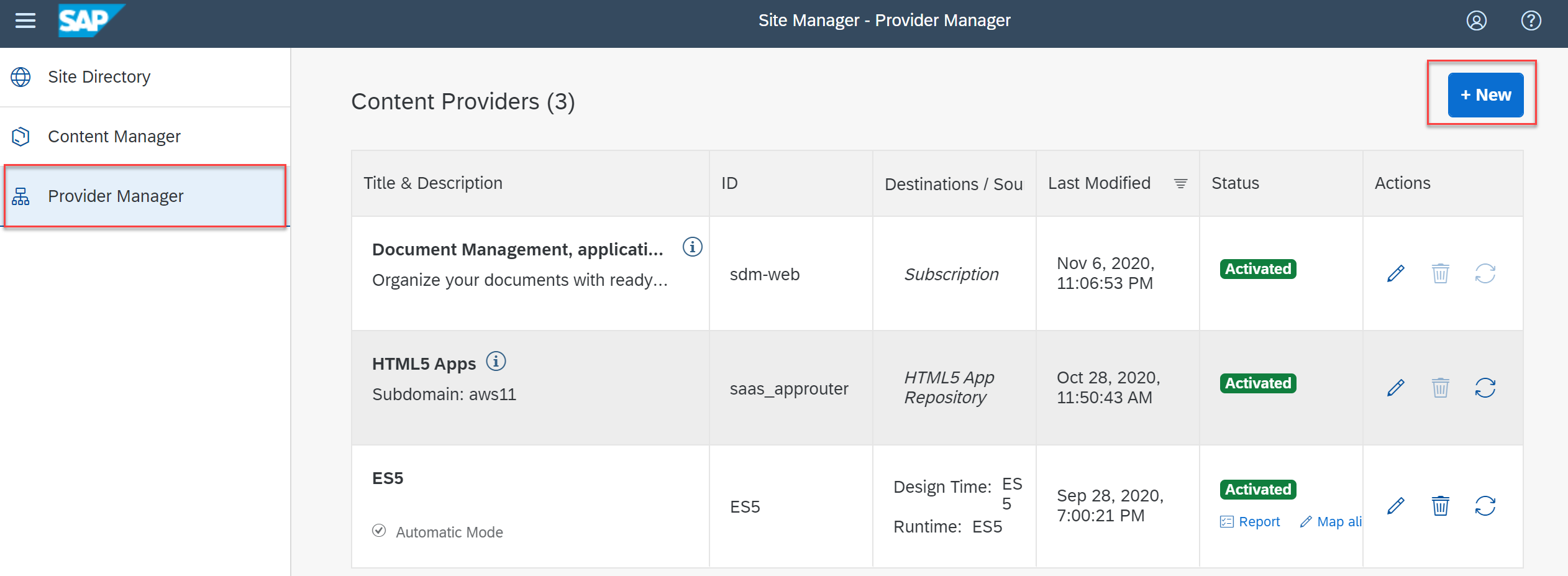
In the "New content provider" popup, provide a name and reference the two destinations which were created earlier. In the “Content addition mode” you can choose between Manual or Automatic. Manual mode means you will have the flexibility to pick and choose which roles/contents you want to add to “My Content” tab enabling you to work on those contents. Automatic mode will by default bring in all the exposed contents in the “My Content” tab.

Once your content provider has been configured, you can edit the settings or fetch updated contents (when there are changes to the source system)
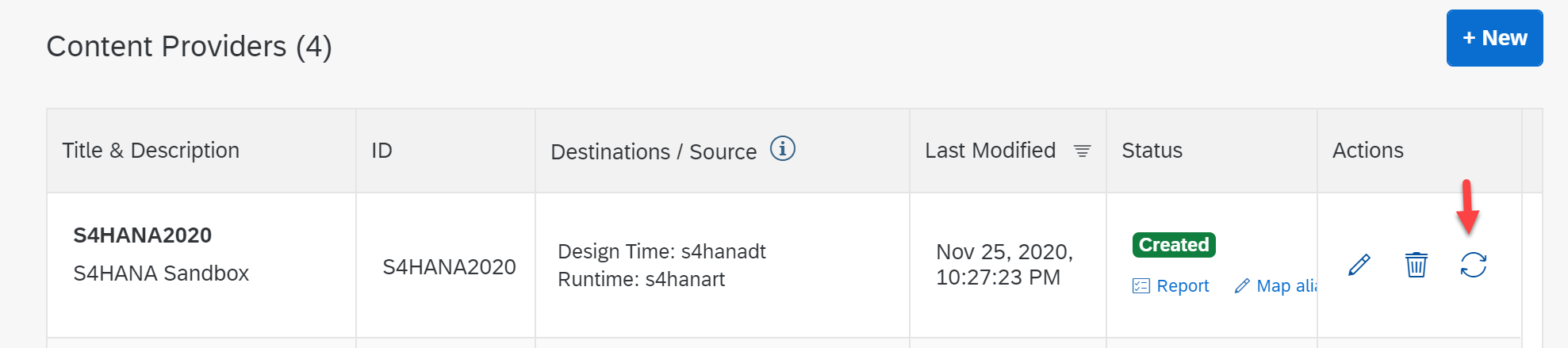
Now we can move over to the Content Explorer in the menu “Content Manager” and locate the newly added content provider.

This will list all the roles which you have exposed from the S/4HANA system. As an admin, you can select them and click on “Add to My Content”
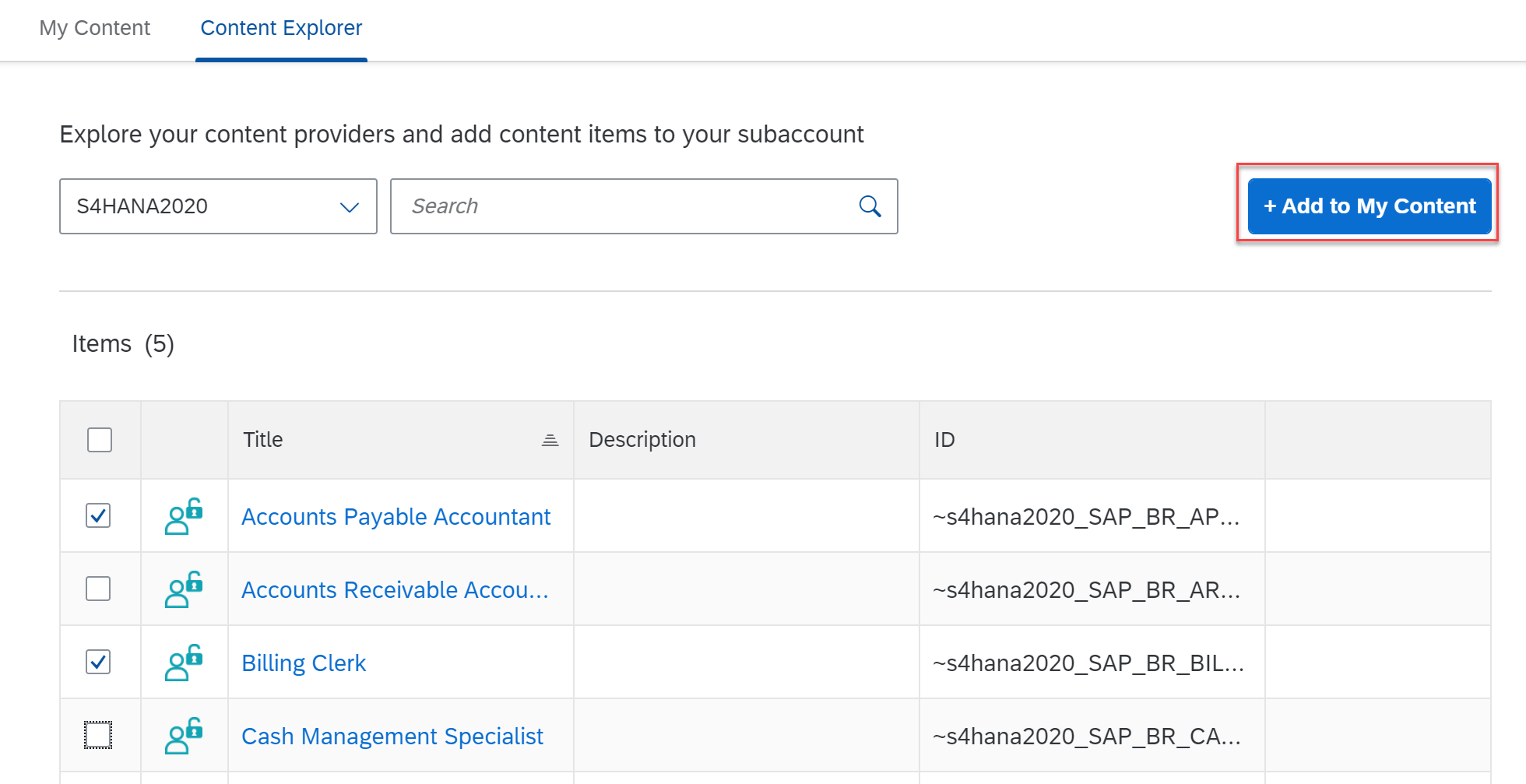
You can also click on the respective roles to explore the apps which are assigned to them.

Switching to the “My Content” tab will show the newly added roles. Notice the name of the content provider in the “Provider” column.
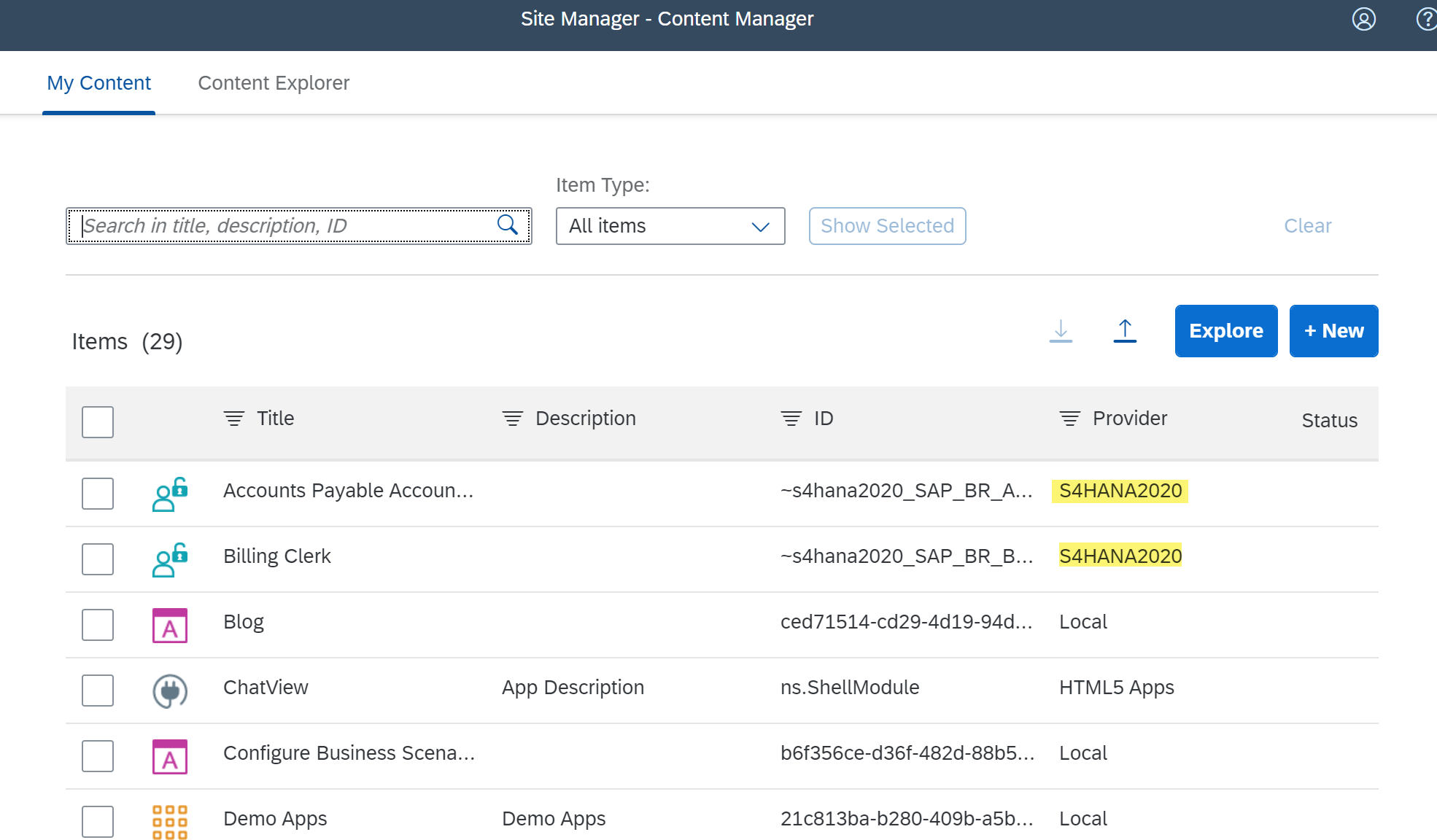
The next step is to add these roles to a launchpad site. Click on a site settings icon for which you would like to assign these roles.

Assign the relevant roles which are available from your contents. In the below screenshot, I have added roles which have been locally created “Sales” and few roles from the remote content provider. Also, notice that I have enabled “Pages and Spaces” setting to see the apps grouped as spaces/pages in the Fiori Launchpad (similar to what is available in S/4HANA). Here is a blog post if you like to know more about the new space concept in Fiori Launchpad - Get to Know the New Spaces Concept for SAP Fiori Launchpad

Role Assignments
Before accessing the Fiori Launchpad, relevant roles need to be assigned to the user in order to see the app from the remote content provider. Importing the roles from the provider system, creates a corresponding role collection in SAP Cloud Platform. As you can see below, it has the format ~<Provider Name>_<Role Name>.
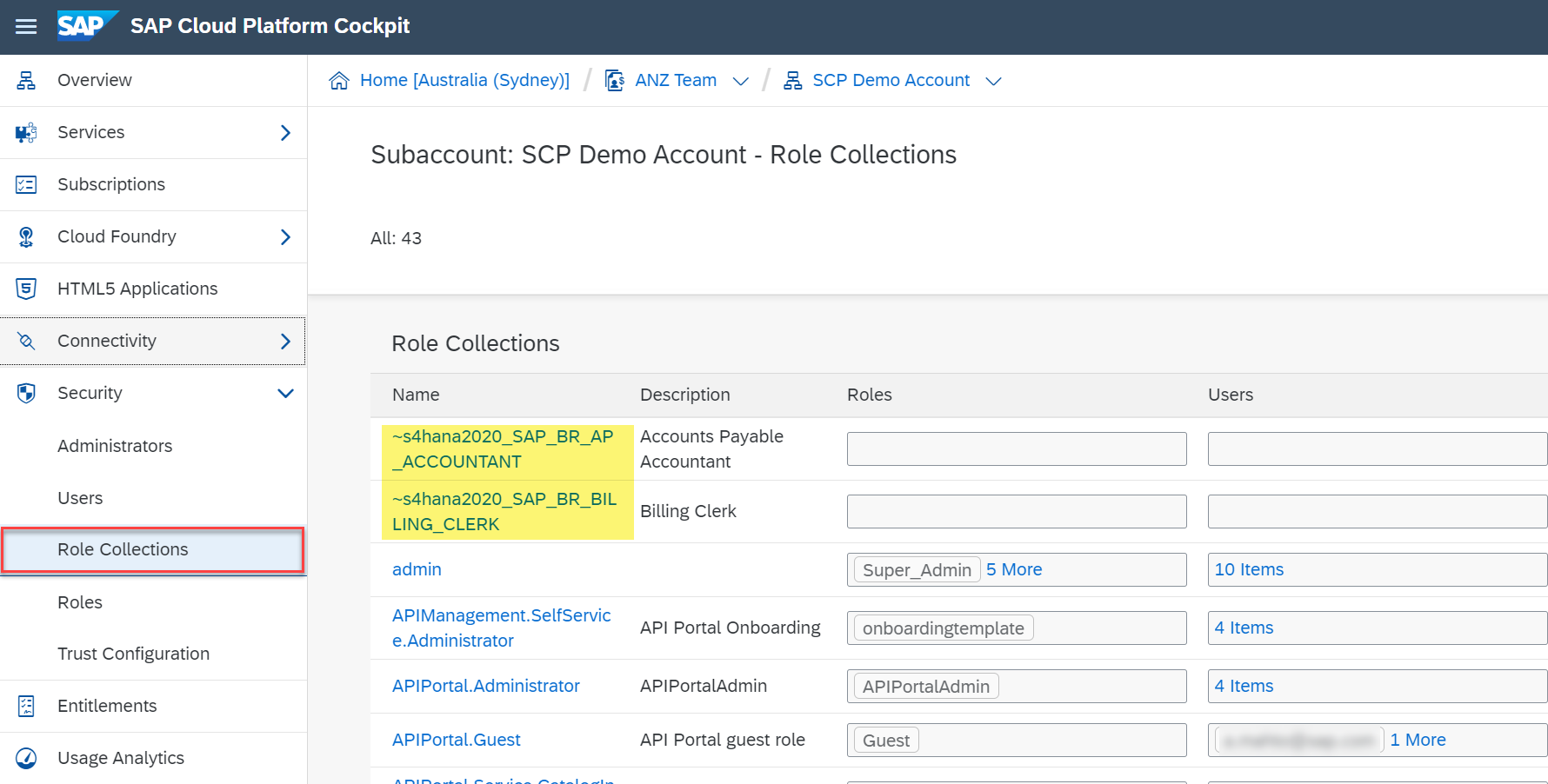
Within the identity Provider settings, you can either directly assign the role collection to your user or map them to an SAML attribute from your Identity Provider.

Please check the roadmap on the availability of IAG/IPS integration to automate the role provisioning and assignments.
Once the roles have been assigned to the users, the respective apps will show up in the Fiori Launchpad. As you can see below, each role from the S/4HANA system shows up as a space at the top. Within the space (example Accounts Payable space shown below), there are multiple pages and the user can navigate to each of those pages to access the relevant apps which reside in a S/4HANA system.

If you have any questions related to integration of remote content providers, please raise a question in the forum with the "SAP Cloud Platform launchpad" tag.
Credits to my colleague sibylle.brehm for helping me setup this scenario.
- SAP Managed Tags:
- SAP Build Work Zone, standard edition
57 Comments
- « Previous
-
- 1
- 2
- Next »
You must be a registered user to add a comment. If you've already registered, sign in. Otherwise, register and sign in.
Labels in this area
-
"automatische backups"
1 -
"regelmäßige sicherung"
1 -
"TypeScript" "Development" "FeedBack"
1 -
505 Technology Updates 53
1 -
ABAP
19 -
ABAP API
1 -
ABAP CDS Views
4 -
ABAP CDS Views - BW Extraction
1 -
ABAP CDS Views - CDC (Change Data Capture)
1 -
ABAP class
2 -
ABAP Cloud
3 -
ABAP DDIC CDS view
1 -
ABAP Development
5 -
ABAP in Eclipse
3 -
ABAP Platform Trial
1 -
ABAP Programming
2 -
abap technical
1 -
abapGit
1 -
absl
2 -
access data from SAP Datasphere directly from Snowflake
1 -
Access data from SAP datasphere to Qliksense
1 -
Accrual
1 -
action
1 -
adapter modules
1 -
Addon
1 -
Adobe Document Services
1 -
ADS
1 -
ADS Config
1 -
ADS with ABAP
1 -
ADS with Java
1 -
ADT
2 -
Advance Shipping and Receiving
1 -
Advanced Event Mesh
3 -
Advanced formula
1 -
AEM
1 -
AI
8 -
AI Launchpad
1 -
AI Projects
1 -
AIML
10 -
Alert in Sap analytical cloud
1 -
Amazon S3
1 -
Analytic Models
1 -
Analytical Dataset
1 -
Analytical Model
1 -
Analytics
1 -
Analyze Workload Data
1 -
annotations
1 -
API
1 -
API and Integration
4 -
API Call
2 -
API security
1 -
Application Architecture
1 -
Application Development
5 -
Application Development for SAP HANA Cloud
3 -
Applications and Business Processes (AP)
1 -
Architecture
1 -
Artificial Intelligence
1 -
Artificial Intelligence (AI)
6 -
Artificial Intelligence (AI) 1 Business Trends 363 Business Trends 8 Digital Transformation with Cloud ERP (DT) 1 Event Information 462 Event Information 15 Expert Insights 114 Expert Insights 76 Life at SAP 418 Life at SAP 1 Product Updates 4
1 -
Artificial Intelligence (AI) blockchain Data & Analytics
1 -
Artificial Intelligence (AI) blockchain Data & Analytics Intelligent Enterprise
1 -
Artificial Intelligence (AI) blockchain Data & Analytics Intelligent Enterprise Oil Gas IoT Exploration Production
1 -
Artificial Intelligence (AI) blockchain Data & Analytics Intelligent Enterprise sustainability responsibility esg social compliance cybersecurity risk
1 -
AS Java
1 -
ASE
1 -
ASR
2 -
Asset Management
2 -
Associations in CDS Views
1 -
ASUG
1 -
Attachments
1 -
Authentication
1 -
Authorisations
1 -
Authorizations
1 -
Automate the Interim Account Update rule using Integration Center Job (Time Off)
1 -
Automating Processes
1 -
Automation
2 -
aws
2 -
Azure
2 -
Azure AI Studio
1 -
Azure API Center
1 -
Azure API Management
1 -
B2B Integration
1 -
Background job
1 -
Backorder Processing
1 -
Backpropagation
1 -
Backup
1 -
Backup and Recovery
1 -
Backup schedule
1 -
BADI_MATERIAL_CHECK error message
1 -
Bank
1 -
Bank Communication Management
1 -
BAS
1 -
basis
2 -
Basis Monitoring & Tcodes with Key notes
2 -
Batch Management
1 -
BDC
1 -
Best Practice
1 -
BI
1 -
bitcoin
1 -
Blockchain
3 -
bodl
1 -
BOP in aATP
1 -
BOP Segments
1 -
BOP Strategies
1 -
BOP Variant
1 -
BPC
1 -
BPC LIVE
1 -
BTP
17 -
BTP AI Launchpad
1 -
BTP Destination
2 -
BTP for Sustainability
1 -
Business AI
1 -
Business and IT Integration
1 -
Business application stu
1 -
Business Application Studio
1 -
Business Architecture
1 -
Business Communication Services
1 -
Business Continuity
2 -
Business Data Fabric
3 -
Business Fabric
1 -
Business Partner
13 -
Business Partner Master Data
11 -
Business Technology Platform
2 -
Business Trends
4 -
BW4 HANA Dev
1 -
BW4HANA
1 -
C4C cloud root certificate
1 -
CA
1 -
calculation view
1 -
CAP
6 -
CAP development
1 -
Capgemini
1 -
CAPM
1 -
Catalyst for Efficiency: Revolutionizing SAP Integration Suite with Artificial Intelligence (AI) and
1 -
CCMS
2 -
CDQ
13 -
CDS
2 -
CDS Views
1 -
Cental Finance
1 -
Certificates
1 -
CFL
1 -
Change Management
1 -
chatbot
1 -
chatgpt
3 -
CICD
1 -
CL_SALV_TABLE
2 -
Class Runner
1 -
Classrunner
1 -
Cloud ALM Monitoring
1 -
Cloud ALM Operations
1 -
cloud connector
1 -
Cloud Extensibility
1 -
Cloud Foundry
4 -
Cloud Integration
6 -
Cloud Platform Integration
2 -
cloudalm
1 -
communication
1 -
Compensation Information Management
1 -
Compensation Management
1 -
Compliance
1 -
Compound Employee API
1 -
Configuration
1 -
Connectors
1 -
Consolidation
1 -
Consolidation Extension for SAP Analytics Cloud
3 -
Control Indicators.
1 -
Controller-Service-Repository pattern
1 -
Conversion
1 -
Corrective Maintenance
1 -
Cosine similarity
1 -
CPI
2 -
cryptocurrency
1 -
CSI
1 -
ctms
1 -
Custom chatbot
3 -
Custom Destination Service
1 -
custom fields
1 -
Custom Headers
1 -
Custom Widget
1 -
Customer Experience
1 -
Customer Journey
1 -
Customizing
1 -
cyber security
5 -
cybersecurity
1 -
Data
1 -
Data & Analytics
1 -
Data Aging
1 -
Data Analytics
2 -
Data and Analytics (DA)
1 -
Data Archiving
1 -
Data Back-up
1 -
Data Flow
1 -
Data Governance
5 -
Data Integration
2 -
Data Quality
13 -
Data Quality Management
13 -
Data Synchronization
1 -
data transfer
1 -
Data Unleashed
1 -
Data Value
9 -
Database
1 -
Database and Data Management
1 -
database tables
1 -
Databricks
1 -
Dataframe
1 -
Datasphere
4 -
Datasphere Delta
1 -
datenbanksicherung
1 -
dba cockpit
1 -
dbacockpit
1 -
Debugging
2 -
Defender
1 -
Delimiting Pay Components
1 -
Delta Integrations
1 -
Destination
3 -
Destination Service
1 -
Developer extensibility
1 -
Developing with SAP Integration Suite
1 -
Devops
1 -
digital transformation
1 -
Disaster Recovery
1 -
Documentation
1 -
Dot Product
1 -
DQM
1 -
dump database
1 -
dump transaction
1 -
e-Invoice
1 -
E4H Conversion
1 -
Eclipse ADT ABAP Development Tools
2 -
edoc
1 -
edocument
1 -
ELA
1 -
Embedded Consolidation
1 -
Embedding
1 -
Embeddings
1 -
Emergency Maintenance
1 -
Employee Central
1 -
Employee Central Payroll
1 -
Employee Central Time Off
1 -
Employee Information
1 -
Employee Rehires
1 -
Enable Now
1 -
Enable now manager
1 -
endpoint
1 -
Enhancement Request
1 -
Enterprise Architecture
2 -
Enterprise Asset Management
2 -
Entra
1 -
ESLint
1 -
ETL Business Analytics with SAP Signavio
1 -
Euclidean distance
1 -
Event Dates
1 -
Event Driven Architecture
1 -
Event Mesh
2 -
Event Reason
1 -
EventBasedIntegration
1 -
EWM
1 -
EWM Outbound configuration
1 -
EWM-TM-Integration
1 -
Existing Event Changes
1 -
Expand
1 -
Expert
2 -
Expert Insights
2 -
Exploits
1 -
Fiori
16 -
Fiori App Extension
2 -
Fiori Elements
2 -
Fiori Launchpad
2 -
Fiori SAPUI5
13 -
first-guidance
2 -
Flask
2 -
Fragment Forms
1 -
Fragment Forms using ABA[
1 -
FTC
1 -
Full Stack
9 -
Funds Management
1 -
gCTS
1 -
GenAI hub
1 -
General
3 -
Generative AI
1 -
Getting Started
1 -
GitHub
11 -
Google cloud
1 -
Grants Management
1 -
groovy
2 -
GTP
1 -
HANA
6 -
HANA Cloud
3 -
hana cloud database
2 -
Hana Cloud Database Integration
2 -
HANA DB
2 -
Hana Vector Engine
1 -
HANA XS Advanced
1 -
HanaDB
1 -
Historical Events
1 -
home labs
1 -
HowTo
1 -
HR Data Management
1 -
html5
9 -
HTML5 Application
1 -
Identity cards validation
1 -
idm
1 -
Implementation
1 -
Improvement Maintenance
1 -
Infuse AI
1 -
input parameter
1 -
instant payments
1 -
Integration
3 -
Integration Advisor
1 -
Integration Architecture
1 -
Integration Center
1 -
Integration Suite
1 -
intelligent enterprise
1 -
Internal Table
1 -
IoT
2 -
Java
1 -
Java Script
1 -
JavaScript
1 -
JMS Receiver channel ping issue
1 -
job
1 -
Job Information Changes
1 -
Job-Related Events
1 -
Job_Event_Information
1 -
joule
4 -
Journal Entries
1 -
Just Ask
1 -
Kafka
1 -
Kerberos for ABAP
10 -
Kerberos for JAVA
9 -
KNN
1 -
Launch Wizard
1 -
Learning Content
3 -
Life at SAP
4 -
lightning
1 -
Linear Regression SAP HANA Cloud
1 -
Live Sessions
1 -
Loading Indicator
1 -
local tax regulations
1 -
LP
1 -
Machine Learning
4 -
Marketing
1 -
Master Data
3 -
Master Data Management
15 -
Maxdb
2 -
MDG
1 -
MDGM
1 -
MDM
1 -
Message box.
1 -
Messages on RF Device
1 -
Microservices Architecture
1 -
Microsoft
1 -
Microsoft Universal Print
1 -
Middleware Solutions
1 -
Migration
5 -
ML Model Development
1 -
MLFlow
1 -
Modeling in SAP HANA Cloud
9 -
Monitoring
3 -
MPL
1 -
MTA
1 -
Multi-factor-authentication
1 -
Multi-Record Scenarios
1 -
Multilayer Perceptron
1 -
Multiple Event Triggers
1 -
Myself Transformation
1 -
Neo
1 -
NetWeaver
1 -
Neural Networks
1 -
New Event Creation
1 -
New Feature
1 -
Newcomer
1 -
NodeJS
3 -
ODATA
2 -
OData APIs
1 -
odatav2
1 -
ODATAV4
1 -
ODBC
1 -
ODBC Connection
1 -
Onpremise
1 -
open source
2 -
OpenAI API
1 -
Optimized Story Experience
1 -
Oracle
1 -
Overhead and Operational Maintenance
1 -
PaPM
1 -
PaPM Dynamic Data Copy through Writer function
1 -
PaPM Remote Call
1 -
Partner Built Foundation Model
1 -
PAS-C01
1 -
Pay Component Management
1 -
Personal story
1 -
PGP
1 -
Pickle
1 -
PLANNING ARCHITECTURE
1 -
Plant Maintenance
2 -
Plugin Attachment
1 -
Popup in Sap analytical cloud
1 -
Postgresql
1 -
PostgrSQL
1 -
POSTMAN
1 -
Practice Systems
1 -
Prettier
1 -
Proactive Maintenance
1 -
Process Automation
2 -
Product Updates
6 -
Product Updates
1 -
PSE
1 -
PSM
1 -
Public Cloud
1 -
Python
5 -
python library - Document information extraction service
1 -
Qlik
1 -
Qualtrics
1 -
RAP
3 -
RAP BO
2 -
React
1 -
Reactive Maintenance
2 -
Record Deletion
1 -
Recovery
1 -
recurring payments
1 -
redeply
1 -
Release
1 -
Remote Consumption Model
1 -
Replication Flows
1 -
Report Malfunction
1 -
report painter
1 -
research
1 -
Research and Development Custom Widgets in SAP Analytics Cloud
1 -
Resilience
1 -
REST
1 -
REST API
1 -
Retagging Required
1 -
RFID
1 -
Risk
1 -
rolandkramer
3 -
Rolling Kernel Switch
1 -
route
1 -
Route determination
1 -
Router Non-XML condition
1 -
rules
1 -
S4 HANA
2 -
S4 HANA ABAP Dev
1 -
S4 HANA Cloud
2 -
S4 HANA On-Premise
3 -
S4HANA
6 -
S4HANA Cloud
1 -
S4HANA_OP_2023
2 -
SAC
11 -
SAC PLANNING
10 -
SAN
1 -
SAP
4 -
SAP ABAP
1 -
SAP Advanced Event Mesh
2 -
SAP AI Core
10 -
SAP AI Launchpad
9 -
SAP Analytic Cloud
1 -
SAP Analytic Cloud Compass
1 -
Sap Analytical Cloud
1 -
SAP Analytics Cloud
7 -
SAP Analytics Cloud for Consolidation
3 -
SAP Analytics cloud planning
1 -
SAP Analytics Cloud Story
1 -
SAP analytics clouds
1 -
SAP API Management
1 -
SAP Application Lifecycle Management
1 -
SAP Application Logging Service
1 -
SAP BAS
1 -
SAP Basis
6 -
SAP BO FC migration
1 -
SAP BODS
1 -
SAP BODS certification.
1 -
SAP BODS migration
1 -
SAP BPC migration
1 -
SAP BTP
26 -
SAP BTP Build Work Zone
2 -
SAP BTP Cloud Foundry
8 -
SAP BTP Costing
1 -
SAP BTP CTMS
1 -
SAP BTP Generative AI
1 -
SAP BTP Innovation
1 -
SAP BTP Migration Tool
1 -
SAP BTP SDK IOS
1 -
SAP BTPEA
1 -
SAP Build
12 -
SAP Build App
1 -
SAP Build apps
1 -
SAP Build CodeJam
1 -
SAP Build Process Automation
3 -
SAP Build work zone
11 -
SAP Business Objects Platform
1 -
SAP Business Technology
2 -
SAP Business Technology Platform (XP)
1 -
sap bw
1 -
SAP CAP
2 -
SAP CDC
1 -
SAP CDP
1 -
SAP CDS VIEW
1 -
SAP Certification
1 -
SAP Cloud ALM
5 -
SAP Cloud Application Programming Model
2 -
SAP Cloud Integration
1 -
SAP Cloud Integration for Data Services
1 -
SAP cloud platform
9 -
SAP Companion
1 -
SAP CPI
3 -
SAP CPI (Cloud Platform Integration)
2 -
SAP CPI Discover tab
1 -
sap credential store
1 -
SAP Customer Data Cloud
1 -
SAP Customer Data Platform
1 -
SAP Data Intelligence
1 -
SAP Data Migration in Retail Industry
1 -
SAP Data Services
1 -
SAP DATABASE
1 -
SAP Dataspher to Non SAP BI tools
1 -
SAP Datasphere
10 -
SAP DRC
1 -
SAP EWM
1 -
SAP Fiori
3 -
SAP Fiori App Embedding
1 -
Sap Fiori Extension Project Using BAS
1 -
SAP GRC
1 -
SAP HANA
1 -
SAP HANA Dev tools
1 -
SAP HANA PAL
1 -
SAP HANA Vector
1 -
SAP HCM (Human Capital Management)
1 -
SAP HR Solutions
1 -
SAP IDM
1 -
SAP Integration Suite
10 -
SAP Integrations
4 -
SAP iRPA
2 -
SAP LAGGING AND SLOW
1 -
SAP Learning Class
2 -
SAP Learning Hub
1 -
SAP Master Data
1 -
SAP Odata
3 -
SAP on Azure
2 -
SAP PAL
1 -
SAP PartnerEdge
1 -
sap partners
1 -
SAP Password Reset
1 -
SAP PO Migration
1 -
SAP Prepackaged Content
1 -
sap print
1 -
SAP Process Automation
2 -
SAP Process Integration
2 -
SAP Process Orchestration
1 -
SAP Router
1 -
SAP S4HANA
2 -
SAP S4HANA Cloud
3 -
SAP S4HANA Cloud for Finance
1 -
SAP S4HANA Cloud private edition
1 -
SAP Sandbox
1 -
SAP STMS
1 -
SAP successfactors
3 -
SAP SuccessFactors HXM Core
1 -
SAP Time
1 -
SAP TM
2 -
SAP Trading Partner Management
1 -
SAP UI5
1 -
SAP Upgrade
1 -
SAP Utilities
1 -
SAP-GUI
9 -
SAP_COM_0276
1 -
SAPBTP
1 -
SAPCPI
1 -
SAPEWM
1 -
sapfirstguidance
4 -
SAPHANAService
1 -
SAPIQ
2 -
sapmentors
1 -
saponaws
2 -
saprouter
1 -
SAPRouter installation
1 -
SAPS4HANA
1 -
SAPUI5
5 -
schedule
1 -
Script Operator
1 -
Secure Login Client Setup
9 -
security
11 -
Selenium Testing
1 -
Self Transformation
1 -
Self-Transformation
1 -
SEN
1 -
SEN Manager
1 -
Sender
1 -
service
2 -
SET_CELL_TYPE
1 -
SET_CELL_TYPE_COLUMN
1 -
SFTP scenario
2 -
Simplex
1 -
Single Sign On
9 -
Singlesource
1 -
SKLearn
1 -
Slow loading
1 -
SOAP
2 -
Software Development
1 -
SOLMAN
1 -
solman 7.2
2 -
Solution Manager
3 -
sp_dumpdb
1 -
sp_dumptrans
1 -
SQL
1 -
sql script
1 -
SSL
10 -
SSO
9 -
Story2
1 -
Substring function
1 -
SuccessFactors
1 -
SuccessFactors Platform
1 -
SuccessFactors Time Tracking
1 -
Sybase
1 -
Synthetic User Monitoring
1 -
system copy method
1 -
System owner
1 -
Table splitting
1 -
Tax Integration
1 -
Technical article
1 -
Technical articles
1 -
Technology Updates
15 -
Technology Updates
1 -
Technology_Updates
1 -
terraform
1 -
Testing
1 -
Threats
2 -
Time Collectors
1 -
Time Off
2 -
Time Sheet
1 -
Time Sheet SAP SuccessFactors Time Tracking
1 -
Tips and tricks
2 -
toggle button
1 -
Tools
1 -
Trainings & Certifications
1 -
Transformation Flow
1 -
Transport in SAP BODS
1 -
Transport Management
1 -
TypeScript
3 -
ui designer
1 -
unbind
1 -
Unified Customer Profile
1 -
UPB
1 -
UploadSetTable
1 -
Use of Parameters for Data Copy in PaPM
1 -
User Unlock
1 -
VA02
1 -
Validations
1 -
Vector Database
2 -
Vector Engine
1 -
Vectorization
1 -
Visual Studio Code
1 -
VSCode
2 -
VSCode extenions
1 -
Vulnerabilities
1 -
Web SDK
1 -
Webhook
1 -
work zone
1 -
workload
1 -
xsa
1 -
XSA Refresh
1
- « Previous
- Next »
Related Content
- RingFencing & DeCoupling S/4HANA with Enterprise Blockchain and SAP BTP - Ultimate Cyber Security 🚀 in Technology Blogs by Members
- Tracking HANA Machine Learning experiments with MLflow: A conceptual guide for MLOps in Technology Blogs by SAP
- Streamlining User Provisioning from IBM Verify to SAP Cloud Identity Services in Technology Blogs by Members
- Deployment of Seamless M4T v2 models on SAP AI Core in Technology Blogs by SAP
- Demystifying the Common Super Domain for SAP Mobile Start in Technology Blogs by SAP
Top kudoed authors
| User | Count |
|---|---|
| 6 | |
| 5 | |
| 5 | |
| 4 | |
| 4 | |
| 4 | |
| 3 | |
| 3 | |
| 3 | |
| 3 |