
- SAP Community
- Products and Technology
- Technology
- Technology Blogs by Members
- Connecting Python with SAP (step-by-step guide)
- Subscribe to RSS Feed
- Mark as New
- Mark as Read
- Bookmark
- Subscribe
- Printer Friendly Page
- Report Inappropriate Content
So, I decided to share my experience of how I actually went about doing it, what all problems/challenges I faced along the way and how I overcame those challenges.
I hope that readers after reading this blog will not face any challenges if they decide to pursue this task and this blog will help them save lot of time and efforts once they are done with it.
Introduction:
In this scenario, I am trying to establish a connection with SAP’s backend ECC system using a python code and trying to fetch the SAP table contents by calling the Function Module RFC_READ_TABLE.
You can use this code for variety of purposes from simply fetching the data from the SAP tables to analyzing the data for business purposes.
Mandatory Requirement:
To access SAP server, you need to make sure that SAP server is accessible/available on the network you're are working on. If the SAP server is on a VPN or Citrix then this whole setup has to be done in that environment.
The prerequisite to connect to SAP is to install SAPNWRFC SDK and PyRFC on your machine so that you're are able to establish a connection with SAP system.
The SDK installation is a tricky task. It is officially provided by SAP.
It needs to be downloaded and installed from the SAP’s website. The homepage of the SDK can be found here: https://support.sap.com/en/product/connectors/nwrfcsdk.html
Once the SAP’s NWRFCSDK is installed,you need to have PyRFC and Cython installed on the machine/system. This can be done via pip on command line. Build path also needs to be configured.
Installation (Step-By-Step):
Installation steps can be viewed in each of the sections below.
Please note that the steps mentioned below is for Windows 10 OS 64-bit only and does NOT cover steps for Mac or Linux.
Python Installation (Use latest version):
You need to follow the below steps to install Python on your machine. Make sure the windows user have the rights to configure the build path.
- Go to python.org
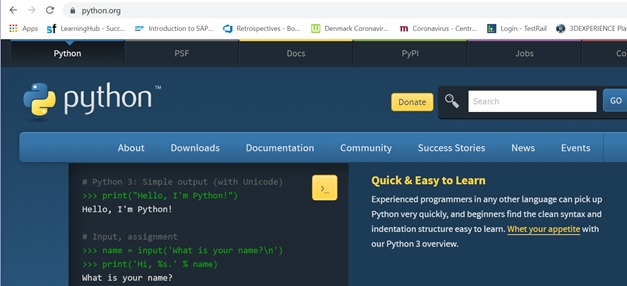
- Hover the mouse on ‘Downloads’
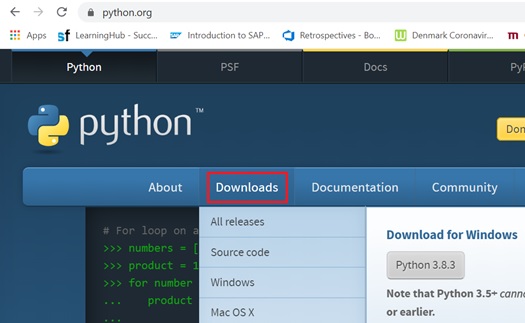
- Click on ‘All releases’

- Scroll down and select the latest release. In this case it is Python 3.8.3.

- Scroll down to the ‘Files’ section and select either ‘Windows x86-64 executable installer’ or ‘Windows x86-64 web-based installer’ (This is only for Windows 10 64-bit. If you’re on older version of windows then please choose accordingly.)

- The Python Installer will launch and follow the steps as mentioned in the installer. Make sure to add python to the build path as shown below:

- Once the installation completes, verify the version of python from the command prompt. Type ‘cmd’ in the search option and then type ‘python –version’ to see the version of the python installed.
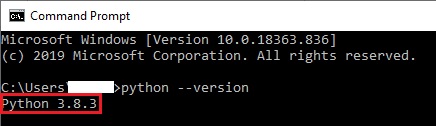
NWRFCSDK Installation (SAP website):
You now have to visit the website in the link below to download the NWRFCSDK 7.50 from SAP’s site. Please make sure to choose the right version to download. Its important to have a S-user for this purpose and permissions to download the software. Please contact the administrator of your organization if you do not have one.

- Create a folder ‘nwrfcsdk’ in C:\

- Extract the contents of zip file (nwrfc750P_6-70002755.zip) in the path C:\nwrfcsdk

- You'll see another nwrfcsdk folder inside C:\nwrfcsdk

- Cut and paste the contents from C:\nwrfcsdk\nwrfcsdk and move it to C:\nwrfcsdk folder
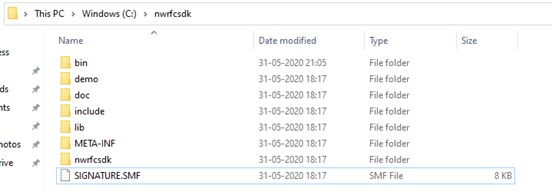
- Maintain the below user variable paths in the build PATH. Go to build PATH following the path as: Search (in bottom left corner) -> Control Panel -> System -> Advanced system settings -> Advanced (tab) -> Environment variables
OR simply typing ‘environment’ in the search option next to windows logo
- Maintain the below system variable paths in the build PATH. Go to build PATH following the path as: Search (in bottom left corner) -> Control Panel -> System -> Advanced system settings -> Advanced (tab) -> Environment variables
OR simply typing ‘environment’ in the search option next to windows logo
PyRFC & Cython Installation:
- There are couple of steps that need to be performed before you jump into installing pyRFC. The first of all is to confirm if you have pip installed on our machine. To check this you need to go to command prompt and type ‘pip show pip’If pip is not installed then you need to install pip by first getting pip by downloading the file from: https://bootstrap.pypa.io/get-pip.py and saving it as ’get-pip.py’ file. Then go to the command prompt and run command ’python get-pip.py’. Make sure you are in the directory of command prompt where the pip file is located

- To install Cython, you need to run the command ‘pip install cython’ from the command prompt and then cython will be installed
3. You can proceed with the installation of PyRFC by typing the following command in command prompt:
‘wget https://github.com/SAP/PyRFC/releases/download/2.0.0/pyrfc-2.0.0-cp38-cp38-win_amd64.whl’
If by any chance the wget command above is not working, you can download the file [Source code (tar.gz)] from the url (https://github.com/SAP/PyRFC/archive/2.0.4.tar.gz) and then place it in a folder and then install it by calling the pip command. You can type: ’pip install <complete file path\file name>’. For example if the file is saved in Downloads folder, the complete command would be: ’pip install C:\Users\ArkeshSharma\Downloads\PyRFC-2.0.4.tar.gz’
- Once the installation is complete, type command ‘from pyrfc import connection’. If this runs properly, then it will not throw any errors and move on to a new command line. If it does not then it will throw an error. Based on the error you need to debug the issue by searching it in a browser or looking it up on GitHub.
Jupyter Notebook Installation:
- Type command ‘pip install jupyter’ on the command screen to install jupyter notebook
- Once that is done, run the tool by running the command ‘jupyter notebook’ from the command prompt. This will open an internet explorer screen for you.

- On the right side of the screen, go to the drop-down and click on ‘New’ and select ‘Python 3’

- Another tab will open up that will show the Jupyter screen. You can type the commands in the box and then run it by pressing the ‘Run’ button.

Once all the above steps are done, go to C:\nwrfcsdk\bin and double-click on rfcexec.exe file and see if it runs properly. If it does then a pop-up command prompt will appear for a while and then disappear. This indicates that the installation was successful.
Note-1: If you face any issues related to installation of NWRFCSDK or PyRFC, follow the troubleshooting guide on the github site (https://sap.github.io/PyRFC/install.html). All issues are mostly resolved using the steps mentioned there. If there is anything else that is causing a problem then please feel free to leave a comment below.
Note-2: In certain cases, you might get errors related to missing Visual C++ libraries. Please make sure you have installed visual C++ Redistributable Package for Visual Studio 2013 (https://www.microsoft.com/en-US/download/details.aspx?id=40784) and Microsoft C++ Build Tools (https://aka.ms/buildtools)
In case you are not sure which libraries you need to download then you need to browse the error message and follow the steps mentioned in the forums.
Code Implementation:
I have written two different types of codes here to connect to SAP ECC system. Two different tables are called using the code. You can copy and paste the code as it is and then run it from the Jupyter screen. Make sure you make changes to the connection details (ASHOST, CLIENT, SYSNR, USER, PASSWD) of the parameters provided in the code.
CODE-1 (SAP’s TCURR Table):
This code accesses the TCURR table of SAP to fetch currency data from the table where the Currency is in USD. I am attaching the complete code below:
Complete Code (TCURR.py):
from pyrfc import Connection, ABAPApplicationError, ABAPRuntimeError, LogonError, CommunicationError
from configparser import ConfigParser
from pprint import PrettyPrinterASHOST='sapxxxxx'
CLIENT='x00'
SYSNR='00'
USER='XXXXXXXX'
PASSWD='XXXXXXXX'
conn = Connection(ashost=ASHOST, sysnr=SYSNR, client=CLIENT, user=USER, passwd=PASSWD)try:options = [{ 'TEXT': "FCURR = 'USD'"}]
pp = PrettyPrinter(indent=4)
ROWS_AT_A_TIME = 10
rowskips = 0
while True:
print("----Begin of Batch---")
result = conn.call('RFC_READ_TABLE', \
QUERY_TABLE = 'TCURR', \
OPTIONS = options, \
ROWSKIPS = rowskips, ROWCOUNT = ROWS_AT_A_TIME)
pp.pprint(result['DATA'])rowskips += ROWS_AT_A_TIME
if len(result['DATA']) < ROWS_AT_A_TIME:
break
except CommunicationError:
print("Could not connect to server.")
raise
except LogonError:
print("Could not log in. Wrong credentials?")
raise
except (ABAPApplicationError, ABAPRuntimeError):
print("An error occurred.")
raiseSAP Screen for TCURR Table:
Here is the homepage of SAP screen where we are going to the function module by typing the t-code SE37

Here we enter the name of the function module RFC_READ_TABLE and execute it.
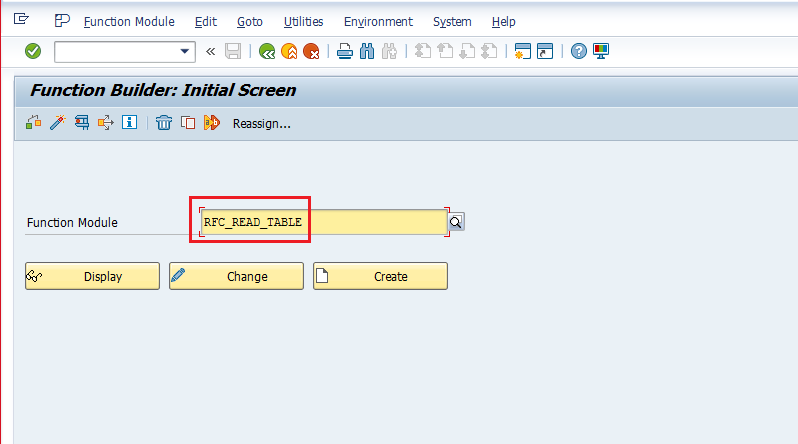
After executing the Function Module, we get the below screen. We enter the values of the QUERY_TABLE and the DELIMITER as mentioned in the python code.

In the OPTIONS section we mention the condition FCURR = ‘USD’
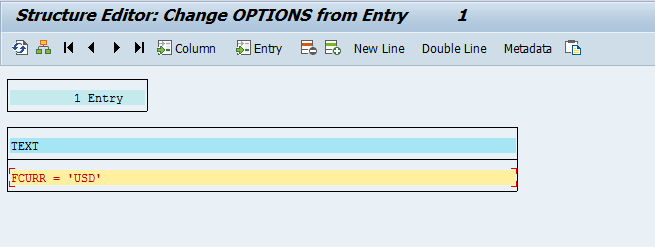
We then execute the function module to get the results:
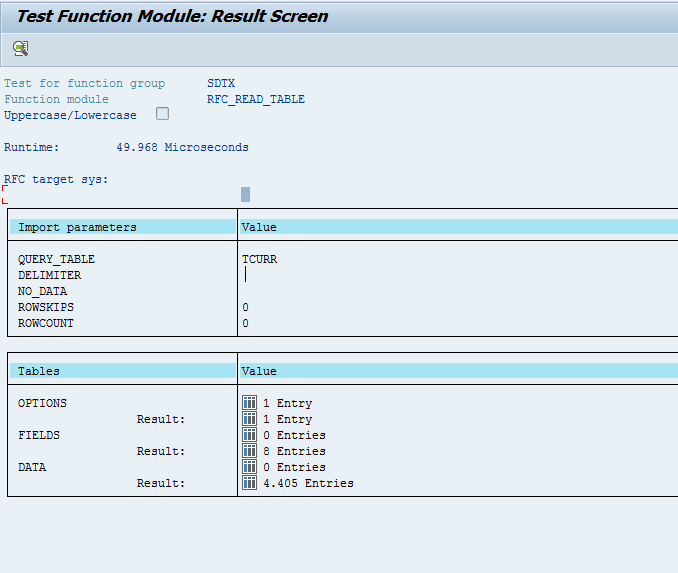
We see the output by clicking the table symbol next to the DATA Result: at the bottom.
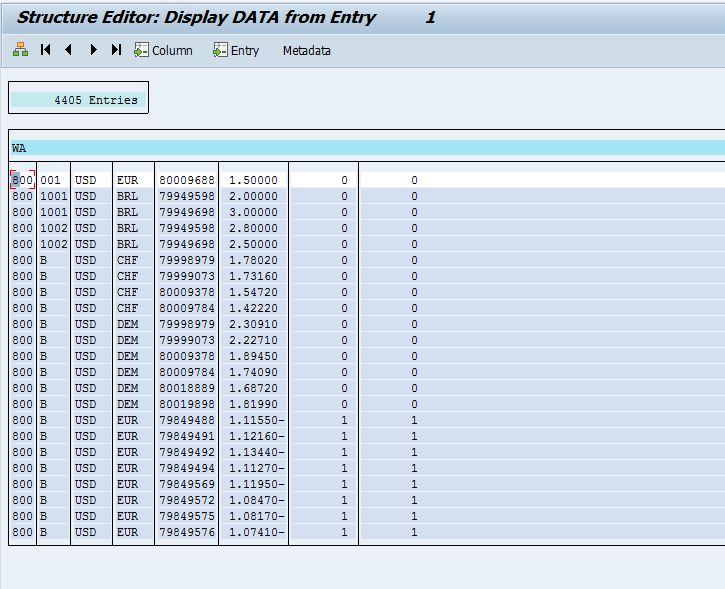
OUTPUT of Python Code:
Here at the bottom of the screenshot after you run the code, you’ll see the output which is similar to the one you see in the SAP Screen above.

CODE-2 (SAP’s MEAN Table):
This code accesses the MEAN table of SAP to fetch first 10 rows of information from the table for the columns MATNR and EAN11. I am attaching the complete code below:
Complete Code (MEAN.py):
from pyrfc import Connection
import reclass main():
def __init__(self):
ASHOST='sapxxxxx'
CLIENT='x00'
SYSNR='00'
USER='XXXXXXXX'
PASSWD='XXXXXXXX'
self.conn = Connection(ashost=ASHOST, sysnr=SYSNR, client=CLIENT, user=USER, passwd=PASSWD)def qry(self, Fields, SQLTable, Where = '', MaxRows=50, FromRow=0):
"""A function to query SAP with RFC_READ_TABLE"""# By default, if you send a blank value for fields, you get all of them
# Therefore, we add a select all option, to better mimic SQL.
if Fields[0] == '*':
Fields = ''
else:
Fields = [{'FIELDNAME':x} for x in Fields] # Notice the format# the WHERE part of the query is called "options"
options = [{'TEXT': x} for x in Where] # again, notice the format# we set a maximum number of rows to return, because it's easy to do and
# greatly speeds up testing queries.
rowcount = MaxRows# Here is the call to SAP's RFC_READ_TABLE
tables = self.conn.call("RFC_READ_TABLE", QUERY_TABLE=SQLTable, DELIMITER='|', FIELDS = Fields, \
OPTIONS=options, ROWCOUNT = MaxRows, ROWSKIPS=FromRow)# We split out fields and fields_name to hold the data and the column names
fields = []
fields_name = []data_fields = tables["DATA"] # pull the data part of the result set
data_names = tables["FIELDS"] # pull the field name part of the result setheaders = [x['FIELDNAME'] for x in data_names] # headers extraction
long_fields = len(data_fields) # data extraction
long_names = len(data_names) # full headers extraction if you want it# now parse the data fields into a list
for line in range(0, long_fields):
fields.append(data_fields[line]["WA"].strip())# for each line, split the list by the '|' separator
fields = [x.strip().split('|') for x in fields ]# return the 2D list and the headers
return fields, headers# Init the class and connect
# I find this can be very slow to do...
s = main()# Choose your fields and table
fields = ['MATNR', 'EAN11']
table = 'MEAN'
# you need to put a where condition in there... could be anything
where = ['MATNR <> 0']# max number of rows to return
maxrows = 10# starting row to return
fromrow = 0
# Pretty Printer
pp = PrettyPrinter(indent=1)
# query SAP
results, headers = s.qry(fields, table, where, maxrows, fromrow)
print(headers)
pp.pprint(results)
SAP Screen for MEAN Table:
We follow the same steps as before. We launch the home page of SAP screen and execute the transaction SE37.

We enter the name of the function module RFC_READ_TABLE and execute it.

After executing the Function Module, we get the below screen. We enter the values of the QUERY_TABLE, ROWSKIPS and ROWCOUNT as mentioned in the python code.

In OPTIONS we mention the condition as MATNR <> ‘0’

In the FIELDS section we enter the two field names MATNR and EAN11 as mentioned in the python code:

We then execute it to get the below details:
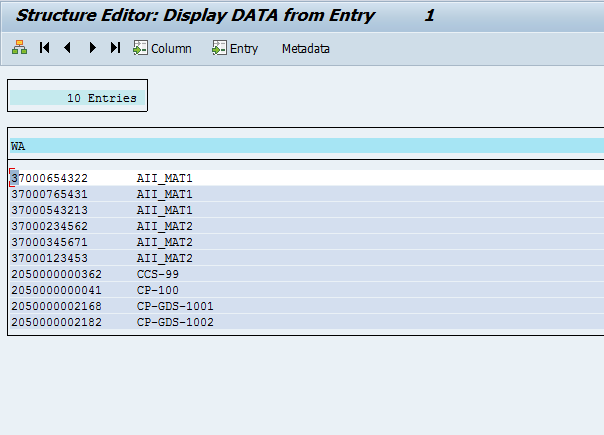
OUTPUT of Python Code:
Here at the bottom of the screenshot after I ran the code, I see the output which is similar to the one I'll see in the SAP Screen above.

Conclusion:
As seen from the two different codes above, after executing it in simple python editing tool like Jupyter Notebook, you'll be able to successfully fetch the data from the SAP Tables (i.e. TCURR and MEAN).
You can use these python codes to simply fetch the data, display results or use the computational abilities of python for data analytics/ predictive analytics and send the results back to SAP ECC. The possibilities are endless!
So, what are you waiting for? Let's get coding with Python! 🙂
References:
Below are some of the references that might help you give you an insight with the NW RFC SDK 7.50 and its functions along with the programming guide:
NW RFC SDK initial release notes and summary
Compile RFC Programs against NW RFC SDK 7.50
SAP NetWeaver RFC SDK Programming Guide
You must be a registered user to add a comment. If you've already registered, sign in. Otherwise, register and sign in.
-
"automatische backups"
1 -
"regelmäßige sicherung"
1 -
"TypeScript" "Development" "FeedBack"
1 -
505 Technology Updates 53
1 -
ABAP
20 -
ABAP API
1 -
ABAP CDS Views
4 -
ABAP CDS Views - BW Extraction
1 -
ABAP CDS Views - CDC (Change Data Capture)
1 -
ABAP class
2 -
ABAP Cloud
3 -
ABAP DDIC CDS view
1 -
ABAP Development
5 -
ABAP in Eclipse
3 -
ABAP Platform Trial
1 -
ABAP Programming
2 -
abap technical
1 -
abapGit
1 -
absl
2 -
access data from SAP Datasphere directly from Snowflake
1 -
Access data from SAP datasphere to Qliksense
1 -
Accrual
1 -
action
1 -
adapter modules
1 -
Addon
1 -
Adobe Document Services
1 -
ADS
1 -
ADS Config
1 -
ADS with ABAP
1 -
ADS with Java
1 -
ADT
2 -
Advance Shipping and Receiving
1 -
Advanced Event Mesh
3 -
Advanced formula
1 -
AEM
1 -
AI
9 -
AI Launchpad
1 -
AI Projects
1 -
AIML
11 -
Alert in Sap analytical cloud
1 -
Amazon S3
1 -
Analytic Models
1 -
Analytical Dataset
1 -
Analytical Model
1 -
Analytics
1 -
Analyze Workload Data
1 -
annotations
1 -
API
1 -
API and Integration
4 -
API Call
2 -
API security
1 -
Application Architecture
1 -
Application Development
5 -
Application Development for SAP HANA Cloud
3 -
Applications and Business Processes (AP)
1 -
Architecture
1 -
Artificial Intelligence
1 -
Artificial Intelligence (AI)
7 -
Artificial Intelligence (AI) 1 Business Trends 363 Business Trends 8 Digital Transformation with Cloud ERP (DT) 1 Event Information 462 Event Information 15 Expert Insights 114 Expert Insights 76 Life at SAP 418 Life at SAP 1 Product Updates 4
1 -
Artificial Intelligence (AI) blockchain Data & Analytics
2 -
Artificial Intelligence (AI) blockchain Data & Analytics Intelligent Enterprise
1 -
Artificial Intelligence (AI) blockchain Data & Analytics Intelligent Enterprise Oil Gas IoT Exploration Production
1 -
Artificial Intelligence (AI) blockchain Data & Analytics Intelligent Enterprise sustainability responsibility esg social compliance cybersecurity risk
1 -
Artificial Intelligence role in shaping the future of Energy Industry
1 -
AS Java
1 -
ASE
1 -
ASR
2 -
Asset Management
2 -
Associations in CDS Views
1 -
ASUG
1 -
Attachments
1 -
Authentication
1 -
Authorisations
1 -
Authorizations
1 -
Automate the Interim Account Update rule using Integration Center Job (Time Off)
1 -
Automated Test
1 -
Automating Processes
1 -
Automation
2 -
aws
2 -
Azure
2 -
Azure AI Studio
2 -
Azure API Center
1 -
Azure API Management
1 -
B2B Integration
1 -
Background job
1 -
Backorder Processing
1 -
Backpropagation
1 -
Backup
1 -
Backup and Recovery
1 -
Backup schedule
1 -
BADI_MATERIAL_CHECK error message
1 -
Bank
1 -
Bank Communication Management
1 -
BAS
1 -
basis
2 -
Basis Monitoring & Tcodes with Key notes
2 -
Batch Management
1 -
BDC
1 -
Best Practice
1 -
BI
1 -
bitcoin
1 -
Blockchain
3 -
bodl
1 -
BOP in aATP
1 -
BOP Segments
1 -
BOP Strategies
1 -
BOP Variant
1 -
BPC
1 -
BPC LIVE
1 -
BTP
17 -
BTP AI Launchpad
1 -
BTP Destination
2 -
BTP for Sustainability
1 -
Business AI
1 -
Business and IT Integration
1 -
Business application stu
1 -
Business Application Studio
3 -
Business Architecture
1 -
Business Communication Services
1 -
Business Continuity
2 -
Business Data Fabric
3 -
Business Fabric
1 -
Business Partner
14 -
Business Partner Master Data
12 -
Business Technology Platform
2 -
Business Trends
4 -
Business_catalog
1 -
BW4 HANA Dev
1 -
BW4HANA
1 -
C4C cloud root certificate
1 -
CA
1 -
calculation view
1 -
CAP
6 -
CAP development
1 -
Capgemini
1 -
CAPM
1 -
Catalyst for Efficiency: Revolutionizing SAP Integration Suite with Artificial Intelligence (AI) and
1 -
CCMS
2 -
CDQ
13 -
CDS
2 -
CDS Views
1 -
Cental Finance
1 -
Certificates
1 -
CFL
1 -
Change Management
1 -
chatbot
1 -
chatgpt
3 -
CICD
1 -
CL_SALV_TABLE
2 -
Class Runner
1 -
Classrunner
1 -
Cloud ALM Monitoring
1 -
Cloud ALM Operations
1 -
cloud connector
1 -
Cloud Extensibility
1 -
Cloud Foundry
4 -
Cloud Integration
6 -
Cloud Platform Integration
2 -
cloudalm
1 -
Collaboration
1 -
Collaborative Draft
1 -
communication
1 -
Compensation Information Management
1 -
Compensation Management
1 -
compliance
1 -
Compound Employee API
1 -
Configuration
1 -
Connectors
1 -
Consolidation
1 -
Consolidation Extension for SAP Analytics Cloud
3 -
Control Indicators.
1 -
Controller-Service-Repository pattern
1 -
Conversion
1 -
Corrective Maintenance
1 -
Cosine similarity
1 -
CPI
2 -
cryptocurrency
1 -
CSI
1 -
ctms
1 -
Custom chatbot
3 -
Custom Destination Service
1 -
custom fields
1 -
Custom Headers
1 -
Custom Widget
2 -
Customer Experience
1 -
Customer Journey
1 -
Customizing
1 -
cyber security
6 -
cybersecurity
1 -
DAC
1 -
Data
1 -
Data & Analytics
1 -
Data Aging
1 -
Data Analysis
1 -
Data Analytics
2 -
Data and Analytics (DA)
2 -
Data Archiving
1 -
Data Back-up
1 -
Data Flow
1 -
Data Governance
5 -
Data Integration
2 -
Data Quality
13 -
Data Quality Management
13 -
Data Replication
1 -
Data Synchronization
1 -
data transfer
1 -
Data Unleashed
1 -
Data Value
9 -
Database
1 -
Database and Data Management
1 -
database tables
1 -
Databricks
1 -
Dataframe
1 -
Datasphere
5 -
Datasphere Delta
1 -
datenbanksicherung
1 -
dba cockpit
1 -
dbacockpit
1 -
Debugging
2 -
Defender
1 -
Delimiting Pay Components
1 -
Delta Integrations
1 -
Destination
3 -
Destination Service
1 -
Developer extensibility
1 -
Developing with SAP Integration Suite
1 -
Devops
1 -
digital transformation
1 -
Disaster Recovery
1 -
Document Information Extraction
1 -
Documentation
1 -
Dot Product
1 -
DOX
1 -
DQM
1 -
dump database
1 -
dump transaction
1 -
e-Invoice
1 -
E4H Conversion
1 -
Eclipse ADT ABAP Development Tools
2 -
edoc
1 -
edocument
1 -
ELA
1 -
Embedded Consolidation
1 -
Embedding
1 -
Embeddings
1 -
Emergency Maintenance
1 -
Employee Central
1 -
Employee Central Payroll
1 -
Employee Central Time Off
1 -
Employee Information
1 -
Employee Rehires
1 -
Enable Now
1 -
Enable now manager
1 -
endpoint
1 -
Enhancement Request
1 -
Enterprise Architecture
2 -
Enterprise Asset Management
2 -
Entra
1 -
ESLint
1 -
ETL Business Analytics with SAP Signavio
1 -
Euclidean distance
1 -
Event Dates
1 -
Event Driven Architecture
1 -
Event Mesh
2 -
Event Reason
1 -
EventBasedIntegration
1 -
EWM
1 -
EWM Outbound configuration
1 -
EWM-TM-Integration
1 -
Existing Event Changes
1 -
Expand
1 -
Expert
2 -
Expert Insights
2 -
Exploits
1 -
Fiori
17 -
Fiori App Extension
2 -
Fiori Elements
2 -
Fiori Launchpad
2 -
Fiori SAPUI5
15 -
first-guidance
2 -
Flask
2 -
FLP_APP_MANAGER
1 -
FLP_CONTENT_MANAGER
1 -
Fragment Forms
1 -
Fragment Forms using ABA[
1 -
FTC
1 -
Full Stack
9 -
Funds Management
1 -
gCTS
1 -
GenAI hub
1 -
General
3 -
Generative AI
2 -
Getting Started
1 -
GitHub
11 -
Google cloud
1 -
Grants Management
1 -
groovy
2 -
GTP
1 -
HANA
6 -
HANA Cloud
3 -
hana cloud database
2 -
Hana Cloud Database Integration
2 -
HANA DB
2 -
Hana Vector Engine
1 -
HANA XS Advanced
1 -
HanaDB
1 -
Historical Events
1 -
home labs
1 -
HowTo
1 -
HR Data Management
1 -
html5
9 -
HTML5 Application
1 -
Identity cards validation
1 -
idm
1 -
Impact of AI on Energy Industry's Future
1 -
Implementation
1 -
Improvement Maintenance
1 -
Infuse AI
1 -
input parameter
1 -
instant payments
1 -
Integration
3 -
Integration Advisor
1 -
Integration Architecture
1 -
Integration Center
1 -
Integration Suite
1 -
intelligent enterprise
1 -
Internal Table
1 -
IoT
2 -
Java
1 -
Java Script
1 -
JavaScript
2 -
JMS Receiver channel ping issue
1 -
job
1 -
Job Information Changes
1 -
Job-Related Events
1 -
Job_Event_Information
1 -
joule
4 -
Journal Entries
1 -
Just Ask
1 -
Kafka
1 -
Kerberos for ABAP
10 -
Kerberos for JAVA
9 -
KNN
1 -
Launch Wizard
1 -
Learning Content
3 -
Life at SAP
4 -
lightning
1 -
Linear Regression SAP HANA Cloud
1 -
Live Sessions
1 -
Loading Indicator
1 -
local tax regulations
1 -
LP
1 -
Machine Learning
6 -
Marketing
1 -
Master Data
3 -
Master Data Governance
1 -
Master Data Management
15 -
Maxdb
2 -
MDG
1 -
MDGM
1 -
MDM
1 -
Message box.
1 -
Messages on RF Device
1 -
Microservices Architecture
1 -
Microsoft
1 -
Microsoft Universal Print
1 -
Middleware Solutions
1 -
Migration
5 -
ML Model Development
1 -
MLFlow
1 -
Modeling in SAP HANA Cloud
9 -
Monitoring
3 -
MPL
1 -
MTA
1 -
Multi-factor-authentication
1 -
Multi-Record Scenarios
1 -
Multilayer Perceptron
1 -
Multiple Event Triggers
1 -
Myself Transformation
1 -
Neo
1 -
NetWeaver
1 -
Neural Networks
1 -
New Event Creation
1 -
New Feature
1 -
Newcomer
1 -
NodeJS
3 -
OCR
1 -
ODATA
3 -
OData APIs
1 -
odatav2
1 -
ODATAV4
1 -
ODBC
1 -
ODBC Connection
1 -
Onpremise
1 -
open source
2 -
OpenAI API
1 -
Optimized Story Experience
1 -
Oracle
1 -
Overhead and Operational Maintenance
1 -
PaPM
1 -
PaPM Dynamic Data Copy through Writer function
1 -
PaPM Remote Call
1 -
Partner Built Foundation Model
1 -
PAS-C01
1 -
Pay Component Management
1 -
Personal story
1 -
PGP
1 -
Pickle
1 -
PLANNING ARCHITECTURE
1 -
Plant Maintenance
2 -
Plugin Attachment
1 -
Popup in Sap analytical cloud
1 -
Postgresql
1 -
PostgrSQL
1 -
POSTMAN
1 -
Practice Systems
1 -
Prettier
1 -
Proactive Maintenance
1 -
Process Automation
3 -
Product Updates
6 -
Product Updates
1 -
PSE
1 -
PSM
1 -
Public Cloud
1 -
Python
5 -
python library - Document information extraction service
1 -
Qlik
1 -
Qualtrics
1 -
RAP
3 -
RAP BO
2 -
Rapid Data Governance
1 -
React
1 -
Reactive Maintenance
2 -
Record Deletion
1 -
Recovery
1 -
recurring payments
1 -
redeply
1 -
Release
1 -
Remote Consumption Model
1 -
Replication Flows
1 -
Replication using Cloud Connector
1 -
Report Malfunction
1 -
report painter
1 -
research
1 -
Research and Development Custom Widgets in SAP Analytics Cloud
1 -
Resilience
1 -
REST
1 -
REST API
1 -
Retagging Required
1 -
RFID
1 -
Risk
1 -
Robots
1 -
rolandkramer
3 -
Rolling Kernel Switch
1 -
route
1 -
Route determination
1 -
Router Non-XML condition
1 -
rules
1 -
S4 HANA
2 -
S4 HANA ABAP Dev
1 -
S4 HANA Cloud
2 -
S4 HANA On-Premise
3 -
S4HANA
8 -
S4HANA Cloud
1 -
S4HANA_OP_2023
2 -
SAC
12 -
SAC PLANNING
10 -
SAN
1 -
SAP
4 -
SAP ABAP
1 -
SAP Advanced Event Mesh
2 -
SAP AI Core
11 -
SAP AI Launchpad
9 -
SAP Analytic Cloud
1 -
SAP Analytic Cloud Compass
1 -
Sap Analytical Cloud
1 -
SAP Analytics Cloud
9 -
SAP Analytics Cloud for Consolidation
3 -
SAP Analytics cloud planning
1 -
SAP Analytics Cloud Story
1 -
SAP analytics clouds
1 -
SAP API Management
1 -
SAP Application Lifecycle Management
1 -
SAP Application Logging Service
1 -
SAP BAS
1 -
SAP Basis
6 -
SAP BO FC migration
1 -
SAP BODS
1 -
SAP BODS certification.
1 -
SAP BODS migration
1 -
SAP BPC migration
1 -
SAP BTP
28 -
SAP BTP Build Work Zone
3 -
SAP BTP Cloud Foundry
8 -
SAP BTP Costing
1 -
SAP BTP CTMS
1 -
SAP BTP Generative AI
1 -
SAP BTP Innovation
1 -
SAP BTP Migration Tool
1 -
SAP BTP SDK IOS
1 -
SAP BTPEA
1 -
SAP Build
12 -
SAP Build App
1 -
SAP Build apps
1 -
SAP Build CodeJam
1 -
SAP Build Process Automation
4 -
SAP Build work zone
11 -
SAP Business Objects Platform
1 -
SAP Business Technology
2 -
SAP Business Technology Platform (XP)
1 -
sap bw
2 -
SAP CAP
2 -
SAP CDC
1 -
SAP CDP
1 -
SAP CDS VIEW
1 -
SAP Certification
1 -
SAP Cloud ALM
5 -
SAP Cloud Application Programming Model
2 -
SAP Cloud Integration
1 -
SAP Cloud Integration for Data Services
1 -
SAP cloud platform
10 -
SAP Companion
1 -
SAP CPI
3 -
SAP CPI (Cloud Platform Integration)
2 -
SAP CPI Discover tab
1 -
sap credential store
1 -
SAP Customer Data Cloud
1 -
SAP Customer Data Platform
1 -
SAP Data Intelligence
1 -
SAP Data Migration in Retail Industry
1 -
SAP Data Services
1 -
SAP DATABASE
1 -
SAP Dataspher to Non SAP BI tools
1 -
SAP Datasphere
11 -
SAP DRC
1 -
SAP EWM
1 -
SAP Fiori
4 -
SAP Fiori App Embedding
1 -
Sap Fiori Extension Project Using BAS
1 -
SAP GRC
1 -
SAP HANA
1 -
SAP HANA Dev tools
1 -
SAP HANA PAL
1 -
SAP HANA Vector
1 -
SAP HCM (Human Capital Management)
1 -
SAP HR Solutions
1 -
SAP IDM
1 -
SAP Integration Suite
10 -
SAP Integrations
4 -
SAP iRPA
2 -
SAP LAGGING AND SLOW
1 -
SAP learning
1 -
SAP Learning Class
2 -
SAP Learning Hub
1 -
SAP Master Data
1 -
SAP MDG
1 -
SAP Odata
3 -
SAP on Azure
3 -
SAP PAL
1 -
SAP PartnerEdge
1 -
sap partners
1 -
SAP Password Reset
1 -
SAP PO Migration
1 -
SAP Prepackaged Content
1 -
sap print
1 -
SAP Process Automation
2 -
SAP Process Integration
2 -
SAP Process Orchestration
1 -
SAP Router
1 -
SAP S4HANA
2 -
SAP S4HANA Cloud
3 -
SAP S4HANA Cloud for Finance
1 -
SAP S4HANA Cloud private edition
1 -
SAP Sandbox
1 -
SAP STMS
1 -
SAP successfactors
3 -
SAP SuccessFactors HXM Core
1 -
SAP Time
1 -
SAP TM
2 -
SAP Trading Partner Management
1 -
SAP UI5
1 -
SAP Upgrade
1 -
SAP Utilities
1 -
SAP-GUI
9 -
SAP_COM_0276
1 -
SAPBTP
1 -
SAPCPI
1 -
SAPEWM
1 -
sapfirstguidance
4 -
SAPHANAService
1 -
SAPIQ
2 -
sapmentors
1 -
saponaws
2 -
saprouter
1 -
SAPRouter installation
1 -
SAPS4HANA
1 -
SAPUI5
6 -
SAPUI5 Extensibility
1 -
schedule
1 -
Script Operator
1 -
Secure Login Client Setup
9 -
security
11 -
Selenium Testing
1 -
Self Transformation
1 -
Self-Transformation
1 -
SEN
1 -
SEN Manager
1 -
Sender
1 -
service
2 -
SET_CELL_TYPE
1 -
SET_CELL_TYPE_COLUMN
1 -
SFTP scenario
2 -
Simplex
1 -
Single Sign On
9 -
Singlesource
1 -
SKLearn
1 -
Slow loading
1 -
SOAP
3 -
SOAP Web Service
1 -
Software Development
1 -
SOLMAN
1 -
solman 7.2
2 -
Solution Manager
3 -
sp_dumpdb
1 -
sp_dumptrans
1 -
SQL
1 -
sql script
1 -
SSL
10 -
SSO
9 -
Story2
1 -
Substring function
1 -
SuccessFactors
1 -
SuccessFactors Platform
1 -
SuccessFactors Time Tracking
1 -
Sybase
1 -
Syniti RDG
1 -
Synthetic User Monitoring
1 -
system copy method
1 -
System owner
1 -
Table splitting
1 -
Tax Integration
1 -
Technical article
1 -
Technical articles
1 -
Technical_catalog
1 -
Technology Updates
15 -
Technology Updates
1 -
Technology_Updates
1 -
terraform
1 -
Testing
1 -
Threats
2 -
Time Collectors
1 -
Time Off
2 -
Time Sheet
1 -
Time Sheet SAP SuccessFactors Time Tracking
1 -
Tips and tricks
2 -
toggle button
1 -
Tools
1 -
Trainings & Certifications
2 -
Transformation Flow
1 -
Transport in SAP BODS
1 -
Transport Management
1 -
TypeScript
3 -
ui designer
1 -
unbind
1 -
Unified Customer Profile
1 -
UPB
1 -
UploadSetTable
1 -
Use of Parameters for Data Copy in PaPM
1 -
User Unlock
1 -
VA02
1 -
Validations
1 -
Vector Database
2 -
Vector Engine
1 -
Vectorization
1 -
Visual Studio Code
1 -
VSCode
2 -
VSCode extenions
1 -
Vulnerabilities
1 -
Web SDK
1 -
Web Service Configuration
1 -
Webhook
1 -
work zone
1 -
Workflow Management
1 -
workload
1 -
xsa
1 -
XSA Refresh
1
- « Previous
- Next »
- IoT: RFID integration with SAP HANA Cloud via SAP BTP in Technology Blogs by Members
- Tracking HANA Machine Learning experiments with MLflow: A technical Deep Dive in Technology Blogs by SAP
- SAP Datasphere News in April in Technology Blogs by SAP
- Python RAG sample for beginners using SAP HANA Cloud and SAP AI Core in Technology Blogs by SAP
- SAP Datasphere - Space, Data Integration, and Data Modeling Best Practices in Technology Blogs by SAP
| User | Count |
|---|---|
| 6 | |
| 6 | |
| 5 | |
| 5 | |
| 4 | |
| 4 | |
| 4 | |
| 4 | |
| 4 | |
| 4 |