
- SAP Community
- Products and Technology
- Technology
- Technology Blogs by Members
- How to add Excel Upload to any Standard SAP Fiori ...
Technology Blogs by Members
Explore a vibrant mix of technical expertise, industry insights, and tech buzz in member blogs covering SAP products, technology, and events. Get in the mix!
Turn on suggestions
Auto-suggest helps you quickly narrow down your search results by suggesting possible matches as you type.
Showing results for
Marian_Zeis
Active Contributor
Options
- Subscribe to RSS Feed
- Mark as New
- Mark as Read
- Bookmark
- Subscribe
- Printer Friendly Page
- Report Inappropriate Content
08-11-2023
12:15 PM
Excel files remain an essential backbone in every company, big or small. Therefore, it's not only crucial to integrate an Excel upload into a self-developed app but also to add it to standard apps.
In this blog post, I'll demonstrate how to integrate the open-source component "Spreadsheet Importer" into the SAP standard Fiori app called "Manage Banks." Depending on the app's structure, it should theoretically work with any SAP standard app. I haven't tried many myself, so it might not work with certain apps. However, this component can certainly be added to any self-developed Fiori app.
We use the Business Application Studio and the Adaptation Project for this. With the Adaptation Project, it's possible to integrate a personal reuse component into the app. To use it, we need to deploy the Spreadsheet Importer component into our system first.
In the Business Application Studio, we'll copy the Spreadsheet Importer and install all necessary dependencies:
Now, there's a dedicated ui5-deploy.yaml file that needs to be modified. The "target", "client", "username/password", "package", and "transport" must be adjusted.
After these adjustments, the deploy script can be executed in the folder:
More information can be found in the related documentation. It's essential to note that each Spreadsheet Importer version is a separate BSP application.
Now, this component is available in the system, and other applications can use it.
Generally, you can use the openSAP Tutorial Fiori Elements to create an Adaptation Project:
https://github.com/SAP-samples/fiori-elements-opensap/blob/main/week4/unit3.md
Vitor has written an excellent blog post outlining the steps we will be following: https://blogs.sap.com/2022/01/26/sap-fiori-elements-adaptation-project-adding-a-custom-filter-to-the...
The first step is to add the component. Right-click on the "webapp" folder, select "Adaptation Project," then choose "Add SAPUI5 Component Usages".
Next, assign the Component Usage ID "customer.upload" and the Component name "cc.spreadsheetimporter.v0_24_0". Especially for the component name, ensure the deployed version matches the namespace. A "change" file should then be created that might look something like this.
Next, we'll add a button to the toolbar to call up the upload component.
First enter the Visual Editor by right-click on the webapp folder, got to "Adaption Project" and "Open SAPUI5 Visual Editor", then enter "Edit" mode.
Right-click on the toolbar and select "Add Fragment" to insert an XML fragment.
Choose the position with "Index" and create a new fragment named "excelupload". This will create a "change" file and the fragment.xml.
The "change" file could look like this.
Now, create the Controller Extension to call the component. In "Edit" Mode, right-click on the toolbar and select "Extend with Controller". Name it "OverflowToolbar". This will add another "change" file and the "OverflowToolbar.js" file.
The "change" file could look like this.
First, add a method to the Controller Extension that calls the Spreadsheet Importer component. This can be done with "createComponent" from the "ownerComponent".
The "usage" parameter refers to the name assigned when creating the component. Options specified in "componentData" are provided in the documentation.
The mandatory option is "context", allowing the component to access the application to call the OData Services.
Specifically for the "Manage Bank" app, the parameter "odataType: "FCLM_BM_SRV.Bank" is used, as the EntitySet in the List Report isn't the same EntitySet used for uploading bank data. The List Report uses the "AnalyticalBank" entity, whereas the data is uploaded with the "Bank" entity.
The way it functions is by checking the view to see which sap.m.Table is present, then accessing the bindings and corresponding OData services. This means there's hardly any need for custom code.
The final controller extension can look like this:
Next, add a button to the fragment xml. A sap.m.Button can be placed between the FragmentDefinition.
Make sure to assign an ID and link the press event to the Controller Extension.
The press event must have ".extension" as a prefix, as documented.
Then comes the namespace, which can be read from the Controller Extension file. In our case, it's "customer.app.finbank.OverflowToolbar".
This is followed by the method name that calls our component, in our case "onUpload". Here's the complete XML.
The final XML Fragment can look like this:
Now, the app can be previewed, and the Spreadsheet Importer used in the List Report. First, download the template and fill it out. Once that's done, upload the template and send the data to the backend.
The app's deployment is described in the documentation.
As an example, here is the complete app that has been created in BAS and published on GitHub:
https://github.com/marianfoo/manage-bank-excelupload
Do not use this app or deploy it to the system but always start with your own adaptation project in BAS.
This serves only as an example.
This is just a sample implementation for a standard SAP Fiori app. Whether it works the same way with other apps depends on the individual app, as there are many different applications, each with custom code and specific OData services. It's crucial to thoroughly test if this approach works for your desired Fiori app.
In this blog post, I'll demonstrate how to integrate the open-source component "Spreadsheet Importer" into the SAP standard Fiori app called "Manage Banks." Depending on the app's structure, it should theoretically work with any SAP standard app. I haven't tried many myself, so it might not work with certain apps. However, this component can certainly be added to any self-developed Fiori app.
Deploying Spreadsheet Importer
We use the Business Application Studio and the Adaptation Project for this. With the Adaptation Project, it's possible to integrate a personal reuse component into the app. To use it, we need to deploy the Spreadsheet Importer component into our system first.
In the Business Application Studio, we'll copy the Spreadsheet Importer and install all necessary dependencies:
git clone https://github.com/marianfoo/ui5-cc-spreadsheetimporter
cd packages packages/ui5-cc-spreadsheetimporter
npm install
Now, there's a dedicated ui5-deploy.yaml file that needs to be modified. The "target", "client", "username/password", "package", and "transport" must be adjusted.
After these adjustments, the deploy script can be executed in the folder:
npm run deploy
More information can be found in the related documentation. It's essential to note that each Spreadsheet Importer version is a separate BSP application.
Now, this component is available in the system, and other applications can use it.
Creating an Adaptation Project
Generally, you can use the openSAP Tutorial Fiori Elements to create an Adaptation Project:
https://github.com/SAP-samples/fiori-elements-opensap/blob/main/week4/unit3.md
Vitor has written an excellent blog post outlining the steps we will be following: https://blogs.sap.com/2022/01/26/sap-fiori-elements-adaptation-project-adding-a-custom-filter-to-the...
Adding the Component
The first step is to add the component. Right-click on the "webapp" folder, select "Adaptation Project," then choose "Add SAPUI5 Component Usages".

Next, assign the Component Usage ID "customer.upload" and the Component name "cc.spreadsheetimporter.v0_24_0". Especially for the component name, ensure the deployed version matches the namespace. A "change" file should then be created that might look something like this.

Adding custom XML and custom controller
Add custom XML fragment
Next, we'll add a button to the toolbar to call up the upload component.
First enter the Visual Editor by right-click on the webapp folder, got to "Adaption Project" and "Open SAPUI5 Visual Editor", then enter "Edit" mode.

Right-click on the toolbar and select "Add Fragment" to insert an XML fragment.
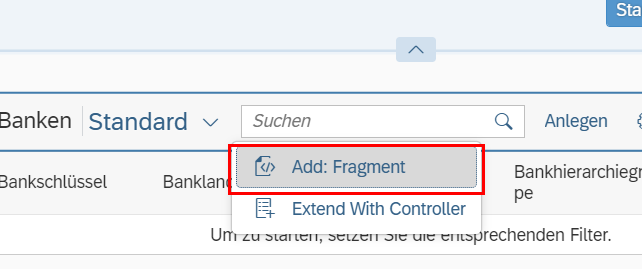
Choose the position with "Index" and create a new fragment named "excelupload". This will create a "change" file and the fragment.xml.

The "change" file could look like this.
Add Controller Extension
Now, create the Controller Extension to call the component. In "Edit" Mode, right-click on the toolbar and select "Extend with Controller". Name it "OverflowToolbar". This will add another "change" file and the "OverflowToolbar.js" file.

The "change" file could look like this.
Adjusting XML and Code
Controller Extension
First, add a method to the Controller Extension that calls the Spreadsheet Importer component. This can be done with "createComponent" from the "ownerComponent".
The "usage" parameter refers to the name assigned when creating the component. Options specified in "componentData" are provided in the documentation.
The mandatory option is "context", allowing the component to access the application to call the OData Services.
Specifically for the "Manage Bank" app, the parameter "odataType: "FCLM_BM_SRV.Bank" is used, as the EntitySet in the List Report isn't the same EntitySet used for uploading bank data. The List Report uses the "AnalyticalBank" entity, whereas the data is uploaded with the "Bank" entity.
The way it functions is by checking the view to see which sap.m.Table is present, then accessing the bindings and corresponding OData services. This means there's hardly any need for custom code.
The final controller extension can look like this:
/***
@controller Name:fin.cash.bankmaster.manage.controller.ManageBanks,
*@viewId:application-adaptationproject-display-component---ManageBanks
*/
/*!
* OpenUI5
* (c) Copyright 2009-2021 SAP SE or an SAP affiliate company.
* Licensed under the Apache License, Version 2.0 - see LICENSE.txt.
*/
sap.ui.define([
'sap/ui/core/mvc/ControllerExtension'
],
function (
ControllerExtension
) {
"use strict";
return ControllerExtension.extend("customer.app.finbank.OverflowToolbar", {
async onUpload(event) {
const spreadsheetUploadComponent = await this.base.getView().getController().getOwnerComponent().createComponent(
{
usage: "customer.upload",
async: true,
componentData: {
context: this,
odataType: "FCLM_BM_SRV.Bank"
}
}
)
spreadsheetUploadComponent.openSpreadsheetUploadDialog()
}
});
});XML Fragment
Next, add a button to the fragment xml. A sap.m.Button can be placed between the FragmentDefinition.
Make sure to assign an ID and link the press event to the Controller Extension.
The press event must have ".extension" as a prefix, as documented.
Then comes the namespace, which can be read from the Controller Extension file. In our case, it's "customer.app.finbank.OverflowToolbar".
This is followed by the method name that calls our component, in our case "onUpload". Here's the complete XML.
The final XML Fragment can look like this:
<core:FragmentDefinition xmlns:core='sap.ui.core' xmlns='sap.m'>
<Button id="excelUpload" text="Upload" press=".extension.customer.app.finbank.OverflowToolbar.onUpload"/>
</core:FragmentDefinition>Preview
Now, the app can be previewed, and the Spreadsheet Importer used in the List Report. First, download the template and fill it out. Once that's done, upload the template and send the data to the backend.

Open Preview in BAS
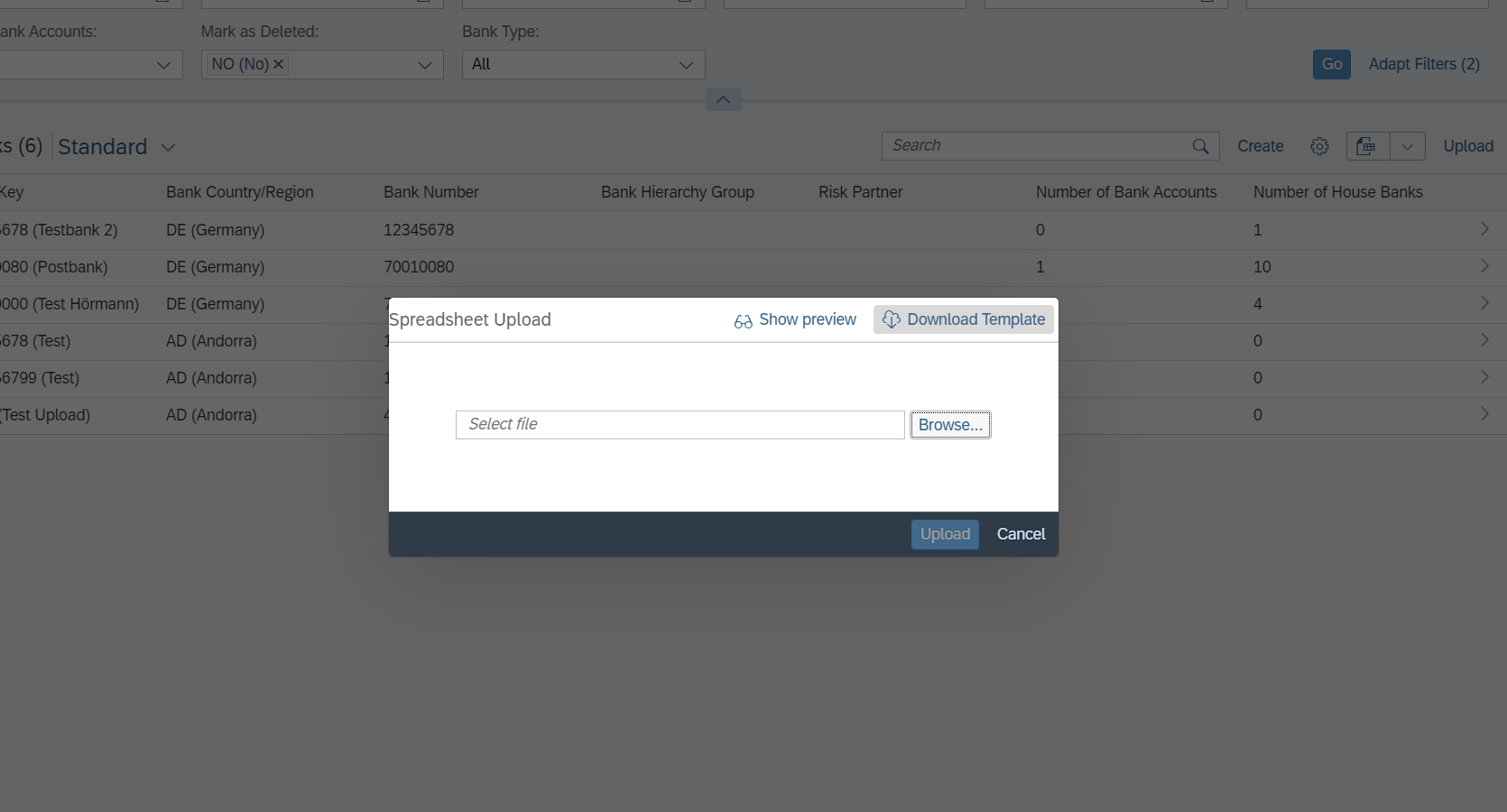
Open Spreadsheet Importer Dialog

Upload Data
Deployment
The app's deployment is described in the documentation.
Complete App
As an example, here is the complete app that has been created in BAS and published on GitHub:
https://github.com/marianfoo/manage-bank-excelupload
Do not use this app or deploy it to the system but always start with your own adaptation project in BAS.
This serves only as an example.
Disclaimer
This is just a sample implementation for a standard SAP Fiori app. Whether it works the same way with other apps depends on the individual app, as there are many different applications, each with custom code and specific OData services. It's crucial to thoroughly test if this approach works for your desired Fiori app.
Further Links
- Landing Page Spreadsheet Importer
- Documentation Spreadsheet Importer
- Live Demo Spreadsheet Importer
- GitHub Repository Spreadsheet Importer
- openSAP Course Adaption Project
- SAP Help Adapation Project
More Blog Posts about the Spreadsheet Importer
- Simplifying Excel Upload in Fiori Elements: The Open Source and Easy-to-Use UI5 Custom Control
- Load Data from a Excel File in UI5 and display the data in a Table with this Open Source Component
- Create a UI5 custom library with versioning using a multi version namespace
- Automating UI5 Testing with GitHub Actions and wdi5 in multiple scenarios
- SAP Managed Tags:
- SAP Fiori,
- SAPUI5,
- SAP S/4HANA Finance,
- FIN (Finance)
9 Comments
You must be a registered user to add a comment. If you've already registered, sign in. Otherwise, register and sign in.
Labels in this area
-
"automatische backups"
1 -
"regelmäßige sicherung"
1 -
"TypeScript" "Development" "FeedBack"
1 -
505 Technology Updates 53
1 -
ABAP
14 -
ABAP API
1 -
ABAP CDS Views
2 -
ABAP CDS Views - BW Extraction
1 -
ABAP CDS Views - CDC (Change Data Capture)
1 -
ABAP class
2 -
ABAP Cloud
3 -
ABAP Development
5 -
ABAP in Eclipse
1 -
ABAP Platform Trial
1 -
ABAP Programming
2 -
abap technical
1 -
abapGit
1 -
absl
2 -
access data from SAP Datasphere directly from Snowflake
1 -
Access data from SAP datasphere to Qliksense
1 -
Accrual
1 -
action
1 -
adapter modules
1 -
Addon
1 -
Adobe Document Services
1 -
ADS
1 -
ADS Config
1 -
ADS with ABAP
1 -
ADS with Java
1 -
ADT
2 -
Advance Shipping and Receiving
1 -
Advanced Event Mesh
3 -
Advanced formula
1 -
AEM
1 -
AI
8 -
AI Launchpad
1 -
AI Projects
1 -
AIML
9 -
Alert in Sap analytical cloud
1 -
Amazon S3
1 -
Analytical Dataset
1 -
Analytical Model
1 -
Analytics
1 -
Analyze Workload Data
1 -
annotations
1 -
API
1 -
API and Integration
3 -
API Call
2 -
API security
1 -
Application Architecture
1 -
Application Development
5 -
Application Development for SAP HANA Cloud
3 -
Applications and Business Processes (AP)
1 -
Artificial Intelligence
1 -
Artificial Intelligence (AI)
5 -
Artificial Intelligence (AI) 1 Business Trends 363 Business Trends 8 Digital Transformation with Cloud ERP (DT) 1 Event Information 462 Event Information 15 Expert Insights 114 Expert Insights 76 Life at SAP 418 Life at SAP 1 Product Updates 4
1 -
Artificial Intelligence (AI) blockchain Data & Analytics
1 -
Artificial Intelligence (AI) blockchain Data & Analytics Intelligent Enterprise
1 -
Artificial Intelligence (AI) blockchain Data & Analytics Intelligent Enterprise Oil Gas IoT Exploration Production
1 -
Artificial Intelligence (AI) blockchain Data & Analytics Intelligent Enterprise sustainability responsibility esg social compliance cybersecurity risk
1 -
ASE
1 -
ASR
2 -
ASUG
1 -
Attachments
1 -
Authorisations
1 -
Automating Processes
1 -
Automation
2 -
aws
2 -
Azure
1 -
Azure AI Studio
1 -
Azure API Center
1 -
Azure API Management
1 -
B2B Integration
1 -
Backorder Processing
1 -
Backup
1 -
Backup and Recovery
1 -
Backup schedule
1 -
BADI_MATERIAL_CHECK error message
1 -
Bank
1 -
Bank Communication Management
1 -
BAS
1 -
basis
2 -
Basis Monitoring & Tcodes with Key notes
2 -
Batch Management
1 -
BDC
1 -
Best Practice
1 -
bitcoin
1 -
Blockchain
3 -
bodl
1 -
BOP in aATP
1 -
BOP Segments
1 -
BOP Strategies
1 -
BOP Variant
1 -
BPC
1 -
BPC LIVE
1 -
BTP
13 -
BTP AI Launchpad
1 -
BTP Destination
2 -
Business AI
1 -
Business and IT Integration
1 -
Business application stu
1 -
Business Application Studio
1 -
Business Architecture
1 -
Business Communication Services
1 -
Business Continuity
1 -
Business Data Fabric
3 -
Business Fabric
1 -
Business Partner
12 -
Business Partner Master Data
10 -
Business Technology Platform
2 -
Business Trends
4 -
BW4HANA
1 -
CA
1 -
calculation view
1 -
CAP
4 -
Capgemini
1 -
CAPM
1 -
Catalyst for Efficiency: Revolutionizing SAP Integration Suite with Artificial Intelligence (AI) and
1 -
CCMS
2 -
CDQ
12 -
CDS
2 -
Cental Finance
1 -
Certificates
1 -
CFL
1 -
Change Management
1 -
chatbot
1 -
chatgpt
3 -
CL_SALV_TABLE
2 -
Class Runner
1 -
Classrunner
1 -
Cloud ALM Monitoring
1 -
Cloud ALM Operations
1 -
cloud connector
1 -
Cloud Extensibility
1 -
Cloud Foundry
4 -
Cloud Integration
6 -
Cloud Platform Integration
2 -
cloudalm
1 -
communication
1 -
Compensation Information Management
1 -
Compensation Management
1 -
Compliance
1 -
Compound Employee API
1 -
Configuration
1 -
Connectors
1 -
Consolidation Extension for SAP Analytics Cloud
2 -
Control Indicators.
1 -
Controller-Service-Repository pattern
1 -
Conversion
1 -
Cosine similarity
1 -
cryptocurrency
1 -
CSI
1 -
ctms
1 -
Custom chatbot
3 -
Custom Destination Service
1 -
custom fields
1 -
Customer Experience
1 -
Customer Journey
1 -
Customizing
1 -
cyber security
4 -
cybersecurity
1 -
Data
1 -
Data & Analytics
1 -
Data Aging
1 -
Data Analytics
2 -
Data and Analytics (DA)
1 -
Data Archiving
1 -
Data Back-up
1 -
Data Flow
1 -
Data Governance
5 -
Data Integration
2 -
Data Quality
12 -
Data Quality Management
12 -
Data Synchronization
1 -
data transfer
1 -
Data Unleashed
1 -
Data Value
8 -
database tables
1 -
Dataframe
1 -
Datasphere
3 -
datenbanksicherung
1 -
dba cockpit
1 -
dbacockpit
1 -
Debugging
2 -
Defender
1 -
Delimiting Pay Components
1 -
Delta Integrations
1 -
Destination
3 -
Destination Service
1 -
Developer extensibility
1 -
Developing with SAP Integration Suite
1 -
Devops
1 -
digital transformation
1 -
Documentation
1 -
Dot Product
1 -
DQM
1 -
dump database
1 -
dump transaction
1 -
e-Invoice
1 -
E4H Conversion
1 -
Eclipse ADT ABAP Development Tools
2 -
edoc
1 -
edocument
1 -
ELA
1 -
Embedded Consolidation
1 -
Embedding
1 -
Embeddings
1 -
Employee Central
1 -
Employee Central Payroll
1 -
Employee Central Time Off
1 -
Employee Information
1 -
Employee Rehires
1 -
Enable Now
1 -
Enable now manager
1 -
endpoint
1 -
Enhancement Request
1 -
Enterprise Architecture
1 -
ESLint
1 -
ETL Business Analytics with SAP Signavio
1 -
Euclidean distance
1 -
Event Dates
1 -
Event Driven Architecture
1 -
Event Mesh
2 -
Event Reason
1 -
EventBasedIntegration
1 -
EWM
1 -
EWM Outbound configuration
1 -
EWM-TM-Integration
1 -
Existing Event Changes
1 -
Expand
1 -
Expert
2 -
Expert Insights
2 -
Exploits
1 -
Fiori
14 -
Fiori Elements
2 -
Fiori SAPUI5
12 -
first-guidance
1 -
Flask
1 -
FTC
1 -
Full Stack
8 -
Funds Management
1 -
gCTS
1 -
GenAI hub
1 -
General
1 -
Generative AI
1 -
Getting Started
1 -
GitHub
9 -
Grants Management
1 -
groovy
1 -
GTP
1 -
HANA
6 -
HANA Cloud
2 -
Hana Cloud Database Integration
2 -
HANA DB
2 -
Hana Vector Engine
1 -
HANA XS Advanced
1 -
Historical Events
1 -
home labs
1 -
HowTo
1 -
HR Data Management
1 -
html5
8 -
HTML5 Application
1 -
Identity cards validation
1 -
idm
1 -
Implementation
1 -
Infuse AI
1 -
input parameter
1 -
instant payments
1 -
Integration
3 -
Integration Advisor
1 -
Integration Architecture
1 -
Integration Center
1 -
Integration Suite
1 -
intelligent enterprise
1 -
iot
1 -
Java
1 -
job
1 -
Job Information Changes
1 -
Job-Related Events
1 -
Job_Event_Information
1 -
joule
4 -
Journal Entries
1 -
Just Ask
1 -
Kerberos for ABAP
8 -
Kerberos for JAVA
8 -
KNN
1 -
Launch Wizard
1 -
Learning Content
2 -
Life at SAP
5 -
lightning
1 -
Linear Regression SAP HANA Cloud
1 -
Loading Indicator
1 -
local tax regulations
1 -
LP
1 -
Machine Learning
4 -
Marketing
1 -
Master Data
3 -
Master Data Management
14 -
Maxdb
2 -
MDG
1 -
MDGM
1 -
MDM
1 -
Message box.
1 -
Messages on RF Device
1 -
Microservices Architecture
1 -
Microsoft Universal Print
1 -
Middleware Solutions
1 -
Migration
5 -
ML Model Development
1 -
Modeling in SAP HANA Cloud
8 -
Monitoring
3 -
MTA
1 -
Multi-Record Scenarios
1 -
Multilayer Perceptron
1 -
Multiple Event Triggers
1 -
Myself Transformation
1 -
Neo
1 -
Neural Networks
1 -
New Event Creation
1 -
New Feature
1 -
Newcomer
1 -
NodeJS
3 -
ODATA
2 -
OData APIs
1 -
odatav2
1 -
ODATAV4
1 -
ODBC
1 -
ODBC Connection
1 -
Onpremise
1 -
open source
2 -
OpenAI API
1 -
Oracle
1 -
PaPM
1 -
PaPM Dynamic Data Copy through Writer function
1 -
PaPM Remote Call
1 -
Partner Built Foundation Model
1 -
PAS-C01
1 -
Pay Component Management
1 -
PGP
1 -
Pickle
1 -
PLANNING ARCHITECTURE
1 -
Popup in Sap analytical cloud
1 -
PostgrSQL
1 -
POSTMAN
1 -
Prettier
1 -
Process Automation
2 -
Product Updates
6 -
PSM
1 -
Public Cloud
1 -
Python
4 -
python library - Document information extraction service
1 -
Qlik
1 -
Qualtrics
1 -
RAP
3 -
RAP BO
2 -
Record Deletion
1 -
Recovery
1 -
recurring payments
1 -
redeply
1 -
Release
1 -
Remote Consumption Model
1 -
Replication Flows
1 -
research
1 -
Resilience
1 -
REST
1 -
REST API
1 -
Retagging Required
1 -
Risk
1 -
Rolling Kernel Switch
1 -
route
1 -
rules
1 -
S4 HANA
1 -
S4 HANA Cloud
1 -
S4 HANA On-Premise
1 -
S4HANA
4 -
S4HANA Cloud
1 -
S4HANA_OP_2023
2 -
SAC
10 -
SAC PLANNING
9 -
SAP
4 -
SAP ABAP
1 -
SAP Advanced Event Mesh
1 -
SAP AI Core
9 -
SAP AI Launchpad
8 -
SAP Analytic Cloud Compass
1 -
Sap Analytical Cloud
1 -
SAP Analytics Cloud
4 -
SAP Analytics Cloud for Consolidation
3 -
SAP Analytics Cloud Story
1 -
SAP analytics clouds
1 -
SAP API Management
1 -
SAP BAS
1 -
SAP Basis
6 -
SAP BODS
1 -
SAP BODS certification.
1 -
SAP BTP
22 -
SAP BTP Build Work Zone
2 -
SAP BTP Cloud Foundry
6 -
SAP BTP Costing
1 -
SAP BTP CTMS
1 -
SAP BTP Generative AI
1 -
SAP BTP Innovation
1 -
SAP BTP Migration Tool
1 -
SAP BTP SDK IOS
1 -
SAP BTPEA
1 -
SAP Build
11 -
SAP Build App
1 -
SAP Build apps
1 -
SAP Build CodeJam
1 -
SAP Build Process Automation
3 -
SAP Build work zone
10 -
SAP Business Objects Platform
1 -
SAP Business Technology
2 -
SAP Business Technology Platform (XP)
1 -
sap bw
1 -
SAP CAP
2 -
SAP CDC
1 -
SAP CDP
1 -
SAP CDS VIEW
1 -
SAP Certification
1 -
SAP Cloud ALM
4 -
SAP Cloud Application Programming Model
1 -
SAP Cloud Integration for Data Services
1 -
SAP cloud platform
8 -
SAP Companion
1 -
SAP CPI
3 -
SAP CPI (Cloud Platform Integration)
2 -
SAP CPI Discover tab
1 -
sap credential store
1 -
SAP Customer Data Cloud
1 -
SAP Customer Data Platform
1 -
SAP Data Intelligence
1 -
SAP Data Migration in Retail Industry
1 -
SAP Data Services
1 -
SAP DATABASE
1 -
SAP Dataspher to Non SAP BI tools
1 -
SAP Datasphere
9 -
SAP DRC
1 -
SAP EWM
1 -
SAP Fiori
3 -
SAP Fiori App Embedding
1 -
Sap Fiori Extension Project Using BAS
1 -
SAP GRC
1 -
SAP HANA
1 -
SAP HANA PAL
1 -
SAP HANA Vector
1 -
SAP HCM (Human Capital Management)
1 -
SAP HR Solutions
1 -
SAP IDM
1 -
SAP Integration Suite
9 -
SAP Integrations
4 -
SAP iRPA
2 -
SAP LAGGING AND SLOW
1 -
SAP Learning Class
1 -
SAP Learning Hub
1 -
SAP Master Data
1 -
SAP Odata
2 -
SAP on Azure
2 -
SAP PAL
1 -
SAP PartnerEdge
1 -
sap partners
1 -
SAP Password Reset
1 -
SAP PO Migration
1 -
SAP Prepackaged Content
1 -
SAP Process Automation
2 -
SAP Process Integration
2 -
SAP Process Orchestration
1 -
SAP Router
1 -
SAP S4HANA
2 -
SAP S4HANA Cloud
1 -
SAP S4HANA Cloud for Finance
1 -
SAP S4HANA Cloud private edition
1 -
SAP Sandbox
1 -
SAP STMS
1 -
SAP successfactors
3 -
SAP SuccessFactors HXM Core
1 -
SAP Time
1 -
SAP TM
2 -
SAP Trading Partner Management
1 -
SAP UI5
1 -
SAP Upgrade
1 -
SAP Utilities
1 -
SAP-GUI
8 -
SAP_COM_0276
1 -
SAPBTP
1 -
SAPCPI
1 -
SAPEWM
1 -
sapfirstguidance
1 -
SAPHANAService
1 -
SAPIQ
1 -
sapmentors
1 -
saponaws
2 -
saprouter
1 -
SAPRouter installation
1 -
SAPS4HANA
1 -
SAPUI5
5 -
schedule
1 -
Script Operator
1 -
Secure Login Client Setup
8 -
security
9 -
Selenium Testing
1 -
Self Transformation
1 -
Self-Transformation
1 -
SEN
1 -
SEN Manager
1 -
service
1 -
SET_CELL_TYPE
1 -
SET_CELL_TYPE_COLUMN
1 -
SFTP scenario
2 -
Simplex
1 -
Single Sign On
8 -
Singlesource
1 -
SKLearn
1 -
Slow loading
1 -
soap
1 -
Software Development
1 -
SOLMAN
1 -
solman 7.2
2 -
Solution Manager
3 -
sp_dumpdb
1 -
sp_dumptrans
1 -
SQL
1 -
sql script
1 -
SSL
8 -
SSO
8 -
Substring function
1 -
SuccessFactors
1 -
SuccessFactors Platform
1 -
SuccessFactors Time Tracking
1 -
Sybase
1 -
system copy method
1 -
System owner
1 -
Table splitting
1 -
Tax Integration
1 -
Technical article
1 -
Technical articles
1 -
Technology Updates
15 -
Technology Updates
1 -
Technology_Updates
1 -
terraform
1 -
Threats
2 -
Time Collectors
1 -
Time Off
2 -
Time Sheet
1 -
Time Sheet SAP SuccessFactors Time Tracking
1 -
Tips and tricks
2 -
toggle button
1 -
Tools
1 -
Trainings & Certifications
1 -
Transformation Flow
1 -
Transport in SAP BODS
1 -
Transport Management
1 -
TypeScript
3 -
ui designer
1 -
unbind
1 -
Unified Customer Profile
1 -
UPB
1 -
Use of Parameters for Data Copy in PaPM
1 -
User Unlock
1 -
VA02
1 -
Validations
1 -
Vector Database
2 -
Vector Engine
1 -
Vectorization
1 -
Visual Studio Code
1 -
VSCode
2 -
VSCode extenions
1 -
Vulnerabilities
1 -
Web SDK
1 -
work zone
1 -
workload
1 -
xsa
1 -
XSA Refresh
1
- « Previous
- Next »
Related Content
- Consuming SAP with SAP Build Apps - Web App in SAP Build Work Zone, standard edition in Technology Blogs by SAP
- unable to deploy .mtar file in Technology Q&A
- Connect SAP Business Application Studio and SAP S/4HANA Cloud System in Technology Q&A
- Explore the SAP HANA Cloud vector engine with a free learning experience in Technology Blogs by SAP
- SAP CAI Chatbot integration in Alexa and Telegram in Technology Blogs by Members
Top kudoed authors
| User | Count |
|---|---|
| 11 | |
| 5 | |
| 5 | |
| 5 | |
| 5 | |
| 4 | |
| 4 | |
| 3 | |
| 3 | |
| 3 |