
- SAP Community
- Products and Technology
- Technology
- Technology Blogs by Members
- SAP on Azure: Single Sign On Configuration using S...
- Subscribe to RSS Feed
- Mark as New
- Mark as Read
- Bookmark
- Subscribe
- Printer Friendly Page
- Report Inappropriate Content
Purpose
First Segment: SAP on Azure: Application Gateway Web Application Firewall (WAF) v2 Setup for Internet facing SAP Fi...
In the first segment of this blog series, we had discussed in detail about Application Gateway overview and technical steps to configure Application Gateway WAF v2 for internet facing SAP Fiori apps. Now in this blog we will be extending the use case further, where we will configure Single Sign-On (SSO) using SAML and Azure Active Directory (AAD) for both Public and Internal communication method.
SSO using SAML & Azure Active Directory: Overview
In first part of the blog, we discussed technical configuration of Application Gateway WAF for internet facing SAP Fiori apps. Now the customer wants to offload the user authentication on to an identity provider for both internal and public URLs. The identity provider enables you to federate identities across domains for single sign-on (SSO).
Public URL: https://s4hanatesting.eastus2.cloudapp.azure.com/sap/bc/ui2/flp
Internal URL: https://sleswd1.internal.cloudapp.net/sap/bc/ui2/flp
In this example, we will configure SSO with the use of SAML by enabling SAP AS ABAP system as service provider and configuring Azure Active Directory as an identify provider. But before that it is crucial to understand the architecture and flow of request before we perform the configuration.

Before you proceed reading following section, it will be beneficial if you read Using Proxies wiki from SAP. Also check the first part of this blog SAP on Azure: Application Gateway Web Application Firewall (WAF) v2 Setup for Internet facing SAP Fi... that describes SAP Web Dispatcher parameters.
Pre-requisites on SSO Configuration for Public URL
- When user enters https://s4hanatesting.eastus2.cloudapp.azure.com/sap/bc/ui2/flp in web browser, the request is sent to application gateway with HTTP host header s4hanatesting.eastus2.cloudapp.azure.com. Based on the rule defined in HTTP settings, request will be sent to the backend host.
- As mentioned in previous blog, to use an HTTP setting with a trusted root certificate you must override incoming HTTP host header (reference link). In our example, we have selected Pick host name from backend target. So, application gateway will decrypt the request and encrypt it again by overriding the HTTP host header from s4hanatesting.eastus2.cloudapp.azure.com to sleswd1.internal.cloudapp.net

- Now the request is passed to Web Dispatcher in backend pool with host header as sleswd1.internal.clouapp.net. To identify which HTTP host header Web Dispatcher receives from Application Gateway, we will perform proxy testing using below URL.
https://s4hanatesting.eastus2.cloudapp.azure.com/sap/bc/bsp/sap/system_test/test_proxy.htm
NOTE: You might need to activate SYSTEM_TEST service in SICF on ABAP System.
 As you can see, the host from URL is s4hanatesting.eastus2.cloudapp.azure.com but the host header is sleswd1.internal.cloudapp.net.
As you can see, the host from URL is s4hanatesting.eastus2.cloudapp.azure.com but the host header is sleswd1.internal.cloudapp.net.
If we forward the request with HTTP host header sleswd1.internal.cloudapp.net for SSO user authentication in Azure Active Directory, the reply Assertion Consumer Service (ACS) URL maintained in AAD will not match with host URL and will result into error.
NOTE: The issue arises only when your Application Gateway URL is different than your Web Dispatcher URL. But in case if your Application Gateway URL is same as Web Dispatcher, Test#1 status in proxy testing will be successful. - To address above concern, follow below points:
- If your Application Gateway URL is different than your Web Dispatcher URL, then you must make sure that you preserve the host header s4hanatesting.eastus2.cloudapp.azure.com in Web Dispatcher when the request is sent through application gateway.
- To preserve the host header in web dispatcher, we need to manipulate header fields in application gateway.
- To activate the modification of HTTP requests, you first need to set icm/HTTP/mod_<xx> parameter. In this example, below parameter is maintained in Web Dispatcher profile running on Linux.
icm/HTTP/mod_0 = PREFIX=/, FILE=$(DIR_PROFILE)/redirect.txt
 redirect.txt is the file where we will be defining the expression to handle header fields.
redirect.txt is the file where we will be defining the expression to handle header fields.
NOTE: If you want to enable this parameter in Web Dispatcher running on windows, set the file path in the parameter accordingly- Create redirect.txt and insert below lines. Restart web dispatcher.
# Preserver Application Gateway Host header
if %{HEADER:X-ORIGINAL-HOST} = s4hanatesting.eastus2.cloudapp.azure.com
begin
SetHeader HOST s4hanatesting.eastus2.cloudapp.azure.com
end

When incoming X-ORIGINAL-HOST is s4hanatesting.eastus2.cloudapp.azure.com, it will set the host header as s4hanatesting.eastus2.cloudapp.azure.com - After performing above step, perform proxy test again
https://s4hanatesting.eastus2.cloudapp.azure.com/sap/bc/bsp/sap/system_test/test_proxy.htm
 As you can now see, Application Gateway HTTP host header is preserved in Web Dispatcher.
As you can now see, Application Gateway HTTP host header is preserved in Web Dispatcher.
So now the question arises, whether to maintain HTTPURLLOC in AS ABAP system or not? The HTTPURLLOC table must be configured if no Web Dispatcher Access Points are used, or in all cases if the start URL must be generated from the AS ABAP system.
In our example, Web Dispatcher Access points are being used because we maintained wdisp/handle_webdisp_ap_header = 1 parameter in Web Dispatcher (as mentioned in earlier blog).
 Now for ABAP system to start BSP application like transaction code SAML2, SOAMANAGER etc., there is no incoming HTTP request available, and thus, no information is available about the proxy. If such a scenario is to be supported, then the relevant info must be configured in HTTPURLLOC
Now for ABAP system to start BSP application like transaction code SAML2, SOAMANAGER etc., there is no incoming HTTP request available, and thus, no information is available about the proxy. If such a scenario is to be supported, then the relevant info must be configured in HTTPURLLOC
 NOTE: The sort sequence is of importance when a start URL is to be generated. In this case, the first entry in sort sequence is used to generate the URL. So, if the start URLs are always to be generated to be via the proxy, place these entries first. For example, in our case when we enter SOAMANAGER transaction in ABAP system, it will always open application using s4hanatesting host and port.
NOTE: The sort sequence is of importance when a start URL is to be generated. In this case, the first entry in sort sequence is used to generate the URL. So, if the start URLs are always to be generated to be via the proxy, place these entries first. For example, in our case when we enter SOAMANAGER transaction in ABAP system, it will always open application using s4hanatesting host and port.
Run the proxy test again. We can now see all reverse proxy configuration test got passed.

Configuring AS ABAP as a Service Provider
This section provides an overview of the steps to take to configure SAP Netweaver Application Server (AS) ABAP as a Security Assertion Markup Language (SAML) 2.0 service provider. As a service provider, the AS ABAP enables you to off-load the authentication of users onto an identity provider. The identity provider enables you to federate identities across domains for single sign-on (SSO). Once logged on, SAML 2.0 enables single logout (SLO).
Activating HTTP Security Session Management on SAP NetWeaver AS for ABAP
To configure SAP Fiori as service provider, you need to configure HTTP security sessions management for the client on which you need to configure SAML. With an existing security session, users can then start applications that require a user logon without logging on again. When a security session is ended, the system also ends all applications that are linked to this security session. In this example, we are configuring HTTP security sessions management for QAS client 100.
Login to QASCLNT100. Start HTTP Session Management (transaction SICF_SESSIONS).

Select the relevant line and choose Activate.
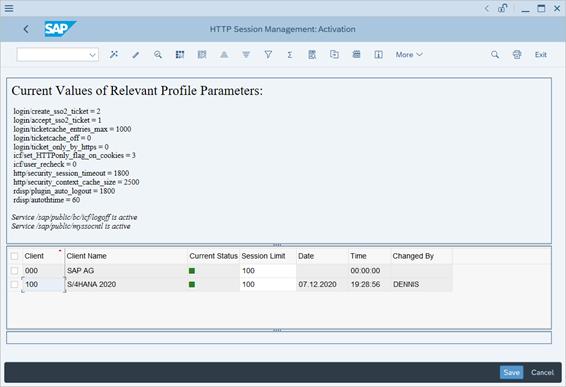
NOTE: Adjust the parameters based on your organization requirements. The above parameters are given only as an example.
For more information on each of this parameters, see Activating HTTP Security Session Management on AS ABAP.
Enable SAML 2.0 Support
Start the SAML 2.0 configuration application (transaction SAML2)

If you have never configured your system for SAML 2.0, the system will display above message. Choose the Enable SAML 2.0 Support pushbutton.

Enter a name for the provider.

Continue through the configuration wizard and enter data as desired.
This procedure only covers enabling SAML 2.0. Once enabled, you can configure the bindings supported by the service provider, trust an identity provider, configure identity federation, and protect resources with SAML. The configuration creates two Secure Store and Forward (SSF) applications and associates Personal Security Environment (PSE) files with them. The PSE files contain the signing and encryption key pairs of the service provider.


Change Selection Mode to Automatic
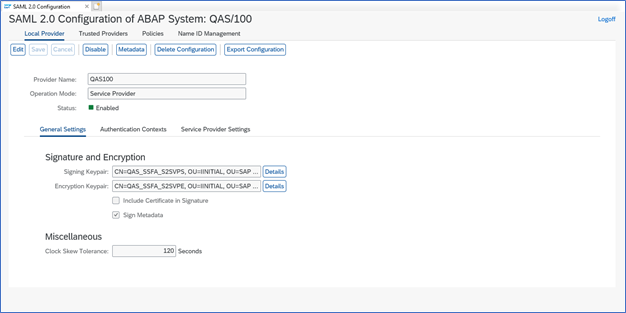
Activate below services in SICF transaction
/default_host/sap/public/bc/sec/saml2
/default_host/sap/public/bc/sec/cdc_ext_service

To download the metadata, make sure SAML 2.0 configuration UI is accessed directly via application gateway URL.
https://s4hanatesting.eastus2.cloudapp.azure.com/sap/bc/webdynpro/sap/saml2?sap-client=100
Accessing the SAML 2.0 configuration UI using application gateway will ensure that service provider metadata contains the correct endpoint URLs (URLs which are accessible by Identity Provider). For more information, see SAP Note 2326063 - SAML2: How to configure when using proxy/web dispatcher

On clicking “Download Metadata” if you are getting 503 Service Not Available error message, refer to SAP Note 2767055. It happens when you are trying to download metadata by using SAP Web Dispatcher/Proxy host.
Open metadata.xml, you will see that all service endpoint contains application gateway URL.

Configuring Azure Active Directory as an Identity Provider
Register Enterprise Application in Azure AD
Sign in to the Azure portal using your credential.
Select Azure Active Directory services.
Navigate to Enterprise applications

Click on New application. Search for SAP Fiori

Click on SAP Fiori application and enter the name QAS100.

Click on Create.

Click on Set up single sign on

Select SAML single sign on method

Click on Upload metadata file
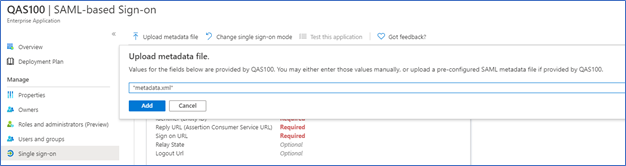
metadata.xml file will populate all the fields in Basic SAML Configuration beside Sign on URL. So fill up that field with respective Sign on URL.

Click save
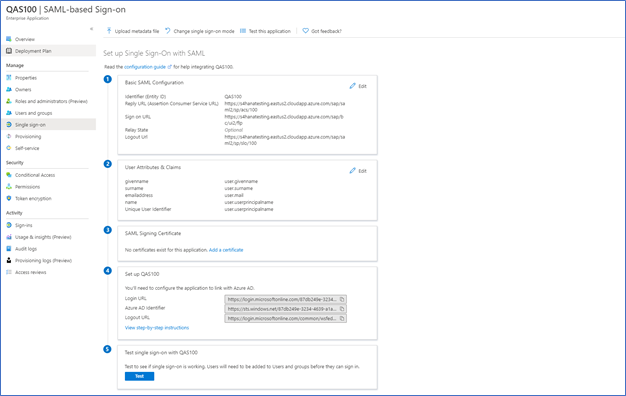
Identity federation provides the means to share identity information between partners (SAP System and Azure AD). To share information about a user, partners must be able to identify the user, even though they may use different identifiers for the same user. The SAML 2.0 standard defines the name identifier (name ID) as the means to establish a common identifier. Once the name ID has been established, the user is said to have a federated identity.
The service provider (ABAP System) receives the SAML subject identifier with the specified assertion subject name ID or assertion attributes from the identity provider (assertion attributes can be used as a user ID source only for Unspecified, Transient, and Email formats). The setting of the User ID Source field defines where this SAML subject identifier is obtained. The service provider (ABAP System) uses the assertion subject name ID or another assertion attribute to get the user identifier. The service provider then checks the User ID Mapping Mode to determine how to find the user in the ABAP system. When the service provider finds the local user, it authenticates the user.
In this illustration, we will configure user authentication using email ID that is maintained in SU01 of the user.
The SAP Fiori application expects the SAML assertions to be in a specific format. Configure the following claims for this application. To manage these attribute values, in the Set up Single Sign-On with SAML pane, select Edit.

Click on Unique User Identifier (Name ID)


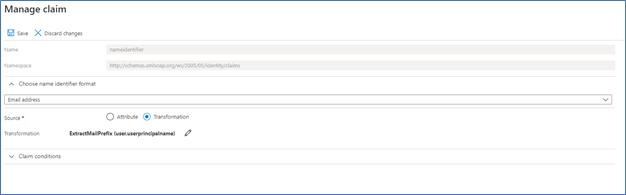
Delete user.mail, user.givenname and user.surname in additional claims.

Copy the claim name http://schemas.xmlsoap.org/ws/2005/05/identity/claims/name in notepad, it will be used when we specify the identity federation in service provider (ABAP System)

In SAML Signing Certificate, you need to add certificate. Click on Add a certificate

Enter the relevant email address on which you want to receive all notification.

Click save

Download Certificate (Base64) and Federation Metadata XML

Assign Azure AD user
In this section, we will enable testuser to use Azure single sign-on by granting access to SAP Fiori.
Click on Users and Groups in QAS100 enterprise application

Click on Add user

Select the Users and click on Assign

Trusting an Identity Provider
After configuring identify provider in Azure, we will use this procedure to identify an identity provider for your service provider to trust. The service provider requests identity information from the identity provider, which you configure the service provider to trust, for applications the service provider is protecting.
Start the SAML 2.0 configuration application (transaction SAML2).

Click on Add pushbutton and select Upload Metadata File

Browse the Federation Metadata XML file which you have downloaded in above section.
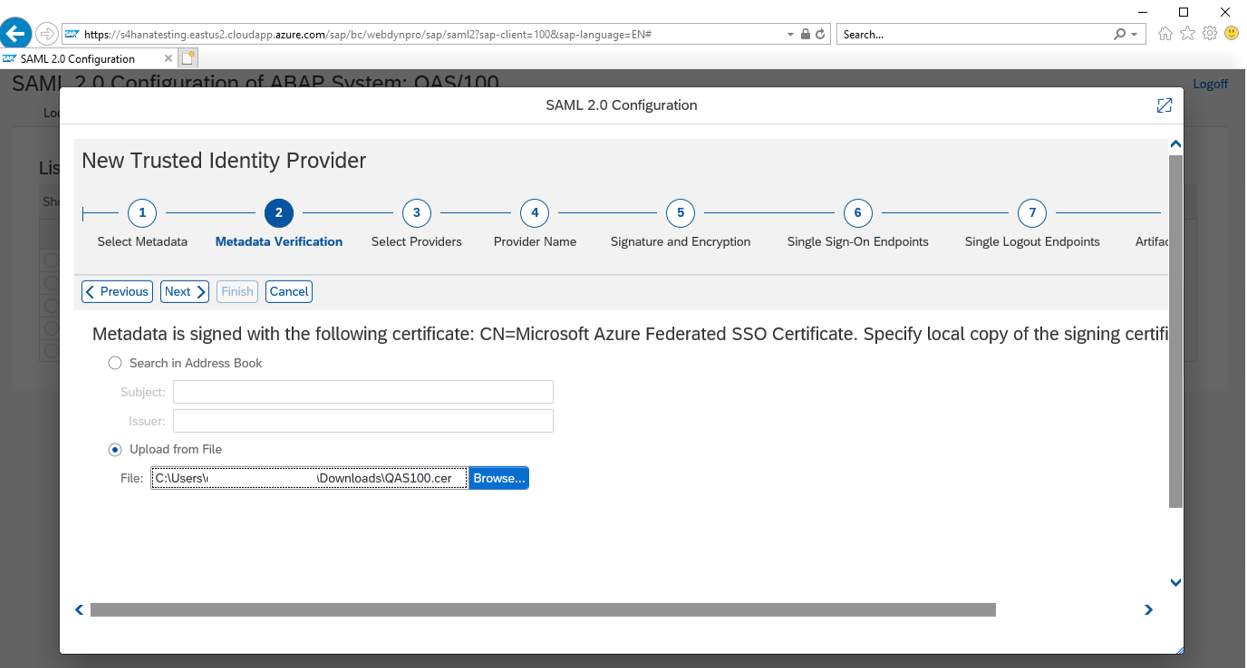
Upload Certificate (Base64) certificate you have downloaded in above section

Click Next
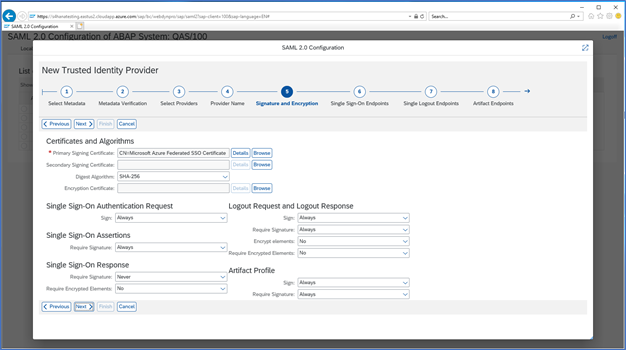
Make sure that the value in the Digest Algorithm box is SHA-256

Under Single Sign-On Endpoints, select HTTP POST


Click Finish


In Trusted Provider > Identity Federation. Select Edit.

Click Add

Select Unspecified

In Details of NameID Format “Unspecified”
User ID Source: Assertion Attribute
User ID Mapping Mode: Email
Assertion Attribute Name: http://schemas.xmlsoap.org/ws/2005/05/identity/claims/name
Assertion Attribute Name is the namespace we copied in our earlier section while configuring User & Attribute for our QAS100 enterprise application in AAD.

Click on save and Enable to enable the identity provider.
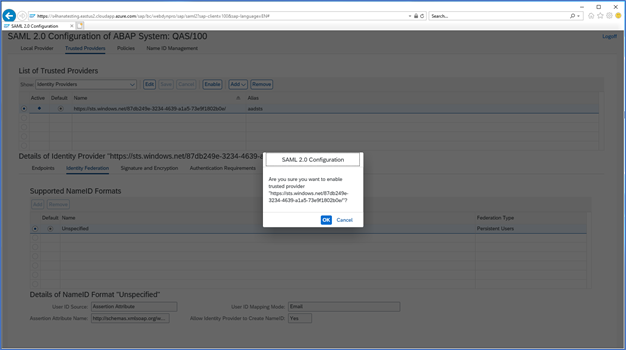

Create user in SU01
In SU01, maintain the user email id same as that of the user in Azure AD

Test the application
Public URL: https://s4hanatesting.eastus2.cloudapp.azure.com/sap/bc/ui2/flp


SSO Configuration for Internal URL
In the architecture diagram shown in the earlier part of the blog, customer wants to access SAP Fiori launchpad using internal URL when they are inside their corporate network. The internal URL directly access SAP Web Dispatcher that dispatches traffic to SAP Fiori. So, in this section we will be extending our setup to configure SSO for Internal URL as well.
Internal URL – https://sleswd1.internal.cloudapp.net/sap/bc/ui2/flp
All the steps mentioned in the earlier section of the blog needs to be performed before you proceed further.
Adjust Single Sign-On Setup with SAML in Azure AD
To configure SSO for internal URL, we will need to update few things to make it work.
Login to Azure Portal > Azure Active Directory > Enterprise Applications > QAS100

Click on Single Sign On
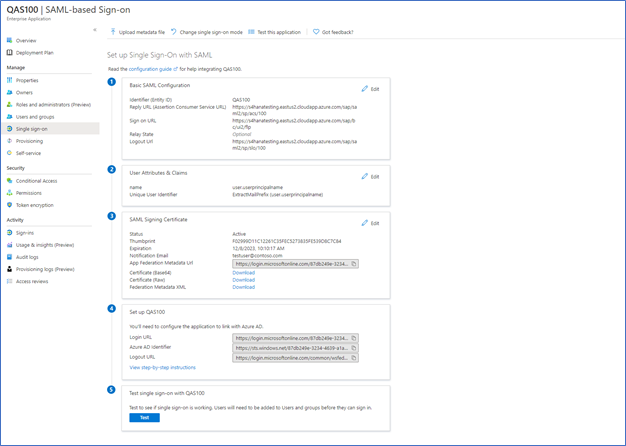
Select Edit in Basic SAML Configuration. Maintain below URL in Reply URL (Assertion Consumer Service URL)
https://sleswd1.internal.cloudapp.net/sap/saml2/sp/acs/100

Click on Save
Adjust Authentication Requirement in SAML2 transaction
After adding internal URL in Azure active directory enterprise application (QAS100), we need to make some changes in AS ABAP system.
Start the SAML 2.0 configuration application (transaction SAML2).
Navigate to Trusted Providers > Authentication Requirements and click Edit

Change Assertion Consumer Service to ACS URL and Binding to HTTP Post and click Save.
Check IMPORTANT NOTE section below if you cannot ACS URL in drop down list
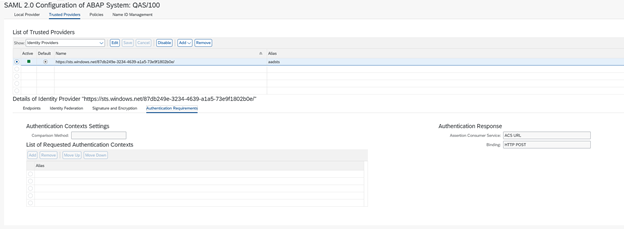
Test the application
Internal URL: https://sleswd1.internal.cloudapp.net/sap/bc/ui2/flp

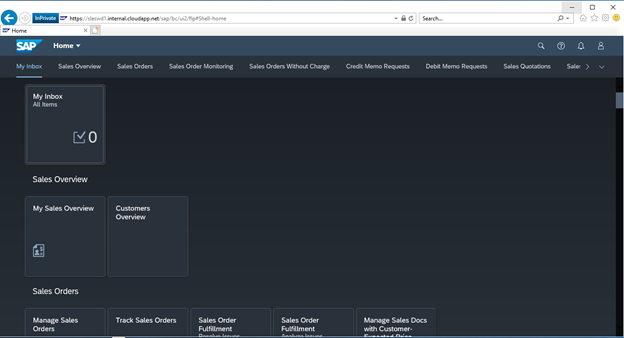
Important Note
This entire configuration is performed on SAP Fiori Front End Server 2020 release and if you are performing this configuration in other Netweaver version, you might not see ACS URL in Assertion Consumer Service. Instead, you will only find two option, Default and Application URL in Assertion Consumer Service. In that case, you need to select Application URL in Assertion Consumer Service and HTTP Post in Binding.
Along side changing Assertion Consumer Service to Application URL, you need to make some changes in Enterprise Application in Azure Active Directory as well.
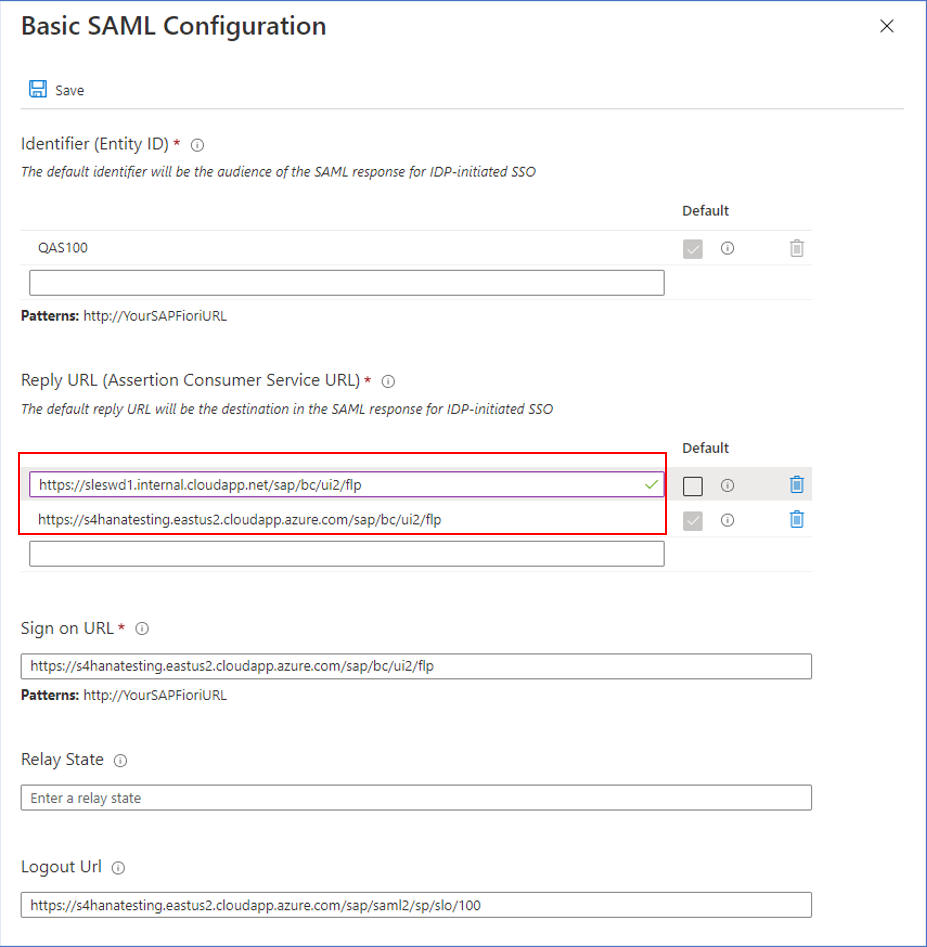
Change Reply URL in Enterprise application in AAD from /sap/saml2/sp/acs/100 to SAP Fiori Launchpad /sap/bc/ui2/flp for both Public and Internal URL. Example, below
https://sleswd1.internal.cloudapp.net/sap/bc/ui2/flp
https://s4hanatesting.eastus2.cloudapp.azure.com/sap/bc/ui2/flp
References
Configuring AS ABAP as a Service Provider
Using Proxies
Tutorial: Azure Active Directory single sign-on (SSO) integration with SAP Fiori
Manipulating Header Fields
Single Sign-On with SAML 2.0
Using SAML 2.0 Authentication to Access Fiori Apps from the Public Internet
Regards,
Dennis Padia
You must be a registered user to add a comment. If you've already registered, sign in. Otherwise, register and sign in.
-
"automatische backups"
1 -
"regelmäßige sicherung"
1 -
"TypeScript" "Development" "FeedBack"
1 -
505 Technology Updates 53
1 -
ABAP
19 -
ABAP API
1 -
ABAP CDS Views
4 -
ABAP CDS Views - BW Extraction
1 -
ABAP CDS Views - CDC (Change Data Capture)
1 -
ABAP class
2 -
ABAP Cloud
3 -
ABAP DDIC CDS view
1 -
ABAP Development
5 -
ABAP in Eclipse
3 -
ABAP Platform Trial
1 -
ABAP Programming
2 -
abap technical
1 -
abapGit
1 -
absl
2 -
access data from SAP Datasphere directly from Snowflake
1 -
Access data from SAP datasphere to Qliksense
1 -
Accrual
1 -
action
1 -
adapter modules
1 -
Addon
1 -
Adobe Document Services
1 -
ADS
1 -
ADS Config
1 -
ADS with ABAP
1 -
ADS with Java
1 -
ADT
2 -
Advance Shipping and Receiving
1 -
Advanced Event Mesh
3 -
Advanced formula
1 -
AEM
1 -
AI
8 -
AI Launchpad
1 -
AI Projects
1 -
AIML
10 -
Alert in Sap analytical cloud
1 -
Amazon S3
1 -
Analytic Models
1 -
Analytical Dataset
1 -
Analytical Model
1 -
Analytics
1 -
Analyze Workload Data
1 -
annotations
1 -
API
1 -
API and Integration
4 -
API Call
2 -
API security
1 -
Application Architecture
1 -
Application Development
5 -
Application Development for SAP HANA Cloud
3 -
Applications and Business Processes (AP)
1 -
Architecture
1 -
Artificial Intelligence
1 -
Artificial Intelligence (AI)
5 -
Artificial Intelligence (AI) 1 Business Trends 363 Business Trends 8 Digital Transformation with Cloud ERP (DT) 1 Event Information 462 Event Information 15 Expert Insights 114 Expert Insights 76 Life at SAP 418 Life at SAP 1 Product Updates 4
1 -
Artificial Intelligence (AI) blockchain Data & Analytics
1 -
Artificial Intelligence (AI) blockchain Data & Analytics Intelligent Enterprise
1 -
Artificial Intelligence (AI) blockchain Data & Analytics Intelligent Enterprise Oil Gas IoT Exploration Production
1 -
Artificial Intelligence (AI) blockchain Data & Analytics Intelligent Enterprise sustainability responsibility esg social compliance cybersecurity risk
1 -
AS Java
1 -
ASE
1 -
ASR
2 -
Asset Management
2 -
Associations in CDS Views
1 -
ASUG
1 -
Attachments
1 -
Authentication
1 -
Authorisations
1 -
Authorizations
1 -
Automate the Interim Account Update rule using Integration Center Job (Time Off)
1 -
Automating Processes
1 -
Automation
2 -
aws
2 -
Azure
2 -
Azure AI Studio
1 -
Azure API Center
1 -
Azure API Management
1 -
B2B Integration
1 -
Background job
1 -
Backorder Processing
1 -
Backpropagation
1 -
Backup
1 -
Backup and Recovery
1 -
Backup schedule
1 -
BADI_MATERIAL_CHECK error message
1 -
Bank
1 -
Bank Communication Management
1 -
BAS
1 -
basis
2 -
Basis Monitoring & Tcodes with Key notes
2 -
Batch Management
1 -
BDC
1 -
Best Practice
1 -
BI
1 -
bitcoin
1 -
Blockchain
3 -
bodl
1 -
BOP in aATP
1 -
BOP Segments
1 -
BOP Strategies
1 -
BOP Variant
1 -
BPC
1 -
BPC LIVE
1 -
BTP
15 -
BTP AI Launchpad
1 -
BTP Destination
2 -
BTP for Sustainability
1 -
Business AI
1 -
Business and IT Integration
1 -
Business application stu
1 -
Business Application Studio
1 -
Business Architecture
1 -
Business Communication Services
1 -
Business Continuity
2 -
Business Data Fabric
3 -
Business Fabric
1 -
Business Partner
13 -
Business Partner Master Data
11 -
Business Technology Platform
2 -
Business Trends
4 -
BW4HANA
1 -
CA
1 -
calculation view
1 -
CAP
5 -
CAP development
1 -
Capgemini
1 -
CAPM
1 -
Catalyst for Efficiency: Revolutionizing SAP Integration Suite with Artificial Intelligence (AI) and
1 -
CCMS
2 -
CDQ
13 -
CDS
2 -
CDS Views
1 -
Cental Finance
1 -
Certificates
1 -
CFL
1 -
Change Management
1 -
chatbot
1 -
chatgpt
3 -
CICD
1 -
CL_SALV_TABLE
2 -
Class Runner
1 -
Classrunner
1 -
Cloud ALM Monitoring
1 -
Cloud ALM Operations
1 -
cloud connector
1 -
Cloud Extensibility
1 -
Cloud Foundry
4 -
Cloud Integration
6 -
Cloud Platform Integration
2 -
cloudalm
1 -
communication
1 -
Compensation Information Management
1 -
Compensation Management
1 -
Compliance
1 -
Compound Employee API
1 -
Configuration
1 -
Connectors
1 -
Consolidation
1 -
Consolidation Extension for SAP Analytics Cloud
3 -
Control Indicators.
1 -
Controller-Service-Repository pattern
1 -
Conversion
1 -
Corrective Maintenance
1 -
Cosine similarity
1 -
CPI
1 -
cryptocurrency
1 -
CSI
1 -
ctms
1 -
Custom chatbot
3 -
Custom Destination Service
1 -
custom fields
1 -
Custom Headers
1 -
Customer Experience
1 -
Customer Journey
1 -
Customizing
1 -
cyber security
5 -
cybersecurity
1 -
Data
1 -
Data & Analytics
1 -
Data Aging
1 -
Data Analytics
2 -
Data and Analytics (DA)
1 -
Data Archiving
1 -
Data Back-up
1 -
Data Flow
1 -
Data Governance
5 -
Data Integration
2 -
Data Quality
13 -
Data Quality Management
13 -
Data Synchronization
1 -
data transfer
1 -
Data Unleashed
1 -
Data Value
9 -
Database and Data Management
1 -
database tables
1 -
Databricks
1 -
Dataframe
1 -
Datasphere
4 -
Datasphere Delta
1 -
datenbanksicherung
1 -
dba cockpit
1 -
dbacockpit
1 -
Debugging
2 -
Defender
1 -
Delimiting Pay Components
1 -
Delta Integrations
1 -
Destination
3 -
Destination Service
1 -
Developer extensibility
1 -
Developing with SAP Integration Suite
1 -
Devops
1 -
digital transformation
1 -
Disaster Recovery
1 -
Documentation
1 -
Dot Product
1 -
DQM
1 -
dump database
1 -
dump transaction
1 -
e-Invoice
1 -
E4H Conversion
1 -
Eclipse ADT ABAP Development Tools
2 -
edoc
1 -
edocument
1 -
ELA
1 -
Embedded Consolidation
1 -
Embedding
1 -
Embeddings
1 -
Emergency Maintenance
1 -
Employee Central
1 -
Employee Central Payroll
1 -
Employee Central Time Off
1 -
Employee Information
1 -
Employee Rehires
1 -
Enable Now
1 -
Enable now manager
1 -
endpoint
1 -
Enhancement Request
1 -
Enterprise Architecture
2 -
Enterprise Asset Management
2 -
Entra
1 -
ESLint
1 -
ETL Business Analytics with SAP Signavio
1 -
Euclidean distance
1 -
Event Dates
1 -
Event Driven Architecture
1 -
Event Mesh
2 -
Event Reason
1 -
EventBasedIntegration
1 -
EWM
1 -
EWM Outbound configuration
1 -
EWM-TM-Integration
1 -
Existing Event Changes
1 -
Expand
1 -
Expert
2 -
Expert Insights
2 -
Exploits
1 -
Fiori
16 -
Fiori App Extension
2 -
Fiori Elements
2 -
Fiori Launchpad
2 -
Fiori SAPUI5
13 -
first-guidance
1 -
Flask
2 -
Fragment Forms
1 -
Fragment Forms using ABA[
1 -
FTC
1 -
Full Stack
9 -
Funds Management
1 -
gCTS
1 -
GenAI hub
1 -
General
3 -
Generative AI
1 -
Getting Started
1 -
GitHub
11 -
Google cloud
1 -
Grants Management
1 -
groovy
2 -
GTP
1 -
HANA
6 -
HANA Cloud
2 -
Hana Cloud Database Integration
2 -
HANA DB
2 -
Hana Vector Engine
1 -
HANA XS Advanced
1 -
Historical Events
1 -
home labs
1 -
HowTo
1 -
HR Data Management
1 -
html5
9 -
HTML5 Application
1 -
Identity cards validation
1 -
idm
1 -
Implementation
1 -
Improvement Maintenance
1 -
Infuse AI
1 -
input parameter
1 -
instant payments
1 -
Integration
3 -
Integration Advisor
1 -
Integration Architecture
1 -
Integration Center
1 -
Integration Suite
1 -
intelligent enterprise
1 -
Internal Table
1 -
IoT
2 -
Java
1 -
Java Script
1 -
JMS Receiver channel ping issue
1 -
job
1 -
Job Information Changes
1 -
Job-Related Events
1 -
Job_Event_Information
1 -
joule
4 -
Journal Entries
1 -
Just Ask
1 -
Kafka
1 -
Kerberos for ABAP
10 -
Kerberos for JAVA
9 -
KNN
1 -
Launch Wizard
1 -
Learning Content
3 -
Life at SAP
5 -
lightning
1 -
Linear Regression SAP HANA Cloud
1 -
Live Sessions
1 -
Loading Indicator
1 -
local tax regulations
1 -
LP
1 -
Machine Learning
4 -
Marketing
1 -
Master Data
3 -
Master Data Management
15 -
Maxdb
2 -
MDG
1 -
MDGM
1 -
MDM
1 -
Message box.
1 -
Messages on RF Device
1 -
Microservices Architecture
1 -
Microsoft
1 -
Microsoft Universal Print
1 -
Middleware Solutions
1 -
Migration
5 -
ML Model Development
1 -
MLFlow
1 -
Modeling in SAP HANA Cloud
9 -
Monitoring
3 -
MPL
1 -
MTA
1 -
Multi-factor-authentication
1 -
Multi-Record Scenarios
1 -
Multilayer Perceptron
1 -
Multiple Event Triggers
1 -
Myself Transformation
1 -
Neo
1 -
NetWeaver
1 -
Neural Networks
1 -
New Event Creation
1 -
New Feature
1 -
Newcomer
1 -
NodeJS
3 -
ODATA
2 -
OData APIs
1 -
odatav2
1 -
ODATAV4
1 -
ODBC
1 -
ODBC Connection
1 -
Onpremise
1 -
open source
2 -
OpenAI API
1 -
Optimized Story Experience
1 -
Oracle
1 -
Overhead and Operational Maintenance
1 -
PaPM
1 -
PaPM Dynamic Data Copy through Writer function
1 -
PaPM Remote Call
1 -
Partner Built Foundation Model
1 -
PAS-C01
1 -
Pay Component Management
1 -
Personal story
1 -
PGP
1 -
Pickle
1 -
PLANNING ARCHITECTURE
1 -
Plant Maintenance
2 -
Popup in Sap analytical cloud
1 -
Postgresql
1 -
PostgrSQL
1 -
POSTMAN
1 -
Practice Systems
1 -
Prettier
1 -
Proactive Maintenance
1 -
Process Automation
2 -
Product Updates
6 -
Product Updates
1 -
PSE
1 -
PSM
1 -
Public Cloud
1 -
Python
5 -
python library - Document information extraction service
1 -
Qlik
1 -
Qualtrics
1 -
RAP
3 -
RAP BO
2 -
React
1 -
Reactive Maintenance
2 -
Record Deletion
1 -
Recovery
1 -
recurring payments
1 -
redeply
1 -
Release
1 -
Remote Consumption Model
1 -
Replication Flows
1 -
Report Malfunction
1 -
report painter
1 -
research
1 -
Research and Development Custom Widgets in SAP Analytics Cloud
1 -
Resilience
1 -
REST
1 -
REST API
1 -
Retagging Required
1 -
RFID
1 -
Risk
1 -
rolandkramer
2 -
Rolling Kernel Switch
1 -
route
1 -
Route determination
1 -
Router Non-XML condition
1 -
rules
1 -
S4 HANA
2 -
S4 HANA Cloud
2 -
S4 HANA On-Premise
3 -
S4HANA
6 -
S4HANA Cloud
1 -
S4HANA_OP_2023
2 -
SAC
11 -
SAC PLANNING
10 -
SAN
1 -
SAP
4 -
SAP ABAP
1 -
SAP Advanced Event Mesh
2 -
SAP AI Core
10 -
SAP AI Launchpad
9 -
SAP Analytic Cloud
1 -
SAP Analytic Cloud Compass
1 -
Sap Analytical Cloud
1 -
SAP Analytics Cloud
6 -
SAP Analytics Cloud for Consolidation
3 -
SAP Analytics cloud planning
1 -
SAP Analytics Cloud Story
1 -
SAP analytics clouds
1 -
SAP API Management
1 -
SAP Application Logging Service
1 -
SAP BAS
1 -
SAP Basis
6 -
SAP BO FC migration
1 -
SAP BODS
1 -
SAP BODS certification.
1 -
SAP BODS migration
1 -
SAP BPC migration
1 -
SAP BTP
25 -
SAP BTP Build Work Zone
2 -
SAP BTP Cloud Foundry
8 -
SAP BTP Costing
1 -
SAP BTP CTMS
1 -
SAP BTP Generative AI
1 -
SAP BTP Innovation
1 -
SAP BTP Migration Tool
1 -
SAP BTP SDK IOS
1 -
SAP BTPEA
1 -
SAP Build
12 -
SAP Build App
1 -
SAP Build apps
1 -
SAP Build CodeJam
1 -
SAP Build Process Automation
3 -
SAP Build work zone
11 -
SAP Business Objects Platform
1 -
SAP Business Technology
2 -
SAP Business Technology Platform (XP)
1 -
sap bw
1 -
SAP CAP
2 -
SAP CDC
1 -
SAP CDP
1 -
SAP CDS VIEW
1 -
SAP Certification
1 -
SAP Cloud ALM
4 -
SAP Cloud Application Programming Model
1 -
SAP Cloud Integration
1 -
SAP Cloud Integration for Data Services
1 -
SAP cloud platform
9 -
SAP Companion
1 -
SAP CPI
3 -
SAP CPI (Cloud Platform Integration)
2 -
SAP CPI Discover tab
1 -
sap credential store
1 -
SAP Customer Data Cloud
1 -
SAP Customer Data Platform
1 -
SAP Data Intelligence
1 -
SAP Data Migration in Retail Industry
1 -
SAP Data Services
1 -
SAP DATABASE
1 -
SAP Dataspher to Non SAP BI tools
1 -
SAP Datasphere
10 -
SAP DRC
1 -
SAP EWM
1 -
SAP Fiori
3 -
SAP Fiori App Embedding
1 -
Sap Fiori Extension Project Using BAS
1 -
SAP GRC
1 -
SAP HANA
1 -
SAP HANA PAL
1 -
SAP HANA Vector
1 -
SAP HCM (Human Capital Management)
1 -
SAP HR Solutions
1 -
SAP IDM
1 -
SAP Integration Suite
10 -
SAP Integrations
4 -
SAP iRPA
2 -
SAP LAGGING AND SLOW
1 -
SAP Learning Class
2 -
SAP Learning Hub
1 -
SAP Master Data
1 -
SAP Odata
3 -
SAP on Azure
2 -
SAP PAL
1 -
SAP PartnerEdge
1 -
sap partners
1 -
SAP Password Reset
1 -
SAP PO Migration
1 -
SAP Prepackaged Content
1 -
sap print
1 -
SAP Process Automation
2 -
SAP Process Integration
2 -
SAP Process Orchestration
1 -
SAP Router
1 -
SAP S4HANA
2 -
SAP S4HANA Cloud
3 -
SAP S4HANA Cloud for Finance
1 -
SAP S4HANA Cloud private edition
1 -
SAP Sandbox
1 -
SAP STMS
1 -
SAP successfactors
3 -
SAP SuccessFactors HXM Core
1 -
SAP Time
1 -
SAP TM
2 -
SAP Trading Partner Management
1 -
SAP UI5
1 -
SAP Upgrade
1 -
SAP Utilities
1 -
SAP-GUI
9 -
SAP_COM_0276
1 -
SAPBTP
1 -
SAPCPI
1 -
SAPEWM
1 -
sapfirstguidance
3 -
SAPHANAService
1 -
SAPIQ
2 -
sapmentors
1 -
saponaws
2 -
saprouter
1 -
SAPRouter installation
1 -
SAPS4HANA
1 -
SAPUI5
5 -
schedule
1 -
Script Operator
1 -
Secure Login Client Setup
9 -
security
11 -
Selenium Testing
1 -
Self Transformation
1 -
Self-Transformation
1 -
SEN
1 -
SEN Manager
1 -
Sender
1 -
service
2 -
SET_CELL_TYPE
1 -
SET_CELL_TYPE_COLUMN
1 -
SFTP scenario
2 -
Simplex
1 -
Single Sign On
9 -
Singlesource
1 -
SKLearn
1 -
Slow loading
1 -
SOAP
2 -
Software Development
1 -
SOLMAN
1 -
solman 7.2
2 -
Solution Manager
3 -
sp_dumpdb
1 -
sp_dumptrans
1 -
SQL
1 -
sql script
1 -
SSL
10 -
SSO
9 -
Story2
1 -
Substring function
1 -
SuccessFactors
1 -
SuccessFactors Platform
1 -
SuccessFactors Time Tracking
1 -
Sybase
1 -
Synthetic User Monitoring
1 -
system copy method
1 -
System owner
1 -
Table splitting
1 -
Tax Integration
1 -
Technical article
1 -
Technical articles
1 -
Technology Updates
15 -
Technology Updates
1 -
Technology_Updates
1 -
terraform
1 -
Testing
1 -
Threats
2 -
Time Collectors
1 -
Time Off
2 -
Time Sheet
1 -
Time Sheet SAP SuccessFactors Time Tracking
1 -
Tips and tricks
2 -
toggle button
1 -
Tools
1 -
Trainings & Certifications
1 -
Transformation Flow
1 -
Transport in SAP BODS
1 -
Transport Management
1 -
TypeScript
3 -
ui designer
1 -
unbind
1 -
Unified Customer Profile
1 -
UPB
1 -
Use of Parameters for Data Copy in PaPM
1 -
User Unlock
1 -
VA02
1 -
Validations
1 -
Vector Database
2 -
Vector Engine
1 -
Vectorization
1 -
Visual Studio Code
1 -
VSCode
2 -
VSCode extenions
1 -
Vulnerabilities
1 -
Web SDK
1 -
Webhook
1 -
work zone
1 -
workload
1 -
xsa
1 -
XSA Refresh
1
- « Previous
- Next »
- Calling Fragment Form & Send it as an attachment using ABAP Walk-Through in Technology Blogs by Members
- Unlocking the Potential of Business AI: Engineering Best Practices in Technology Blogs by SAP
- Using Postgresql Database in Cloud Application Programming model in Technology Blogs by Members
- Integrating SAP S/4HANA with Kafka via SAP Advanced Event Mesh: Part1 – Outbound connection in Technology Blogs by Members
- Setup Synthetic user Monitoring in SAP Cloud ALM with On-Prem Runner in Technology Blogs by Members
| User | Count |
|---|---|
| 7 | |
| 6 | |
| 5 | |
| 4 | |
| 4 | |
| 4 | |
| 4 | |
| 4 | |
| 3 | |
| 3 |