
- SAP Community
- Products and Technology
- Technology
- Technology Blogs by Members
- Setting up Visual Studio Code for UI5 development ...
Technology Blogs by Members
Explore a vibrant mix of technical expertise, industry insights, and tech buzz in member blogs covering SAP products, technology, and events. Get in the mix!
Turn on suggestions
Auto-suggest helps you quickly narrow down your search results by suggesting possible matches as you type.
Showing results for
former_member50
Participant
Options
- Subscribe to RSS Feed
- Mark as New
- Mark as Read
- Bookmark
- Subscribe
- Printer Friendly Page
- Report Inappropriate Content
02-03-2021
11:13 AM
Last year around November, the free trial of SAP Web IDE was discontinued and developers were encouraged to start using SAP Business Application Studio ( BAS ). I set up the development environment on SAP BAS and migrated all my existing projects. However, I faced a lot of challenges with this new IDE. Then I came across Visual Studio Code which is widely used by developers across the globe. In this blog post for absolute beginners, I shall cover how to set up Visual Studio Code step by step and develop UI5 apps.
Visual Studio Code ( VSCode ) is a powerful and light-weight source code editor available for Windows, macOS, and Linux. It comes with built-in support for many languages like JavaScript, TypeScript, NodeJS, etc. As it is locally installed on your system it loads quickly and developers can focus on problem statements rather than worry about glitches.
Features :
Install Visual Studio Code
You can download and install Visual Studio Code from the below URL :
https://code.visualstudio.com/
Visual Studio Code uses a lot of NodeJS packages and modules even for SAP UI development so I would recommend installing NodeJS along with it.
You can download and install NodeJS from the below URL :
https://nodejs.org/en/
Install Node modules
Visual Studio Code makes use of various node modules to run the UI5/Fiori app.
We need to make sure all relevant node modules are installed for running our application.
Execute the below command in the Terminal below to install all the node modules.
This is a one-time setup.
Open Visual Studio Code. On the left tab, there is an icon called 'Extensions' ( circled in blue). Click on it.
You will be able to see all extension packages available for VSCode.
We will be using SAP Fiori Tools: an extension available for SAP Business Application Studio and Visual Studio Code which helps us develop UI5 / Fiori apps.
Search for fiori and install the packages marked in red in the image below.To install click on the "Install" blue button. As it is already installed on my system it is not showing. Once a package is installed, the "Install" button will disappear.
After all packages are successfully installed, press Ctrl + Shift + P. This will fire up the Command Pallete with the help of which you can execute many readily available commands.
Select Fiori : Open Application Generator
Visual Studio Code has a lot of generators that are nothing but wizards to create your applications. Let me demonstrate how to use it.
The screen will look like below. At the first, you may not see any generators available). We need to install the appropriate generator.
Add a generator for SAP UI5 development
Click on Explore and Install Generators on the top right. You will see below screen.
Type in fiori in Search bar ( underlined in blue )
The generator got updated in Visual Studio Code ( Fiori freestyle and Fiori elements Generator has been combined together into one ) so I have updated the below content with the latest information.
You will be able to see @Sap/generator-fiori ( underlined in red ). Click on the blue Install button under it.
As it is already installed for me, it is showing Uninstall button for me.
Once it is installed, you will get a system message below stating that it has been installed.
Fire up Command Pallete ( Press Ctrl + Shift + P ) and search for Fiori: Open Application Generator.
Start the Generator
Select SAP Fiori Freestyle generator from the dropdown and click on Start ( Blue button below )
Floorplan selection: Select SAP UI5 Application and click Next.
Data Source and Service Selection
Data source: Click on the dropdown and select None. After that, click Next.
As this is a demo for a simple UI5 application I am not including any data source. I shall demonstrate it in later blogs.
Floorplan customization
Enter a view name. By default it will be View1. Click Next.
Project Attributes
Enter relevant project details like Module name, app title, path etc. After that click Finish.
After you click Finish. You can see below message : "Installing dependencies"
Once dependencies are installed, we can see below popup.We can either chose to open it in a new workspace or by default it will be added to existing workspace.
Let's select Open in New Workspace. Below is how the screen will look like.
Project structure is similar to Web IDE except one or two additional files specific to VSCode.
Let's open our View file from the webapp folder.
Let's add a simple element for eg. Button inside our page. Save the file. ( Ctrl + S )
Let's add some logic to function press in the corresponding Controller file. Save the file. ( Ctrl + S )
On the left side, choose the Run icon ( highlighted in blue below ).
On the top, select the app which we have to run from the dropdown and click on the Green play button next to it.
You can see app run instructions getting executed in the Terminal Screen below.
The app opens up in the default browser.
Automatically your default browser will be opened and the app launches.
You can pause, stop or rerun the app from the controls ( in the figure below )
Once the app is stopped, these controls will disappear.
Well, that's all for this blog post.
This is my first blog post so I would really appreciate feedback from everyone.
Thank you for reading my blog post.
Please read my next blog post on how to create a UI5 app on Visual Studio Code that consumes OData Services from an on-premise SAP System.
https://blogs.sap.com/2021/02/05/setting-up-visual-studio-code-for-ui5-development-part-2/
Visual Studio Code
Visual Studio Code ( VSCode ) is a powerful and light-weight source code editor available for Windows, macOS, and Linux. It comes with built-in support for many languages like JavaScript, TypeScript, NodeJS, etc. As it is locally installed on your system it loads quickly and developers can focus on problem statements rather than worry about glitches.
Features :
- Auto code completion with Intellisense
- Debugging options
- Powerful editing features
- Code navigation and refactoring
Steps to create basic UI5 app using VSCode
Install Visual Studio Code
You can download and install Visual Studio Code from the below URL :
https://code.visualstudio.com/
Visual Studio Code uses a lot of NodeJS packages and modules even for SAP UI development so I would recommend installing NodeJS along with it.
You can download and install NodeJS from the below URL :
https://nodejs.org/en/
Install Node modules
Visual Studio Code makes use of various node modules to run the UI5/Fiori app.
We need to make sure all relevant node modules are installed for running our application.
Execute the below command in the Terminal below to install all the node modules.
npm install Install UI5 and Fiori extensions for VSCode
This is a one-time setup.
Open Visual Studio Code. On the left tab, there is an icon called 'Extensions' ( circled in blue). Click on it.
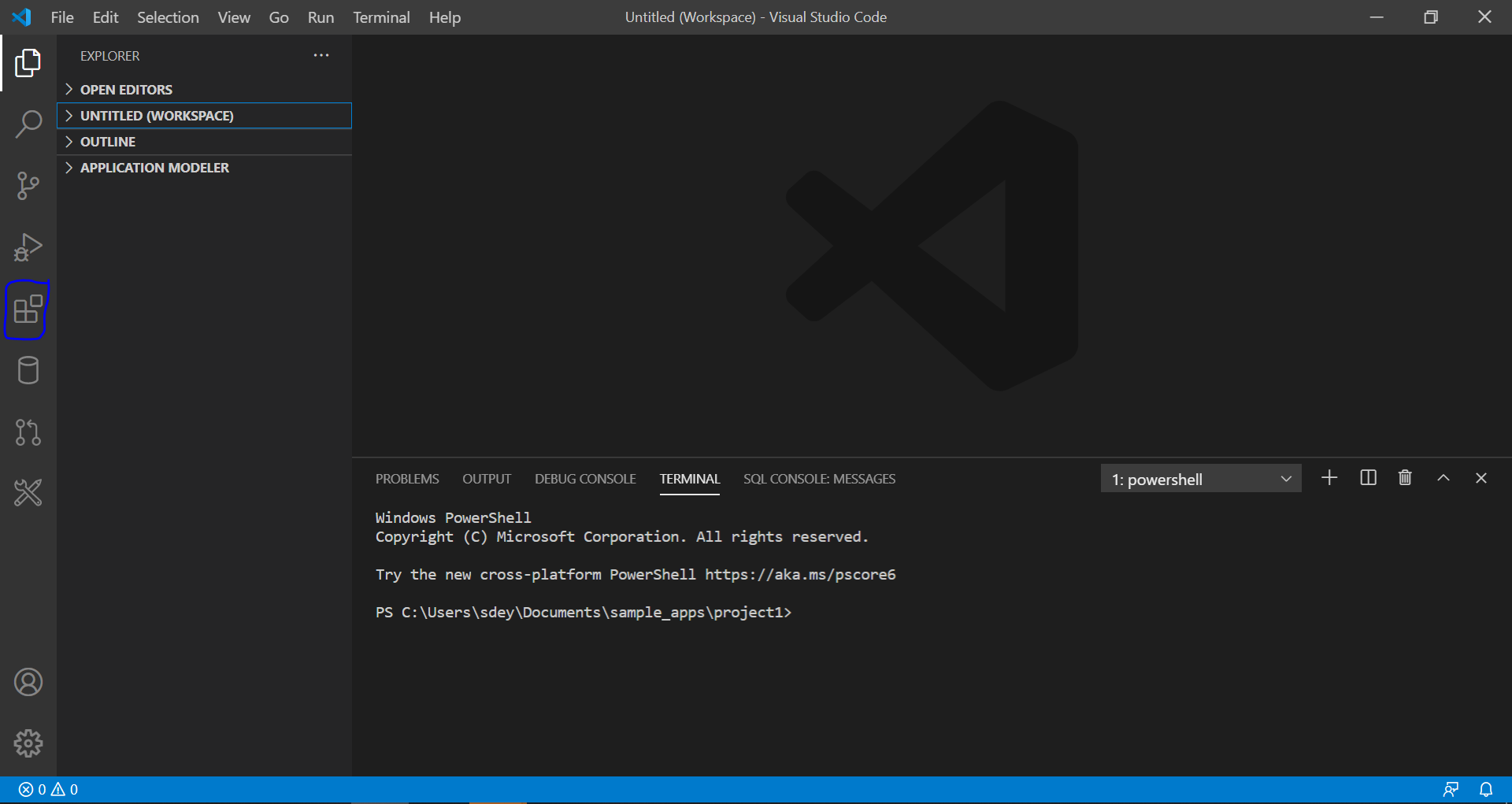
VSCode Initial Screen
You will be able to see all extension packages available for VSCode.

Extensions
We will be using SAP Fiori Tools: an extension available for SAP Business Application Studio and Visual Studio Code which helps us develop UI5 / Fiori apps.
Search for fiori and install the packages marked in red in the image below.To install click on the "Install" blue button. As it is already installed on my system it is not showing. Once a package is installed, the "Install" button will disappear.

SAP Fiori Tools Extensions
After all packages are successfully installed, press Ctrl + Shift + P. This will fire up the Command Pallete with the help of which you can execute many readily available commands.
Select Fiori : Open Application Generator
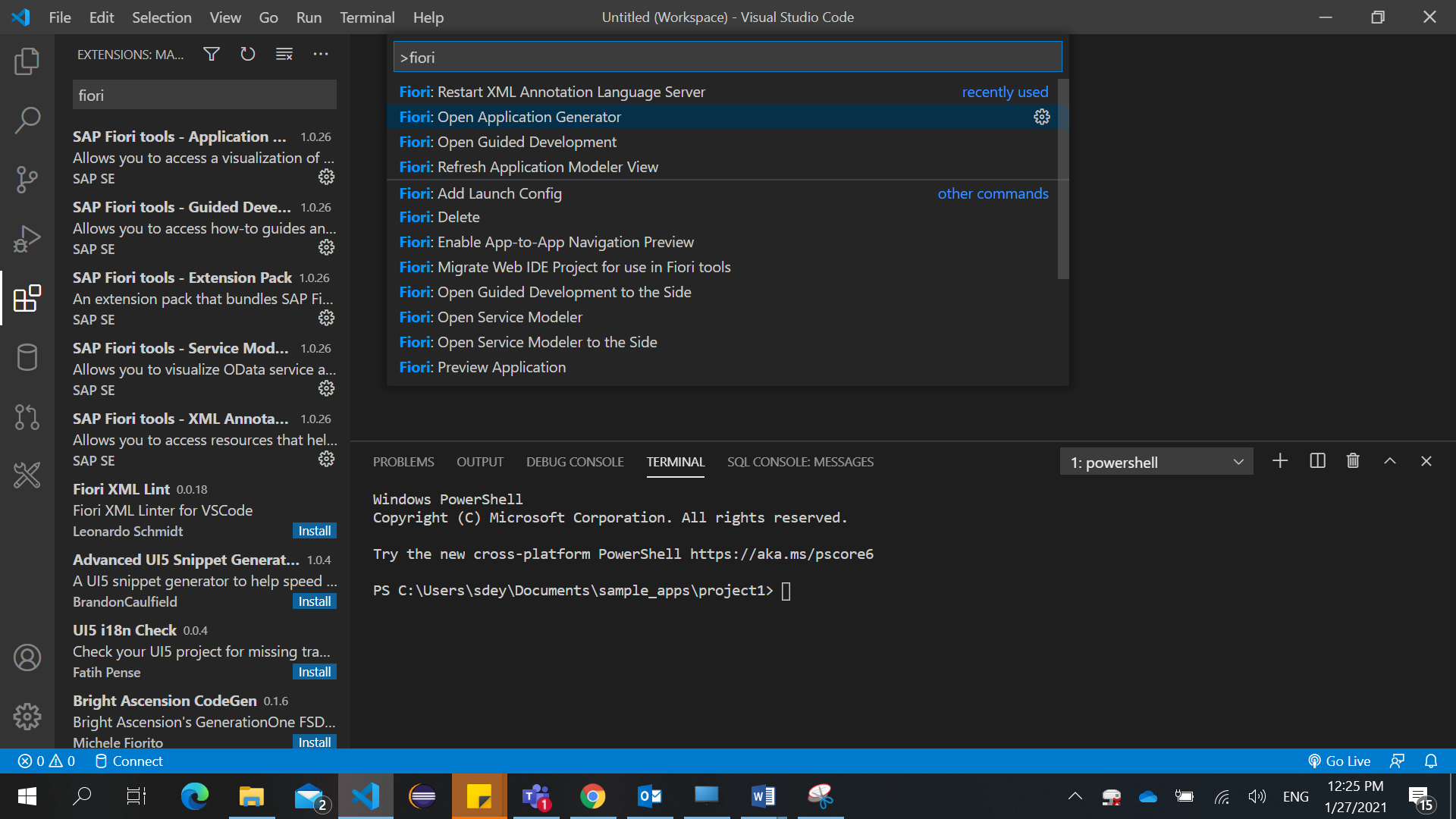
Open Application Generator
Visual Studio Code has a lot of generators that are nothing but wizards to create your applications. Let me demonstrate how to use it.
The screen will look like below. At the first, you may not see any generators available). We need to install the appropriate generator.
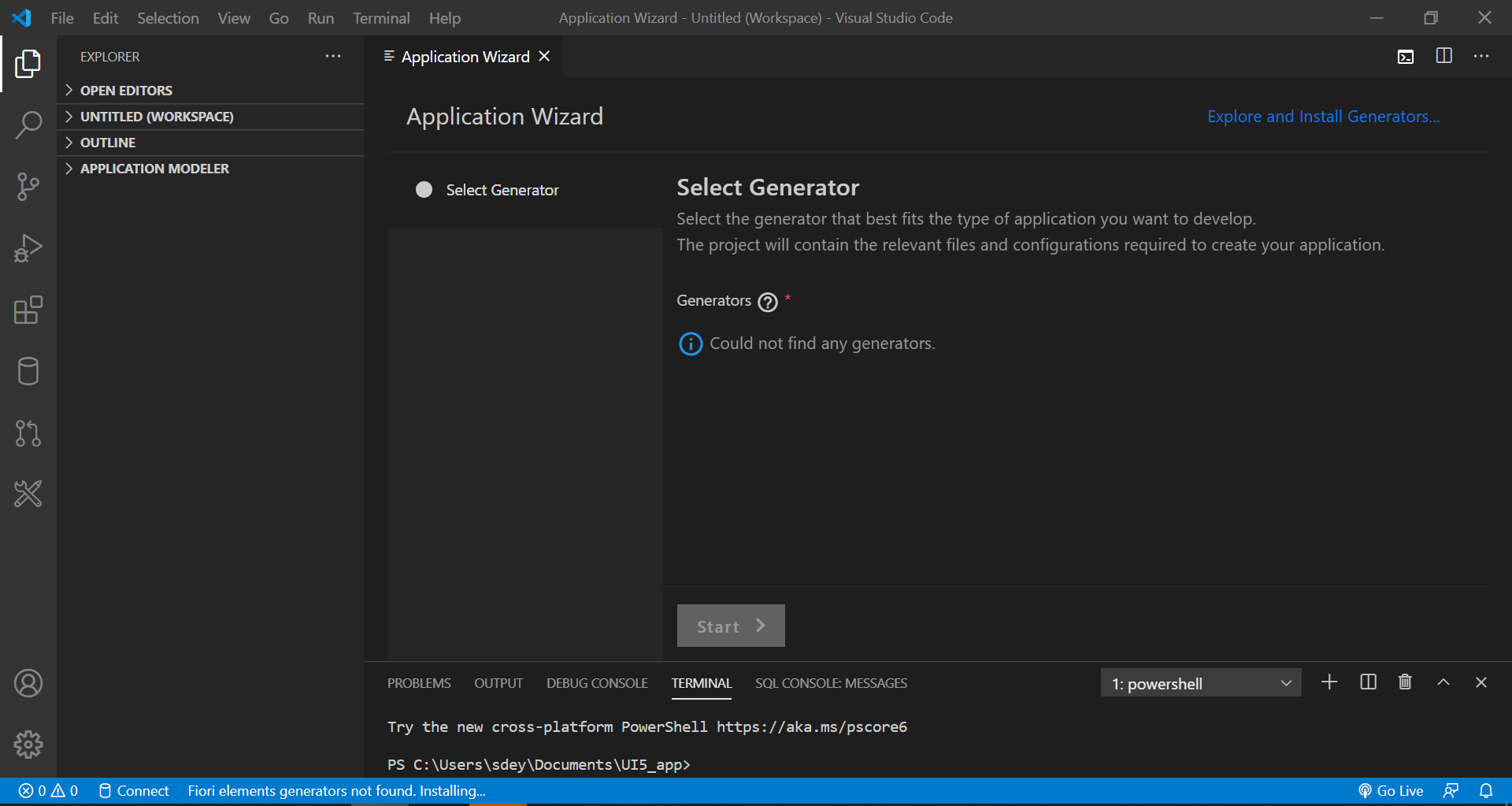
Application Wizard - Generator screen
Add a generator for SAP UI5 development
Click on Explore and Install Generators on the top right. You will see below screen.
Type in fiori in Search bar ( underlined in blue )

Explore and Install Generator
Edit: Generator got updated in VSCode
The generator got updated in Visual Studio Code ( Fiori freestyle and Fiori elements Generator has been combined together into one ) so I have updated the below content with the latest information.
You will be able to see @Sap/generator-fiori ( underlined in red ). Click on the blue Install button under it.
As it is already installed for me, it is showing Uninstall button for me.

Fiori Freestyle generator
Once it is installed, you will get a system message below stating that it has been installed.

Fire up Command Pallete ( Press Ctrl + Shift + P ) and search for Fiori: Open Application Generator.
Start the Generator
Select SAP Fiori Freestyle generator from the dropdown and click on Start ( Blue button below )
Floorplan selection: Select SAP UI5 Application and click Next.

Data Source and Service Selection
Data source: Click on the dropdown and select None. After that, click Next.
As this is a demo for a simple UI5 application I am not including any data source. I shall demonstrate it in later blogs.

Floorplan customization
Enter a view name. By default it will be View1. Click Next.
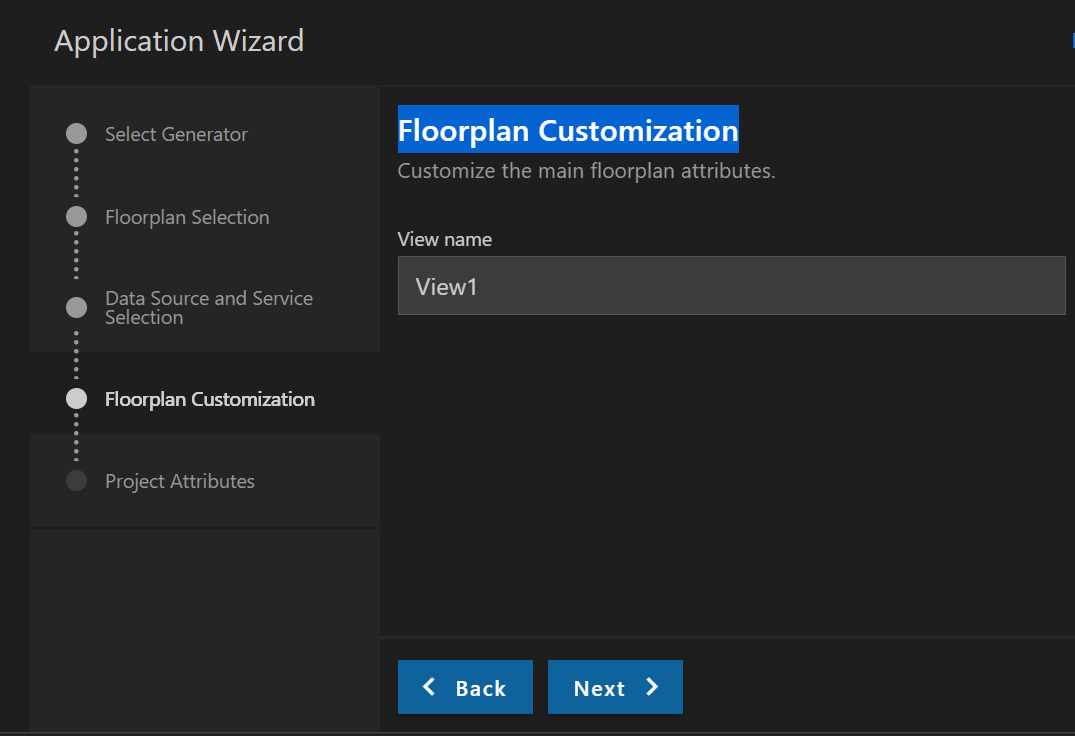
Project Attributes
Enter relevant project details like Module name, app title, path etc. After that click Finish.

After you click Finish. You can see below message : "Installing dependencies"

Once dependencies are installed, we can see below popup.We can either chose to open it in a new workspace or by default it will be added to existing workspace.

Let's select Open in New Workspace. Below is how the screen will look like.
Project structure is similar to Web IDE except one or two additional files specific to VSCode.
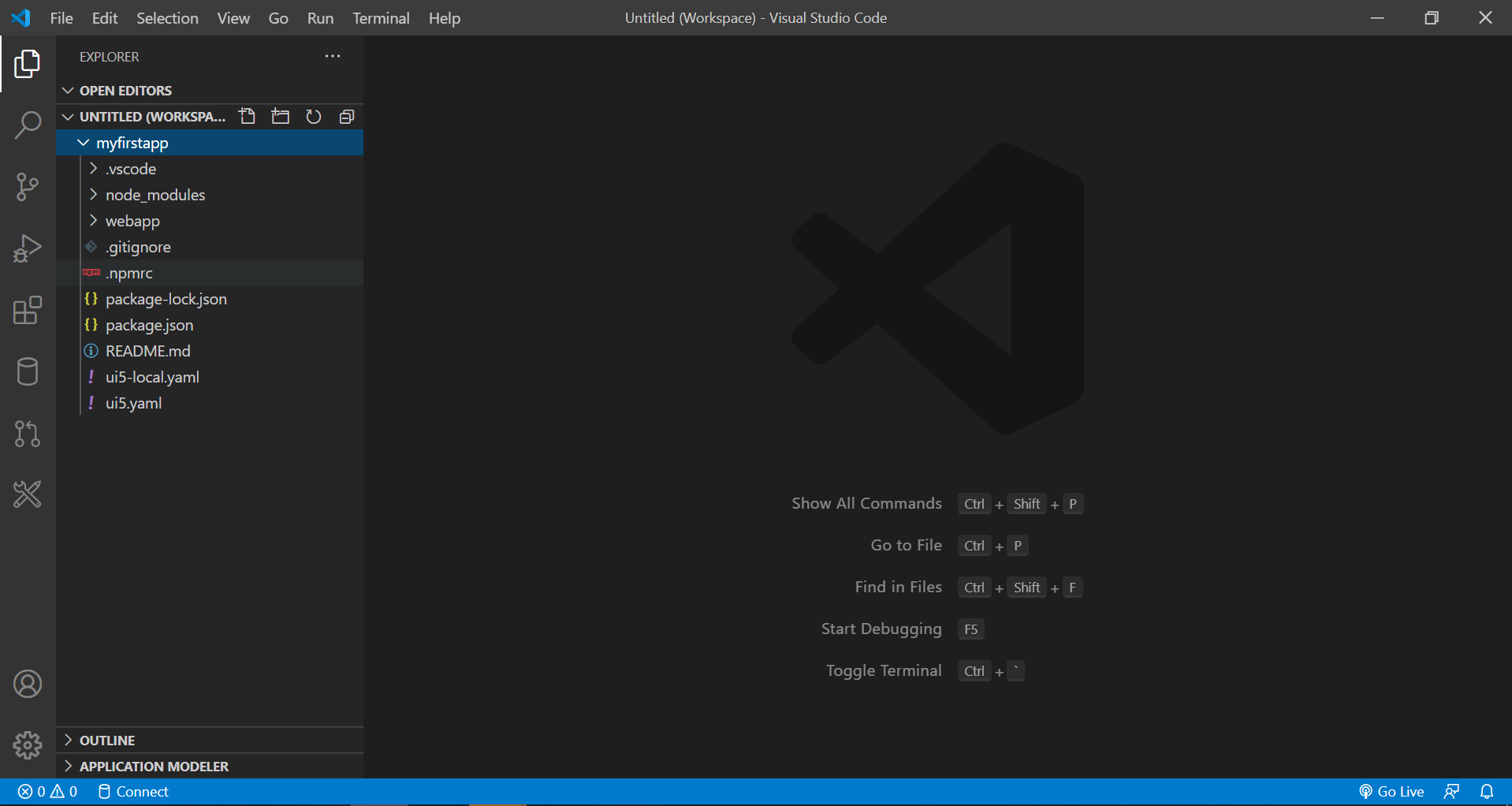
Writing our code for the app
Let's open our View file from the webapp folder.

Let's add a simple element for eg. Button inside our page. Save the file. ( Ctrl + S )

Let's add some logic to function press in the corresponding Controller file. Save the file. ( Ctrl + S )
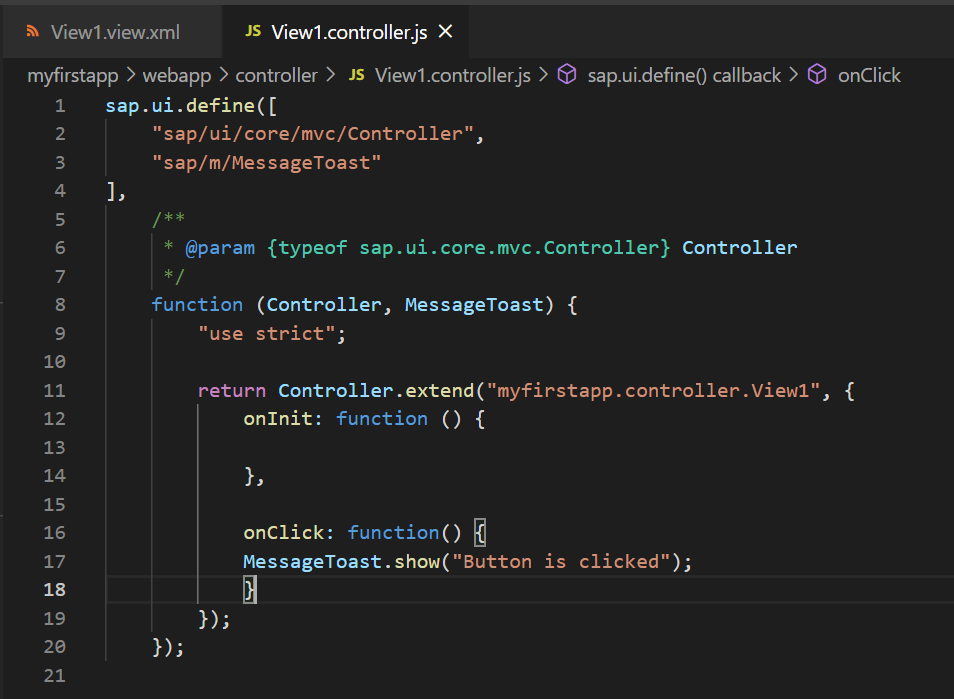
On the left side, choose the Run icon ( highlighted in blue below ).

On the top, select the app which we have to run from the dropdown and click on the Green play button next to it.

You can see app run instructions getting executed in the Terminal Screen below.
The app opens up in the default browser.
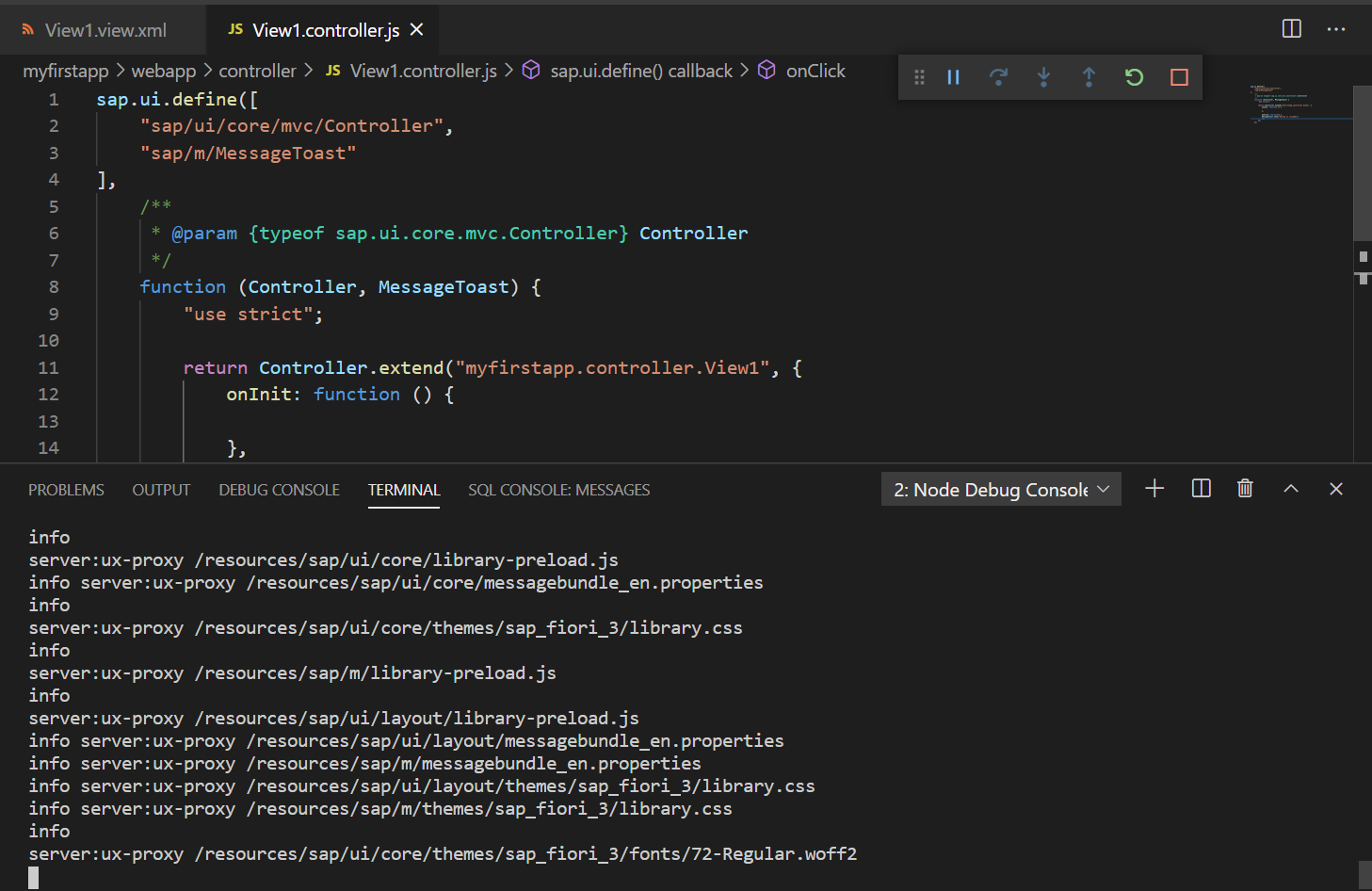
Automatically your default browser will be opened and the app launches.

You can pause, stop or rerun the app from the controls ( in the figure below )
Once the app is stopped, these controls will disappear.

Well, that's all for this blog post.
This is my first blog post so I would really appreciate feedback from everyone.
Thank you for reading my blog post.
What's next?
Please read my next blog post on how to create a UI5 app on Visual Studio Code that consumes OData Services from an on-premise SAP System.
https://blogs.sap.com/2021/02/05/setting-up-visual-studio-code-for-ui5-development-part-2/
- SAP Managed Tags:
- SAP Fiori,
- SAPUI5,
- SAP Fiori tools
39 Comments
You must be a registered user to add a comment. If you've already registered, sign in. Otherwise, register and sign in.
Labels in this area
-
"automatische backups"
1 -
"regelmäßige sicherung"
1 -
"TypeScript" "Development" "FeedBack"
1 -
505 Technology Updates 53
1 -
ABAP
19 -
ABAP API
1 -
ABAP CDS Views
4 -
ABAP CDS Views - BW Extraction
1 -
ABAP CDS Views - CDC (Change Data Capture)
1 -
ABAP class
2 -
ABAP Cloud
3 -
ABAP DDIC CDS view
1 -
ABAP Development
5 -
ABAP in Eclipse
3 -
ABAP Platform Trial
1 -
ABAP Programming
2 -
abap technical
1 -
abapGit
1 -
absl
2 -
access data from SAP Datasphere directly from Snowflake
1 -
Access data from SAP datasphere to Qliksense
1 -
Accrual
1 -
action
1 -
adapter modules
1 -
Addon
1 -
Adobe Document Services
1 -
ADS
1 -
ADS Config
1 -
ADS with ABAP
1 -
ADS with Java
1 -
ADT
2 -
Advance Shipping and Receiving
1 -
Advanced Event Mesh
3 -
Advanced formula
1 -
AEM
1 -
AI
8 -
AI Launchpad
1 -
AI Projects
1 -
AIML
10 -
Alert in Sap analytical cloud
1 -
Amazon S3
1 -
Analytic Models
1 -
Analytical Dataset
1 -
Analytical Model
1 -
Analytics
1 -
Analyze Workload Data
1 -
annotations
1 -
API
1 -
API and Integration
4 -
API Call
2 -
API security
1 -
Application Architecture
1 -
Application Development
5 -
Application Development for SAP HANA Cloud
3 -
Applications and Business Processes (AP)
1 -
Architecture
1 -
Artificial Intelligence
1 -
Artificial Intelligence (AI)
6 -
Artificial Intelligence (AI) 1 Business Trends 363 Business Trends 8 Digital Transformation with Cloud ERP (DT) 1 Event Information 462 Event Information 15 Expert Insights 114 Expert Insights 76 Life at SAP 418 Life at SAP 1 Product Updates 4
1 -
Artificial Intelligence (AI) blockchain Data & Analytics
1 -
Artificial Intelligence (AI) blockchain Data & Analytics Intelligent Enterprise
1 -
Artificial Intelligence (AI) blockchain Data & Analytics Intelligent Enterprise Oil Gas IoT Exploration Production
1 -
Artificial Intelligence (AI) blockchain Data & Analytics Intelligent Enterprise sustainability responsibility esg social compliance cybersecurity risk
1 -
AS Java
1 -
ASE
1 -
ASR
2 -
Asset Management
2 -
Associations in CDS Views
1 -
ASUG
1 -
Attachments
1 -
Authentication
1 -
Authorisations
1 -
Authorizations
1 -
Automate the Interim Account Update rule using Integration Center Job (Time Off)
1 -
Automating Processes
1 -
Automation
2 -
aws
2 -
Azure
2 -
Azure AI Studio
1 -
Azure API Center
1 -
Azure API Management
1 -
B2B Integration
1 -
Background job
1 -
Backorder Processing
1 -
Backpropagation
1 -
Backup
1 -
Backup and Recovery
1 -
Backup schedule
1 -
BADI_MATERIAL_CHECK error message
1 -
Bank
1 -
Bank Communication Management
1 -
BAS
1 -
basis
2 -
Basis Monitoring & Tcodes with Key notes
2 -
Batch Management
1 -
BDC
1 -
Best Practice
1 -
BI
1 -
bitcoin
1 -
Blockchain
3 -
bodl
1 -
BOP in aATP
1 -
BOP Segments
1 -
BOP Strategies
1 -
BOP Variant
1 -
BPC
1 -
BPC LIVE
1 -
BTP
17 -
BTP AI Launchpad
1 -
BTP Destination
2 -
BTP for Sustainability
1 -
Business AI
1 -
Business and IT Integration
1 -
Business application stu
1 -
Business Application Studio
1 -
Business Architecture
1 -
Business Communication Services
1 -
Business Continuity
2 -
Business Data Fabric
3 -
Business Fabric
1 -
Business Partner
13 -
Business Partner Master Data
11 -
Business Technology Platform
2 -
Business Trends
4 -
BW4 HANA Dev
1 -
BW4HANA
1 -
C4C cloud root certificate
1 -
CA
1 -
calculation view
1 -
CAP
6 -
CAP development
1 -
Capgemini
1 -
CAPM
1 -
Catalyst for Efficiency: Revolutionizing SAP Integration Suite with Artificial Intelligence (AI) and
1 -
CCMS
2 -
CDQ
13 -
CDS
2 -
CDS Views
1 -
Cental Finance
1 -
Certificates
1 -
CFL
1 -
Change Management
1 -
chatbot
1 -
chatgpt
3 -
CICD
1 -
CL_SALV_TABLE
2 -
Class Runner
1 -
Classrunner
1 -
Cloud ALM Monitoring
1 -
Cloud ALM Operations
1 -
cloud connector
1 -
Cloud Extensibility
1 -
Cloud Foundry
4 -
Cloud Integration
6 -
Cloud Platform Integration
2 -
cloudalm
1 -
communication
1 -
Compensation Information Management
1 -
Compensation Management
1 -
Compliance
1 -
Compound Employee API
1 -
Configuration
1 -
Connectors
1 -
Consolidation
1 -
Consolidation Extension for SAP Analytics Cloud
3 -
Control Indicators.
1 -
Controller-Service-Repository pattern
1 -
Conversion
1 -
Corrective Maintenance
1 -
Cosine similarity
1 -
CPI
2 -
cryptocurrency
1 -
CSI
1 -
ctms
1 -
Custom chatbot
3 -
Custom Destination Service
1 -
custom fields
1 -
Custom Headers
1 -
Custom Widget
1 -
Customer Experience
1 -
Customer Journey
1 -
Customizing
1 -
cyber security
5 -
cybersecurity
1 -
Data
1 -
Data & Analytics
1 -
Data Aging
1 -
Data Analytics
2 -
Data and Analytics (DA)
1 -
Data Archiving
1 -
Data Back-up
1 -
Data Flow
1 -
Data Governance
5 -
Data Integration
2 -
Data Quality
13 -
Data Quality Management
13 -
Data Synchronization
1 -
data transfer
1 -
Data Unleashed
1 -
Data Value
9 -
Database
1 -
Database and Data Management
1 -
database tables
1 -
Databricks
1 -
Dataframe
1 -
Datasphere
4 -
Datasphere Delta
1 -
datenbanksicherung
1 -
dba cockpit
1 -
dbacockpit
1 -
Debugging
2 -
Defender
1 -
Delimiting Pay Components
1 -
Delta Integrations
1 -
Destination
3 -
Destination Service
1 -
Developer extensibility
1 -
Developing with SAP Integration Suite
1 -
Devops
1 -
digital transformation
1 -
Disaster Recovery
1 -
Documentation
1 -
Dot Product
1 -
DQM
1 -
dump database
1 -
dump transaction
1 -
e-Invoice
1 -
E4H Conversion
1 -
Eclipse ADT ABAP Development Tools
2 -
edoc
1 -
edocument
1 -
ELA
1 -
Embedded Consolidation
1 -
Embedding
1 -
Embeddings
1 -
Emergency Maintenance
1 -
Employee Central
1 -
Employee Central Payroll
1 -
Employee Central Time Off
1 -
Employee Information
1 -
Employee Rehires
1 -
Enable Now
1 -
Enable now manager
1 -
endpoint
1 -
Enhancement Request
1 -
Enterprise Architecture
2 -
Enterprise Asset Management
2 -
Entra
1 -
ESLint
1 -
ETL Business Analytics with SAP Signavio
1 -
Euclidean distance
1 -
Event Dates
1 -
Event Driven Architecture
1 -
Event Mesh
2 -
Event Reason
1 -
EventBasedIntegration
1 -
EWM
1 -
EWM Outbound configuration
1 -
EWM-TM-Integration
1 -
Existing Event Changes
1 -
Expand
1 -
Expert
2 -
Expert Insights
2 -
Exploits
1 -
Fiori
16 -
Fiori App Extension
2 -
Fiori Elements
2 -
Fiori Launchpad
2 -
Fiori SAPUI5
13 -
first-guidance
2 -
Flask
2 -
Fragment Forms
1 -
Fragment Forms using ABA[
1 -
FTC
1 -
Full Stack
9 -
Funds Management
1 -
gCTS
1 -
GenAI hub
1 -
General
3 -
Generative AI
1 -
Getting Started
1 -
GitHub
11 -
Google cloud
1 -
Grants Management
1 -
groovy
2 -
GTP
1 -
HANA
6 -
HANA Cloud
3 -
hana cloud database
2 -
Hana Cloud Database Integration
2 -
HANA DB
2 -
Hana Vector Engine
1 -
HANA XS Advanced
1 -
HanaDB
1 -
Historical Events
1 -
home labs
1 -
HowTo
1 -
HR Data Management
1 -
html5
9 -
HTML5 Application
1 -
Identity cards validation
1 -
idm
1 -
Implementation
1 -
Improvement Maintenance
1 -
Infuse AI
1 -
input parameter
1 -
instant payments
1 -
Integration
3 -
Integration Advisor
1 -
Integration Architecture
1 -
Integration Center
1 -
Integration Suite
1 -
intelligent enterprise
1 -
Internal Table
1 -
IoT
2 -
Java
1 -
Java Script
1 -
JavaScript
1 -
JMS Receiver channel ping issue
1 -
job
1 -
Job Information Changes
1 -
Job-Related Events
1 -
Job_Event_Information
1 -
joule
4 -
Journal Entries
1 -
Just Ask
1 -
Kafka
1 -
Kerberos for ABAP
10 -
Kerberos for JAVA
9 -
KNN
1 -
Launch Wizard
1 -
Learning Content
3 -
Life at SAP
4 -
lightning
1 -
Linear Regression SAP HANA Cloud
1 -
Live Sessions
1 -
Loading Indicator
1 -
local tax regulations
1 -
LP
1 -
Machine Learning
4 -
Marketing
1 -
Master Data
3 -
Master Data Management
15 -
Maxdb
2 -
MDG
1 -
MDGM
1 -
MDM
1 -
Message box.
1 -
Messages on RF Device
1 -
Microservices Architecture
1 -
Microsoft
1 -
Microsoft Universal Print
1 -
Middleware Solutions
1 -
Migration
5 -
ML Model Development
1 -
MLFlow
1 -
Modeling in SAP HANA Cloud
9 -
Monitoring
3 -
MPL
1 -
MTA
1 -
Multi-factor-authentication
1 -
Multi-Record Scenarios
1 -
Multilayer Perceptron
1 -
Multiple Event Triggers
1 -
Myself Transformation
1 -
Neo
1 -
NetWeaver
1 -
Neural Networks
1 -
New Event Creation
1 -
New Feature
1 -
Newcomer
1 -
NodeJS
3 -
ODATA
2 -
OData APIs
1 -
odatav2
1 -
ODATAV4
1 -
ODBC
1 -
ODBC Connection
1 -
Onpremise
1 -
open source
2 -
OpenAI API
1 -
Optimized Story Experience
1 -
Oracle
1 -
Overhead and Operational Maintenance
1 -
PaPM
1 -
PaPM Dynamic Data Copy through Writer function
1 -
PaPM Remote Call
1 -
Partner Built Foundation Model
1 -
PAS-C01
1 -
Pay Component Management
1 -
Personal story
1 -
PGP
1 -
Pickle
1 -
PLANNING ARCHITECTURE
1 -
Plant Maintenance
2 -
Plugin Attachment
1 -
Popup in Sap analytical cloud
1 -
Postgresql
1 -
PostgrSQL
1 -
POSTMAN
1 -
Practice Systems
1 -
Prettier
1 -
Proactive Maintenance
1 -
Process Automation
2 -
Product Updates
6 -
Product Updates
1 -
PSE
1 -
PSM
1 -
Public Cloud
1 -
Python
5 -
python library - Document information extraction service
1 -
Qlik
1 -
Qualtrics
1 -
RAP
3 -
RAP BO
2 -
React
1 -
Reactive Maintenance
2 -
Record Deletion
1 -
Recovery
1 -
recurring payments
1 -
redeply
1 -
Release
1 -
Remote Consumption Model
1 -
Replication Flows
1 -
Report Malfunction
1 -
report painter
1 -
research
1 -
Research and Development Custom Widgets in SAP Analytics Cloud
1 -
Resilience
1 -
REST
1 -
REST API
1 -
Retagging Required
1 -
RFID
1 -
Risk
1 -
rolandkramer
3 -
Rolling Kernel Switch
1 -
route
1 -
Route determination
1 -
Router Non-XML condition
1 -
rules
1 -
S4 HANA
2 -
S4 HANA ABAP Dev
1 -
S4 HANA Cloud
2 -
S4 HANA On-Premise
3 -
S4HANA
6 -
S4HANA Cloud
1 -
S4HANA_OP_2023
2 -
SAC
11 -
SAC PLANNING
10 -
SAN
1 -
SAP
4 -
SAP ABAP
1 -
SAP Advanced Event Mesh
2 -
SAP AI Core
10 -
SAP AI Launchpad
9 -
SAP Analytic Cloud
1 -
SAP Analytic Cloud Compass
1 -
Sap Analytical Cloud
1 -
SAP Analytics Cloud
7 -
SAP Analytics Cloud for Consolidation
3 -
SAP Analytics cloud planning
1 -
SAP Analytics Cloud Story
1 -
SAP analytics clouds
1 -
SAP API Management
1 -
SAP Application Lifecycle Management
1 -
SAP Application Logging Service
1 -
SAP BAS
1 -
SAP Basis
6 -
SAP BO FC migration
1 -
SAP BODS
1 -
SAP BODS certification.
1 -
SAP BODS migration
1 -
SAP BPC migration
1 -
SAP BTP
26 -
SAP BTP Build Work Zone
2 -
SAP BTP Cloud Foundry
8 -
SAP BTP Costing
1 -
SAP BTP CTMS
1 -
SAP BTP Generative AI
1 -
SAP BTP Innovation
1 -
SAP BTP Migration Tool
1 -
SAP BTP SDK IOS
1 -
SAP BTPEA
1 -
SAP Build
12 -
SAP Build App
1 -
SAP Build apps
1 -
SAP Build CodeJam
1 -
SAP Build Process Automation
3 -
SAP Build work zone
11 -
SAP Business Objects Platform
1 -
SAP Business Technology
2 -
SAP Business Technology Platform (XP)
1 -
sap bw
1 -
SAP CAP
2 -
SAP CDC
1 -
SAP CDP
1 -
SAP CDS VIEW
1 -
SAP Certification
1 -
SAP Cloud ALM
5 -
SAP Cloud Application Programming Model
2 -
SAP Cloud Integration
1 -
SAP Cloud Integration for Data Services
1 -
SAP cloud platform
9 -
SAP Companion
1 -
SAP CPI
3 -
SAP CPI (Cloud Platform Integration)
2 -
SAP CPI Discover tab
1 -
sap credential store
1 -
SAP Customer Data Cloud
1 -
SAP Customer Data Platform
1 -
SAP Data Intelligence
1 -
SAP Data Migration in Retail Industry
1 -
SAP Data Services
1 -
SAP DATABASE
1 -
SAP Dataspher to Non SAP BI tools
1 -
SAP Datasphere
10 -
SAP DRC
1 -
SAP EWM
1 -
SAP Fiori
3 -
SAP Fiori App Embedding
1 -
Sap Fiori Extension Project Using BAS
1 -
SAP GRC
1 -
SAP HANA
1 -
SAP HANA Dev tools
1 -
SAP HANA PAL
1 -
SAP HANA Vector
1 -
SAP HCM (Human Capital Management)
1 -
SAP HR Solutions
1 -
SAP IDM
1 -
SAP Integration Suite
10 -
SAP Integrations
4 -
SAP iRPA
2 -
SAP LAGGING AND SLOW
1 -
SAP Learning Class
2 -
SAP Learning Hub
1 -
SAP Master Data
1 -
SAP Odata
3 -
SAP on Azure
2 -
SAP PAL
1 -
SAP PartnerEdge
1 -
sap partners
1 -
SAP Password Reset
1 -
SAP PO Migration
1 -
SAP Prepackaged Content
1 -
sap print
1 -
SAP Process Automation
2 -
SAP Process Integration
2 -
SAP Process Orchestration
1 -
SAP Router
1 -
SAP S4HANA
2 -
SAP S4HANA Cloud
3 -
SAP S4HANA Cloud for Finance
1 -
SAP S4HANA Cloud private edition
1 -
SAP Sandbox
1 -
SAP STMS
1 -
SAP successfactors
3 -
SAP SuccessFactors HXM Core
1 -
SAP Time
1 -
SAP TM
2 -
SAP Trading Partner Management
1 -
SAP UI5
1 -
SAP Upgrade
1 -
SAP Utilities
1 -
SAP-GUI
9 -
SAP_COM_0276
1 -
SAPBTP
1 -
SAPCPI
1 -
SAPEWM
1 -
sapfirstguidance
4 -
SAPHANAService
1 -
SAPIQ
2 -
sapmentors
1 -
saponaws
2 -
saprouter
1 -
SAPRouter installation
1 -
SAPS4HANA
1 -
SAPUI5
5 -
schedule
1 -
Script Operator
1 -
Secure Login Client Setup
9 -
security
11 -
Selenium Testing
1 -
Self Transformation
1 -
Self-Transformation
1 -
SEN
1 -
SEN Manager
1 -
Sender
1 -
service
2 -
SET_CELL_TYPE
1 -
SET_CELL_TYPE_COLUMN
1 -
SFTP scenario
2 -
Simplex
1 -
Single Sign On
9 -
Singlesource
1 -
SKLearn
1 -
Slow loading
1 -
SOAP
2 -
Software Development
1 -
SOLMAN
1 -
solman 7.2
2 -
Solution Manager
3 -
sp_dumpdb
1 -
sp_dumptrans
1 -
SQL
1 -
sql script
1 -
SSL
10 -
SSO
9 -
Story2
1 -
Substring function
1 -
SuccessFactors
1 -
SuccessFactors Platform
1 -
SuccessFactors Time Tracking
1 -
Sybase
1 -
Synthetic User Monitoring
1 -
system copy method
1 -
System owner
1 -
Table splitting
1 -
Tax Integration
1 -
Technical article
1 -
Technical articles
1 -
Technology Updates
15 -
Technology Updates
1 -
Technology_Updates
1 -
terraform
1 -
Testing
1 -
Threats
2 -
Time Collectors
1 -
Time Off
2 -
Time Sheet
1 -
Time Sheet SAP SuccessFactors Time Tracking
1 -
Tips and tricks
2 -
toggle button
1 -
Tools
1 -
Trainings & Certifications
1 -
Transformation Flow
1 -
Transport in SAP BODS
1 -
Transport Management
1 -
TypeScript
3 -
ui designer
1 -
unbind
1 -
Unified Customer Profile
1 -
UPB
1 -
UploadSetTable
1 -
Use of Parameters for Data Copy in PaPM
1 -
User Unlock
1 -
VA02
1 -
Validations
1 -
Vector Database
2 -
Vector Engine
1 -
Vectorization
1 -
Visual Studio Code
1 -
VSCode
2 -
VSCode extenions
1 -
Vulnerabilities
1 -
Web SDK
1 -
Webhook
1 -
work zone
1 -
workload
1 -
xsa
1 -
XSA Refresh
1
- « Previous
- Next »
Related Content
- SAP BTP ABAP Environment – Release 2405 in Technology Blogs by SAP
- Develop with Joule in SAP Build Code in Technology Blogs by SAP
- SAP BTP FAQs - Part 3 (Security) in Technology Blogs by SAP
- How to use the OData-API for exchanging Messages from Logs and the Datastore in Integration Suite in Technology Blogs by Members
- Unleashing the Power of Custom Widgets in SAP Analytics Cloud in Technology Blogs by Members
Top kudoed authors
| User | Count |
|---|---|
| 6 | |
| 5 | |
| 5 | |
| 4 | |
| 4 | |
| 4 | |
| 3 | |
| 3 | |
| 3 | |
| 3 |