
- SAP Community
- Products and Technology
- Technology
- Technology Blogs by SAP
- A Comprehensive Guide to Downloading Files in SAP ...
Technology Blogs by SAP
Learn how to extend and personalize SAP applications. Follow the SAP technology blog for insights into SAP BTP, ABAP, SAP Analytics Cloud, SAP HANA, and more.
Turn on suggestions
Auto-suggest helps you quickly narrow down your search results by suggesting possible matches as you type.
Showing results for
Advisor
Options
- Subscribe to RSS Feed
- Mark as New
- Mark as Read
- Bookmark
- Subscribe
- Printer Friendly Page
- Report Inappropriate Content
06-23-2023
10:16 PM
Introduction
SAP Process Automation (SAP PA) is a powerful tool that allows organizations to automate their business processes, increase efficiency, and reduce manual effort. One common task in SAP PA is downloading files from the SAP system or the Web. While seemingly straightforward, there are certain best practices and considerations to keep in mind to ensure a smooth and effective file download process. In this blog, we will explore the right way to download a file in SAP Process Automation.
The file that we will be downloading is saved within the SAP BTP Document Management Service.
How to Download a File

Step 1: Create a variable to hold the name of the folder where your file resides in DMS, Leave it empty if the file is in the root folder.
Step 2: Create a variable to hold the name of the file you want to download.
Step 3: Create a variable to hold the ClientID.
Step 4: Create a variable to hold the ClientSecret
Step 5: Use the Encode String Activity to encode the ClientID and ClientSecret in base64 format.

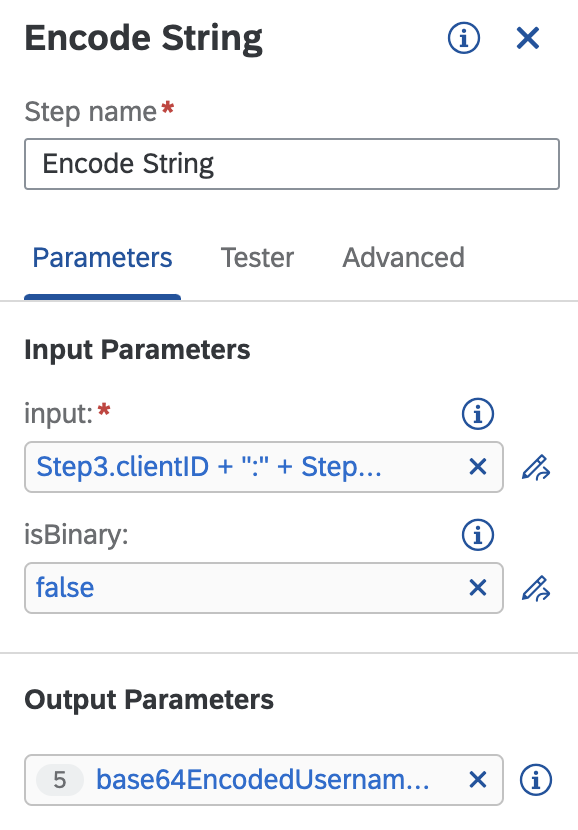
Step 6: To access the DMS (Document Management Service) system and download the file, it is necessary to acquire authorization. In this stage, we will utilize the Customer Script Activity to set up configurations for calling the Auth Service, enabling us to obtain the necessary authorization.

var authRequestOptions = {
method: 'GET',
responseType: 'json',
headers: {
'Accept': 'application/json',
'Authorization': 'Basic '+ base64EncodedUsernamePassword,
'Content-Type': 'application/json'
},
'resolveBodyOnly': true
};
return authRequestOptions;Step 7: Now we’ll call the Auth Service using the Call Web Service with Destination Activity which will provide us with an authentication token.

Step 8: In this step, we’ll again use Customer Script Activity to set up configurations to Download the File.

var requestParams = {
url: folderName ? folderName + '/' + uploadedFileName : uploadedFileName,
method: 'GET',
headers: {
'Authorization': 'Bearer ' +authToken,
},
resolveBodyOnly: true,
responseType: 'buffer'
};
return requestParams;Step 9: Finally, we will employ the Download File Activity to carry out the actual downloading of the file from the DMS (Document Management Service). Subsequently, we will save the downloaded file in our system.

Conclusion
Downloading files using SAP Process Automation (SPA) can be a straightforward and efficient process if you follow the right steps. By understanding the download requirements, utilizing the appropriate SPA activities, and ensuring proper authentication and authorization, you can achieve successful file downloads with ease.
Labels:
3 Comments
You must be a registered user to add a comment. If you've already registered, sign in. Otherwise, register and sign in.
Labels in this area
-
ABAP CDS Views - CDC (Change Data Capture)
2 -
AI
1 -
Analyze Workload Data
1 -
BTP
1 -
Business and IT Integration
2 -
Business application stu
1 -
Business Technology Platform
1 -
Business Trends
1,658 -
Business Trends
112 -
CAP
1 -
cf
1 -
Cloud Foundry
1 -
Confluent
1 -
Customer COE Basics and Fundamentals
1 -
Customer COE Latest and Greatest
3 -
Customer Data Browser app
1 -
Data Analysis Tool
1 -
data migration
1 -
data transfer
1 -
Datasphere
2 -
Event Information
1,400 -
Event Information
76 -
Expert
1 -
Expert Insights
177 -
Expert Insights
348 -
General
1 -
Google cloud
1 -
Google Next'24
1 -
GraphQL
1 -
Kafka
1 -
Life at SAP
780 -
Life at SAP
14 -
Migrate your Data App
1 -
MTA
1 -
Network Performance Analysis
1 -
NodeJS
1 -
PDF
1 -
POC
1 -
Product Updates
4,575 -
Product Updates
392 -
Replication Flow
1 -
REST API
1 -
RisewithSAP
1 -
SAP BTP
1 -
SAP BTP Cloud Foundry
1 -
SAP Cloud ALM
1 -
SAP Cloud Application Programming Model
1 -
SAP Datasphere
2 -
SAP S4HANA Cloud
1 -
SAP S4HANA Migration Cockpit
1 -
Technology Updates
6,871 -
Technology Updates
486 -
Workload Fluctuations
1
Related Content
- Want to learn more about SAP Master Data Governance at SAP Sapphire 2024? in Technology Blogs by SAP
- Deep dive: End-to-End processes with a closer look on Source to Pay in Technology Blogs by SAP
- New Release Available: SAP Cloud Connector 2.17.0 in Technology Blogs by SAP
- Going Beyond Traditional Task Mining in Technology Blogs by SAP
- SAP BTP FAQs - Part 1 (General Topics in SAP BTP) in Technology Blogs by SAP
Top kudoed authors
| User | Count |
|---|---|
| 14 | |
| 11 | |
| 10 | |
| 10 | |
| 10 | |
| 9 | |
| 8 | |
| 7 | |
| 7 | |
| 6 |