
- SAP Community
- Products and Technology
- Technology
- Technology Blogs by SAP
- Bring SAP SuccessFactors Data into SAP Datasphere
- Subscribe to RSS Feed
- Mark as New
- Mark as Read
- Bookmark
- Subscribe
- Printer Friendly Page
- Report Inappropriate Content
Welcome back! In my previous blog post(click here), we discussed how business intelligence could help organizations to increase their income and profitability. We also recognized how SAP Datasphere enables any organization to deliver meaningful data to every data consumer with intact business context and logic.
The difficulties and challenges of using ad hoc reports in SAP SuccessFactors to analyze and visualize data motivate us to look at the possibility of connecting it to the SAP Datasphere.
Depending on the connection type, a connection can be used for one or more of the following features:
- When building graphical and SQL views or entity-relationship models, import Remote Tables.
- Extracting, transforming, and loading data by use of Data Flows.
- Model Import with detailed metadata and, if supported, dependencies from any SAP system.
- Replication Flows from multiple source objects from a connected source to a target, including simple projection and mapping capabilities.
When a remote table is initially deployed by default, no data is stored in SAP Datasphere, and the data is accessed directly live from the source. You can configure replication into SAP Datasphere for connection types in order to speed up data access.
In this blog post, let us take a look at how to import Remote Tables and replicate the SAP SuccessFactors data into SAP DataSphere.
Blog post series for our learning Journey with SAP Datasphere and SAP Analytics Cloud together to handle complex analytics scenarios.
- Connecting SAP SuccessFactors and SAP Datasphere (click here)
- Bring SAP SuccessFactor Data into SAP Datasphere (this blog)
- Modeling SAP SuccessFactors Data in SAP Datasphere (click here)
- Building Analytic Models for SAP SuccessFactors KPI (click here)
- Build SAP Analytics Cloud’s Dashboard for SAP SuccessFactors KPI (click here)
Prerequisite
- SAP BTP global account setup with SAP Datasphere service instance. Follow the excellent blog How to create SAP Datasphere service instance in the SAP BTP Platform?
- A SAP SuccessFactors instance.
Let’s proceed Step by Step
Before we start, ensure that you had already followed and completed the steps mentioned in my previous article(click here) before moving on to this one.
Import Remote Tables
SAP Datasphere provides various methods for importing tables into your space. You can import remote tables from a valid connection that supports the remote table feature from the Data Builder start page or the Repository Explorer.
From the side navigation, choose Data Builder and select a space if necessary.
Choose Import Remote Tables. All the available connections are listed.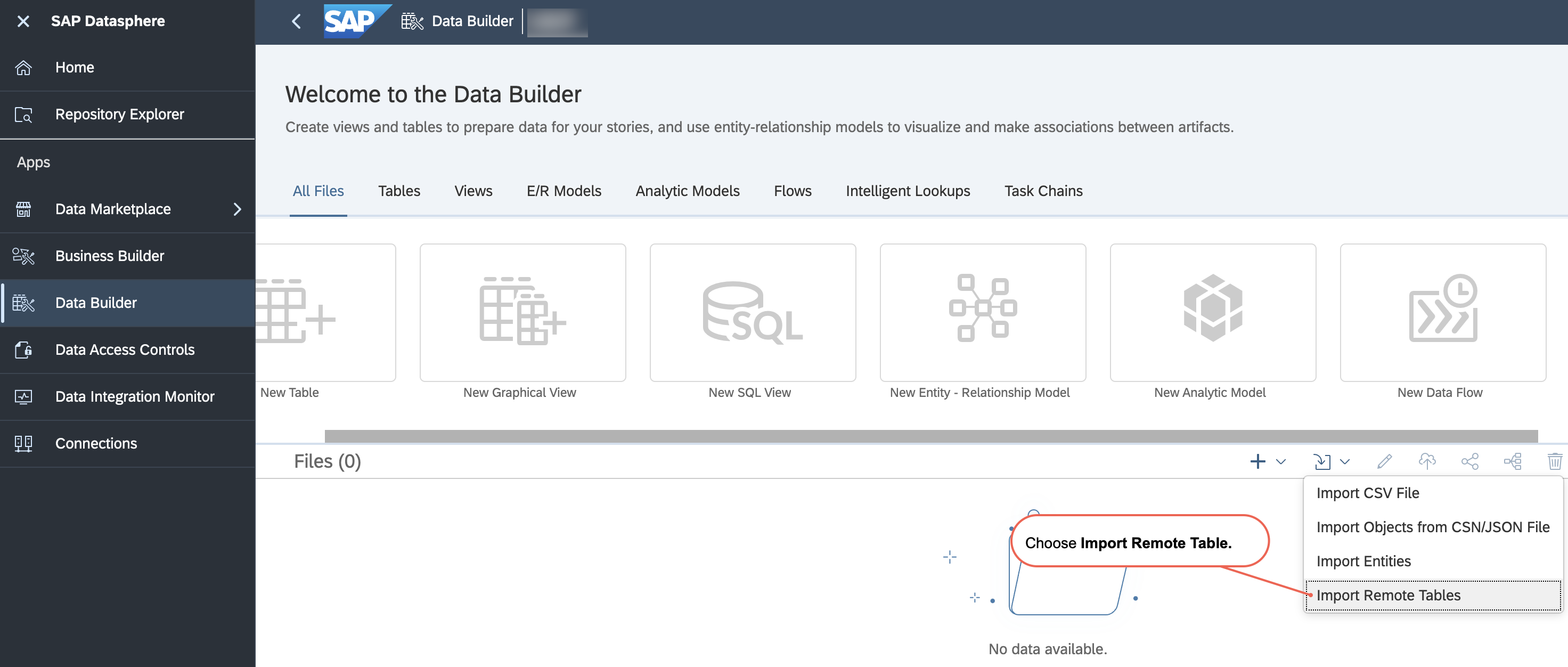
Select the connection. Choose Next Step.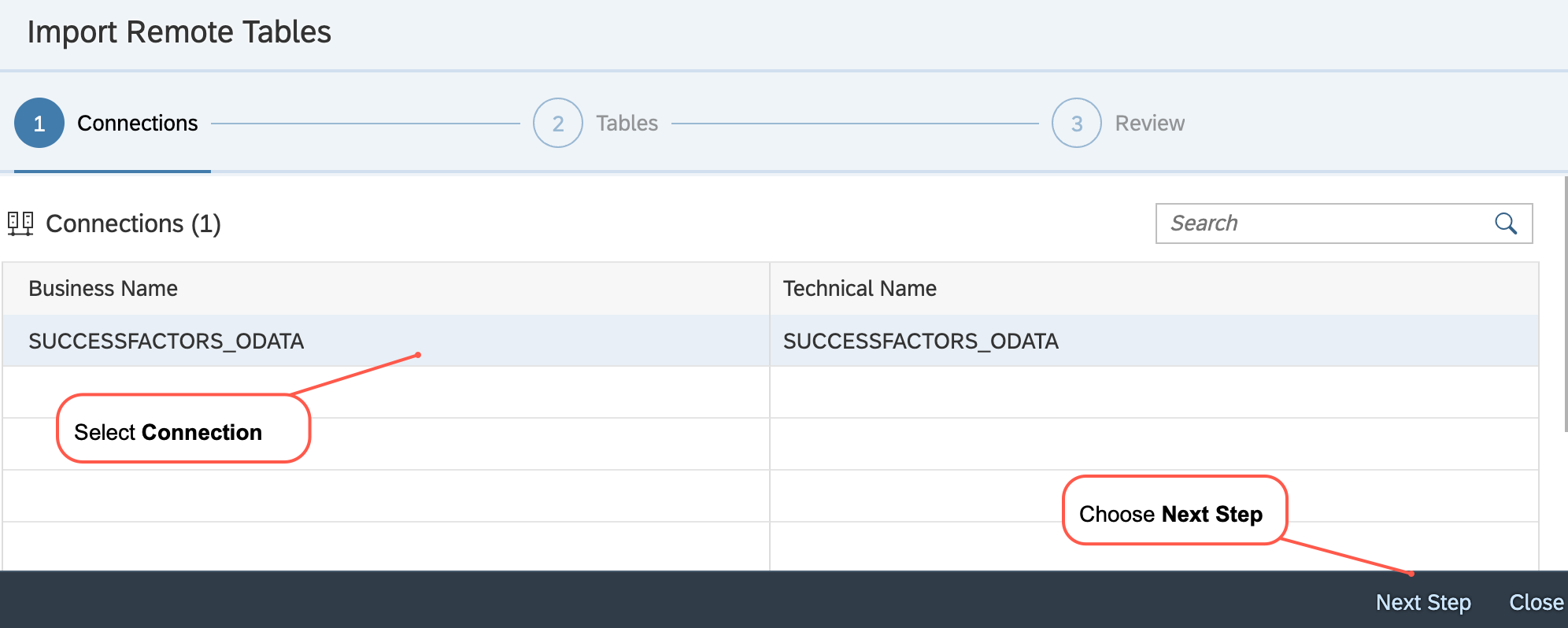
Select the objects you would like to import. Choose Next Step. 
You get an overview of the objects that you will import. If an object has already been imported, it is listed on the tab Already in the Repository and will not be imported again.
For the objects to be imported, you can change the technical name and the business name. Choose Import and Deploy.
The import status is displayed. Choose Close to close the wizard.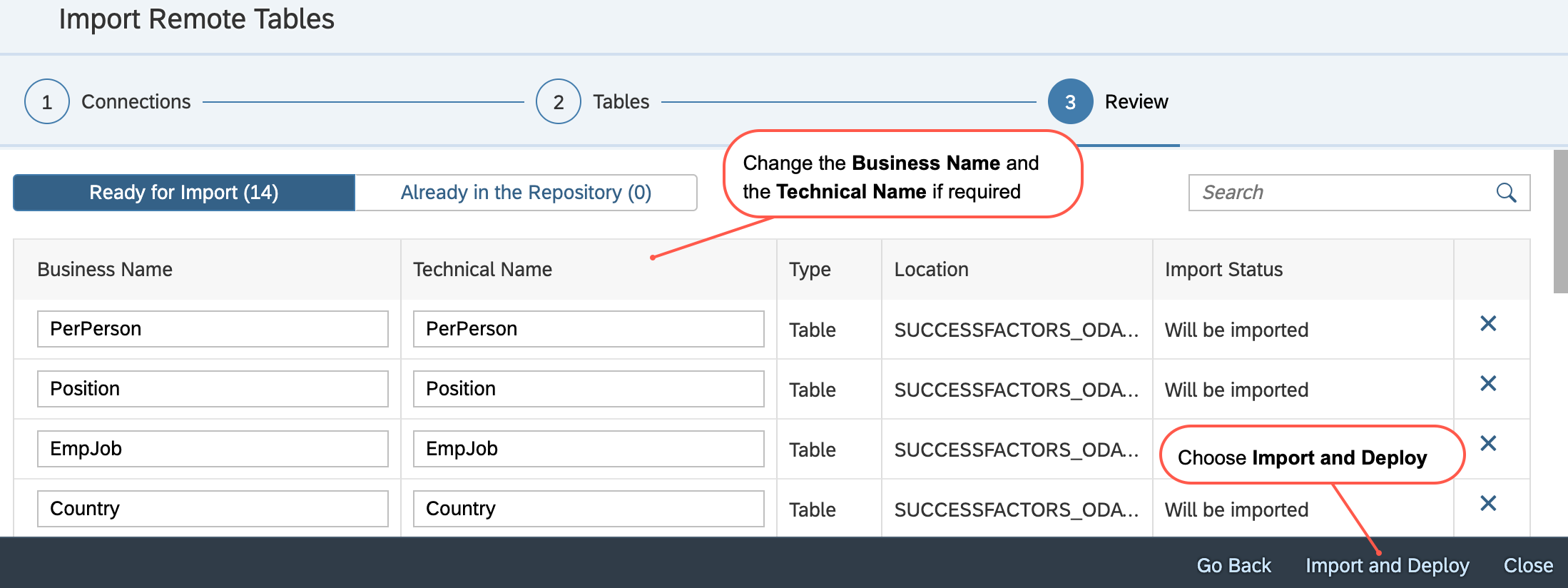
In the list of files in the Data Builder, the imported remote tables will be displayed.now click on desired table for the data preview.
Click on the view icon to preview the data. You can click on this icon to show or hide the data preview.
You can see there is a Delay in Viewing data. It may take a while and impact the remote system's performance. This is due to the view not being persisted and/or remote data not being replicated, and persisting and replicating objects can solve data viewing delays.
Choose View Data to Preview Remote Table data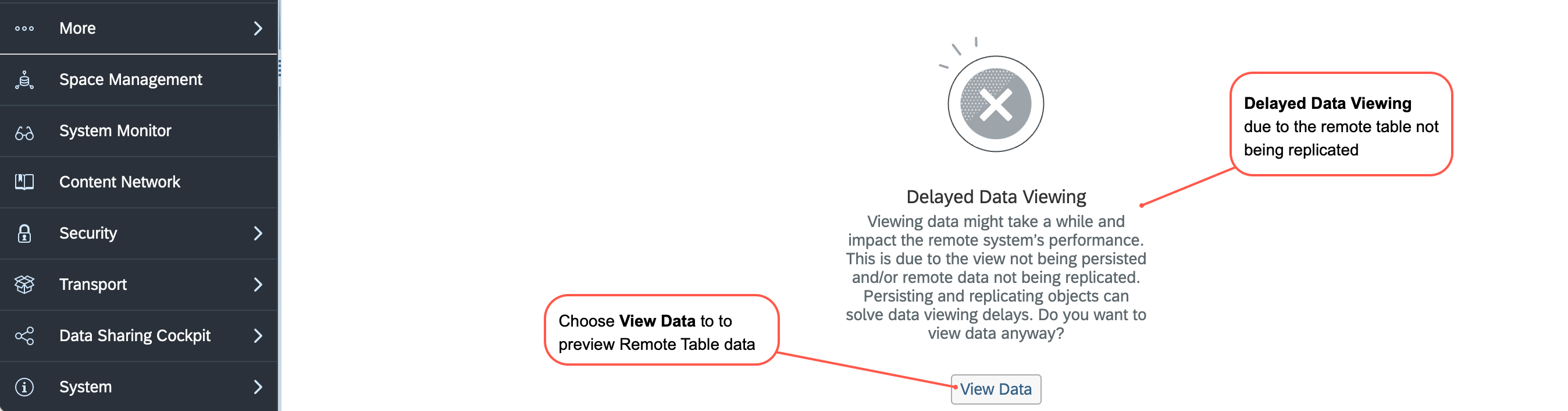
First, you can see the first thousand rows in this dataset. But you can sort and filter to view different slices of the data. This allows you to find specific data easily and increases the usability of the data preview.
When a remote table is deployed, the data is directly accessed live from the source. Every time we access it via federation from the remote system, it sometimes causes a delay in data viewing which take a while and can impact the remote system's performance, as shown above.
You can schedule regular updates for connection types that support replication to keep the data fresh and up to date.
So, our next step is to do a replication of data instead of remote access.
Replicate Data in Remote Table
In the Data Integration Monitor, you can find a remote table monitor per space. Here, you can copy data from remote tables that have been deployed in your space into SAP Datasphere, and you can monitor the replication of the data.
From the side navigation, choose Data Integration Monitor.
First select the Remote Table and click Table Replication dropdown menu tab. chose Load New Snapshot to directly start a copy of the full set of data from the source in the background.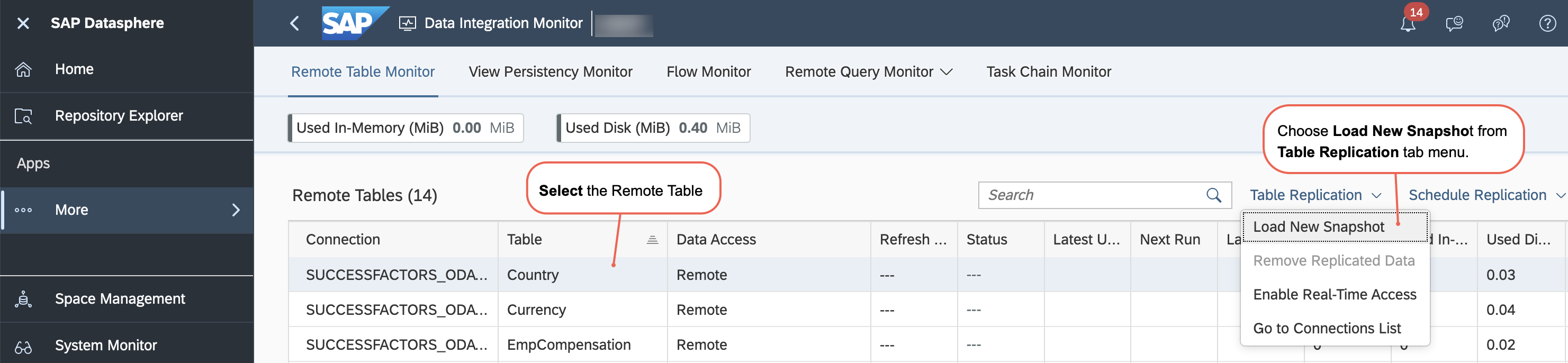
You can see the progress of the replication in the replication Status. Once the replication has finished, you can see it in the Status column. 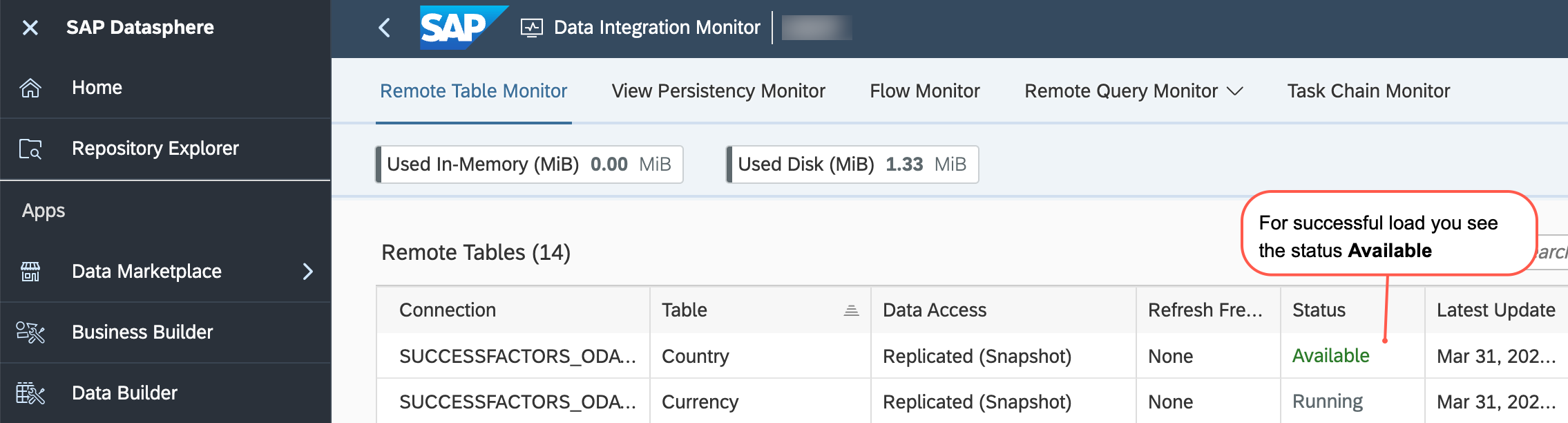
For a successful load, you will see the status Available and the date and time of the latest update. The Refresh Frequency for a replication you started directly is None. The changed size of the remote table will also be shown in the monitor.
Summary
Now you have seen how to import Remote Tables and replicate Remote Table Data for SAP SuccessFactors in SAP DataSphere. The possibility to replicate the entire source object is useful for the use cases such as performance optimization.
What’s next?
In the next blog post, we will see how to combine, filter and enrich the SAP SuccessFactors data in a graphical no code/low code environment or using SQL statements, to create, visualize and manipulate data models.
Modeling SAP SuccessFactors Data in SAP Datasphere
Keep your anticipation high for the upcoming blog posts. Stay curious!
Reference & Further Reading
Replicate Data SAP Datasphere
SAP Datasphere: Import Remote Table
Replicate Data and Monitoring Remote Table
Introducing SAP Datasphere Integration Options
For more information and related blog posts on the topic page for SAP Datasphere.
If you have questions about SAP DataSphere you can submit them in the Q&A area for SAP Datasphere in the SAP Community.
- SAP Managed Tags:
- SAP Datasphere,
- SAP SuccessFactors HXM Suite,
- SAP Business Technology Platform
You must be a registered user to add a comment. If you've already registered, sign in. Otherwise, register and sign in.
-
ABAP CDS Views - CDC (Change Data Capture)
2 -
AI
1 -
Analyze Workload Data
1 -
BTP
1 -
Business and IT Integration
2 -
Business application stu
1 -
Business Technology Platform
1 -
Business Trends
1,658 -
Business Trends
103 -
CAP
1 -
cf
1 -
Cloud Foundry
1 -
Confluent
1 -
Customer COE Basics and Fundamentals
1 -
Customer COE Latest and Greatest
3 -
Customer Data Browser app
1 -
Data Analysis Tool
1 -
data migration
1 -
data transfer
1 -
Datasphere
2 -
Event Information
1,400 -
Event Information
69 -
Expert
1 -
Expert Insights
177 -
Expert Insights
324 -
General
1 -
Google cloud
1 -
Google Next'24
1 -
GraphQL
1 -
Kafka
1 -
Life at SAP
780 -
Life at SAP
13 -
Migrate your Data App
1 -
MTA
1 -
Network Performance Analysis
1 -
NodeJS
1 -
PDF
1 -
POC
1 -
Product Updates
4,576 -
Product Updates
369 -
Replication Flow
1 -
REST API
1 -
RisewithSAP
1 -
SAP BTP
1 -
SAP BTP Cloud Foundry
1 -
SAP Cloud ALM
1 -
SAP Cloud Application Programming Model
1 -
SAP Datasphere
2 -
SAP S4HANA Cloud
1 -
SAP S4HANA Migration Cockpit
1 -
Technology Updates
6,873 -
Technology Updates
456 -
Workload Fluctuations
1
- Third-Party Cookies and SAP Analytics Cloud in Technology Blogs by SAP
- 10+ ways to reshape your SAP landscape with SAP Business Technology Platform - Blog 6 in Technology Blogs by SAP
- SAP Datasphere + SAP S/4HANA: Your Guide to Seamless Data Integration in Technology Blogs by SAP
- Expanding Our Horizons: SAP's Build-Out and Datacenter Strategy for SAP Business Technology Platform in Technology Blogs by SAP
- Issues with "SAP Analytics Cloud, add-in for Microsoft Excel" while working with SAP Datasphere in Technology Q&A
| User | Count |
|---|---|
| 24 | |
| 8 | |
| 8 | |
| 7 | |
| 7 | |
| 6 | |
| 6 | |
| 6 | |
| 5 | |
| 5 |