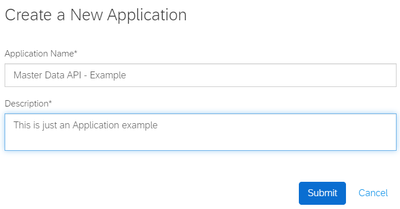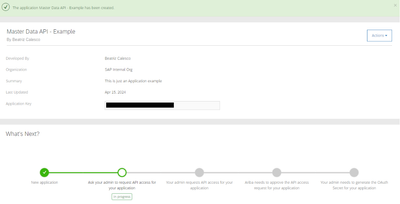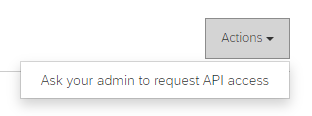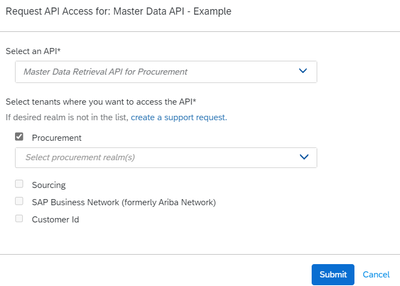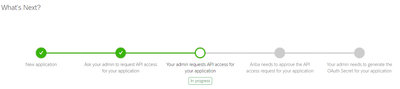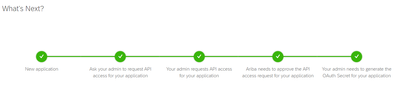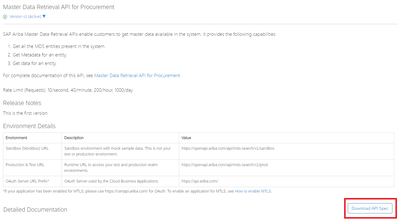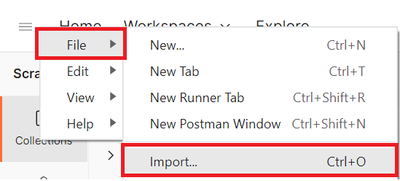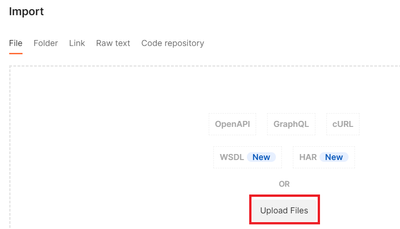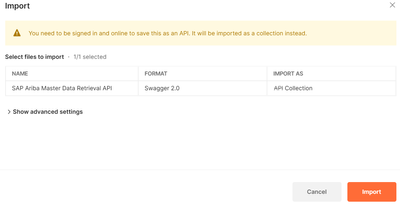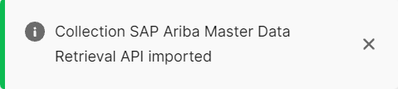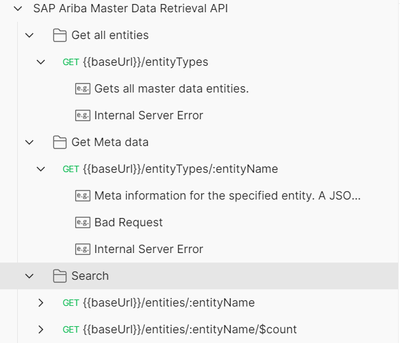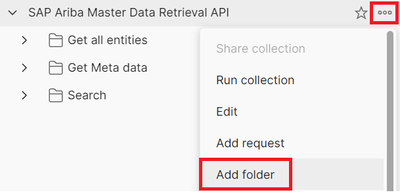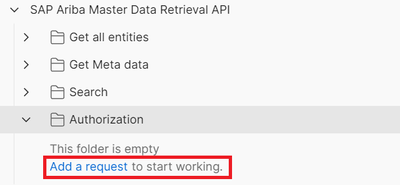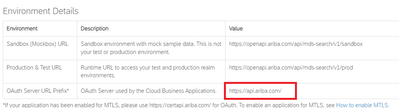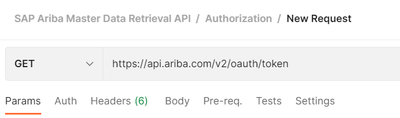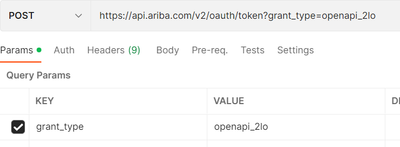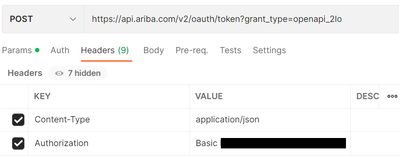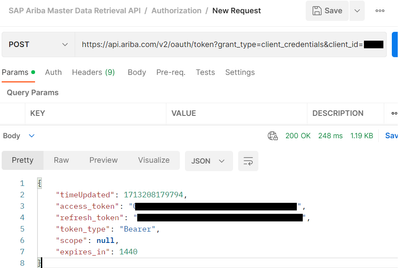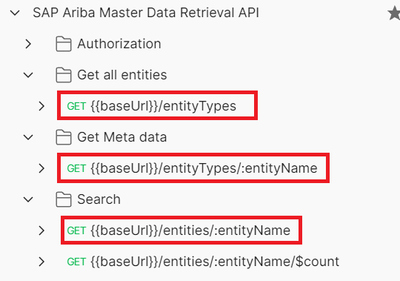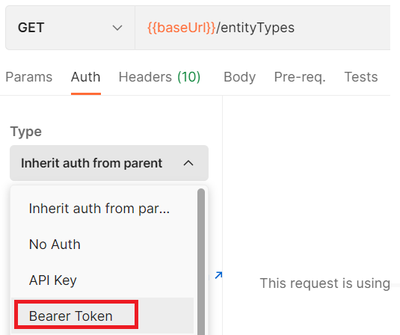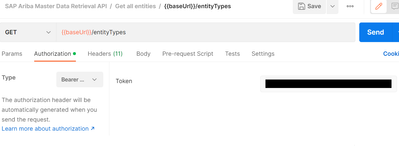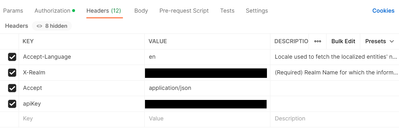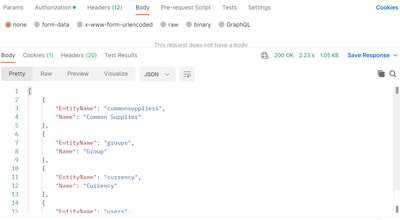- SAP Community
- Products and Technology
- Technology
- Technology Blogs by SAP
- Consume Ariba APIs using Postman
- Subscribe to RSS Feed
- Mark as New
- Mark as Read
- Bookmark
- Subscribe
- Printer Friendly Page
- Report Inappropriate Content
What is an API?
API stands for Application Programming Interface. It's groups a set of rules, protocols, and tools that allows different software applications to communicate with each other.
APIs disposes of methods and data formats that developers can use to interact with a particular software component or service.
APIs can be seen as messengers that can get or set data and, in the process, takes, process and return information.
APIs are used extensively in software development to enable different systems to work together, access each other's functionality, and share data securely and efficiently.
SAP Ariba APIs
Ariba REST APIs are constantly being developed and improved by SAP Solution Team, available for consumers and developers in https://developer.ariba.com/api.
In this portal, it's possible to identify all available APIs based on their respective fronts of operation, which vary depending on the SAP Ariba solution:
- Business Network
- Catalog
- General
- Procurement
- Strategic Sourcing
- Supplier Management
The portal also provides information regarding each API: the description of its purpose, mandatory and optional parameters, call URLs, Standard Rate Limits, as well as all necessary documentation for its consumption. Besides, all the documents and information can also be found in: SAP Ariba APIs | SAP Help Portal.
It's also important to mention that while many Ariba APIs are currently available for consumption, it doesn't guarantee that all the necessary information will be readily accessible. Some fields and data may not be included in the available APIs, so it's crucial to conduct an analysis before implementing the API in a real-world scenario (in ABAP, BTP, CPI, etc.).
In such cases, leveraging Postman calls can be beneficial for this initial check as a complement to the documentation.
Consuming Ariba API using Postman
Prerequisites:
- Postman app installed;
- Customer must have "OAuth Client Id", "OAuth Secret", "Base64 Encoded Client and Secret" and "Application Key" related to the API to be consumed – since this data is crucial for the process since they control the security of each call.
That information must be provided to you by the Customer’s Administrator.
But, in the case where a customer hasn’t requested or has never used this API before, some steps are needed:
- Admin must create an Application for the API in Ariba Developer Portal (https://developer.ariba.com/api)
- Click in Submit button.
- The application will be created (the Application Key will be already generated by the system):
- In the upper menu button, click in Actions > Ask your admin to request API access
Choose:
- The API you want to consume (for this example, Master Data)
- The tenant it’s applied for (for this example, Procurement)
- The customer realm
- Click in Submit button and this step will be completed:
When the entire process and approvals are completed, you should have all the necessary information for consuming the API. This is how the workflow should look like:
Steps to call API using Postman
- Enter in the Ariba Develop Portal and access the API to be consumed.
Along with the provided documentation, you can also download the Swagger* for this API.
(*Swagger simplifies the process consuming RESTful APIs, making it easier for developers to understand and work with APIs effectively, working with a pre-built expected project that can be simply imported in Postman, for example)
Download the API Spec (Swagger).
- Open Postman app and import the Swagger
A popup will be opened. Click in Upload Files:
Search for the downloaded Swagger in your local directory and click in Import:
The project will be imported in Postman:
Check the Collection in the left side of Postman:
- Authorization / Access Token
- What is Access Token
Before consuming the API, it’s necessary to get the Access Token for it.
Basically, it’s a credential that represents the authorization of a specific user/call to access resources on a specific server. When a user or application wants to access an API, they typically need to authenticate themselves to ensure that they have the authorization to get/change any data related to the process encoded by the API.
Access tokens usually have a limited lifespan and may need to be refreshed periodically to maintain the access available.
There are several methods for generating this token, each demonstrating a different approach. There's no difference between them in terms of results, but the choice will depend on personal criteria for usage.
- If you want to generate the token with:
- ClientID and ClientSecret > Then use grant_type = client_credentials
- oAuthbase64 > Then use grant_type = openapi_2lo
This difference will be demonstrated visually in the next steps
- Creating “Access Token” call in Postman
- Create a New Folder in your API Collection. Name it as “Authorization”:
- Create a “Request” inside the Authorization folder:
- Now, add the token URL available in the Ariba Develop Portal and complement it with /v2/oauth/token
Postman Request must look like:
Now, here is where it should be decided which token option is going to be used (1-By Client ID and Secret or 2-By oAuthBase64)
OPTION 1 = By Client ID and Client Secret
In Postman, select “Params” tab and set:
grant_type = client_credentials
client_id = <your client ID>
client_secret = <your client secret>
OPTION 2 = By oAuth64
In Postman, select “Params” tab and set:
grant_type = openapi_2lo
In “Headers” tab, set:
Content-Type = application/json
Authorization = Basic XXXXXXXXXXXXXXXXXXXXXXXXXXXXXXXXXXXX (your oAuthbase64)
For both options the result must be the same: the token must be returned
- Consume API
It is possible for an API to contain multiple endpoints, each performing different actions. For example, within a "Customers API," you might find one endpoint for querying data, another for retrieving addresses, and yet another for updating values for a specific customer.
The same applies to Ariba APIs. Both in the portal and in the imported Swagger, various consumption possibilities of the API are available. It is up to the analyst and the client to determine what best fits the business needs.
In this example of Master Data API, notice that three different endpoints are available:
For demonstration purpose only, we are going to consume the first endpoint: GET ENTITY TYPES
- Open the folder related to the endpoint and click in the request
- Click in “Auth” tab and select the option “Bearer Token”
- Insert the token retrieved in the previous step
- In Ariba Develop Portal, check all the obligatory fields expected for this endpoint:
- If needed, complement the Postman project with any parameter missing. Also, insert the Application Key (API Key) and the customer realm:
- After, click in “Send” button. This action will trigger the request to the server.
- If all the information is provided correctly, the API will return the response in the Body along with the data:
I hope it helps everyone!
Regards
You must be a registered user to add a comment. If you've already registered, sign in. Otherwise, register and sign in.
-
ABAP CDS Views - CDC (Change Data Capture)
2 -
AI
1 -
Analyze Workload Data
1 -
BTP
1 -
Business and IT Integration
2 -
Business application stu
1 -
Business Technology Platform
1 -
Business Trends
1,658 -
Business Trends
105 -
CAP
1 -
cf
1 -
Cloud Foundry
1 -
Confluent
1 -
Customer COE Basics and Fundamentals
1 -
Customer COE Latest and Greatest
3 -
Customer Data Browser app
1 -
Data Analysis Tool
1 -
data migration
1 -
data transfer
1 -
Datasphere
2 -
Event Information
1,400 -
Event Information
70 -
Expert
1 -
Expert Insights
177 -
Expert Insights
336 -
General
1 -
Google cloud
1 -
Google Next'24
1 -
GraphQL
1 -
Kafka
1 -
Life at SAP
780 -
Life at SAP
14 -
Migrate your Data App
1 -
MTA
1 -
Network Performance Analysis
1 -
NodeJS
1 -
PDF
1 -
POC
1 -
Product Updates
4,575 -
Product Updates
378 -
Replication Flow
1 -
REST API
1 -
RisewithSAP
1 -
SAP BTP
1 -
SAP BTP Cloud Foundry
1 -
SAP Cloud ALM
1 -
SAP Cloud Application Programming Model
1 -
SAP Datasphere
2 -
SAP S4HANA Cloud
1 -
SAP S4HANA Migration Cockpit
1 -
Technology Updates
6,872 -
Technology Updates
468 -
Workload Fluctuations
1
- Consume Calculation View in SAC from CAP project not working in Technology Q&A
- How to build SOAP service in SAP Cloud Integration, Part 2 in Technology Blogs by Members
- How to consume the oData Services in BAS and run locally in Technology Q&A
- Embedding Business Context with the SAP HANA Cloud, Vector Engine in Technology Blogs by SAP
- SAP BTP FAQs - Part 2 (Application Development, Programming Models and Multitenancy) in Technology Blogs by SAP
| User | Count |
|---|---|
| 18 | |
| 12 | |
| 11 | |
| 8 | |
| 7 | |
| 6 | |
| 6 | |
| 6 | |
| 6 | |
| 6 |