
- SAP Community
- Products and Technology
- Technology
- Technology Blogs by SAP
- How to use REST API in SAP Analytics Cloud to upda...
- Subscribe to RSS Feed
- Mark as New
- Mark as Read
- Bookmark
- Subscribe
- Printer Friendly Page
- Report Inappropriate Content
Introduction
Currently, I am employed as a Business Process Consultant in the SAP Analytics & Insight Team, primarily focusing on SAP Analytics Cloud and SAP Data Warehouse Cloud.
More and more customers are using iFrame to embed SAP Analytics Cloud into external web apps and 3rd party software, e.g. salesforce.com. By modifying the URL parameters of the embedded SAP Analytics Cloud iFrame, it is possible to hide the main menu, toolbar and pagebar and to embed SAP Analytics Cloud in the look and feel of the web app. This creates a homogeneous appearance for the enduser and results in single point of entry.
While using SAP Analytics Cloud embedded, the question on how to update the user profile settings occurs regularly.
It is possible to use the SCIM API (System for Cross-domain Identity Management) to update the user profile (e.g. changing the Data Access Language, Language or Date Formatting) and simultaneously supporting the single frontend illusion.
In this blog I describe the process of updating the user profile using the REST API based on SCIM.
Configuration Steps
Configuration SAP Analytics Cloud
I am using basic authentication against the token service. The first step is to create an Oauth client in SAP Analytics Cloud.
In SAP Analytics Cloud I go to 'System' - 'Administration' and open the tab 'App Integration'.

Figure 1: Adding OAuth Clients in SAP Analytics Cloud
By clicking on 'Add a New OAuth Client' a new pop-up window opens
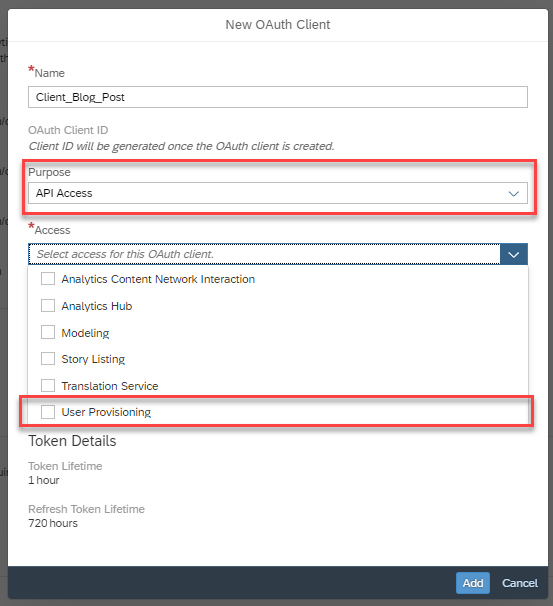
Figure 2: create OAuth Clients in SAP Analytics Cloud
I select 'API Access' in the 'Purpose'-Field. My goal is to update the users, which is the reason for selecting 'User Provisioning' in the 'Access'-Field. After entering the information, I click 'Add'.
By creating the new OAuth client, I get an 'OAuth Client ID' and a 'Secret'. This is important for the next steps and I copy this information to my clipboard.

Figure 3: OAuth Client Information
General SCIM API
SAP Analytics Cloud exposes a REST API based on SCIM 2.0. This API allows you to
- Create, read, update, and delete users and teams.
- Set user profile preferences.
- Assign existing roles to users and teams.
Detailed information regarding SCIM 2.0 can be found here
From now on, I need a tool called Postman. Postman is a tool to test and operate RESTful APIs. It is a client Software.
Basis Authentication against the token service via Postman
Open Postman
Step #1: Create a new Request
Click on GET Request

Figure 4: Create new request in postman
In the request I enter the following parameters for connecting to SAP Analytics Cloud:
- GET: https://<SAC tenant>.authentication.<Data center>.hana.ondemand.com/oauth/token?grant_type=client_credentials
- Authorization:
- Select TYPE 'Basic Auth'
- Enter the username and the secret from our OAuth client
- Username Postman = OAuth client ID
- Password Postman = Secret
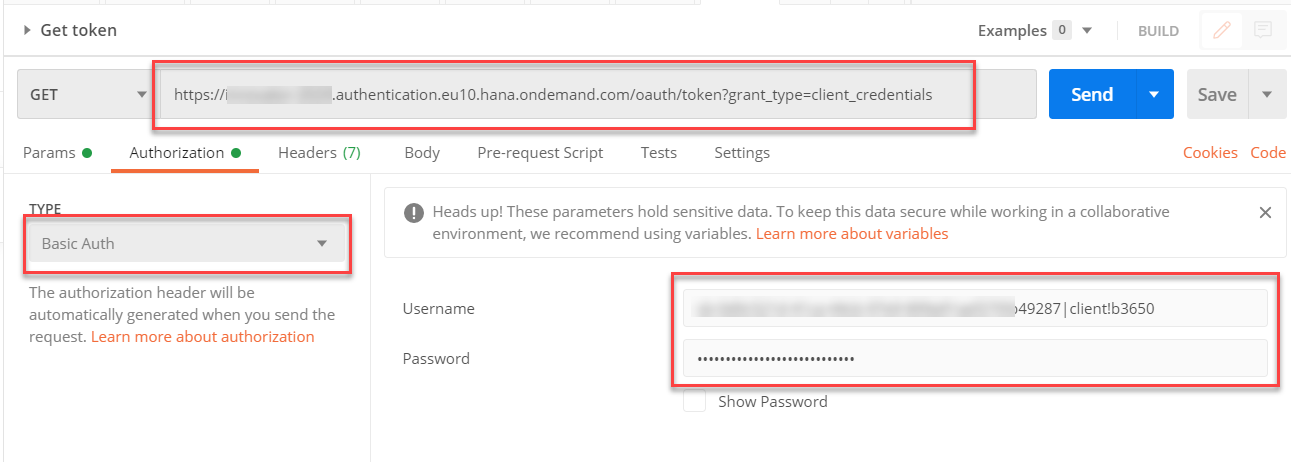
Figure 5: request OAuth access token
I click 'Send'. If everything is set up correctly, I will get a response with an access token (Status 200). This token is valid for 1 hour.
Response:
- 403: Not authorized
- 400: Bad request
- 200: OK

Figure 6: Obtain OAuth access token
I must pass this access_token as a bearer token in the Authorization header of all following API requests. It is important to copy the access_token without "". Having this access_token, I could already post a GET request for getting the users. For changing the users, I need an additional csrf token (Cross-Site-Request-Forgery).
Step #2: Obtain x-csrf-token
- Create a new GET request
- GET: https://<your-SAC-system>.<region>.sapanalytics.cloud/api/v1/scim/Users
- Authorization TYPE: No Auth

Figure 7: Authorization Type for obtaining x-csrf-token
- Include the following headers with your GET request
- Authorization Bearer <Access_Token> (This is the access token I know from step 1)
- x-sap-sac-custom-auth true
- x-csrf-token fetch
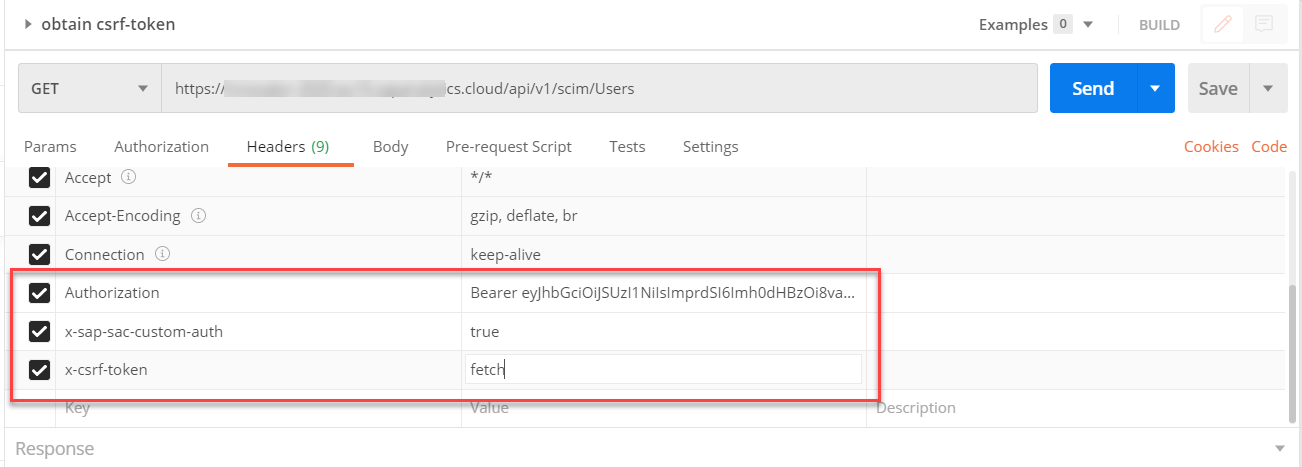
Figure 8: Headers for obtaining x-csrf-token
- Click 'Send'
- If everything is set up I will get a X-csrf-token in the Headers of the response.

Figure 9: Response with x-csrf-token
Step #3: Update user profile
For this step I need the access token and the x-csrf-token that I obtained in the previous steps.
At first, I need to retrieve the current user profile with a GET request.
- Create a new GET request
- GET: https://<your-SAC-system>.<region>.sapanalytics.cloud/api/v1/scim/Users/<username>;
- Authorization TYPE: No Auth
- Include the following headers with the GET request:
- Authorization Bearer <Access_Token> (The access token we know from step 1)
- x-sap-sac-custom-auth true
- x-csrf-token <x-csrf-token> (Step 2)

Figure 10: GET request for user profile
- In the response body I get all the information about the user. I copy this response body.
Now I can update the current user profile with a PUT request.
- Change the request from GET to PUT
- PUT: https://<your-SAC-system>.<region>.sapanalytics.cloud/api/v1/scim/Users/<username>;
- Authorization TYPE: No Auth
- Include the following headers with the GET request:
- Authorization: Bearer <Access_Token> (The access token we know from step 1)
- x-sap-sac-custom-auth: true
- x-csrf-token: <x-csrf-token> (Step 2)
- Chose raw as format and select JSON from the dropdown box.
- Paste the response body from the previous GET request (i.e. from the GET request which delivered user profile) to the PUT request body and change one of the parameters.
You can find all the parameters that can be changed here.
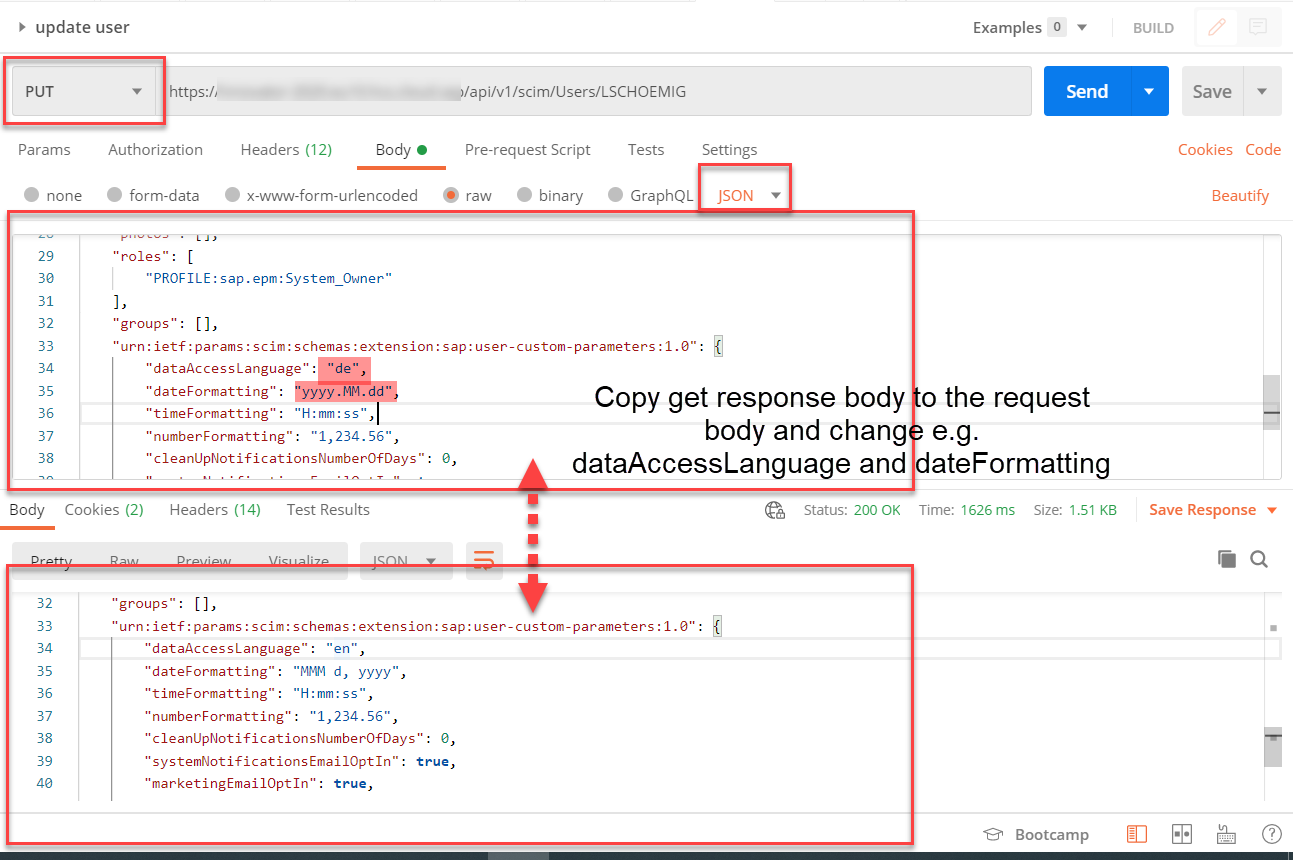
Figure 11: Update user with copying and changing body
- If everything is correct I will get a “Status 200” notification
- Also, I will see the updated body response of the user.
- I can doublecheck the new settings in the SAC Profile settings.
Response:
- 404: Not Found
- 403: Not authorized
- 400: Bad Request
- 200: OK

Figure 12: Profile settings SAC
Conclusion
As described in the introduction, there are many more possibilities using the REST API, as the API allows you to
- Create, read, update, and delete users and teams.
- Set user profile preferences.
- Assign existing roles to users and teams.
For a better understanding how the authentication works all the steps are done manually. With Postman it is also possible to automate this with variables.
Go ahead and check out the SAP Analytics Cloud APIs in your system, I am looking forward to your feedback and comments!
- SAP Managed Tags:
- SAP Analytics Cloud
You must be a registered user to add a comment. If you've already registered, sign in. Otherwise, register and sign in.
-
ABAP CDS Views - CDC (Change Data Capture)
2 -
AI
1 -
Analyze Workload Data
1 -
BTP
1 -
Business and IT Integration
2 -
Business application stu
1 -
Business Technology Platform
1 -
Business Trends
1,658 -
Business Trends
109 -
CAP
1 -
cf
1 -
Cloud Foundry
1 -
Confluent
1 -
Customer COE Basics and Fundamentals
1 -
Customer COE Latest and Greatest
3 -
Customer Data Browser app
1 -
Data Analysis Tool
1 -
data migration
1 -
data transfer
1 -
Datasphere
2 -
Event Information
1,400 -
Event Information
74 -
Expert
1 -
Expert Insights
177 -
Expert Insights
346 -
General
1 -
Google cloud
1 -
Google Next'24
1 -
GraphQL
1 -
Kafka
1 -
Life at SAP
780 -
Life at SAP
14 -
Migrate your Data App
1 -
MTA
1 -
Network Performance Analysis
1 -
NodeJS
1 -
PDF
1 -
POC
1 -
Product Updates
4,575 -
Product Updates
388 -
Replication Flow
1 -
REST API
1 -
RisewithSAP
1 -
SAP BTP
1 -
SAP BTP Cloud Foundry
1 -
SAP Cloud ALM
1 -
SAP Cloud Application Programming Model
1 -
SAP Datasphere
2 -
SAP S4HANA Cloud
1 -
SAP S4HANA Migration Cockpit
1 -
Technology Updates
6,871 -
Technology Updates
479 -
Workload Fluctuations
1
- Watch the SAP BW Modernization Webinar Series in Technology Blogs by SAP
- Import Data Connection to SAP S/4HANA in SAP Analytics Cloud : Technical Configuration in Technology Blogs by Members
- Exploring ML Explainability in SAP HANA PAL – Classification and Regression in Technology Blogs by SAP
- SAP Datasphere catalog - Harvesting from SAP Datasphere, SAP BW bridge in Technology Blogs by SAP
- SAP Cloud ALM: Requirements Management on Steroids in Technology Blogs by SAP
| User | Count |
|---|---|
| 17 | |
| 15 | |
| 11 | |
| 11 | |
| 9 | |
| 8 | |
| 8 | |
| 7 | |
| 7 | |
| 7 |