
- SAP Community
- Products and Technology
- Technology
- Technology Blogs by SAP
- Integrating SAP Screen Personas Slipstream Engine ...
Technology Blogs by SAP
Learn how to extend and personalize SAP applications. Follow the SAP technology blog for insights into SAP BTP, ABAP, SAP Analytics Cloud, SAP HANA, and more.
Turn on suggestions
Auto-suggest helps you quickly narrow down your search results by suggesting possible matches as you type.
Showing results for
Advisor
Options
- Subscribe to RSS Feed
- Mark as New
- Mark as Read
- Bookmark
- Subscribe
- Printer Friendly Page
- Report Inappropriate Content
10-19-2020
11:23 AM
Motivation
SAP Screen Personas customers are leveraging SAP Cloud Platform Portal Launchpads hosted on the Cloud Foundry environment (Central SAP Fiori launchpad) as a central entry point for their SAP solutions landscapes. These landscapes are often comprised of a comprehensive technology stack, including classic SAP GUI transactions that are simplified using SAP Screen Personas.
SAP Screen Personas simplifies classic web-enabled SAP GUI transactions that are rendered in an HTML5-compatible browser using SAP GUI for HTML and Slipstream Engine DYNPRO clients.
In general, the SAP Screen Personas team recommends using SAP GUI for HTML to integrate classic SAP GUI transactions with SAP Cloud Platform Launchpad. The setup instructions can be found here. However, there are use cases when Slipstream Engine can be considered as a viable alternative to SAP GUI for HTML. The goal for this article is to:
- Outline scenarios when it can be advantageous to integrate Slipstream Engine with the Central Fiori Launchpad
- Summarize the required configuration steps
What is Slipstream Engine?
We introduced the Slipstream Engine component with SAP Screen Personas 3.0 Service Pack 6 to enable the rendering of SAP GUI transactions on mobile phones and tablets. Slipstream Engine does not interfere with SAP GUI for HTML rendering and usage, so customers can use both solutions side-by-side.
In this article, when I refer to Slipstream Engine or an application running in Slipstream Engine, I am talking about an ERP transaction in SAP S/4HANA or ECC that is using Slipstream Engine for rendering, rather than SAP GUI for Windows or SAP GUI for HTML.
Slipstream Engine Unique Features
We built Slipstream Engine specifically to render SAP Screen Personas flavors of web-enabled classic SAP GUI transactions on mobile devices such as tablets and phones using the SAPUI5 framework - the same technology that is used to build SAP Fiori applications.
Being an SAPUI5 Fiori app, Slipstream Engine inherits the SAPUI5 technical foundation to provide:
- A consistent SAP Fiori overall look and feel
- Mobile support through the sap.m library for control rendering
- Themes support: for example, it is possible to use the SAP Fiori 3 Quartz light and dark themes, even on older ECC systems
- Seamless integration with other SAPUI5 components, such as charts, tables, and forms
- SAPUI5 Accessibility: high contrast themes, ARIA screen reader standard, keyboard shortcuts
- Client-side rendering: a single-page web application concept that enables dynamic content adoption to client devices and an efficient JSON-based data model to exchange data between the client and the SAP backend system
- Less dependency on the SAP kernel. Updates to Slipstream Engine are shipped as SAP Notes and do not require an SAP Kernel update
- Slipstream Engine delivers consistent functionality across a wide range of SAP platforms from older SAP ECC systems to the newest SAP S/4HANA On-premise releases
- As part of an SAP S/4HANA upgrade process, the SAP Screen Personas Slipstream Engine flavors created on an SAP ECC system can be migrated for scenarios that are not yet covered with SAP Fiori Apps significantly easier than for other alternatives because the overall look and feel of the flavors defined by the SAP Fiori theme does not change between the source and the target platforms
Configuration Steps
To integrate Slipstream Engine with SAP Cloud Platform Launchpad on Cloud Foundry, SAP Screen Personas 3.0 SP10 or later is required to be installed on a compatible SAP ABAP Back-end system (ECC or SAP S/4HANA On-premise) that is connected to the SAP Cloud Platform sub-account.
Prerequisites
- SAP ABAP Back-end:
- SAP Screen Personas 3.0 Service Pack 10 or later installed, configured and updated
- Ensure that /n/personas/admin > Health Check does not report any configuration errors or missing relevant SAP Notes
- SAP Screen Personas Slipstream Engine Flavor created and tested
- SAP Cloud Platform, Cloud Foundry Environment
- The SAP ABAP Back-end system is connected
- The preferred method of authentication for the back-end destination is configured
- SAP Cloud Platform Portal Launchpad site is configured
Configuring Cloud Connector
Slipstream Engine requires the following SAP ABAP Back-end SICF service paths to be accessible from the SAP Cloud Platform sub-account:
- /sap/bc/se
- /sap/bc/personas
- /sap/bc/personas3

Figure 1. Cloud Connector Cloud To On-Premise configuration
Configuring SAP ABAP Back-end System Allowlist for Clickjacking Protection
SAP Cloud Platform Launchpad uses HTML inline frames to embed applications such as Slipstream Engine and SAP GUI for HTML. As part of the clickjacking attack countermeasures, Slipstream Engine can only be embedded into a host application, such as the Central Fiori Launchpad, using inline frames if the host application domain origin is trusted:
- The host application domain origin is the same as the Slipstream Engine client origin
- The host application domain is in an allowlist
Slipstream Engine supports the UCON HTTP Allowlist Scenario Process and the Classic HTTP Allowlist Scenario Process. Please refer to the document here on how to set up the necessary allowlist entry for the SAP Cloud Platform Launchpad domain origin.

Figure 2. SAP Cloud Platform Launchpad Domain Origin allowed using the Classic HTTP Allowlist Scenario
Configuring SAP ABAP Back-end System Destination in the SAP Cloud Platform Subaccount
- Open the SAP Cloud Platform Cockpit, then choose Connectivity > Destinations
- Select the SAP ABAP Back-end destination
- Add parameter sap-platform=ABAP

Figure 3. Required parameter for the SAP ABAP System Destination Configuration
Configuring Slipstream Engine application in SAP Cloud Platform Launchpad Content Manager
- Open the SAP Cloud Platform Cockpit
- Open the Portal application: Services > Subscriptions > Portal > “Go to Application”
- Select and edit the Portal site
- Open the Content Manager: Pages > “Take Me to the Content Manager”
- In the Content Manager, create new application by selecting: New > App
- Select the properties tab
- Title: <Enter title for your Slipstream Engine tile>
- Description: <Enter Description for your Slipstream Engine tile>
- Open App: Select the “In place” option
- System: Select the desired SAP ABAP Back-end destination hosting SAP Screen Personas from the drop-down menu.
- App UI Technology: Choose “Dynamic URL” from the dropdown
- Relative Path to App: /se/m
- Maintain the Slipstream Engine service parameters according to the following table
| Mandatory Parameters | ||
| Parameter | Value | Description |
| ~transaction | <TRANSACTION T-CODE> | Defines the transaction t-code |
| sap-personas-flavor | <FLAVOR ID> | Determines the Flavor ID that should be applied. If not set, the default flavor will be used |
| sap-se-hide-titlebar | X | Hides Slipstream Engine default header area for seamless Launchpad Shell integration |
| sap-se-iframe-support | X | Enables the postMessage interaction with Launchpad Shell for Title and Back button binding |
| sap-personas-hidden | X | It is currently recommended to hide the SAP Screen Personas Flavor Manager in Launchpad (See the Limitations section) |
| Optional Parameters | ||
| sap-ui-version | <SAPUI5 Version> | personas | (Optional) Enables the usage of an SAPUI5 version other than the default that is loaded with Slipstream Engine. More information here |
sap-se-hide-splashscreen | X | (Optional) Hides the Slipstream Engine splash screen |

Figure 4. Configure Slipstream Engine Application in Content Manager
- Make sure to select the Add intent and default SAP parameters to URL option
- Switch to the Navigation tab
- Enter unique pair of values under the Semantic Object and Action
- Save your application
- Assign your Slipstream Engine application to the desired Role. For example: “Everyone”
- Assign your Slipstream Engine application to the desired Group
- Open your Launchpad and test the new tile
- Enjoy!
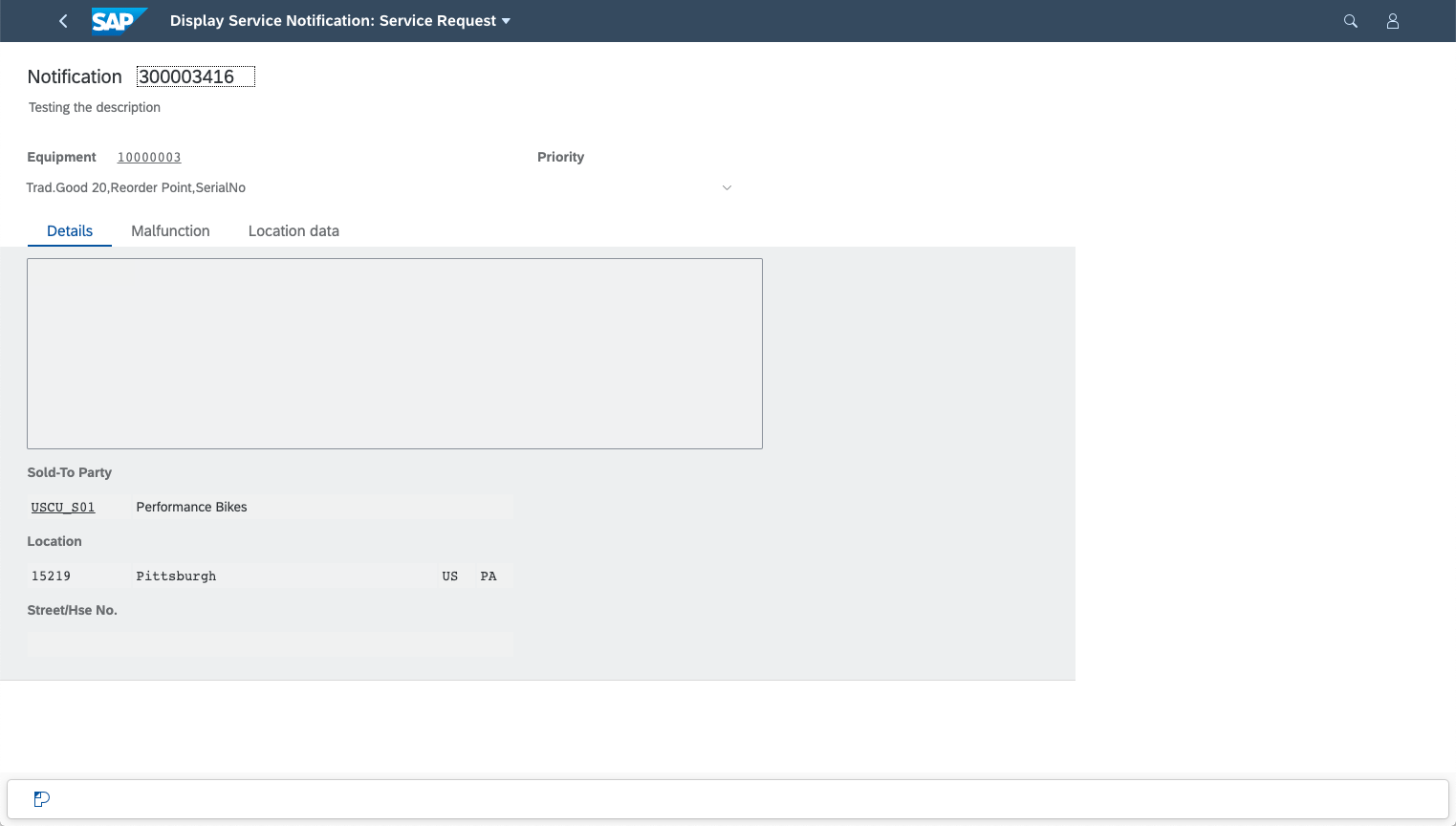
Figure 5. SAP Screen Personas Slipstream Engine Flavor of IW53 Rendered in Central Fiori Launchpad
Is the Slipstream Engine Launchpad Shell Plugin Needed?
Slipstream Engine integration with SAP Cloud Platform Launchpad on Cloud Foundry environment does not require the additional shell plugin to be configured. Integration functionality such as the shell title bar and the back-button binding are built into Slipstream Engine directly and work similarly like in an on-premise Launchpad with the plugin configured.
Limitations
Barcode scanning
Due to the underlying architecture changes, Slipstream Engine runs in an inline frame that is hosted by the SAP Cloud Platform Launchpad. This prevents SAP Screen Personas scripts from accessing the Cordova API, which is required to scan barcodes through the SAP Fiori client mobile application. The SAP Screen Personas team is currently investigating feasible alternative solutions.
SAP Screen Personas Flavor Manager and Other Facilities
Due to the underlying architecture changes, it is now technically possible to access the SAP Screen Personas User Interface directly from the SAP Cloud Platform Launchpad. This means users can access the Flavor Manager, for example. As SAP Screen Personas integration with Launchpad is not yet fully tested, it is recommended to switch it off by adding the sap-personas-hidden=x parameter. Please note that switching off the SAP Screen Personas client does not affect the Slipstream Engine rendering of the flavors previously created using the standalone service. The SAP Screen Personas team is currently investigating the possibility of using the SAP Screen Personas user interface through the Launchpad.
Summary
Slipstream Engine can significantly improve the overall look and feel as well as performance of SAP GUI transactions when simplified using SAP Screen Personas and rendered on mobile devices.
SAP Screen Personas flavors of classic SAP GUI transactions rendered in Slipstream Engine can be configured as application tiles in SAP Cloud Platform Portal on Cloud Foundry environment.
Please let us know if you have any questions, suggestions or comments: sapscreenpersonas@sap.com
Further Reading
- SAP Cloud Platform Portal on Cloud Foundry
- SAP GUI for HTML integration with SAP Cloud Platform Portal on Cloud Foundry
- Slipstream Engine integration with SAP Cloud Platform Portal on Neo
- Using an Allowlist for Clickjacking Framing Protection
- Managing SAPUI5 Dependencies in SAP Screen Personas
Labels:
2 Comments
You must be a registered user to add a comment. If you've already registered, sign in. Otherwise, register and sign in.
Labels in this area
-
ABAP CDS Views - CDC (Change Data Capture)
2 -
AI
1 -
Analyze Workload Data
1 -
BTP
1 -
Business and IT Integration
2 -
Business application stu
1 -
Business Technology Platform
1 -
Business Trends
1,658 -
Business Trends
110 -
CAP
1 -
cf
1 -
Cloud Foundry
1 -
Confluent
1 -
Customer COE Basics and Fundamentals
1 -
Customer COE Latest and Greatest
3 -
Customer Data Browser app
1 -
Data Analysis Tool
1 -
data migration
1 -
data transfer
1 -
Datasphere
2 -
Event Information
1,400 -
Event Information
74 -
Expert
1 -
Expert Insights
177 -
Expert Insights
348 -
General
1 -
Google cloud
1 -
Google Next'24
1 -
GraphQL
1 -
Kafka
1 -
Life at SAP
780 -
Life at SAP
14 -
Migrate your Data App
1 -
MTA
1 -
Network Performance Analysis
1 -
NodeJS
1 -
PDF
1 -
POC
1 -
Product Updates
4,575 -
Product Updates
392 -
Replication Flow
1 -
REST API
1 -
RisewithSAP
1 -
SAP BTP
1 -
SAP BTP Cloud Foundry
1 -
SAP Cloud ALM
1 -
SAP Cloud Application Programming Model
1 -
SAP Datasphere
2 -
SAP S4HANA Cloud
1 -
SAP S4HANA Migration Cockpit
1 -
Technology Updates
6,871 -
Technology Updates
482 -
Workload Fluctuations
1
Related Content
- Analytical queries in BTP ABAP in Technology Q&A
- Tracking HANA Machine Learning experiments with MLflow: A conceptual guide for MLOps in Technology Blogs by SAP
- Streamlining User Provisioning from IBM Verify to SAP Cloud Identity Services in Technology Blogs by Members
- "Replace Model" Feature in SAP Analytics Cloud with SAP BW Live Model in Technology Blogs by Members
- Hybrid Architectures: A Modern Approach for SAP Data Integration in Technology Blogs by SAP
Top kudoed authors
| User | Count |
|---|---|
| 15 | |
| 11 | |
| 10 | |
| 9 | |
| 8 | |
| 8 | |
| 7 | |
| 7 | |
| 7 | |
| 7 |