
- SAP Community
- Products and Technology
- Technology
- Technology Blogs by SAP
- Learning SAP Build Apps from Basics: Create a Proj...
Technology Blogs by SAP
Learn how to extend and personalize SAP applications. Follow the SAP technology blog for insights into SAP BTP, ABAP, SAP Analytics Cloud, SAP HANA, and more.
Turn on suggestions
Auto-suggest helps you quickly narrow down your search results by suggesting possible matches as you type.
Showing results for
Product and Topic Expert
Options
- Subscribe to RSS Feed
- Mark as New
- Mark as Read
- Bookmark
- Subscribe
- Printer Friendly Page
- Report Inappropriate Content
02-06-2023
4:29 AM
Important Update: SAP Build Apps Preview App is now available on App Store.
Introduction
Let us create our first project in SAP Build Apps.
How do you create your first project in SAP Build Apps?
Access your BTP Subaccount with the pre-requisites met and subscribed to SAP Build Apps. I am using a Free-Tier version.
From the SAP Build Lobby, you need to click on Create button
Click on Build an Application
Click on Web and Mobile Application
Add “Project Name” and click on Create button
Now you see App Builder below with:
This is the start point for us to create an application.
Select the component on the UI canvas. By default, you get a Title and Text Component.
How to edit a component?
Select the component, Title on the UI canvas.
Go to Component Properties and click on the Content property
Change the text to Product
Select the Text component and click on the cross mark to delete it. By this way you can delete a component from the view canvas.
Go to the Component Library and find the Search Bar component. Drag and drop it on the view canvas below the title.
Similarly, go to the Component Library and search for the List Item component. Drag and drop it on the view canvas below the search bar.
Creating a Variable
Let us create an App Variable, which will be used to store the search term. We will call it as “filterText”.
Go to the UI canvas, you see a toggle button for View and Variable. Toggle to variables and select the “App Variable” tab and then click on + icon. Now, select the variable created and change it to filterText.
In the above screenshot, you also see there is a button in the bottom left for Remove from the app, which you can click when you intend to delete the variable.
With this you have successfully completed designing the app structure!
Click on the Launch button in the Global Toolbar
Click on Open button to launch the web preview
Final Output looks like this:
Now, let us connect the app to the oData service in my next blog.
Stay tuned!
Introduction
Let us create our first project in SAP Build Apps.
How do you create your first project in SAP Build Apps?
Access your BTP Subaccount with the pre-requisites met and subscribed to SAP Build Apps. I am using a Free-Tier version.
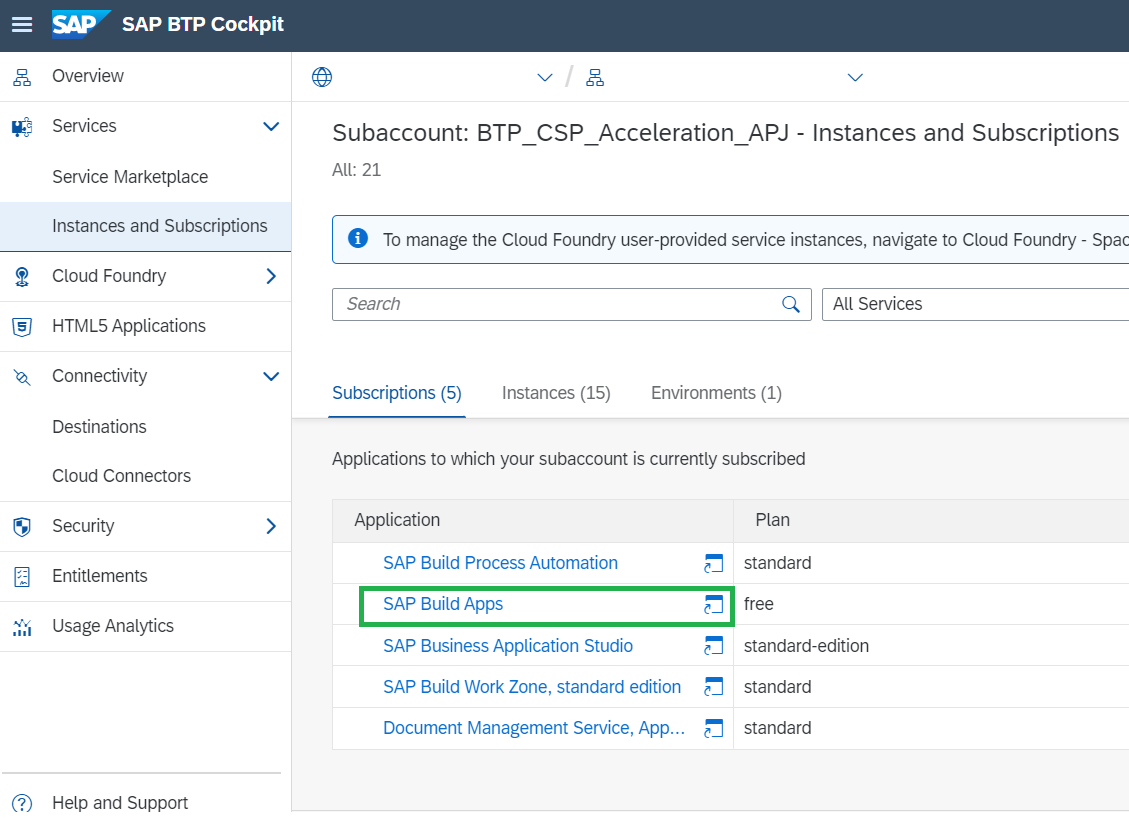
BTP Subaccount with SAP Build Apps
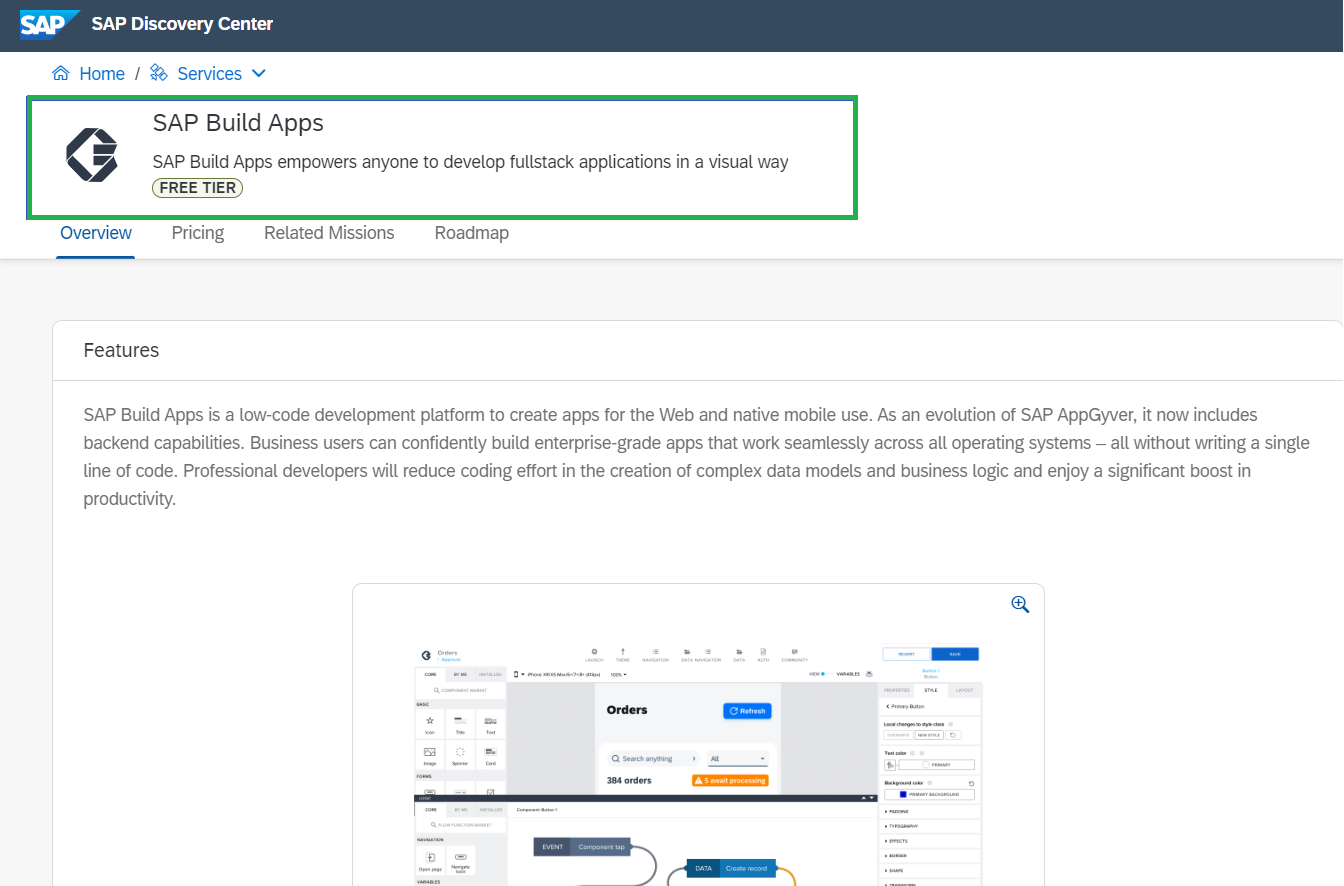
SAP Discovery Center
From the SAP Build Lobby, you need to click on Create button

Create Project
Click on Build an Application

Build an Application
Click on Web and Mobile Application

Web & Mobile Application
Add “Project Name” and click on Create button

Save Project
Now you see App Builder below with:
- View Canvas in the center
- Left-hand side panel is Component Library
- Right hand side panel is called as Component Properties and
- Top panel is the Global Toolbar
- At bottom, you see the Logic Canvas.
This is the start point for us to create an application.

Components of App Builder
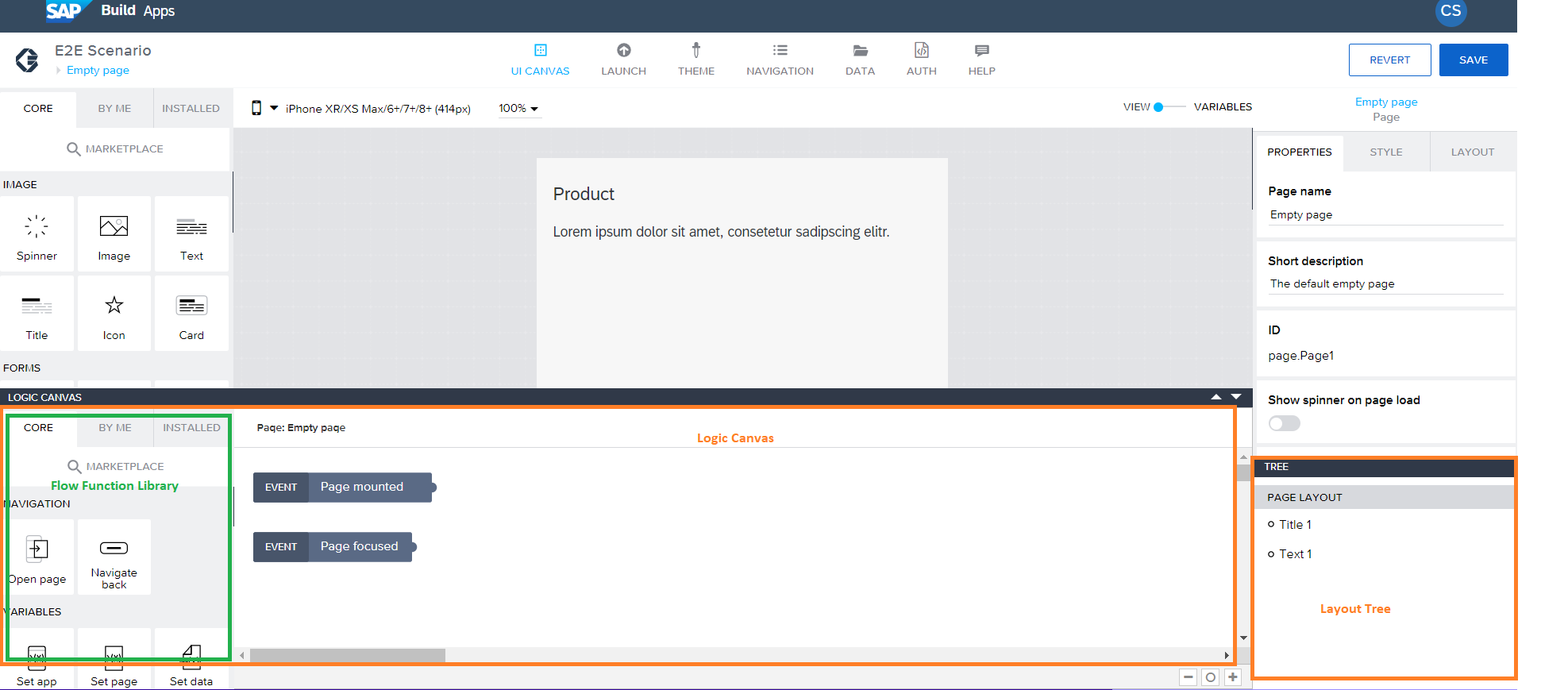
Components of App Builder -cont.
Select the component on the UI canvas. By default, you get a Title and Text Component.
How to edit a component?
Select the component, Title on the UI canvas.
Go to Component Properties and click on the Content property
Change the text to Product
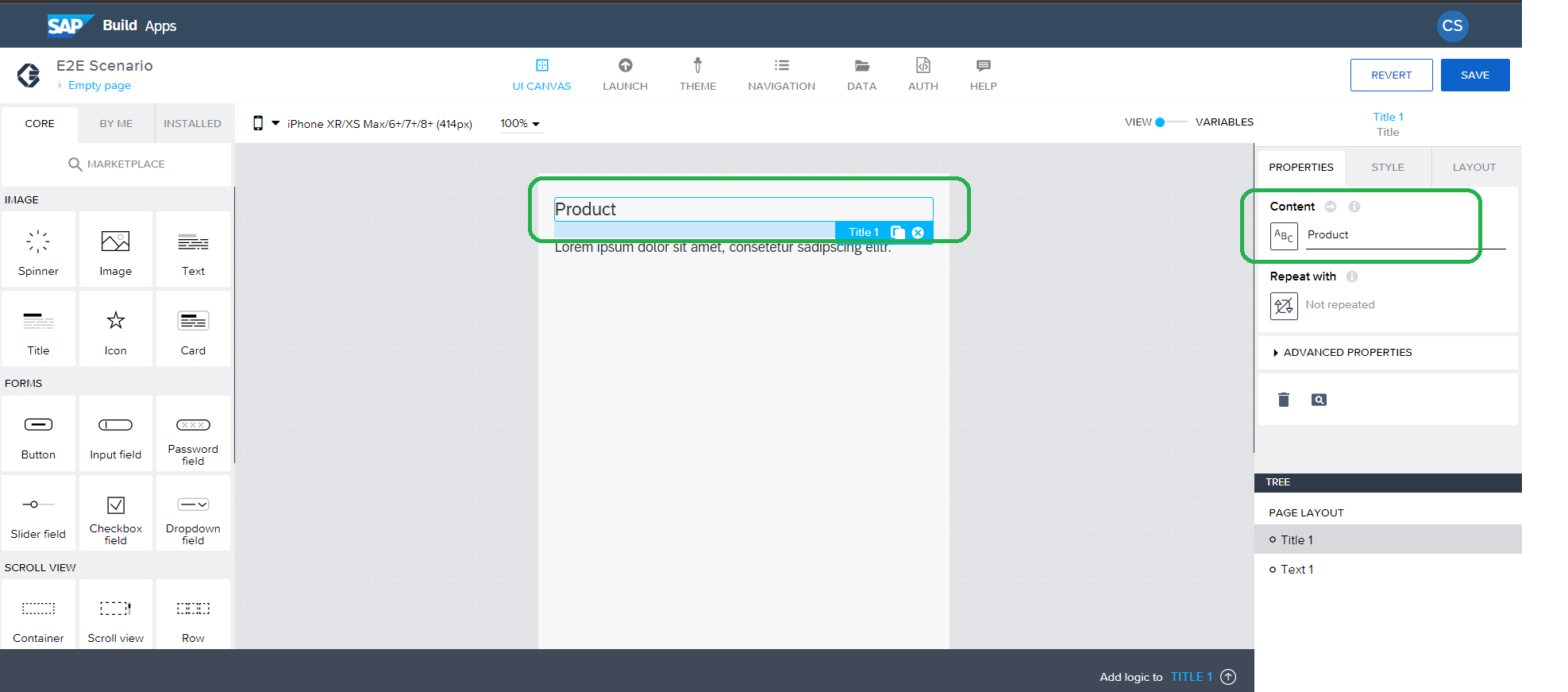
Edit Title Component
Select the Text component and click on the cross mark to delete it. By this way you can delete a component from the view canvas.

Delete Component from Canvas
Go to the Component Library and find the Search Bar component. Drag and drop it on the view canvas below the title.

Search Components: Inserting Search Bar and List Item components
Similarly, go to the Component Library and search for the List Item component. Drag and drop it on the view canvas below the search bar.
Creating a Variable
Let us create an App Variable, which will be used to store the search term. We will call it as “filterText”.
Go to the UI canvas, you see a toggle button for View and Variable. Toggle to variables and select the “App Variable” tab and then click on + icon. Now, select the variable created and change it to filterText.
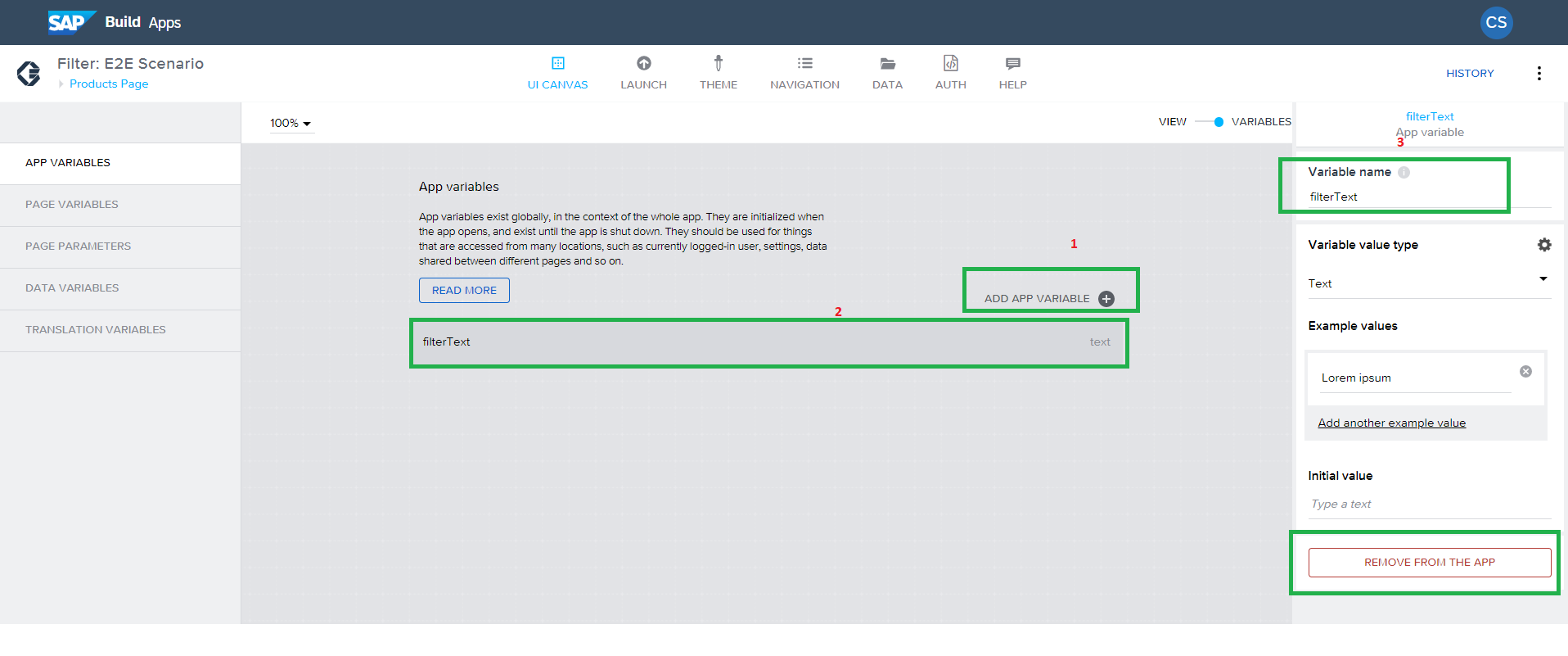
Add Variable
In the above screenshot, you also see there is a button in the bottom left for Remove from the app, which you can click when you intend to delete the variable.
With this you have successfully completed designing the app structure!

Final Structure of App
Click on the Launch button in the Global Toolbar

Launch App
Press the Open Preview Portal button
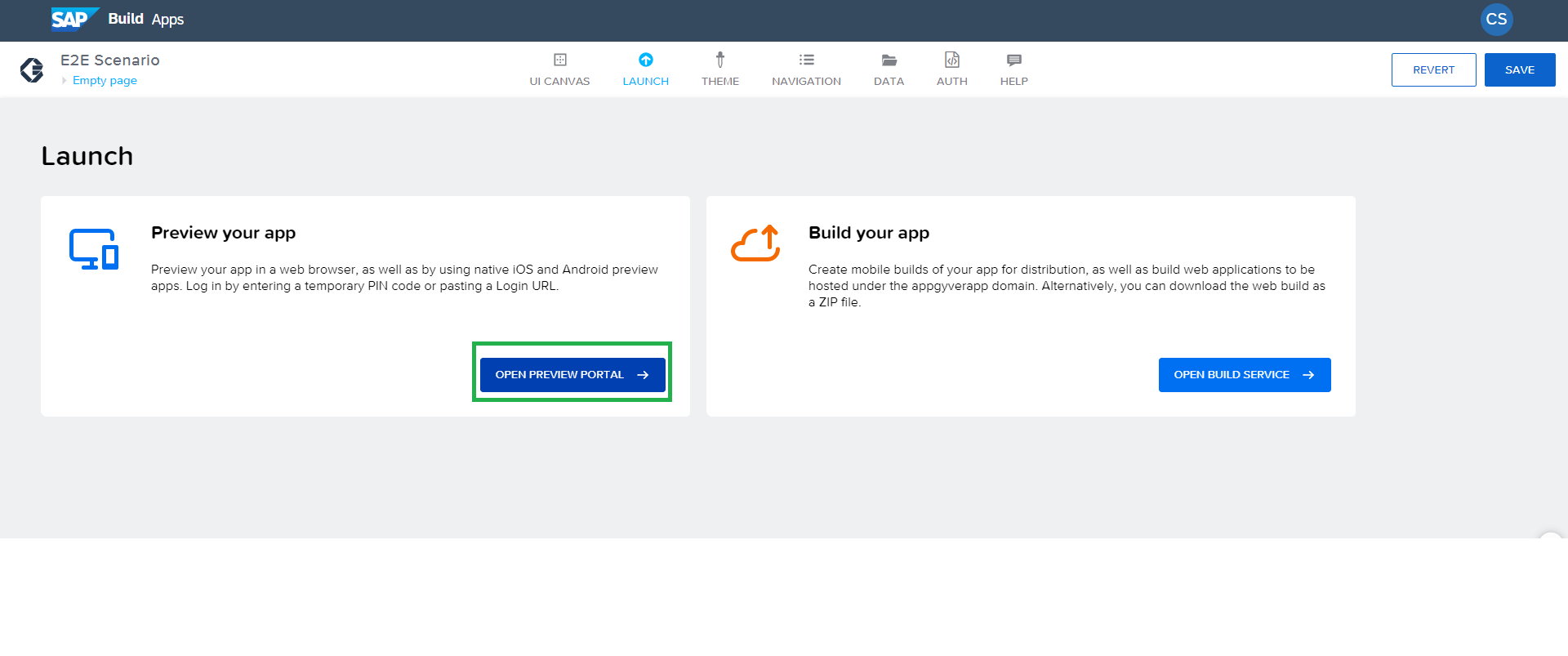
Preview
Select your project from the below screen and click on Preview on web
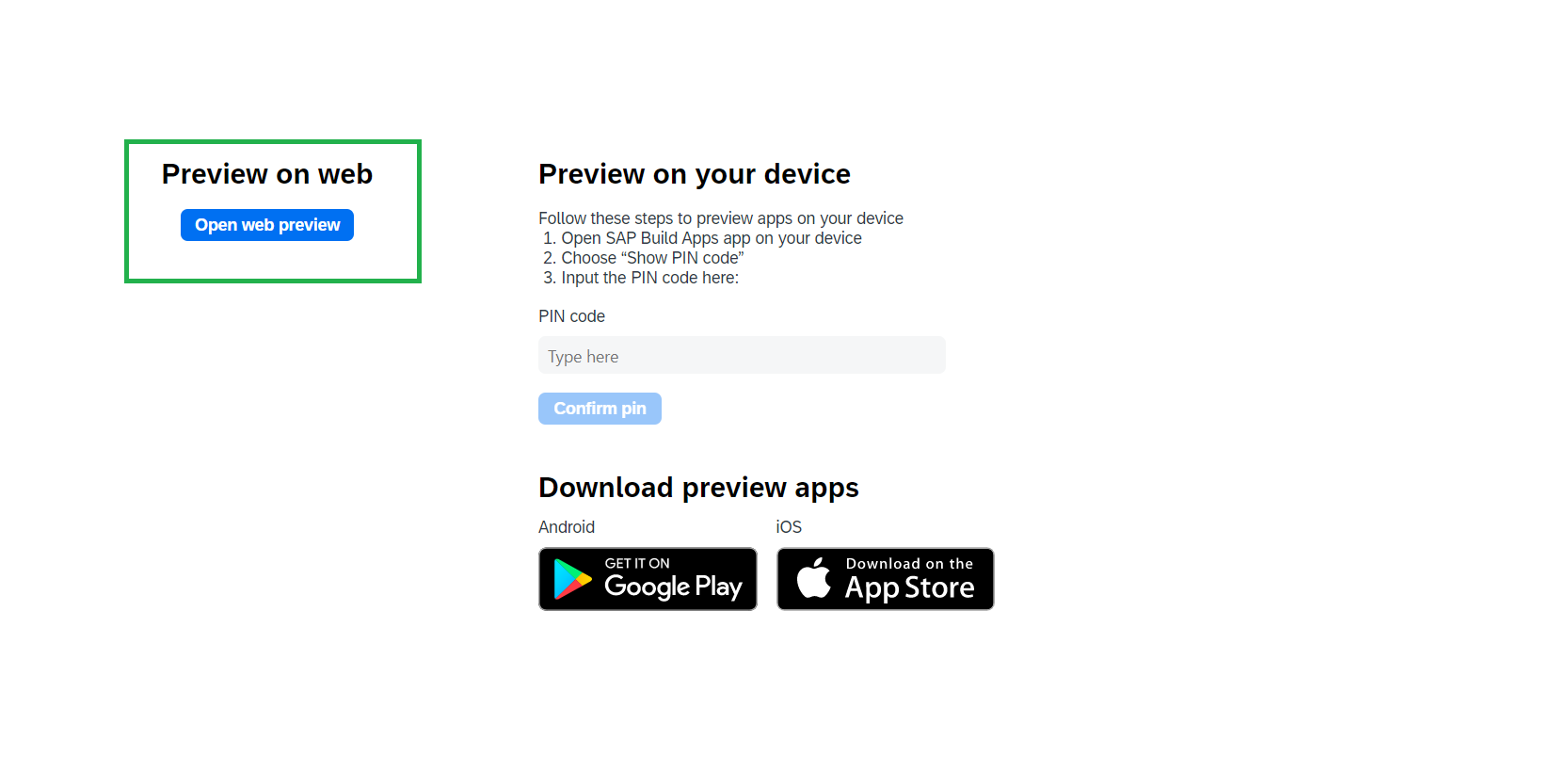
Preview on web
Click on Open button to launch the web preview
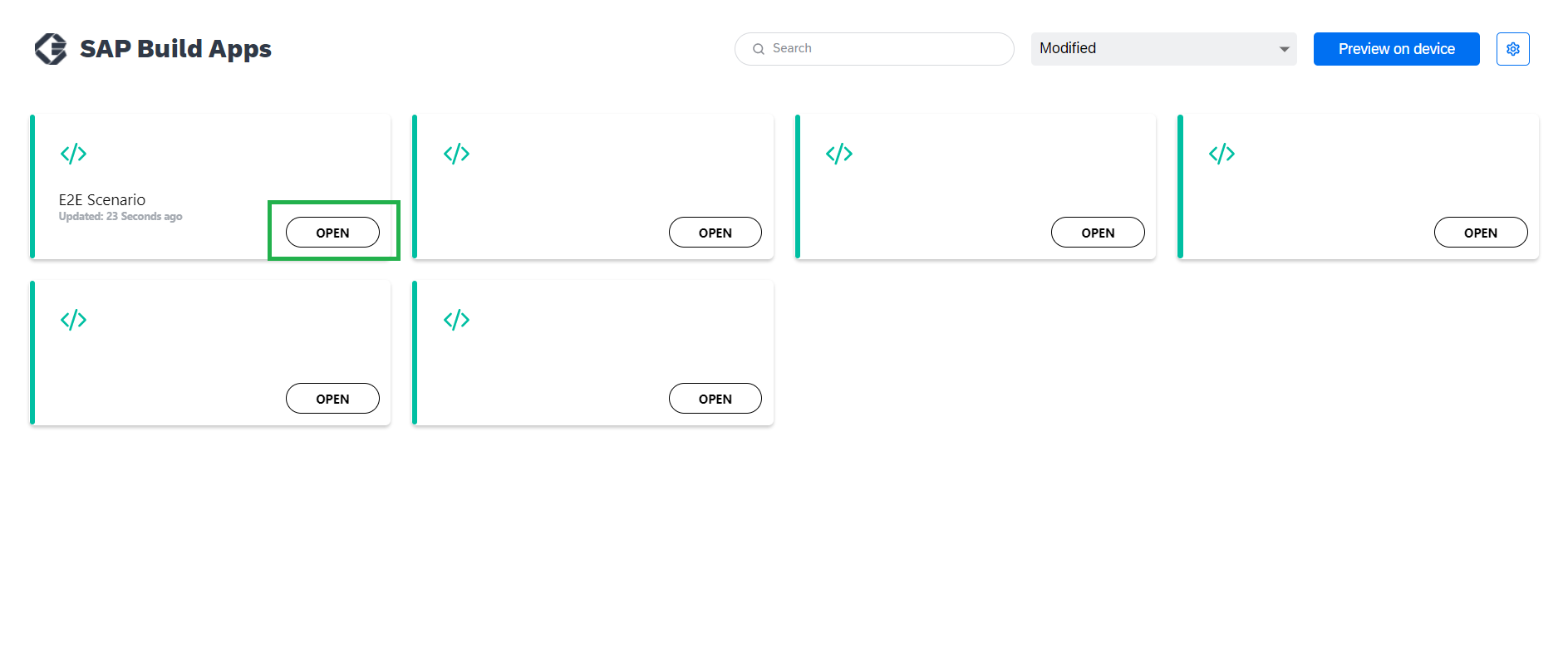
Click Open
Final Output looks like this:

Output
Now, let us connect the app to the oData service in my next blog.
Stay tuned!
Feel to connect with me at c-b.singh Why not say a 'Hi' on LinkedIn? Do you have any suggestions? Comment below. If you found it to be useful, give us a like and share on social media platform. Have a question in mind, just ask here. |
- SAP Managed Tags:
- RISE with SAP,
- SAP Build Apps,
- SAP Build,
- SAP Business Technology Platform
Labels:
10 Comments
You must be a registered user to add a comment. If you've already registered, sign in. Otherwise, register and sign in.
Labels in this area
-
ABAP CDS Views - CDC (Change Data Capture)
2 -
AI
1 -
Analyze Workload Data
1 -
BTP
1 -
Business and IT Integration
2 -
Business application stu
1 -
Business Technology Platform
1 -
Business Trends
1,658 -
Business Trends
116 -
CAP
1 -
cf
1 -
Cloud Foundry
1 -
Confluent
1 -
Customer COE Basics and Fundamentals
1 -
Customer COE Latest and Greatest
3 -
Customer Data Browser app
1 -
Data Analysis Tool
1 -
data migration
1 -
data transfer
1 -
Datasphere
2 -
Event Information
1,400 -
Event Information
75 -
Expert
1 -
Expert Insights
177 -
Expert Insights
356 -
General
1 -
Google cloud
1 -
Google Next'24
1 -
GraphQL
1 -
Kafka
1 -
Life at SAP
780 -
Life at SAP
14 -
Migrate your Data App
1 -
MTA
1 -
Network Performance Analysis
1 -
NodeJS
1 -
PDF
1 -
POC
1 -
Product Updates
4,575 -
Product Updates
398 -
Replication Flow
1 -
REST API
1 -
RisewithSAP
1 -
SAP BTP
1 -
SAP BTP Cloud Foundry
1 -
SAP Cloud ALM
1 -
SAP Cloud Application Programming Model
1 -
SAP Datasphere
2 -
SAP S4HANA Cloud
1 -
SAP S4HANA Migration Cockpit
1 -
Technology Updates
6,871 -
Technology Updates
493 -
Workload Fluctuations
1
Related Content
- Deploying SAP Edge Integration Cell Playground in Technology Blogs by SAP
- Creating RFC function module , Its Web services in SAP & Testing using SOAPUI. in Technology Q&A
- The command "npm update --package-lock-only" fails with unresolved dependency in Technology Q&A
- Best Practice: Manage User Groups and Permissions in SAP Signavio in Technology Blogs by SAP
- Use Cases of Generative AI in SAP Cloud ALM in Technology Blogs by Members
Top kudoed authors
| User | Count |
|---|---|
| 20 | |
| 11 | |
| 8 | |
| 8 | |
| 7 | |
| 7 | |
| 7 | |
| 6 | |
| 6 | |
| 6 |