
- SAP Community
- Products and Technology
- Technology
- Technology Blogs by SAP
- SAP Analysis for Microsoft Office - Replacement of...
Technology Blogs by SAP
Learn how to extend and personalize SAP applications. Follow the SAP technology blog for insights into SAP BTP, ABAP, SAP Analytics Cloud, SAP HANA, and more.
Turn on suggestions
Auto-suggest helps you quickly narrow down your search results by suggesting possible matches as you type.
Showing results for
Advisor
Options
- Subscribe to RSS Feed
- Mark as New
- Mark as Read
- Bookmark
- Subscribe
- Printer Friendly Page
- Report Inappropriate Content
02-17-2023
3:22 PM
The recent blog focused on the differences between the Standard and SAP Analytics Cloud edition for SAP Analysis for Microsoft Office. As more and more customers have SAP Analytics Cloud (SAC) purchased, a switch of the edition might be favorable. In addition to the installation the replacement of the data sources from BI platform connections to direct or SAC Live connections needs to be considered within the workbooks. SP16 contains enhancements for replacing data source connections. In this blog an example is shown how to exchange a BW-based data source from BI platform towards SAC Live connection. With SP17 a new setting SystemTransportMap was introduced which allows to do a re-pointing between SAP Analytics Cloud tenants (works also for Data Warehouse Cloud tenants). This helps to react on URL changes e.g., when workbooks based on Live connections or models need to be pointed from a test to a productive SAC tenant.
System replacement plays an important role in re-targeting a workbook without losing the crosstab data or data source information. In this example a workbook on the BI Platform is opened and not refreshed. Then the Replace System button in the Options of SAP Analysis for Microsoft Office is enabled.
On the left side the connections currently used in the workbook are shown. In the example the workbook is only containing one connection. On the right side the target connections need to be specified.
Therefore, SAP Analytics Cloud - Live Connections and the correct SAP Analytics Cloud tenant is chosen. After a successful logon the corresponding BW system connection can be selected.
After applying the new target connection is shown next to the current connection. When confirming all data sources in the workbook will be changed towards the target connection automatically. To store the changes the workbook needs to be saved.
More details to other combinations of system replacement you can find in this blog.
In case the URL of an SAP Analytics Cloud or Data Warehouse Cloud (DWC) tenant changes e.g., from a test to a productive tenant, the setting SystemTransportMap can be used instead of replacing the system information for each workbook. The setting can contain a path to a local (see A below) or on a network share stored XML file. Also, the whole XML string can be maintained in the setting directly (see B below). The XML string allows one or many mappings between source and target systems. If there is no mapping indicated, then the system information stored in the workbook is used.
Example for mapping between SAC test and productive tenant:
XML file Mapping.xml:
<?xml version="1.0" encoding="UTF-8"?>
<SystemTransportMap UsePlatformSystem="false" Version="1.0">
<Transports>
<TransportInfo Source="https://sac-test-url.cloud/" Target="https://sac-prod-url.cloud"/>
</Transports>
</SystemTransportMap>
SystemTransportMap setting:
A) Point to file Mapping.xml in local folder:
A.1) Entered in Analysis technical configuration:
A.2) In Ao_app.config: <!--default of 'SystemTransportMap': value="" -->
<SystemTransportMap><![CDATA[C:\Mapping.xml]]></SystemTransportMap>
B) Whole xml string maintained directly in Ao_app.config:
<!--default of 'SystemTransportMap': value="" -->
<SystemTransportMap><![CDATA[<?xml version="1.0" encoding="UTF-8"?><SystemTransportMap UsePlatformSystem="false" Version="1.0"><Transports><TransportInfo Source="https://sac-test-url.cloud/" Target="https://sac-prod-url.cloud/"/></Transports></SystemTransportMap>]]></SystemTransportMap>
Setting the attribute UsePlatformSystem to true will change the behavior of configured transports to use the platform the workbook is opened from as the target for transports. More information in SAP Note 3348897.
In addition to SystemTransportMap, the setting EnforceSystemTransport prevents that when the XML mapping file is not accessible (due to network or other issues) any SAC or DWC data source is being refreshed. Also, an error popup is shown saying that the file is not accessible. Other data sources in the workbook such as BW or HANA are not affected. This ensures the consistency of data as only the productive target systems from the mapping file are used for all end-users.
If a workbook is successfully refreshed and the mapping file was used, the System Alias field in the Components tab shows a [Transported] label for the data source. Please be aware that the target system information from the mapping file is not persisted in the workbook.
The next blog will describe how this relates to the storage of workbooks.
Replacement of data source connections
System replacement plays an important role in re-targeting a workbook without losing the crosstab data or data source information. In this example a workbook on the BI Platform is opened and not refreshed. Then the Replace System button in the Options of SAP Analysis for Microsoft Office is enabled.

Options - Replace System
On the left side the connections currently used in the workbook are shown. In the example the workbook is only containing one connection. On the right side the target connections need to be specified.

Replace system - Add replacement system
Therefore, SAP Analytics Cloud - Live Connections and the correct SAP Analytics Cloud tenant is chosen. After a successful logon the corresponding BW system connection can be selected.

Replace system - Select SAC Live Connection
After applying the new target connection is shown next to the current connection. When confirming all data sources in the workbook will be changed towards the target connection automatically. To store the changes the workbook needs to be saved.
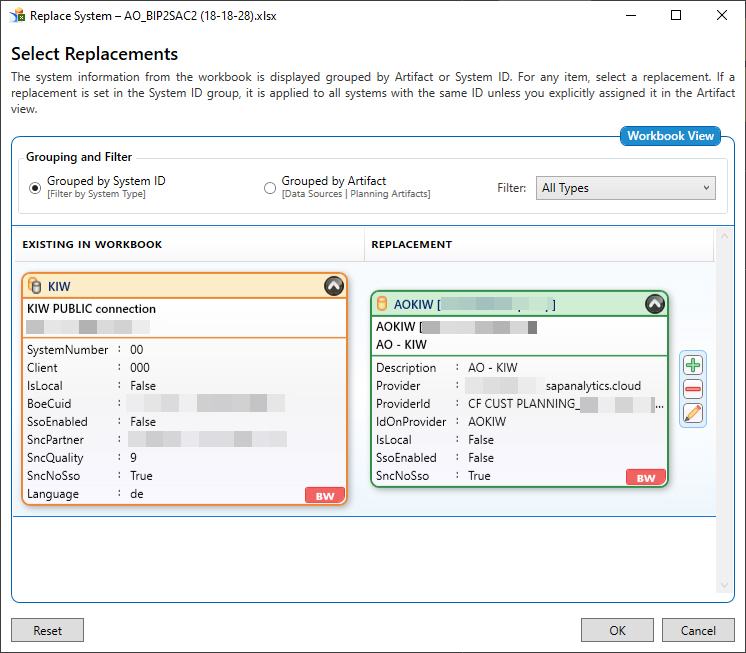
Replace system - Finish
More details to other combinations of system replacement you can find in this blog.
Setting SystemTransportMap
In case the URL of an SAP Analytics Cloud or Data Warehouse Cloud (DWC) tenant changes e.g., from a test to a productive tenant, the setting SystemTransportMap can be used instead of replacing the system information for each workbook. The setting can contain a path to a local (see A below) or on a network share stored XML file. Also, the whole XML string can be maintained in the setting directly (see B below). The XML string allows one or many mappings between source and target systems. If there is no mapping indicated, then the system information stored in the workbook is used.
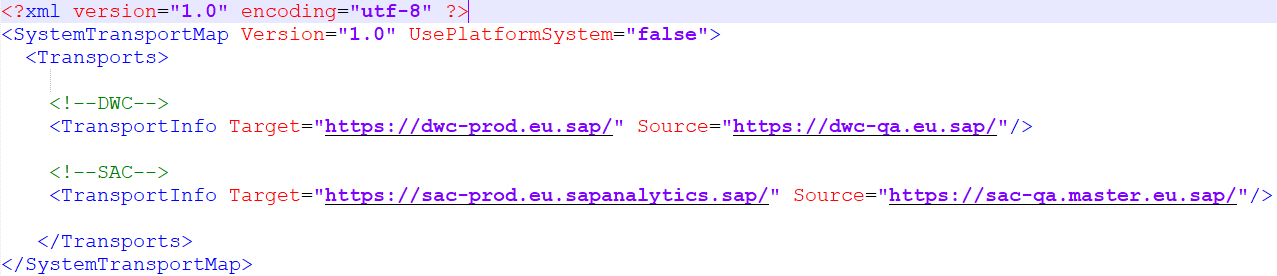
System Transport Mapping XML file
Example for mapping between SAC test and productive tenant:
XML file Mapping.xml:
<?xml version="1.0" encoding="UTF-8"?>
<SystemTransportMap UsePlatformSystem="false" Version="1.0">
<Transports>
<TransportInfo Source="https://sac-test-url.cloud/" Target="https://sac-prod-url.cloud"/>
</Transports>
</SystemTransportMap>
SystemTransportMap setting:
A) Point to file Mapping.xml in local folder:
A.1) Entered in Analysis technical configuration:

A.2) In Ao_app.config: <!--default of 'SystemTransportMap': value="" -->
<SystemTransportMap><![CDATA[C:\Mapping.xml]]></SystemTransportMap>
B) Whole xml string maintained directly in Ao_app.config:
<!--default of 'SystemTransportMap': value="" -->
<SystemTransportMap><![CDATA[<?xml version="1.0" encoding="UTF-8"?><SystemTransportMap UsePlatformSystem="false" Version="1.0"><Transports><TransportInfo Source="https://sac-test-url.cloud/" Target="https://sac-prod-url.cloud/"/></Transports></SystemTransportMap>]]></SystemTransportMap>
Setting the attribute UsePlatformSystem to true will change the behavior of configured transports to use the platform the workbook is opened from as the target for transports. More information in SAP Note 3348897.
In addition to SystemTransportMap, the setting EnforceSystemTransport prevents that when the XML mapping file is not accessible (due to network or other issues) any SAC or DWC data source is being refreshed. Also, an error popup is shown saying that the file is not accessible. Other data sources in the workbook such as BW or HANA are not affected. This ensures the consistency of data as only the productive target systems from the mapping file are used for all end-users.
If a workbook is successfully refreshed and the mapping file was used, the System Alias field in the Components tab shows a [Transported] label for the data source. Please be aware that the target system information from the mapping file is not persisted in the workbook.

System Alias in Properties
The next blog will describe how this relates to the storage of workbooks.
Labels:
11 Comments
You must be a registered user to add a comment. If you've already registered, sign in. Otherwise, register and sign in.
Labels in this area
-
ABAP CDS Views - CDC (Change Data Capture)
2 -
AI
1 -
Analyze Workload Data
1 -
BTP
1 -
Business and IT Integration
2 -
Business application stu
1 -
Business Technology Platform
1 -
Business Trends
1,658 -
Business Trends
109 -
CAP
1 -
cf
1 -
Cloud Foundry
1 -
Confluent
1 -
Customer COE Basics and Fundamentals
1 -
Customer COE Latest and Greatest
3 -
Customer Data Browser app
1 -
Data Analysis Tool
1 -
data migration
1 -
data transfer
1 -
Datasphere
2 -
Event Information
1,400 -
Event Information
74 -
Expert
1 -
Expert Insights
177 -
Expert Insights
346 -
General
1 -
Google cloud
1 -
Google Next'24
1 -
GraphQL
1 -
Kafka
1 -
Life at SAP
780 -
Life at SAP
14 -
Migrate your Data App
1 -
MTA
1 -
Network Performance Analysis
1 -
NodeJS
1 -
PDF
1 -
POC
1 -
Product Updates
4,575 -
Product Updates
388 -
Replication Flow
1 -
REST API
1 -
RisewithSAP
1 -
SAP BTP
1 -
SAP BTP Cloud Foundry
1 -
SAP Cloud ALM
1 -
SAP Cloud Application Programming Model
1 -
SAP Datasphere
2 -
SAP S4HANA Cloud
1 -
SAP S4HANA Migration Cockpit
1 -
Technology Updates
6,871 -
Technology Updates
479 -
Workload Fluctuations
1
Related Content
- SAP BTP FAQs - Part 1 (General Topics in SAP BTP) in Technology Blogs by SAP
- What’s New in SAP Analytics Cloud Q2 2024 in Technology Blogs by SAP
- How to create LLM based Chatbot for SAP HANA Cloud using RAG Application in Technology Blogs by SAP
- SAP Datasphere News in April in Technology Blogs by SAP
- Third-Party Cookies and SAP Analytics Cloud in Technology Blogs by SAP
Top kudoed authors
| User | Count |
|---|---|
| 17 | |
| 15 | |
| 11 | |
| 11 | |
| 9 | |
| 8 | |
| 8 | |
| 7 | |
| 7 | |
| 7 |