
- SAP Community
- Products and Technology
- Technology
- Technology Blogs by SAP
- SAP Datasphere Analytic Model Series – Using Varia...
Technology Blogs by SAP
Learn how to extend and personalize SAP applications. Follow the SAP technology blog for insights into SAP BTP, ABAP, SAP Analytics Cloud, SAP HANA, and more.
Turn on suggestions
Auto-suggest helps you quickly narrow down your search results by suggesting possible matches as you type.
Showing results for
Advisor
Options
- Subscribe to RSS Feed
- Mark as New
- Mark as Read
- Bookmark
- Subscribe
- Printer Friendly Page
- Report Inappropriate Content
04-17-2023
9:35 AM

Figure 1: Using Variables in Analytic Model (Source: SAP)

Introduction
The SAP Datasphere Analytic Model Series is intended to provide you with useful guidance on how to utilize the new Analytic Model to leverage the potential of your data landscape. The Analytic Model allows rich analytical modelling in a targeted modelling environment and will be THE go-to analytic consumption entity for SAP Datasphere.
This article is the sixth in the blog post series and describes what variables are in Analytic Models and which variable types exist.
We plan to release a new blog every Monday for the coming weeks. These blogs have been released so far:
- Introducing the Analytic Model
- Example Data Model used along the entire blog series
- Motivation & Comparison with the Analytical Dataset
- Calculated & Restricted Measures
- Exception Aggregation
- Using Variables in Analytic Model (this blog)
- Time-Dependency
- Data Preview
- User Experience & Navigation Paradigm
- Multi-Fact Support in Analytic Models
Stay tuned for more blogs around the Analytic Model in the coming weeks
Variables in Analytic Model
Variables are mutable values that are captured by a user and used for calculations and filtering within the Analytic Model. When adding a variable, the user is prompted to enter a value for the variable in the data preview in SAP Datasphere or when consuming the Analytic Model in a story in SAP Analytics Cloud. Created variables must be used within the Analytic Model, otherwise an error message will be displayed.
There are different variable types that can be used in the Analytical Model. These are presented in the following chapters.
Source Variable
Source variables are used in fact sources to map values to the input parameters of the underlying view. The fact source uses the source variable in calculated columns, filter expressions or SQL coding. You can define to expose the input parameter of the fact source or to set a static value for the input parameter. If the input parameter is exposed, the SAP Analytics Cloud user will be prompted to enter a value for the source variable. A default value can be set for the source variable. See the following blog for more information.
In the following example (Figure 2) we create a view that has an input parameter IP_Controlling_Area which is used in a filter expression (step 1). We want to import this view as a fact source for a new analytic model. During the import we map the input parameter to a new source variable, which we also name IP_Controlling_Area (Step 2). In Step 3, when opening an SAP Analytics Cloud Story with the Analytic Model, the user is prompted to enter a value for the source variable. Currently there is no value help available for the source variable.
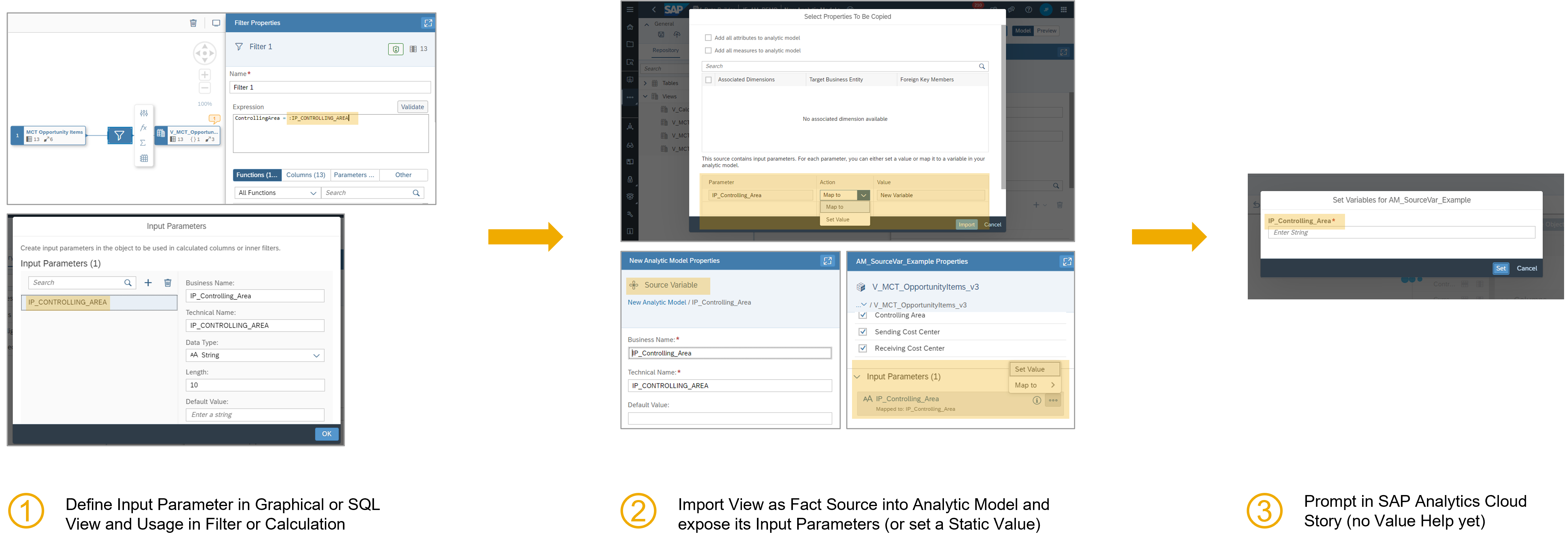
Figure 2: Source Variable Example (Source: Own Image)
Restricted Measure Variable
Restricted measures build on existing measures, but run flexible filters on them (e.g. “Revenue of France” with country = ‘France’, see here). Restricted measure variables are dimension-specific and allow to define dynamic filter expressions for restricted measures (e.g. “Revenue of selected country” with country = <user input>). It can be applied only in restricted measures, and they do not filter the entire data. A restricted measure variable can be a single value, multiple values, an interval or a range of values. A default value can be set and the restricted measure variable can be marked as mandatory. In the SAP Analytics Cloud, a value help can be displayed for this variable.
In the following example (Figure 3), we want to create a restricted measure Value_for_Product in an Analytic Model that restricts the key figure Price to a value for the dimension Product. We want to create a restricted measure variable WHICH_PRODUCT that dynamically filters this measure to the Product ID. To do this, in step 1, we define a restricted measure variable that references the Product ID dimension. In step 2, a restricted measure is created and referenced to the variable in the expression. In step 3, this variable can be used in SAP Analytics Cloud Stories. In the input prompt, a value help is displayed with the values of the Product ID.

Figure 3: Restricted Measure Variable Example (Source: Own Image)
Filter Variable
The filter variable is a dimension-specific variable that is used to filter the dataset. In Analytical Datasets this variable is already known as "Story Filter". A filter variable can be a single value, multiple values, an interval or a range of values. A default value can be set and the filter variable can be marked as mandatory. In the SAP Analytics Cloud, a Value Help can be displayed for this variable.
In the following example (Figure 4) we want to define a filter on the Controlling Area dimension. For this purpose, in the first step a filter variable is created as a single value on the dimension Controlling Area, which is not mandatory. The name for the business name of the dimension also automatically becomes the name of the filter variable. An input prompt for the variable is opened in the SAP Analytics Cloud Story. For this purpose, a Value Help is displayed with the possible values for the Controlling Area dimension (step 2).

Figure 4: Filter Variable Example (Source: Own Image)
Reference Date Variable
The reference date variable can be used to define a date that can be utilized as a reference date for time-dependency of dimensions and texts (See more here). When a user selects a date for the reference date variable in an SAP Analytics Cloud Story, all dimensions members are filtered and displayed based on this date. The reference date variable is always a single value, which must be mandatory populated. A default value can be set. In SAP Analytics Cloud, a date picker is displayed for this variable to select a date.
In the following example (figure 5), a time dependency is implemented for a dimension of an Analytic Model. A reference date variable Key Date is created, which allows the user to select a reference date in an SAP Analytics Cloud Story. By default, February 28, 2023 is used. A prompt with a date picker opens in the story. The user will see the data of the time-dependent dimension based on the selected date.

Figure 5: Reference Date Variable Example (Source: Own Image)
Conclusion
This blog introduced how you can create variables in an Analytic Model in SAP Datasphere and then utilize them within the data preview and SAP Analytics Cloud Stories. Variables are an exciting extension that expand the possibilities in data modeling.
Thanks for reading! I hope you find this post helpful. For any questions or feedback just leave a comment below this post. Feel free to also check out the other blogposts in the series. I would like to thank my colleague jan.fetzer for collaborating on the blogpost.
Best wishes,
Tim
Further Links
- Introducing the Analytic Model in SAP Datasphere (Blog)
- A deeper look into how SAP Datasphere Enables a Business Data Fabric
- Analytic Model Documentation in SAP Help Portal

Find more information and related blog posts on the topic page for SAP Datasphere.
- SAP Managed Tags:
- SAP Datasphere,
- SAP Business Technology Platform
Labels:
7 Comments
You must be a registered user to add a comment. If you've already registered, sign in. Otherwise, register and sign in.
Labels in this area
-
ABAP CDS Views - CDC (Change Data Capture)
2 -
AI
1 -
Analyze Workload Data
1 -
BTP
1 -
Business and IT Integration
2 -
Business application stu
1 -
Business Technology Platform
1 -
Business Trends
1,658 -
Business Trends
107 -
CAP
1 -
cf
1 -
Cloud Foundry
1 -
Confluent
1 -
Customer COE Basics and Fundamentals
1 -
Customer COE Latest and Greatest
3 -
Customer Data Browser app
1 -
Data Analysis Tool
1 -
data migration
1 -
data transfer
1 -
Datasphere
2 -
Event Information
1,400 -
Event Information
72 -
Expert
1 -
Expert Insights
177 -
Expert Insights
340 -
General
1 -
Google cloud
1 -
Google Next'24
1 -
GraphQL
1 -
Kafka
1 -
Life at SAP
780 -
Life at SAP
14 -
Migrate your Data App
1 -
MTA
1 -
Network Performance Analysis
1 -
NodeJS
1 -
PDF
1 -
POC
1 -
Product Updates
4,575 -
Product Updates
384 -
Replication Flow
1 -
REST API
1 -
RisewithSAP
1 -
SAP BTP
1 -
SAP BTP Cloud Foundry
1 -
SAP Cloud ALM
1 -
SAP Cloud Application Programming Model
1 -
SAP Datasphere
2 -
SAP S4HANA Cloud
1 -
SAP S4HANA Migration Cockpit
1 -
Technology Updates
6,872 -
Technology Updates
471 -
Workload Fluctuations
1
Related Content
- SAC Analytic Application: Table calculation in Technology Q&A
- What’s New in SAP Datasphere Version 2024.10 — May 7, 2024 in Technology Blogs by Members
- Connecting to an SAP Analytics Cloud tenant to SAP Datasphere Catalog in Technology Q&A
- Tracking HANA Machine Learning experiments with MLflow: A technical Deep Dive in Technology Blogs by SAP
- Create SAP S/4HANA External GL Account Hierarchy within SAP Datasphere using standard CDS Views in Technology Blogs by Members
Top kudoed authors
| User | Count |
|---|---|
| 17 | |
| 14 | |
| 13 | |
| 10 | |
| 8 | |
| 7 | |
| 7 | |
| 6 | |
| 6 | |
| 6 |