
- SAP Community
- Products and Technology
- Technology
- Technology Blogs by SAP
- SAP Intelligent Robotic Process Automation 2.0: Fi...
Technology Blogs by SAP
Learn how to extend and personalize SAP applications. Follow the SAP technology blog for insights into SAP BTP, ABAP, SAP Analytics Cloud, SAP HANA, and more.
Turn on suggestions
Auto-suggest helps you quickly narrow down your search results by suggesting possible matches as you type.
Showing results for
Advisor
Options
- Subscribe to RSS Feed
- Mark as New
- Mark as Read
- Bookmark
- Subscribe
- Printer Friendly Page
- Report Inappropriate Content
02-03-2021
11:32 AM
In this blog post you will learn how you can use the basic file activities in SAP Intelligent RPA 2.0 (version 2102). The overall Automation will execute the following steps:
With the activity 'Create Folder' we can create folder in the file system of our local machine. The input parameter for this activity is the folder path.
For the automation above we use this activity three times to create three new folders:
The activity 'Create Files' works similar to the activity 'Create Folder'.
This activity is important to work with more than one file at the same time. This activity delivers a list of files in a folder in the output parameter 'coll'.
With the parameter 'full' we can decide if the list contains only the file names (full = false) or also the path where the file is stored (full = true).
With the activity 'Move Files' we are able to move files between different folders. Input parameters are the source and the destination of the files.
As we select in the previous step to collect only the file names we have to compose the complete path out of the path and the name of the file. The name of the file stored in the variable currentMember of step 7. To achieve this we are using again the formula editor.
In this example we move the files file by file. We can do this using the control 'For each' which is another way to create a loop to work on a list.
In this control we have to set the looping list which is in our case the output parameter 'coll' from step 6 of the automation. The loop parameters are 'currentMember' with the value in this case the file name and the index value.
In this control we have to set the looping list which is in our case the output parameter 'coll' from step 6 of the automation. The loop parameters are 'currentMember' with the value in this case the file name and the index value.
With this activity we copy all files in a folder to another folder. The input parameter are again source and the destination path. In addition we have an option overwrite files in the destination folder or not.
In case we do not allow overwriting we have to use the control 'Try' to handle potential error messages.
Now you should be able to use the basic file handling activities in the Cloud Studio. Try it out and combine it with other activities to create real world automations.
- Create the folders 'Start', 'End' and 'Copy'.
- Create 5 files using the 'Repeat' control and the 'Create File' activity.
- With 'Get File Collection' we get a list of files in a folder.
- Moving the created files into another folder controlled with the 'For each' control.
- Copy a complete folder.
- Remove the folder 'Copy'.
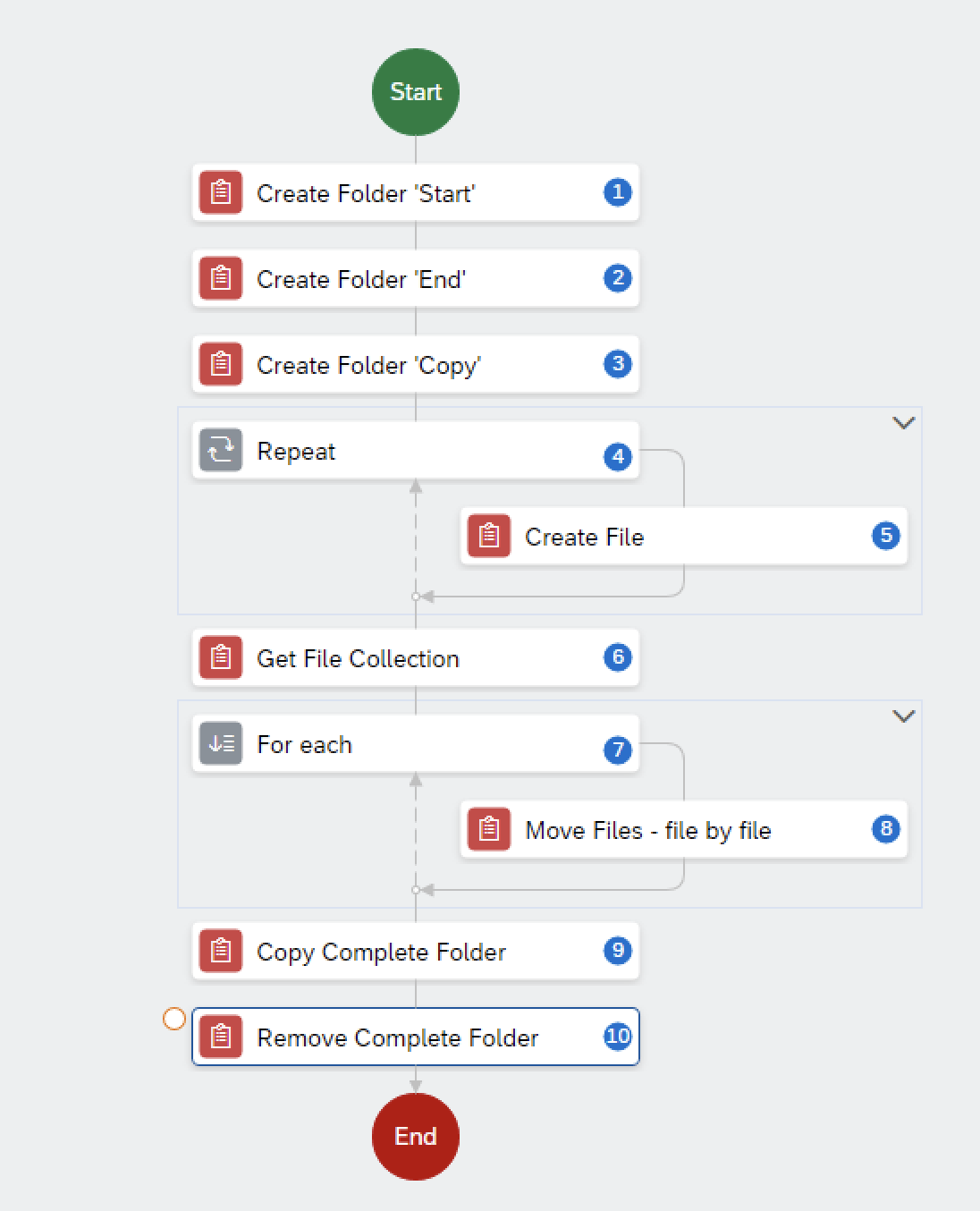
Activity 'Create Folder'
With the activity 'Create Folder' we can create folder in the file system of our local machine. The input parameter for this activity is the folder path.

For the automation above we use this activity three times to create three new folders:
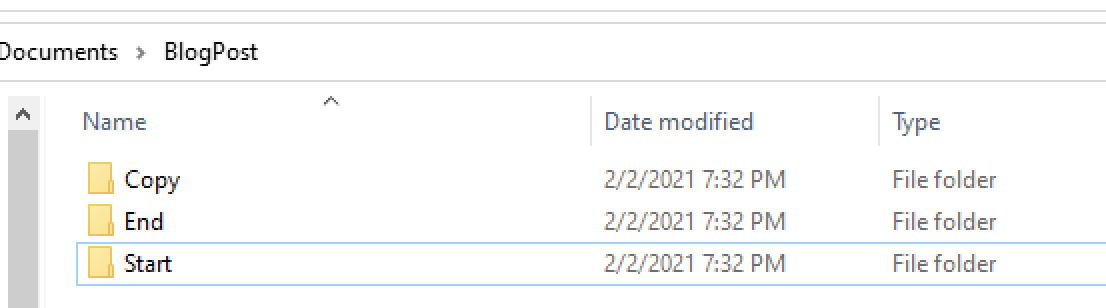
Activity 'Create Files'
The activity 'Create Files' works similar to the activity 'Create Folder'.
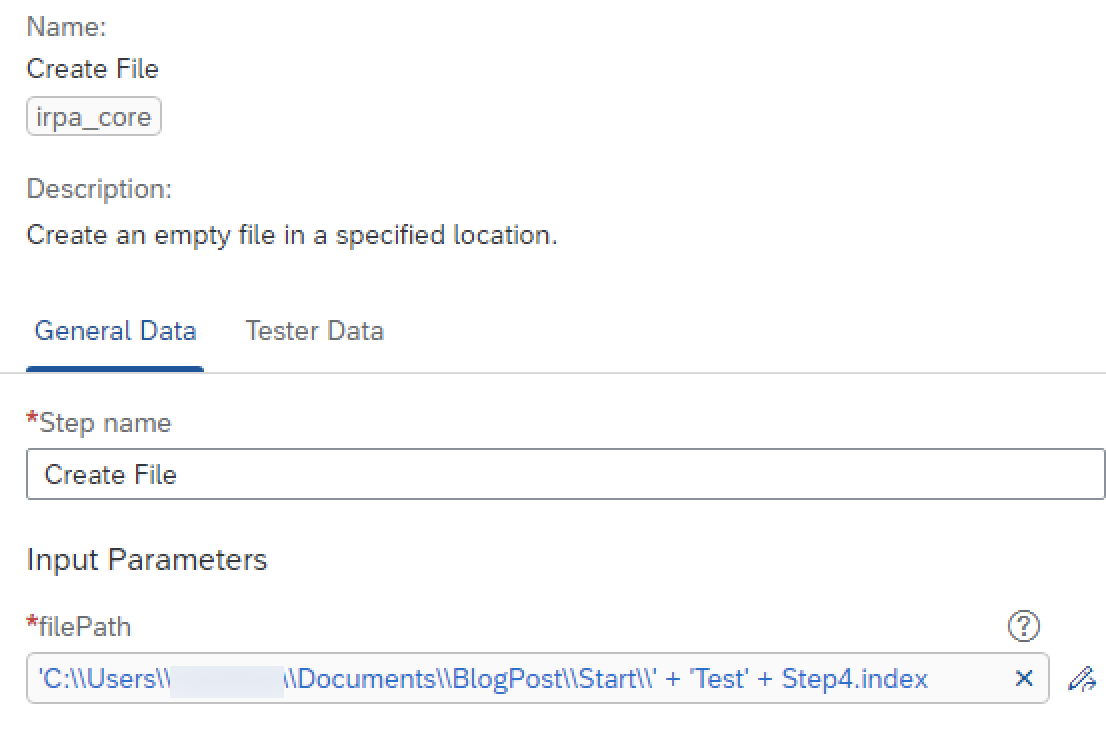 To create five files with the name 'Test1' ... 'Test5' we use the control 'Repeat'.
To create five files with the name 'Test1' ... 'Test5' we use the control 'Repeat'.

This control is a loop which will be executed x-times from the 'Starting value' until the 'Ending value' is reached. The actual state is delivered in the 'Loop Parameter'.

We create the five files dynamically using the form builder, adding the value of the 'Loop Parameter' to the name and the file path.
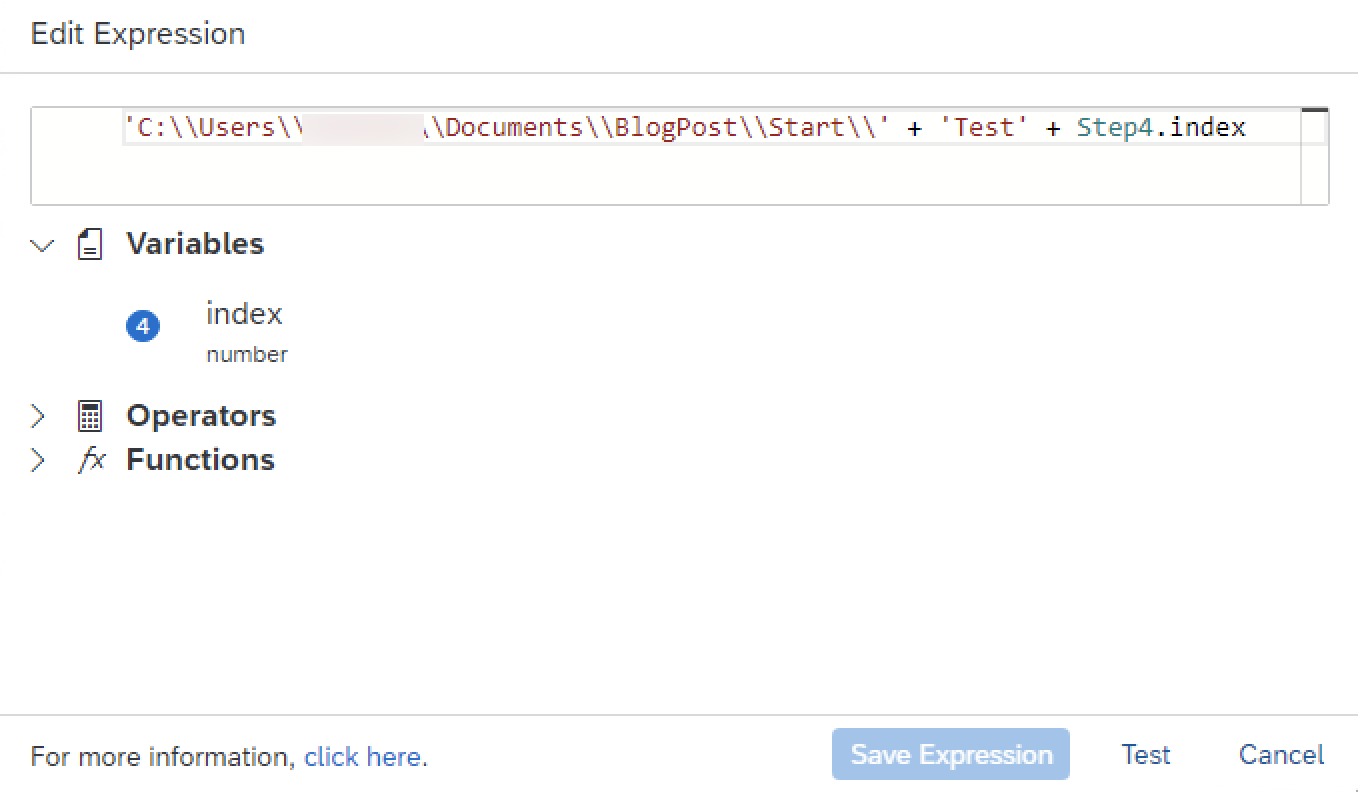
Activity 'Get File Collection'
This activity is important to work with more than one file at the same time. This activity delivers a list of files in a folder in the output parameter 'coll'.

With the parameter 'full' we can decide if the list contains only the file names (full = false) or also the path where the file is stored (full = true).
Activity 'Move Files'
With the activity 'Move Files' we are able to move files between different folders. Input parameters are the source and the destination of the files.

As we select in the previous step to collect only the file names we have to compose the complete path out of the path and the name of the file. The name of the file stored in the variable currentMember of step 7. To achieve this we are using again the formula editor.
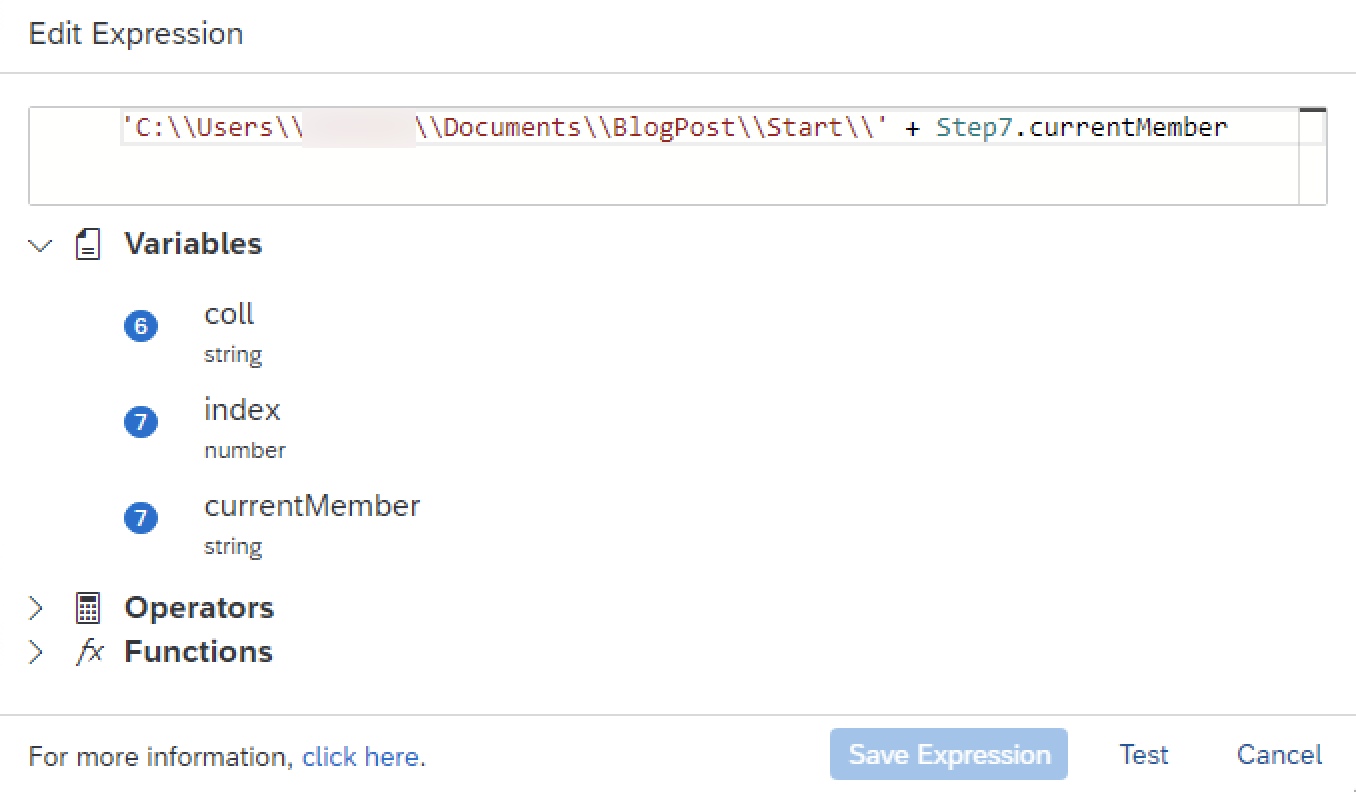
In this example we move the files file by file. We can do this using the control 'For each' which is another way to create a loop to work on a list.

In this control we have to set the looping list which is in our case the output parameter 'coll' from step 6 of the automation. The loop parameters are 'currentMember' with the value in this case the file name and the index value.

In this control we have to set the looping list which is in our case the output parameter 'coll' from step 6 of the automation. The loop parameters are 'currentMember' with the value in this case the file name and the index value.
Activity 'Copy Complete Folder'
With this activity we copy all files in a folder to another folder. The input parameter are again source and the destination path. In addition we have an option overwrite files in the destination folder or not.
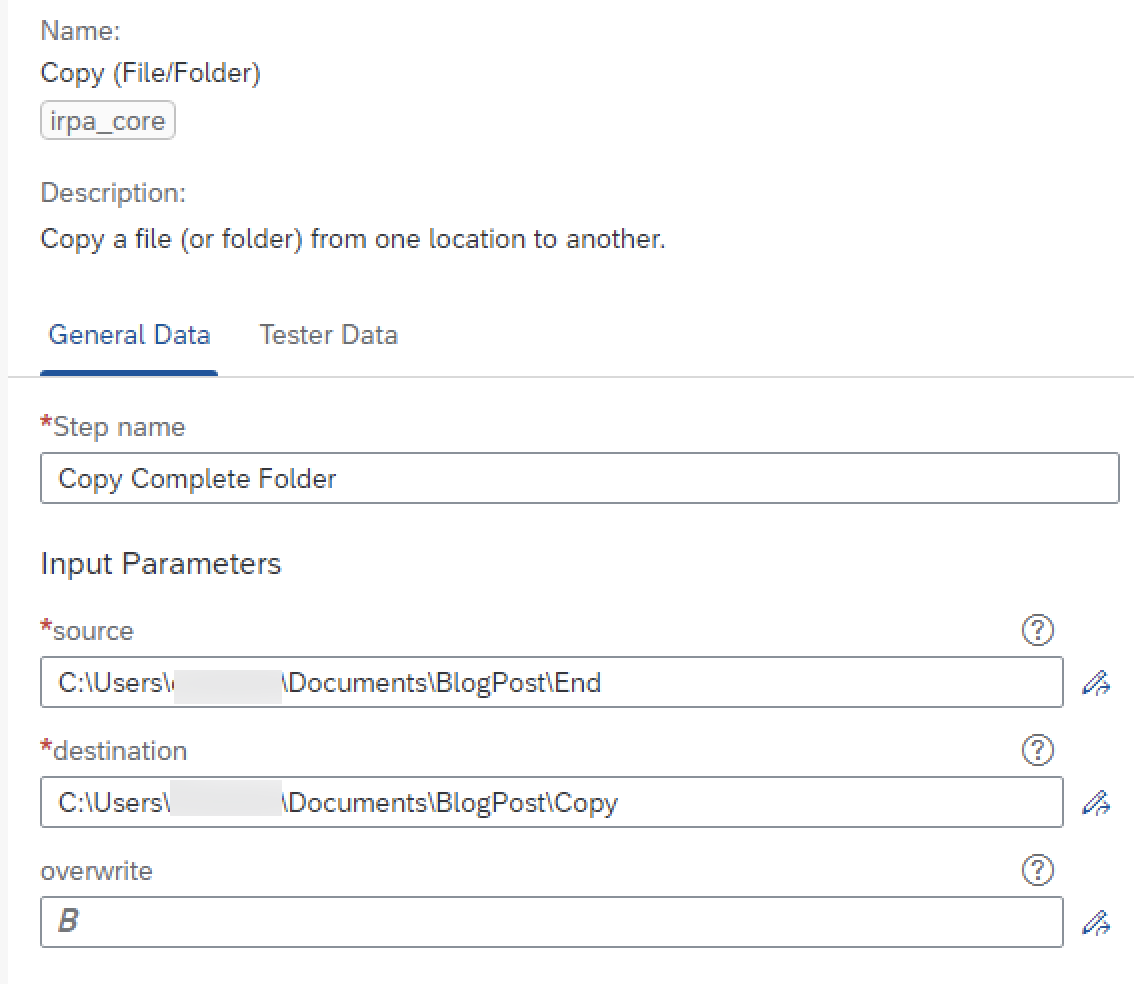
In case we do not allow overwriting we have to use the control 'Try' to handle potential error messages.
Activity 'Remove Complete Folder'
With this activity we can remove a folder and delete the content. This activity has only the path to the folder which should be removed as an input parameter.
Conclusion
Now you should be able to use the basic file handling activities in the Cloud Studio. Try it out and combine it with other activities to create real world automations.
For more information on SAP Intelligent RPA
- Exchange knowledge: SAP Community | Q&A | Blog
- Learn more: Webinars | Help Portal | openSAP |
- Explore: Product Information | Successful Use Cases
- Try SAP Intelligent RPA for Free: Trial Version | Pre-built Bots
- Follow us on: LinkedIn, Twitter and YouTube
- SAP Managed Tags:
- SAP Intelligent Robotic Process Automation
Labels:
13 Comments
You must be a registered user to add a comment. If you've already registered, sign in. Otherwise, register and sign in.
Labels in this area
-
ABAP CDS Views - CDC (Change Data Capture)
2 -
AI
1 -
Analyze Workload Data
1 -
BTP
1 -
Business and IT Integration
2 -
Business application stu
1 -
Business Technology Platform
1 -
Business Trends
1,658 -
Business Trends
112 -
CAP
1 -
cf
1 -
Cloud Foundry
1 -
Confluent
1 -
Customer COE Basics and Fundamentals
1 -
Customer COE Latest and Greatest
3 -
Customer Data Browser app
1 -
Data Analysis Tool
1 -
data migration
1 -
data transfer
1 -
Datasphere
2 -
Event Information
1,400 -
Event Information
76 -
Expert
1 -
Expert Insights
177 -
Expert Insights
348 -
General
1 -
Google cloud
1 -
Google Next'24
1 -
GraphQL
1 -
Kafka
1 -
Life at SAP
780 -
Life at SAP
14 -
Migrate your Data App
1 -
MTA
1 -
Network Performance Analysis
1 -
NodeJS
1 -
PDF
1 -
POC
1 -
Product Updates
4,575 -
Product Updates
392 -
Replication Flow
1 -
REST API
1 -
RisewithSAP
1 -
SAP BTP
1 -
SAP BTP Cloud Foundry
1 -
SAP Cloud ALM
1 -
SAP Cloud Application Programming Model
1 -
SAP Datasphere
2 -
SAP S4HANA Cloud
1 -
SAP S4HANA Migration Cockpit
1 -
Technology Updates
6,871 -
Technology Updates
486 -
Workload Fluctuations
1
Related Content
- Build Process Automation - Handle Timeout of SAPUI5 Screen in Technology Q&A
- Your Ultimate Guide for SAP Sapphire 2024 Orlando in Technology Blogs by SAP
- Be a Cockroach: A Simple Guide to AI and SAP Full-Stack Development - Part I in Technology Blogs by Members
- Terraform Provider for SAP BTP version 1.3.0 - what’s new in Technology Blogs by SAP
- revamped SAP First Guidance Collection in Technology Blogs by Members
Top kudoed authors
| User | Count |
|---|---|
| 14 | |
| 11 | |
| 10 | |
| 10 | |
| 10 | |
| 9 | |
| 8 | |
| 7 | |
| 7 | |
| 6 |