
- SAP Community
- Products and Technology
- Technology
- Technology Blogs by SAP
- SAP Signavio Process Navigator in Action
Technology Blogs by SAP
Learn how to extend and personalize SAP applications. Follow the SAP technology blog for insights into SAP BTP, ABAP, SAP Analytics Cloud, SAP HANA, and more.
Turn on suggestions
Auto-suggest helps you quickly narrow down your search results by suggesting possible matches as you type.
Showing results for
Advisor
Options
- Subscribe to RSS Feed
- Mark as New
- Mark as Read
- Bookmark
- Subscribe
- Printer Friendly Page
- Report Inappropriate Content
05-05-2023
12:53 PM
Dear Community Members,
Few days back, SAP launched Process Navigator by SAP which is now called SAP Signavio Process Navigator as described by my colleague in his blog Winning together: SAP Signavio Process Explorer and SAP Signavio Process Navigator join forces.
In this blog, I’d would like to showcase how to navigate & leverage the capabilities of SAP Signavio Process Navigator. By now, we are aware that SAP Signavio Process Navigator is a cloud native service providing insights and best practices into SAP’s process portfolio.
We can navigate to SAP Signavio Process Navigator via the link Process Navigator - SAP for Me. The landing page of SAP Signavio Process Navigator is as shown below:
On the home page, we have two tiles:
Solution Scenario: This provides us the list of SAP Best Practices for various SAP Solutions i.e., SAP S/4HANA, SAP S/4HANA Cloud, SAP SuccessFactors Employee Central etc. with the latest version of that solution on offer. It also provides us various Solution Scenarios for End-to-End Business Processes such as Lead to Cash, Source to Pay etc.
Solution Process: This provides us the list of various solution process provided by SAP Solutions. The user can filter based on Version, Country/Region & Name of the Solution Process. You can also filter based on the Scope Item Number if you remember it 😉
Now, I would like to showcase how SAP Best Practices for a solution looks like. In this blog, I have taken the example of SAP Best Practices for SAP S/4HANA Cloud.
From the Solution Scenario Tile, I scroll down and click on SAP Best Practices for SAP S/4HANA Cloud. Once I click on it, the below shown page is displayed.
On the left-hand side, we have the Version & the Country/Region for which we are viewing the solution scenario. User can change the Country/Region from the dropdown as per his/her wish.
On the top right corner, there is a Download button to download the SAP Best Practices.
Below Version & the Country/Region, we have three tabs namely Solution Process, Related Assets & Description.
Under Solution Process Tab, we have different Line of Business and the corresponding Solution Process for that Line of Business. We can expand the Line of Business to list various Solution Process Groups which can be clicked upon to view the Solution Process within it.
User can also search directly for a Solution Process by providing the name of the solution process or the scope item number in the search box provided in the Solution Process area.
Once I click on the Solution Process, a new page is displayed. In this blog, I have taken the example of Automotive Supply to Customer – Inventory Management (55F)
As soon as the page is loaded, we view the Solution Process Flow for the Solution Process.
Solution Process Flow & Solution Value Flow are displayed under the Tab Diagrams.
The other tabs available are:
The last tab Description provides an Overview, Key Process Flow & Business Benefits about the Solution Scenario.
We can also navigate to Solution Process Automotive Supply to Customer – Inventory Management (55F) directly via the Solution Process tile on the home screen by applying relevant filters as shown below:
To know more, start exploring SAP Signavio Process Navigator and SAP Signavio Process Explorer, all you need is a SAP registered user. For more details, don’t hesitate to contact us via email or shoot your question in the chat, our team will come back to you promptly.
Few days back, SAP launched Process Navigator by SAP which is now called SAP Signavio Process Navigator as described by my colleague in his blog Winning together: SAP Signavio Process Explorer and SAP Signavio Process Navigator join forces.
In this blog, I’d would like to showcase how to navigate & leverage the capabilities of SAP Signavio Process Navigator. By now, we are aware that SAP Signavio Process Navigator is a cloud native service providing insights and best practices into SAP’s process portfolio.
We can navigate to SAP Signavio Process Navigator via the link Process Navigator - SAP for Me. The landing page of SAP Signavio Process Navigator is as shown below:

Home Page
On the home page, we have two tiles:
Solution Scenario: This provides us the list of SAP Best Practices for various SAP Solutions i.e., SAP S/4HANA, SAP S/4HANA Cloud, SAP SuccessFactors Employee Central etc. with the latest version of that solution on offer. It also provides us various Solution Scenarios for End-to-End Business Processes such as Lead to Cash, Source to Pay etc.

Solution Scenario View
Solution Process: This provides us the list of various solution process provided by SAP Solutions. The user can filter based on Version, Country/Region & Name of the Solution Process. You can also filter based on the Scope Item Number if you remember it 😉

Solution Process View

Solution Process based on a filter.
Now, I would like to showcase how SAP Best Practices for a solution looks like. In this blog, I have taken the example of SAP Best Practices for SAP S/4HANA Cloud.
From the Solution Scenario Tile, I scroll down and click on SAP Best Practices for SAP S/4HANA Cloud. Once I click on it, the below shown page is displayed.
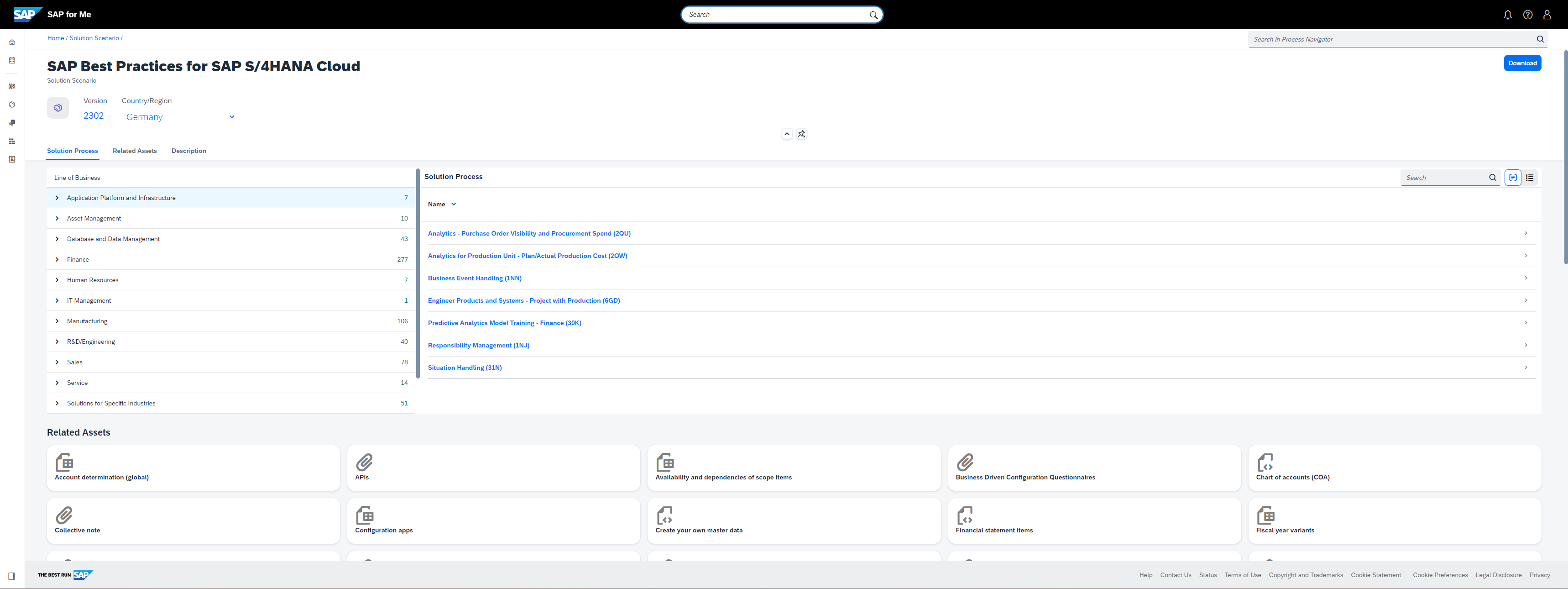
SAP Best Practices for SAP S/4HANA Cloud
On the left-hand side, we have the Version & the Country/Region for which we are viewing the solution scenario. User can change the Country/Region from the dropdown as per his/her wish.
On the top right corner, there is a Download button to download the SAP Best Practices.
Below Version & the Country/Region, we have three tabs namely Solution Process, Related Assets & Description.
Under Solution Process Tab, we have different Line of Business and the corresponding Solution Process for that Line of Business. We can expand the Line of Business to list various Solution Process Groups which can be clicked upon to view the Solution Process within it.
User can also search directly for a Solution Process by providing the name of the solution process or the scope item number in the search box provided in the Solution Process area.

Solution Process in SAP Best Practices for SAP S/4HANA Cloud
Once I click on the Solution Process, a new page is displayed. In this blog, I have taken the example of Automotive Supply to Customer – Inventory Management (55F)
As soon as the page is loaded, we view the Solution Process Flow for the Solution Process.

Solution Process Flow
Solution Process Flow & Solution Value Flow are displayed under the Tab Diagrams.
The other tabs available are:
- Used In: Highlights the Solution Scenarios where this Solution Process is used.
- Related Assets: Test Script for this Solution Process can be downloaded from here.
- Description: Provides an Overview, Key Process Flow & Benefits about that Solution Process.
- Country/Region Relevance: Provides the list of the countries or region for which this Solution Process is relevant.
On the Solution Scenario page for SAP Best Practices for SAP S/4HANA Cloud, the next tab after Solution Process is Related Assets which provides the process related implementation accelerators.

Related Assets
The last tab Description provides an Overview, Key Process Flow & Business Benefits about the Solution Scenario.

Solution Scenario Description
We can also navigate to Solution Process Automotive Supply to Customer – Inventory Management (55F) directly via the Solution Process tile on the home screen by applying relevant filters as shown below:

Solution Process
To know more, start exploring SAP Signavio Process Navigator and SAP Signavio Process Explorer, all you need is a SAP registered user. For more details, don’t hesitate to contact us via email or shoot your question in the chat, our team will come back to you promptly.
- SAP Managed Tags:
- SAP for Me,
- SAP Signavio Process Explorer,
- SAP S/4HANA Cloud Public Edition
Labels:
10 Comments
You must be a registered user to add a comment. If you've already registered, sign in. Otherwise, register and sign in.
Labels in this area
-
ABAP CDS Views - CDC (Change Data Capture)
2 -
AI
1 -
Analyze Workload Data
1 -
BTP
1 -
Business and IT Integration
2 -
Business application stu
1 -
Business Technology Platform
1 -
Business Trends
1,658 -
Business Trends
116 -
CAP
1 -
cf
1 -
Cloud Foundry
1 -
Confluent
1 -
Customer COE Basics and Fundamentals
1 -
Customer COE Latest and Greatest
3 -
Customer Data Browser app
1 -
Data Analysis Tool
1 -
data migration
1 -
data transfer
1 -
Datasphere
2 -
Event Information
1,400 -
Event Information
75 -
Expert
1 -
Expert Insights
177 -
Expert Insights
356 -
General
1 -
Google cloud
1 -
Google Next'24
1 -
GraphQL
1 -
Kafka
1 -
Life at SAP
780 -
Life at SAP
14 -
Migrate your Data App
1 -
MTA
1 -
Network Performance Analysis
1 -
NodeJS
1 -
PDF
1 -
POC
1 -
Product Updates
4,575 -
Product Updates
398 -
Replication Flow
1 -
REST API
1 -
RisewithSAP
1 -
SAP BTP
1 -
SAP BTP Cloud Foundry
1 -
SAP Cloud ALM
1 -
SAP Cloud Application Programming Model
1 -
SAP Datasphere
2 -
SAP S4HANA Cloud
1 -
SAP S4HANA Migration Cockpit
1 -
Technology Updates
6,871 -
Technology Updates
493 -
Workload Fluctuations
1
Related Content
- (German) Best Practice: Benutzergruppen und Berechtigungen in SAP Signavio in Technology Blogs by SAP
- Best Practice: Manage User Groups and Permissions in SAP Signavio in Technology Blogs by SAP
- Benchmarking: Bridging the Gap Between Core Business and BPM Practice in Technology Blogs by SAP
- Towards Data-Driven Process Modeling – Enhanced BPMN miner at SAP Signavio Process Intelligence in Technology Blogs by SAP
- Deep dive: End-to-End processes with a closer look on Source to Pay in Technology Blogs by SAP
Top kudoed authors
| User | Count |
|---|---|
| 20 | |
| 11 | |
| 8 | |
| 8 | |
| 7 | |
| 7 | |
| 7 | |
| 6 | |
| 6 | |
| 6 |