
- SAP Community
- Products and Technology
- Technology
- Technology Blogs by SAP
- SAPUI5 Flexibility: Adapting UIs for Specific User...
Technology Blogs by SAP
Learn how to extend and personalize SAP applications. Follow the SAP technology blog for insights into SAP BTP, ABAP, SAP Analytics Cloud, SAP HANA, and more.
Turn on suggestions
Auto-suggest helps you quickly narrow down your search results by suggesting possible matches as you type.
Showing results for
Advisor
Options
- Subscribe to RSS Feed
- Mark as New
- Mark as Read
- Bookmark
- Subscribe
- Printer Friendly Page
- Report Inappropriate Content
08-18-2023
1:50 AM

In today's dynamic business landscape, organizations are constantly striving to enhance user experience and productivity. To achieve this, it is essential to provide tailored user interfaces (UIs) that cater to the specific needs of different user roles within an organization.
Recognizing these needs, we launched a Customer Engagement Initiative in 2022 to gain a deeper understanding of our customers' use cases and brainstorm innovative UX designs. Today, we are thrilled to unveil the outcomes of our dedicated efforts.
With the 2308 release of the SAP Business Technology Platform (BTP) ABAP environment, we are empowering key users to adapt UIs for specific user roles. In this blog post, we will explore this new feature and its potential benefits for businesses.
Understanding SAPUI5 Flexibility
SAPUI5 flexibility allows developers, key users and end users to personalize and adapt UIs for SAPUI5 applications. It provides a comprehensive set of tools and APIs that enable customers and partners to extend standard SAPUI5 applications without modifying the original codebase. With SAPUI5 flexibility, developers can easily adapt UIs to meet specific business requirements, ensuring a seamless user experience.
Introducing: Adapting UIs for Specific User Roles
The latest feature introduced by SAPUI5 flexibility in the SAP BTP ABAP environment takes customization to the next level. It enables key users to create role-specific UI adaptations, tailoring the application's interface to the unique needs of different user roles within an organization. This feature empowers businesses to provide a unique and efficient user experience, enhancing productivity and user satisfaction.
How it Works
Imagine you are using the "Manage Products" application within your company. However, your sales department is primarily interested in the reviews section of this application and wishes for it to have more prominence. Since sales isn’t the only department using this application, simply changing the UI could lead to issues with other departments. So, how can you fulfill the conflicting UI needs within your company? With the latest 2308 release for the BTP ABAP environment, you can now create a custom adaptation specifically for the sales department while retaining the original UI for the rest of your company.
Create Your First Adaptation
- Select the "Adapt UI" option in your user menu and customize the application according to your needs. If you require additional guidance, refer to this blog post or watch the accompanying video.
- Once you're satisfied with the changes you have made, open the "Adapting for 'All Users'" dropdown menu to reveal the "Save as New Adaptation" button.
- Provide a unique title for your adaptation. This title will only be visible to key users and not to your end users.
- By clicking on the “Add Roles” button, a new dialog will appear, displaying all the roles available in your system. You can filter these roles by their ID and description. Select all the relevant roles and click "Save".
- To make your changes available to your end users, activate your draft as a new version.
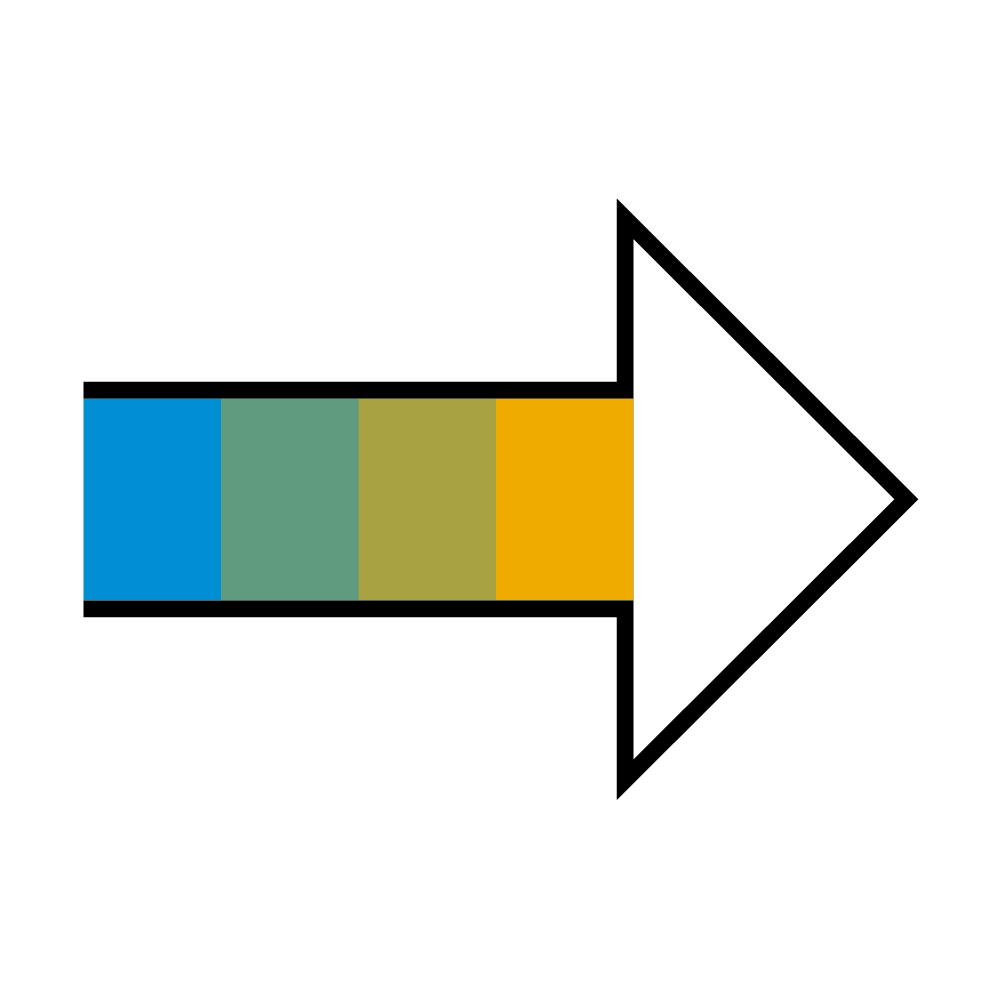
Please note that your end users only need to be assigned one of these roles to view the adaptation.
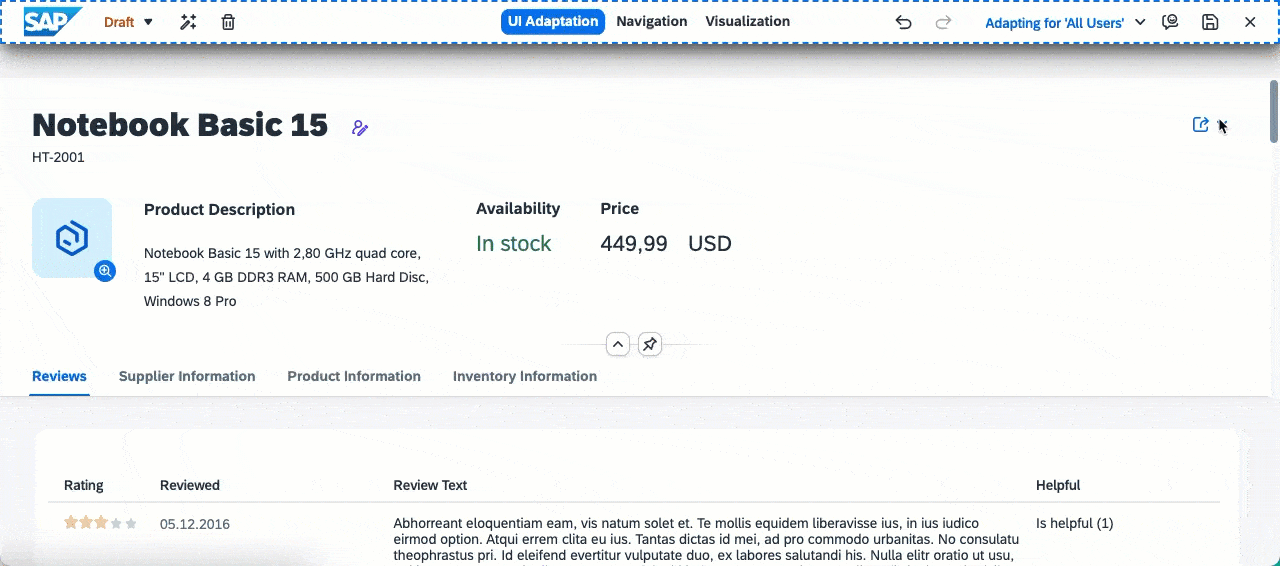
Add Another Adaptation
Now, imagine that your inventory management department has noticed that the sales department is using a customized version of the “Manage Products” application. As a result, they are now requesting a similar modification for themselves. Since their focus is on the inventory information, let’s create a second adaptation:
- Once again, open “Adapt UI” and customize the application according to the requirements of the inventory management department.
- When you are ready, click on "Save as New Adaptation" and provide a title for your adaptation. Don't forget to add the relevant roles.

Before clicking on the “Save” button, consider the following: What will happen if your end users belong to both the sales department and the inventory management department? This means that they have both roles assigned to their user. As the key user, you can determine what these end users will see when they open the application by assigning a priority to the adaptions. - In this case we would like all end users with inventory management roles to see the inventory adaptation. Therefore, assign the priority of 1 to your current adaptation and click on “Save”.
- As before, activate your draft to make your changes available to your end users.

Summary
If you’ve followed the tutorial up to this point, you should have three adaptations for your application. Here is a preview of what that might look like:
 Inventory Adaptation |  Sales Adaptations |  Context-free Adaptation |
 |  |  |
The end users don’t need to take any action; once your changes are activated, the UI that best suits their needs will be presented to them directly.

You might be wondering, "What exactly is 'context-free adaptation'?" This refers to the fallback option available to users who haven't been assigned enough roles to access any of the other adaptations, but can still open the application. Essentially, it serves as an adaptation for "all other users." It is derived from the original adaptation that was in place before any context-based adaptations were created.
Some Tips and Tricks
Switching and changing your adaptations
As a key user, you can switch and adjust each adaptation as necessary. Just click on the “Switch Adaptations” button and select your desired adaptation. The adaptations are sorted by priority. The UI will reload, allowing you to make new changes to the UI or to your adaptation. You can edit the title, role assignment, and priority of your adaptation or delete the adaptation if it is no longer needed.

Manage Adaptations
If you want an overview of all your adaptations, including additional metadata, click on “Manage Adaptations” button. The roles assigned to each adaptation can be seen by hovering over the context column. You can also find out who created and last changed the adaptation, and modify the priority of an adaptation using the arrow buttons or by dragging and dropping the adaptation into place.
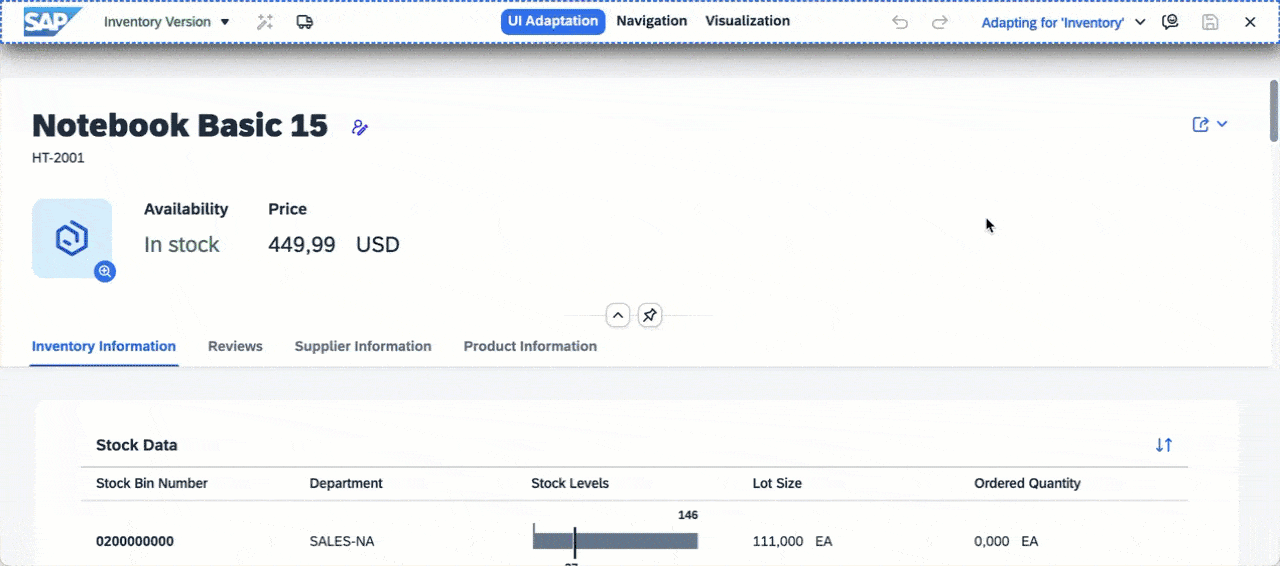
Supportability
We recognize that incorporating new features can present challenges, and this feature is no exception, as it introduces a certain level of complexity. To facilitate a seamless transition, we offer comprehensive documentation and step-by-step guides to assist you in understanding and utilizing the feature effectively. Furthermore, we have plans to enhance this area by investing in additional tools that will aid in the analysis and comparison of each adaptation.
Key Benefits
The latest feature in SAPUI5 flexibility for the SAP BTP ABAP environment, introduced in the 2308 release, brings exciting possibilities for adapting UIs to specific user roles. By tailoring UIs based on user requirements, businesses can significantly enhance user experiences, improve efficiency, and become more scalable and maintainable.
- Improved User Experience: By adapting UIs for specific user roles, businesses can present users with a streamlined interface that focuses on their specific tasks and responsibilities. This targeted approach enhances user experience, reduces cognitive load, and improves overall efficiency.
- Increased Productivity: When users have access to a UI that is specifically designed for their role, they can quickly navigate through relevant features and functionalities, resulting in increased productivity.
- Scalability and Maintainability: With SAPUI5 flexibility, UI customization becomes more scalable and maintainable. Instead of creating separate applications for different user roles, developers can adapt a single application to meet the needs of multiple user roles. This reduces development efforts and simplifies maintenance.
Give it a try!
Try it out yourself within your SAP BTP, ABAP environment. We plan on delivering this feature on all platforms supported by SAPUI5 flexibility. Follow our roadmap to get updates on when this feature will be available for your platform.
For your reference
- What is SAPUI5?
- What is SAPUI5 Flexibility?
- SAPUI5 Flexibility: Adapting UIs Made Easy
- Adapting the UI for Specific Roles: All You Need to Know
For more information on UI5
- Exchange knowledge: SAP Community | Q&A | Blog Post | Slack
- Learn more: SAPUI5 Demo Kit | openSAP | UI5 NewsCast | UI5ers live
- Try UI5 for free: SAPUI5 | OpenUI5 | OpenUI5 on NPM | SAPUI5 on NPM
- Follow us: Twitter | YouTube
- SAP Managed Tags:
- SAP BTP, ABAP environment,
- SAP Fiori,
- SAPUI5,
- SAP Fiori Launchpad,
- User Experience
Labels:
6 Comments
You must be a registered user to add a comment. If you've already registered, sign in. Otherwise, register and sign in.
Labels in this area
-
ABAP CDS Views - CDC (Change Data Capture)
2 -
AI
1 -
Analyze Workload Data
1 -
BTP
1 -
Business and IT Integration
2 -
Business application stu
1 -
Business Technology Platform
1 -
Business Trends
1,658 -
Business Trends
112 -
CAP
1 -
cf
1 -
Cloud Foundry
1 -
Confluent
1 -
Customer COE Basics and Fundamentals
1 -
Customer COE Latest and Greatest
3 -
Customer Data Browser app
1 -
Data Analysis Tool
1 -
data migration
1 -
data transfer
1 -
Datasphere
2 -
Event Information
1,400 -
Event Information
76 -
Expert
1 -
Expert Insights
177 -
Expert Insights
348 -
General
1 -
Google cloud
1 -
Google Next'24
1 -
GraphQL
1 -
Kafka
1 -
Life at SAP
780 -
Life at SAP
14 -
Migrate your Data App
1 -
MTA
1 -
Network Performance Analysis
1 -
NodeJS
1 -
PDF
1 -
POC
1 -
Product Updates
4,575 -
Product Updates
392 -
Replication Flow
1 -
REST API
1 -
RisewithSAP
1 -
SAP BTP
1 -
SAP BTP Cloud Foundry
1 -
SAP Cloud ALM
1 -
SAP Cloud Application Programming Model
1 -
SAP Datasphere
2 -
SAP S4HANA Cloud
1 -
SAP S4HANA Migration Cockpit
1 -
Technology Updates
6,871 -
Technology Updates
486 -
Workload Fluctuations
1
Related Content
- Unleashing the Power of Custom Widgets in SAP Analytics Cloud in Technology Blogs by Members
- Exploring ML Explainability in SAP HANA PAL – Classification and Regression in Technology Blogs by SAP
- Embedding Business Context with the SAP HANA Cloud, Vector Engine in Technology Blogs by SAP
- SAP BTP FAQs - Part 2 (Application Development, Programming Models and Multitenancy) in Technology Blogs by SAP
- SAP BTP FAQs - Part 1 (General Topics in SAP BTP) in Technology Blogs by SAP
Top kudoed authors
| User | Count |
|---|---|
| 14 | |
| 11 | |
| 10 | |
| 10 | |
| 10 | |
| 9 | |
| 8 | |
| 7 | |
| 7 | |
| 6 |