
- SAP Community
- Products and Technology
- Technology
- Technology Blogs by SAP
- Upgrading SAP HANA, express edition to SPS04
Technology Blogs by SAP
Learn how to extend and personalize SAP applications. Follow the SAP technology blog for insights into SAP BTP, ABAP, SAP Analytics Cloud, SAP HANA, and more.
Turn on suggestions
Auto-suggest helps you quickly narrow down your search results by suggesting possible matches as you type.
Showing results for
lsubatin
Active Contributor
Options
- Subscribe to RSS Feed
- Mark as New
- Mark as Read
- Bookmark
- Subscribe
- Printer Friendly Page
- Report Inappropriate Content
08-08-2019
11:02 PM
If you've been patiently waiting for the release of SAP HANA, express edition 2.0 SPS04 and are now ready to upgrade your existing HXE instance, this blog post is for you.
I have a similar blog post for an upgrade between revisions here in the context of following the openSAP course and getting a hold of the Cloud Application Prog...
The same prerequisites apply, only a bit more exaggerated:
You will need to be a sudoer for this, By default, in the downloadable virtual machine, hxeadm is a sudoear. In the cloud machines, you need to go back to being root or your admin user (command exit).
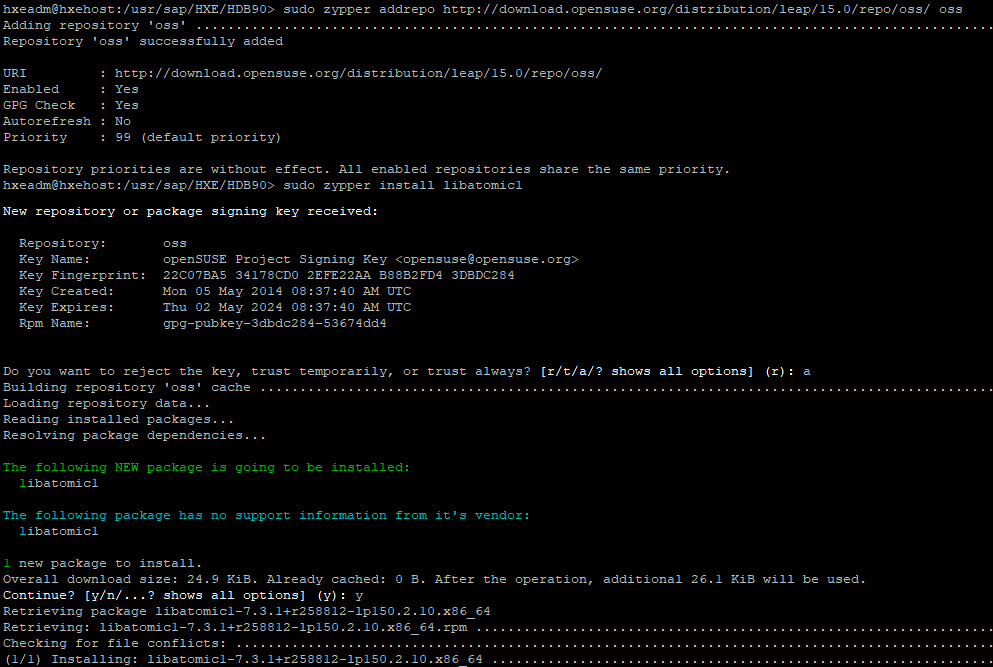
This will connect to the download repository and start downloading different packages.
If you are not hxeadm, become hxeadm (sudo su – hxeadm 😞

You will now extract the zipped files... (add any other .tgz files you downloaded)

You can remove the files you downloaded to save space
You also need to be a sudoer now. If you are hxeadm and in a cloud VM, command "exit" will take you back to your root user.
You will be asked for the passwords of your different admin users (for hxeadm, HXEHana1 is the default password if you haven't changed ... but you should have changed it):

After at least an hour and a lot of console output, you should get a nice message

Remember you need to see "1/1" after a started app before you can connect to it:
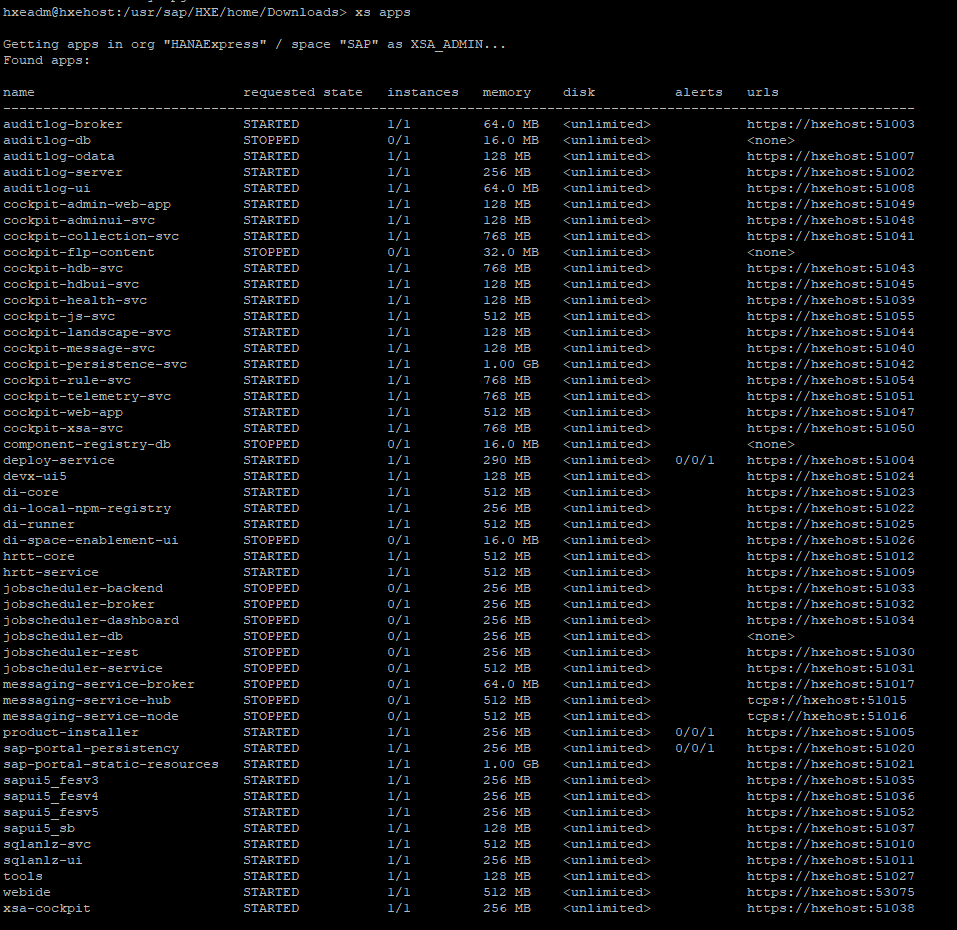
If something goes wrong:
Hope it all goes smoothly and you have lots of fun!
Lucia Subatin.
I have a similar blog post for an upgrade between revisions here in the context of following the openSAP course and getting a hold of the Cloud Application Prog...
The same prerequisites apply, only a bit more exaggerated:
- If this is a serious/important machine to you, back everything up. Make sure you can restore everything so that you won't go around chasing me on social media if something goes horribly wrong. I personally make a copy of the virtual machine if I can.
- This will take time. For me, in the cloud with 40GB of RAM allocated only to this VM it took 1:30hs.
- Add more RAM if you have the chance. If you get an "HTTP communication error" in the middle, lack of resources are a very likely cause. Playing game son you PC while the VM is upgrading on it is not a good idea.
- Make sure you will not run out of disk in the process (a command like df -h can give you a hint - plan to use at least 6GB )
The steps are easy...
You will need to install libatomic1
You will need to be a sudoer for this, By default, in the downloadable virtual machine, hxeadm is a sudoear. In the cloud machines, you need to go back to being root or your admin user (command exit).
sudo zypper addrepo http://download.opensuse.org/distribution/leap/15.0/repo/oss/ oss
sudo zypper install libatomic1
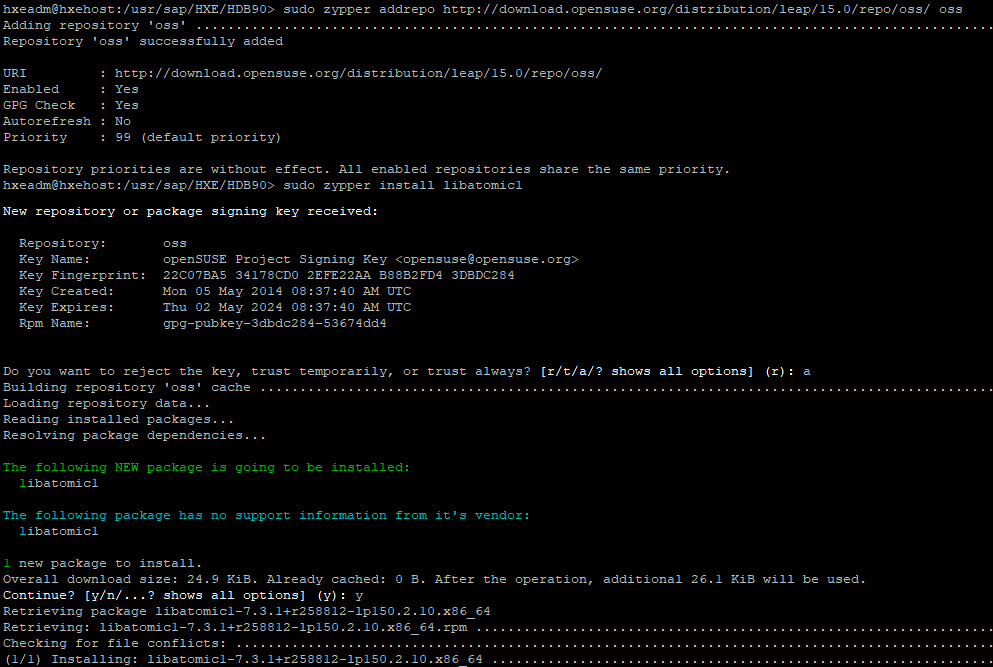
Run the update checker
This will connect to the download repository and start downloading different packages.
If you are not hxeadm, become hxeadm (sudo su – hxeadm 😞
export PATH=${PATH}:/hana/shared/HXE/xs/sapjvm_8/bin
/usr/sap/HXE/home/bin/HXECheckUpdate_linux.bin -a

Inflate files
You will now extract the zipped files... (add any other .tgz files you downloaded)
cd /usr/sap/HXE/home/Downloads
tar -xvzf hxe.tgz
tar -xvzf hxexsa.tgz

You can remove the files you downloaded to save space
rm /usr/sap/HXE/home/Downloads/hxe.tgz
rm /usr/sap/HXE/home/Downloads/hxexsa.tgz
Upgrade time!
You also need to be a sudoer now. If you are hxeadm and in a cloud VM, command "exit" will take you back to your root user.
sudo /usr/sap/HXE/home/Downloads/HANA_EXPRESS_20/hxe_upgrade.shYou will be asked for the passwords of your different admin users (for hxeadm, HXEHana1 is the default password if you haven't changed ... but you should have changed it):

Play time!
After at least an hour and a lot of console output, you should get a nice message

Remember you need to see "1/1" after a started app before you can connect to it:
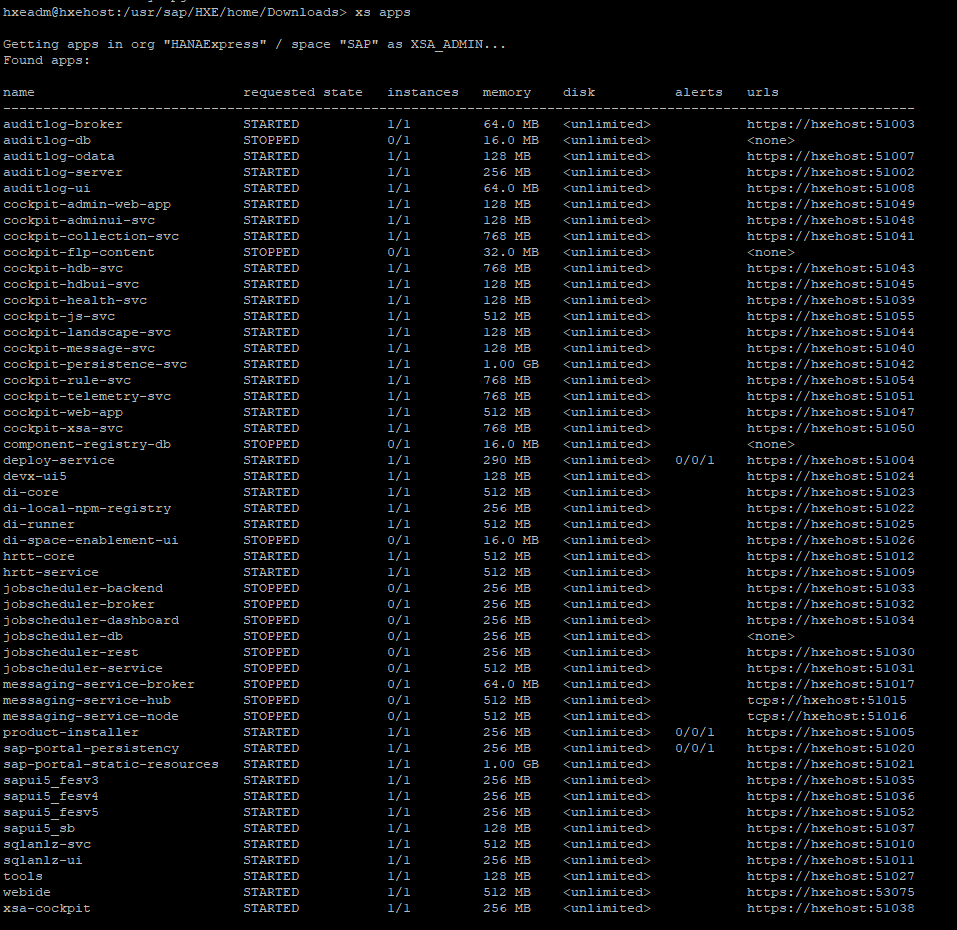
Troubleshooting
If something goes wrong:
- Gather error messages:
- From the output and the logs. The logs from installation can be found in a file similar to: /var/tmp/hdb_HXE_hdblcm_update_2019-08-02_23.32.28/xs_install_components.log and /var/tmp/hdb_HXE_UpdateRepository_2019-08-02_23.45.28/hdbupdrep.log
- If you get a message that says "to see installation logs use...", do as it says
- In some cases, command xs logs --recent deploy-service can have some useful info
- Google for your error messages (remove special characters and IDs... you may not be the first one with this problem)
- If you cannot find a response, document what you have done, where (a downloadable VM, a binary install in an alternative OS, a cloud image..), the error messages in those logs, how many attempts you've done and any other information that may help the community help you. With all of this info, create a question in the community and tag it SAP HANA, express edition.
Hope it all goes smoothly and you have lots of fun!
Lucia Subatin.
- SAP Managed Tags:
- SAP HANA,
- SAP HANA, express edition,
- SAP Web IDE
Labels:
12 Comments
You must be a registered user to add a comment. If you've already registered, sign in. Otherwise, register and sign in.
Labels in this area
-
ABAP CDS Views - CDC (Change Data Capture)
2 -
AI
1 -
Analyze Workload Data
1 -
BTP
1 -
Business and IT Integration
2 -
Business application stu
1 -
Business Technology Platform
1 -
Business Trends
1,658 -
Business Trends
112 -
CAP
1 -
cf
1 -
Cloud Foundry
1 -
Confluent
1 -
Customer COE Basics and Fundamentals
1 -
Customer COE Latest and Greatest
3 -
Customer Data Browser app
1 -
Data Analysis Tool
1 -
data migration
1 -
data transfer
1 -
Datasphere
2 -
Event Information
1,400 -
Event Information
74 -
Expert
1 -
Expert Insights
177 -
Expert Insights
348 -
General
1 -
Google cloud
1 -
Google Next'24
1 -
GraphQL
1 -
Kafka
1 -
Life at SAP
780 -
Life at SAP
14 -
Migrate your Data App
1 -
MTA
1 -
Network Performance Analysis
1 -
NodeJS
1 -
PDF
1 -
POC
1 -
Product Updates
4,575 -
Product Updates
391 -
Replication Flow
1 -
REST API
1 -
RisewithSAP
1 -
SAP BTP
1 -
SAP BTP Cloud Foundry
1 -
SAP Cloud ALM
1 -
SAP Cloud Application Programming Model
1 -
SAP Datasphere
2 -
SAP S4HANA Cloud
1 -
SAP S4HANA Migration Cockpit
1 -
Technology Updates
6,871 -
Technology Updates
484 -
Workload Fluctuations
1
Related Content
- SAP Datasphere + SAP S/4HANA: Your Guide to Seamless Data Integration in Technology Blogs by SAP
- SAP BW/4 - revamp and true to the line 2024 in Technology Blogs by Members
- HANA Express Download links Broken in Technology Q&A
- Not able to connect SAPHANA Eclipse to Power BI in Technology Q&A
- Difference between SAP HANA 2.0 SPS 5 REV 59.08 and SAP HANA 2.0, SPS 7 in Technology Q&A
Top kudoed authors
| User | Count |
|---|---|
| 15 | |
| 11 | |
| 10 | |
| 10 | |
| 9 | |
| 7 | |
| 7 | |
| 7 | |
| 7 | |
| 7 |