
- SAP Community
- Products and Technology
- Technology
- Technology Blogs by SAP
- Versioning of BPMN-diagrams in SAP Solution Manage...
Technology Blogs by SAP
Learn how to extend and personalize SAP applications. Follow the SAP technology blog for insights into SAP BTP, ABAP, SAP Analytics Cloud, SAP HANA, and more.
Turn on suggestions
Auto-suggest helps you quickly narrow down your search results by suggesting possible matches as you type.
Showing results for
Advisor
Options
- Subscribe to RSS Feed
- Mark as New
- Mark as Read
- Bookmark
- Subscribe
- Printer Friendly Page
- Report Inappropriate Content
11-08-2022
2:52 PM
Introduction
With SAP Solution Manager 7.2 SP15 a new feature is available to generate version documents for diagrams in Process Management.
This feature allows you to cover 3 main use cases:
- Use Case: Display history of diagrams
- Use Case: Display/restore different versions of diagrams
- Use Case: Share diagrams with public audiences (Non-SAP user)
In this blog I like to introduce this feature to you and how you can apply them by yourself.
Usage
If you are working in a diagram the new feature allows you to use the "Save as" option. Here you can decide to save your diagram as .png, .bpmn or as both. In the following use case description you can decide which format makes most sense to you.
This files a stored as a kind of document objects which are attached to the diagram. With that you can make use of the common document management capabilities, like history, versioning and sharing.
We suggest to create a document type for this files in order to be more flexible in search and filtering.
In my example I have create a document type "Document Version".
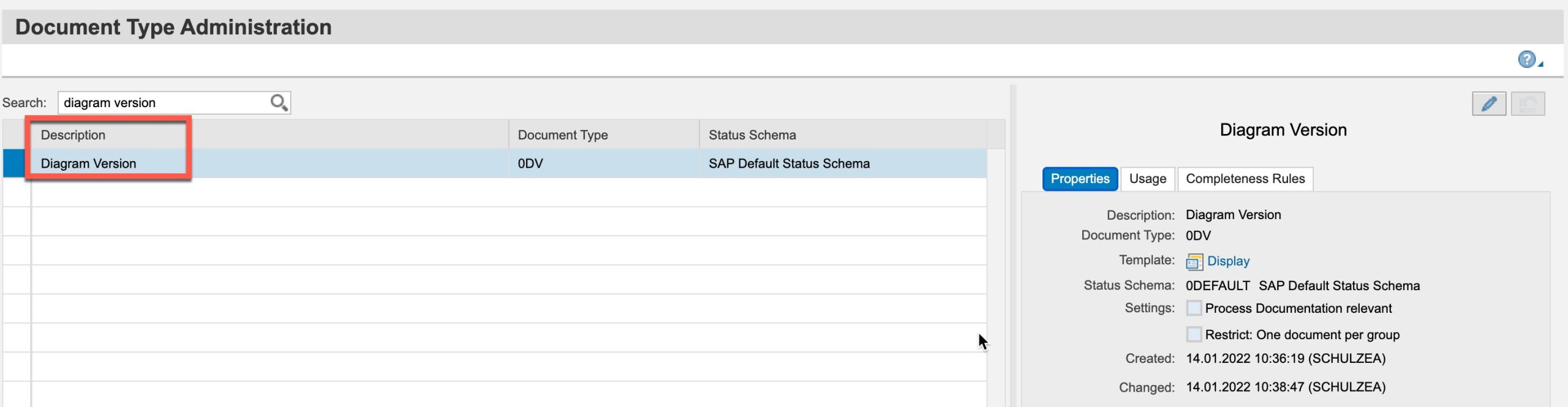
Please follow this instruction to use your own document type for the future files.
With that you are ready to use the function.
In our example you can see a full roundtrip of the feature where all above mentioned use cases are covered.
https://video.sap.com/embed/secure/iframe/entryId/1_5npsr92l/uiConfId/30317401/st/0
Step-by-Step description:
1. Diagram save as .png and .bpmn
2. Local download option of diagram pictures
3. Display history information of diagram
4. Local download of previous diagram version
5. Compare diagram versions
6. Download diagram as .bpmn file
7. Restore previous version of a diagram
8. Share a public link to the diagram
Note: As mentioned this feature works complete in the same way as you know it for documents in SAP Solution Manager 7.2 - Process Management.
Summary
As you can see the feature can be simple apply and used by you. It helps you to cover most of the common use cases by utilizing common document management features
As always you can try it out in our Internet Demo System (Log on information). If you are logged in you can use this link to our example.
What is your opinion about this feature. Do you like it? Do you see other use cases?
- SAP Managed Tags:
- SAP Solution Manager,
- SAP Business Process Management,
- SOLMAN Process Management
Labels:
6 Comments
You must be a registered user to add a comment. If you've already registered, sign in. Otherwise, register and sign in.
Labels in this area
-
ABAP CDS Views - CDC (Change Data Capture)
2 -
AI
1 -
Analyze Workload Data
1 -
BTP
1 -
Business and IT Integration
2 -
Business application stu
1 -
Business Technology Platform
1 -
Business Trends
1,658 -
Business Trends
116 -
CAP
1 -
cf
1 -
Cloud Foundry
1 -
Confluent
1 -
Customer COE Basics and Fundamentals
1 -
Customer COE Latest and Greatest
3 -
Customer Data Browser app
1 -
Data Analysis Tool
1 -
data migration
1 -
data transfer
1 -
Datasphere
2 -
Event Information
1,400 -
Event Information
75 -
Expert
1 -
Expert Insights
177 -
Expert Insights
356 -
General
1 -
Google cloud
1 -
Google Next'24
1 -
GraphQL
1 -
Kafka
1 -
Life at SAP
780 -
Life at SAP
14 -
Migrate your Data App
1 -
MTA
1 -
Network Performance Analysis
1 -
NodeJS
1 -
PDF
1 -
POC
1 -
Product Updates
4,575 -
Product Updates
398 -
Replication Flow
1 -
REST API
1 -
RisewithSAP
1 -
SAP BTP
1 -
SAP BTP Cloud Foundry
1 -
SAP Cloud ALM
1 -
SAP Cloud Application Programming Model
1 -
SAP Datasphere
2 -
SAP S4HANA Cloud
1 -
SAP S4HANA Migration Cockpit
1 -
Technology Updates
6,871 -
Technology Updates
493 -
Workload Fluctuations
1
Related Content
- Expert Systems in AI: Bridging Human Expertise and Machine Intelligence in Technology Blogs by SAP
- Deploying SAP Edge Integration Cell Playground in Technology Blogs by SAP
- Solution manager 7.2 combined OS and DB migration in Technology Q&A
- The command "npm update --package-lock-only" fails with unresolved dependency in Technology Q&A
- Unable to send Email with HTML layout using CL_BCS class via SAP Transportation Management in Technology Q&A
Top kudoed authors
| User | Count |
|---|---|
| 20 | |
| 11 | |
| 8 | |
| 8 | |
| 7 | |
| 7 | |
| 7 | |
| 6 | |
| 6 | |
| 6 |