
- SAP Community
- Groups
- Interest Groups
- Application Development
- Blog Posts
- Calling custom developed Adobe Form from standard ...
Application Development Blog Posts
Learn and share on deeper, cross technology development topics such as integration and connectivity, automation, cloud extensibility, developing at scale, and security.
Turn on suggestions
Auto-suggest helps you quickly narrow down your search results by suggesting possible matches as you type.
Showing results for
ksuman2000
Explorer
Options
- Subscribe to RSS Feed
- Mark as New
- Mark as Read
- Bookmark
- Subscribe
- Printer Friendly Page
- Report Inappropriate Content
02-07-2020
2:32 PM
Introduction: Adobe Forms are used frequently in SAP to generate Portable Document Format(PDF) files of various business documents like Invoices, Order Confirmations, Account Statements etc. PDF files have got below advantages over other file formats.
There are many cases we don't want to display purchase order details in the format provided by standard Adobe Form attached to its standard print program. So in this article we are going to learn how to call or configure custom developed Adobe Form from standard T Code: ME23N (Purchase Order).
For this lets find out the standard print program for T Code ME23N (Purchase Order Display) with below steps:
Note: We should pass all the above exporting parameters as importing parameters in our custom developing interface of Adobe Form.
8. Create an interface 'YTEST' with all above noted parameters as importing parameters and active using T Code SFP.

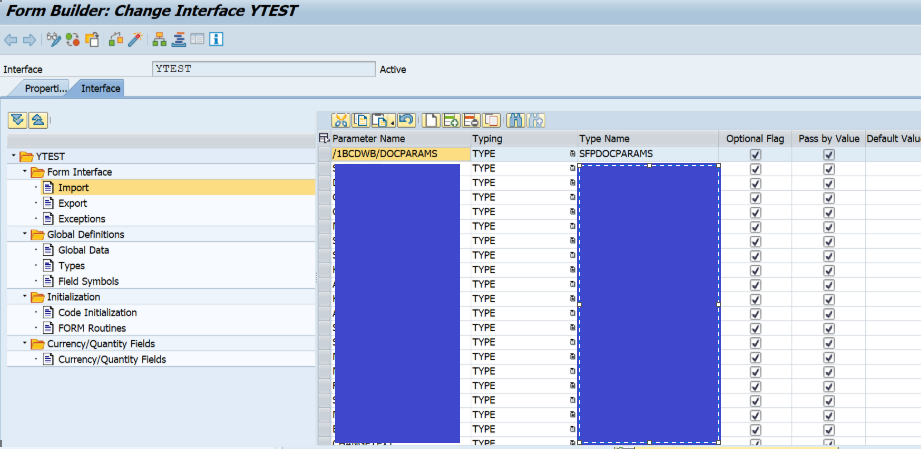
9. Now create Form 'YTESTFORM' by giving interface name as 'YTEST'.



10. Here for demo purpose i am going to show few header fields only in output, considering this drag and drop import parameter 'HEADER' from 'YTEST' to 'YTESTFORM' and click on 'SAVE' button.
11. Deactivate all the fields under 'HEADER' node which are giving errors as below and correct other issues if any exists.

12. Click on 'Layout' Tab ->click on 'Master Pages'->click on 'Data View' Tab.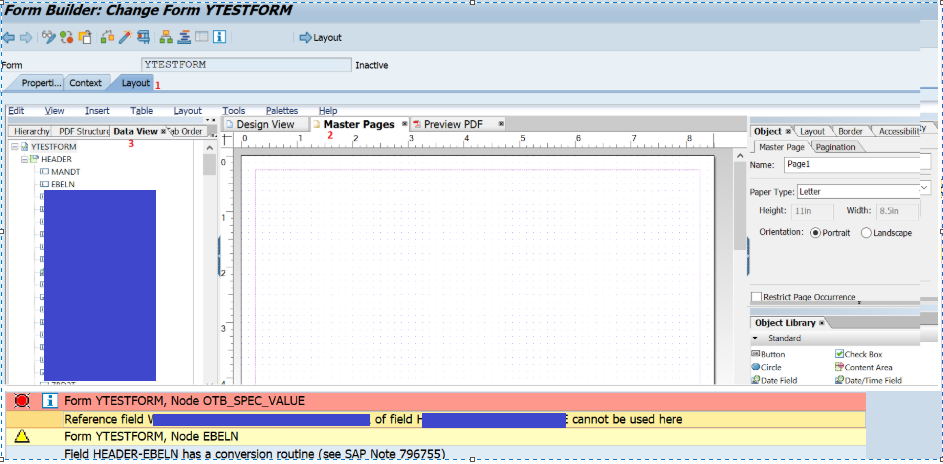
13. Select field 'EBELN' and drag and drop into Main Pages ->check in Preview PDF -> click on 'Save' icon then 'Activate' icon. Here for demo purpose, only one field is selected.
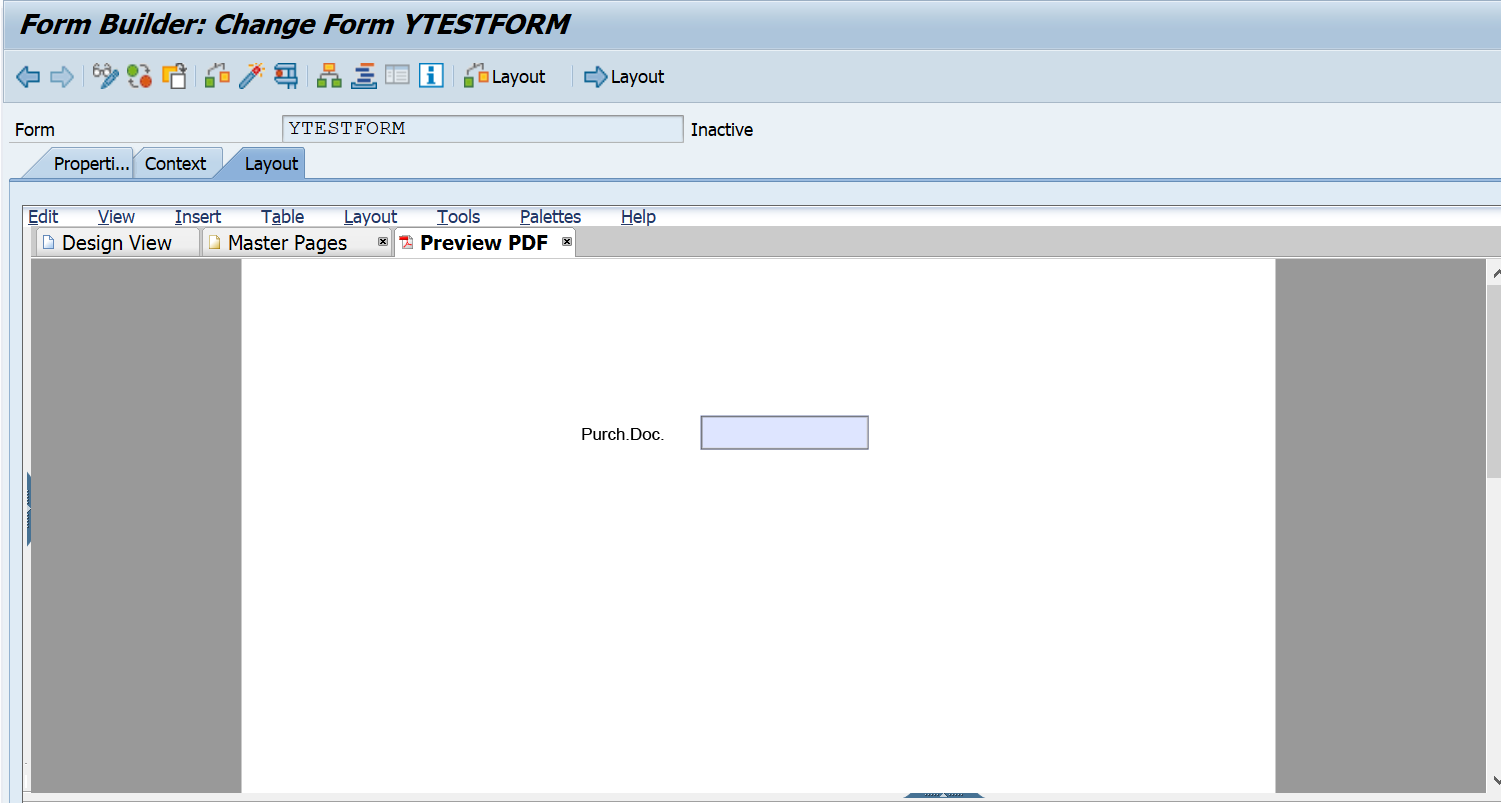
14. To Configure the custom developed Adobe Form 'YTESTFORM' to standard print program 'SAPFM06P' of application 'EF' (Purchase Order) , Go to T Code NACE->Select application 'EF' ->Click on 'Output Types'.
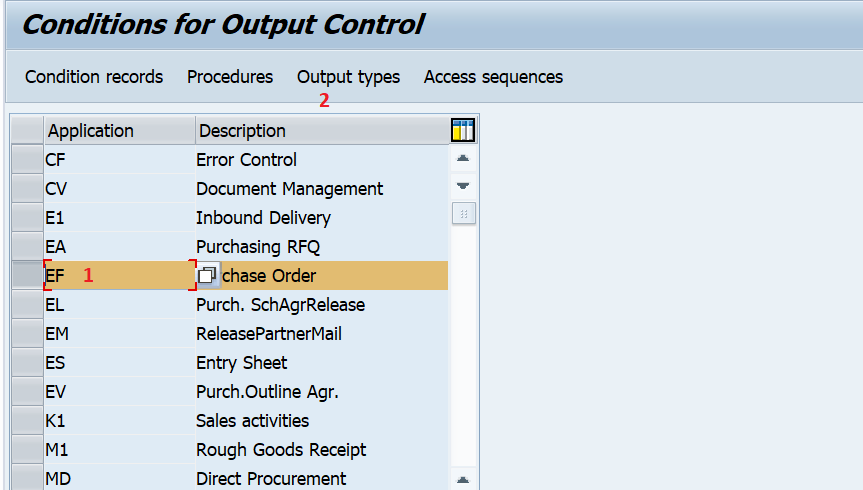
15. Select Existing Standard Output Type 'NEU' -> Click on 'Details' ->Click on 'Storage System' Tab
->Give Storage Mode as 'Print Only' and Document Types as 'MEOORDER'->Click on 'Save'.

16. Double click on 'Processing routines' ->Replace the existing values with new values and save.
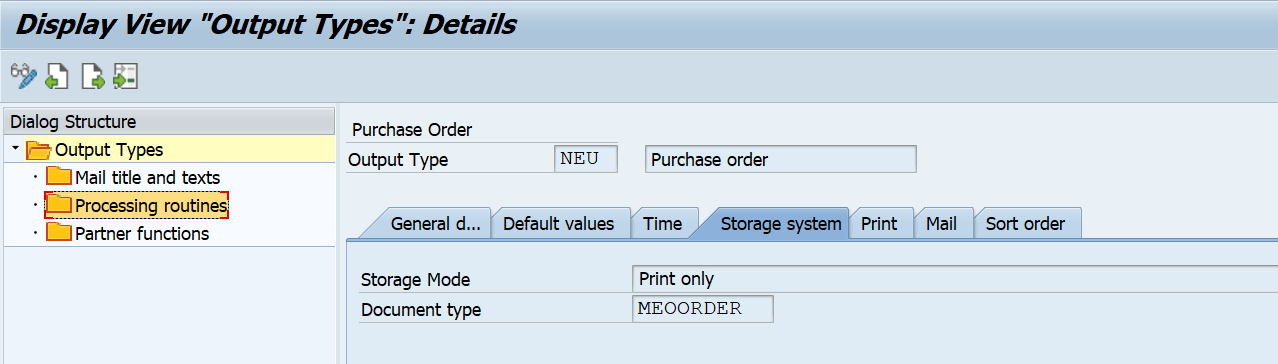

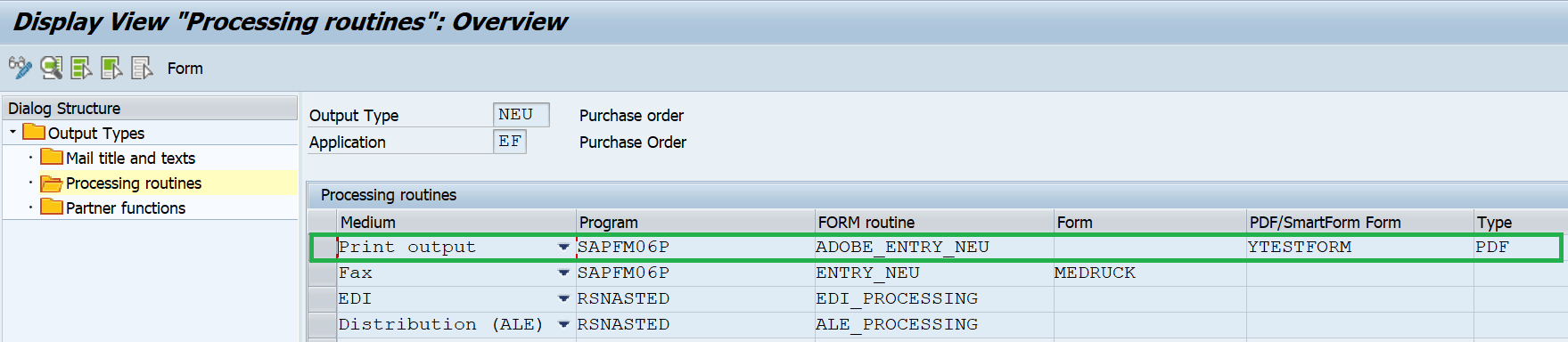
Note: Here we have replaced Form routine field value 'ENTRY_NEU' to 'ADOBE_ENTRY_NEU', removed Form field value 'MEDRUCK' , gave PDF/SmartForm Form value as 'YTESTFORM' and gave Type field value as 'PDF'.
17. Go to T Code ME23N -> Open any purchase order ->click on 'Print Preview'

18. Select our newly created output type 'NEU' and click on 'Print Preview' (Ctrl_Shift+F1), then it will call out custom developed Adobe Form for preview only.
(Ctrl_Shift+F1), then it will call out custom developed Adobe Form for preview only.

19. To give the print, click on 'Messages' ->click on new entries then give output type as 'NEU', medium as 'Print output', valid Function, valid Partner and Language.
then give output type as 'NEU', medium as 'Print output', valid Function, valid Partner and Language.

20. select new entry and click on communication method and select appropriate details and go back (F3).
and select appropriate details and go back (F3).

21. click on 'Further Data' then select Dispatch time as 'Send Immediately' and go back (F3).

22. Finally select the new entry and click on 'Save' button then it will be dispatched to configured printer successfully.


Conclusion: So from the above result we can say we have configured our custom developed Adobe Form to standard print program of T Code ME21N/ME22N/ME23N successfully.
- It is an Open Standard Universal File Format that ensures its appearance same independent of application and platform used to create it or display it.
- It provides security like Digital Signature Validation, Disable Save Button, Disable Select Option and Disable Print Option.
There are many cases we don't want to display purchase order details in the format provided by standard Adobe Form attached to its standard print program. So in this article we are going to learn how to call or configure custom developed Adobe Form from standard T Code: ME23N (Purchase Order).
For this lets find out the standard print program for T Code ME23N (Purchase Order Display) with below steps:
- Go to T Code NACE ->select application 'EF' (Purchase Order) then click on 'Output Types'.
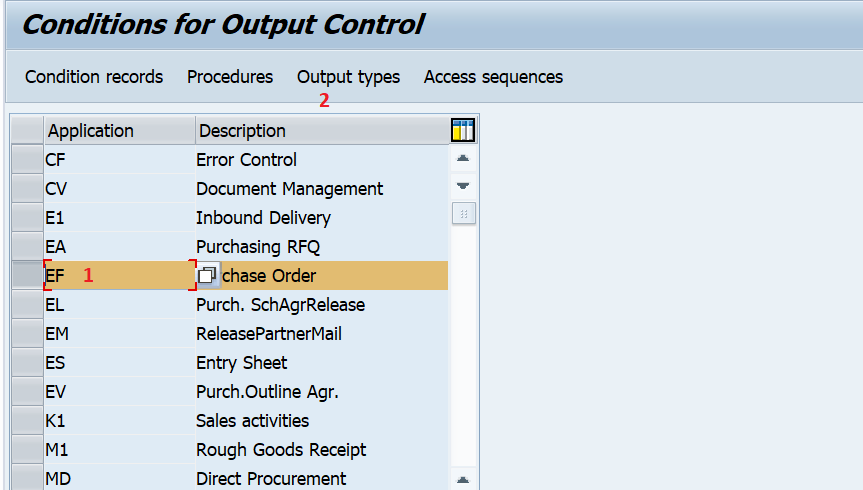
- Select the output Type 'NEU' (Purchase order) and then double click on 'Processing routines'.

- From the below screen you can come to know that driver program name is 'SAPFM06P'.

- Go to T Code SE38 -> give program name as 'SAPFM06P' -> click on 'Display' button.


- Click on global find
 and find in Search Term 'FP_FUNCTION_MODULE_NAME'.
and find in Search Term 'FP_FUNCTION_MODULE_NAME'.


- Double click on above program to go to source code.

- Find out all call function ls_function statements in include 'FM06PE04' and note down all its exporting parameters.
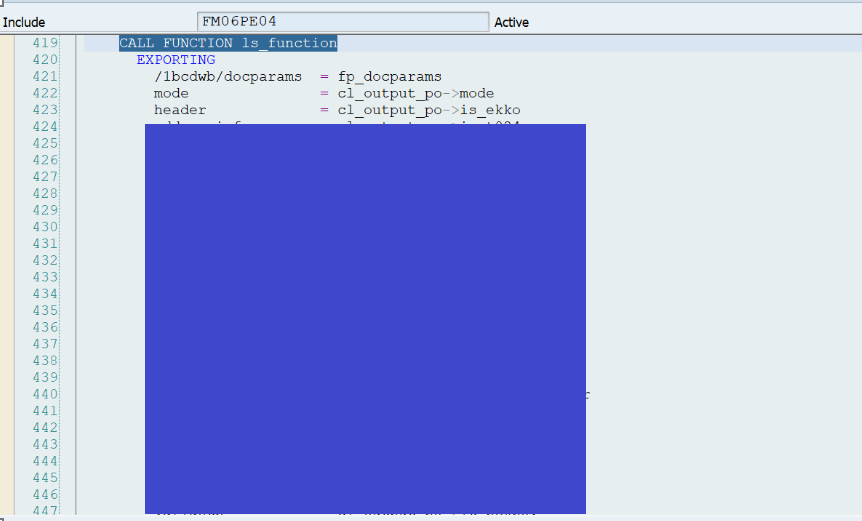
Note: We should pass all the above exporting parameters as importing parameters in our custom developing interface of Adobe Form.
8. Create an interface 'YTEST' with all above noted parameters as importing parameters and active using T Code SFP.

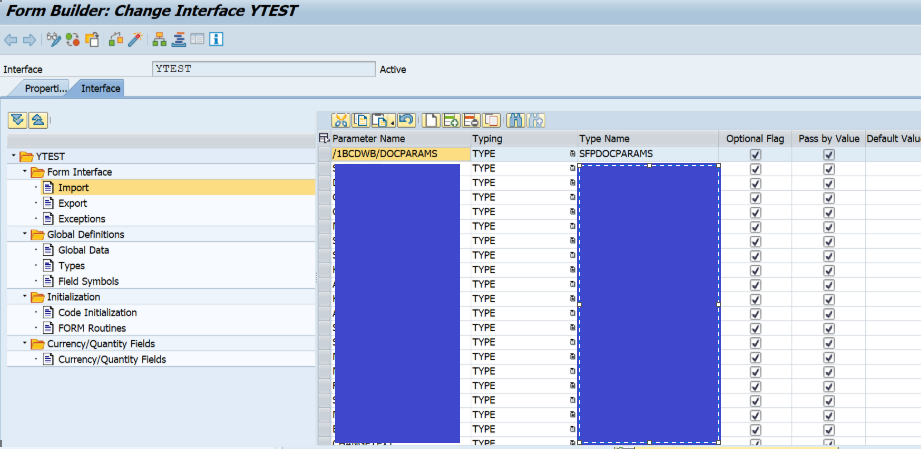
9. Now create Form 'YTESTFORM' by giving interface name as 'YTEST'.



10. Here for demo purpose i am going to show few header fields only in output, considering this drag and drop import parameter 'HEADER' from 'YTEST' to 'YTESTFORM' and click on 'SAVE' button.

11. Deactivate all the fields under 'HEADER' node which are giving errors as below and correct other issues if any exists.

12. Click on 'Layout' Tab ->click on 'Master Pages'->click on 'Data View' Tab.
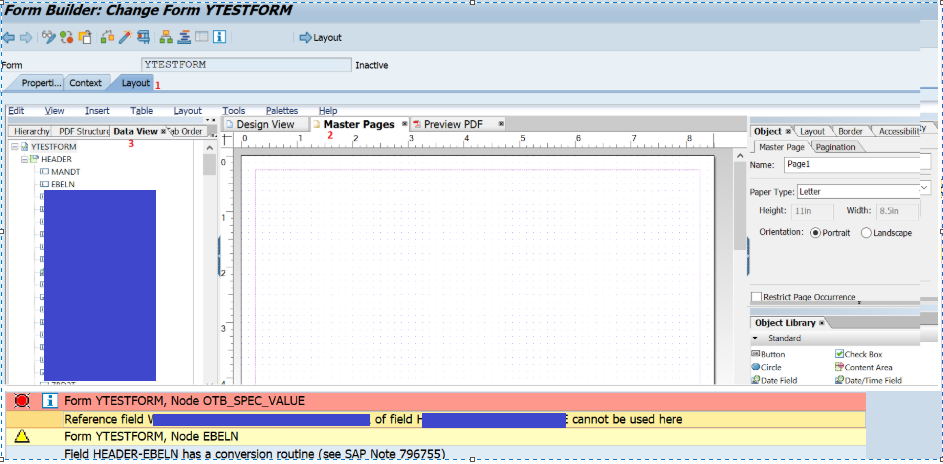
13. Select field 'EBELN' and drag and drop into Main Pages ->check in Preview PDF -> click on 'Save' icon then 'Activate' icon. Here for demo purpose, only one field is selected.

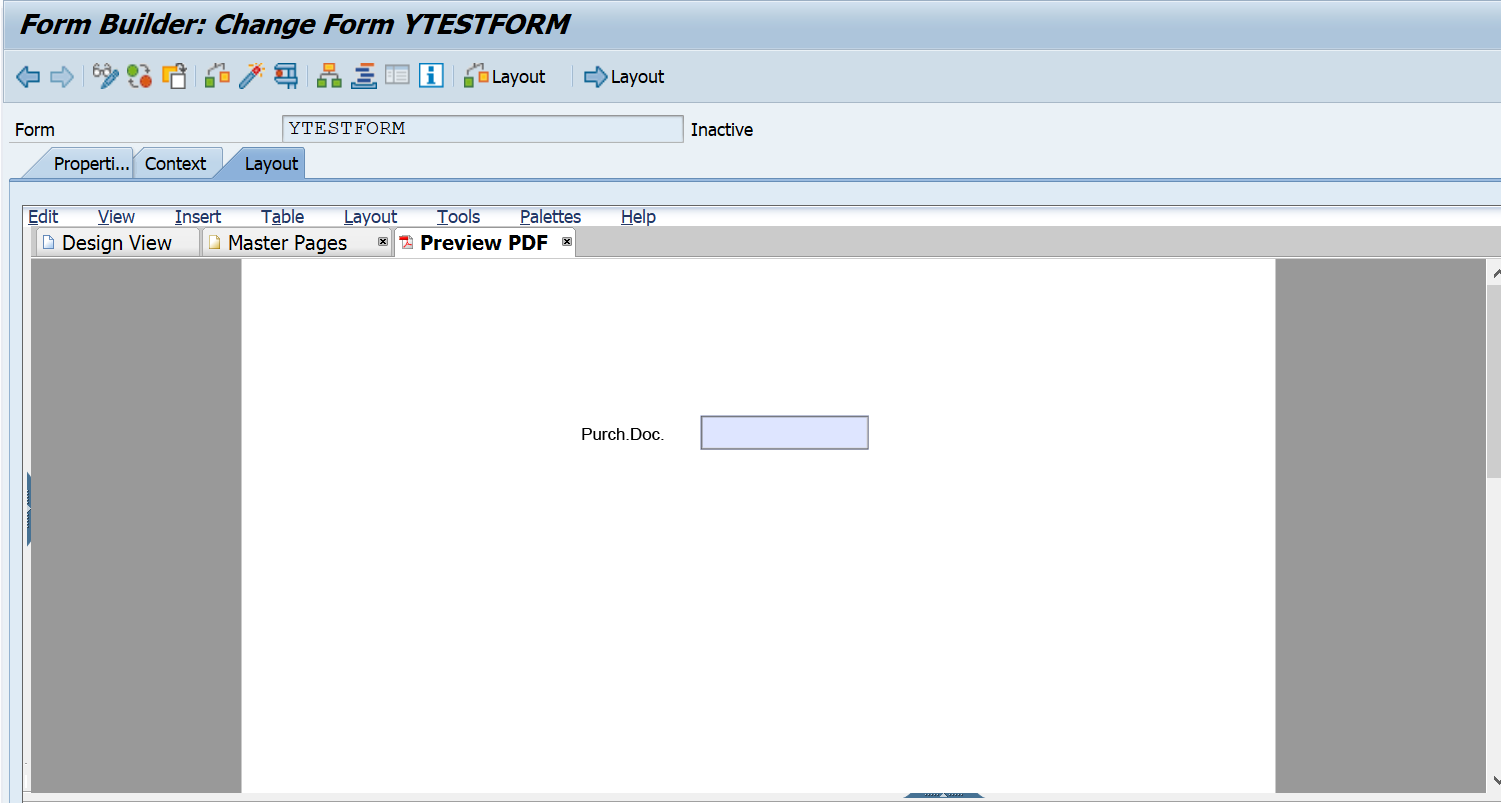
14. To Configure the custom developed Adobe Form 'YTESTFORM' to standard print program 'SAPFM06P' of application 'EF' (Purchase Order) , Go to T Code NACE->Select application 'EF' ->Click on 'Output Types'.
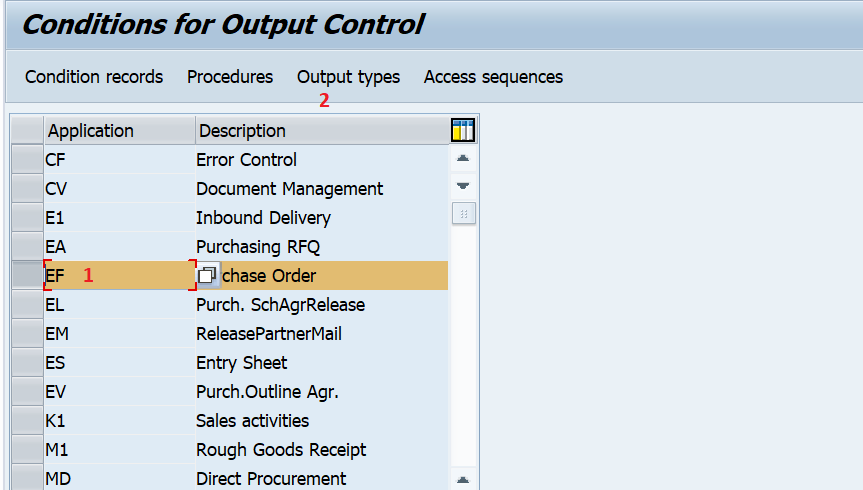
15. Select Existing Standard Output Type 'NEU' -> Click on 'Details' ->Click on 'Storage System' Tab
->Give Storage Mode as 'Print Only' and Document Types as 'MEOORDER'->Click on 'Save'.


16. Double click on 'Processing routines' ->Replace the existing values with new values and save.
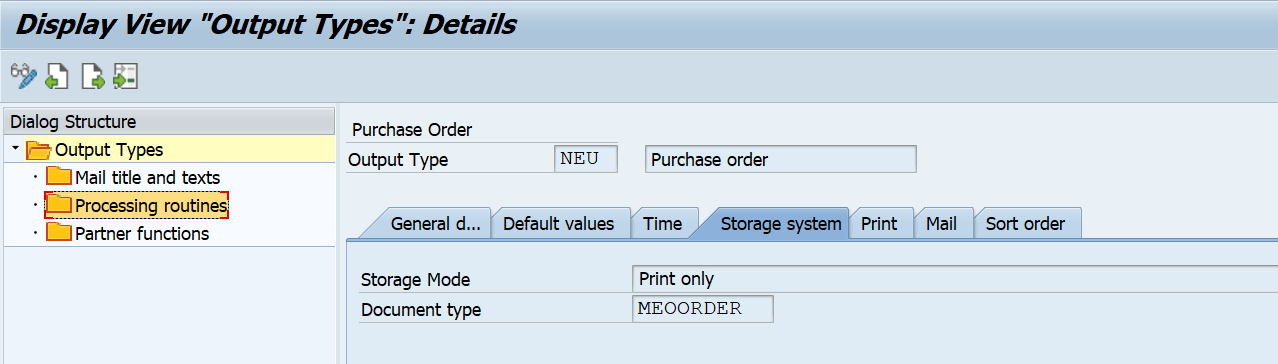

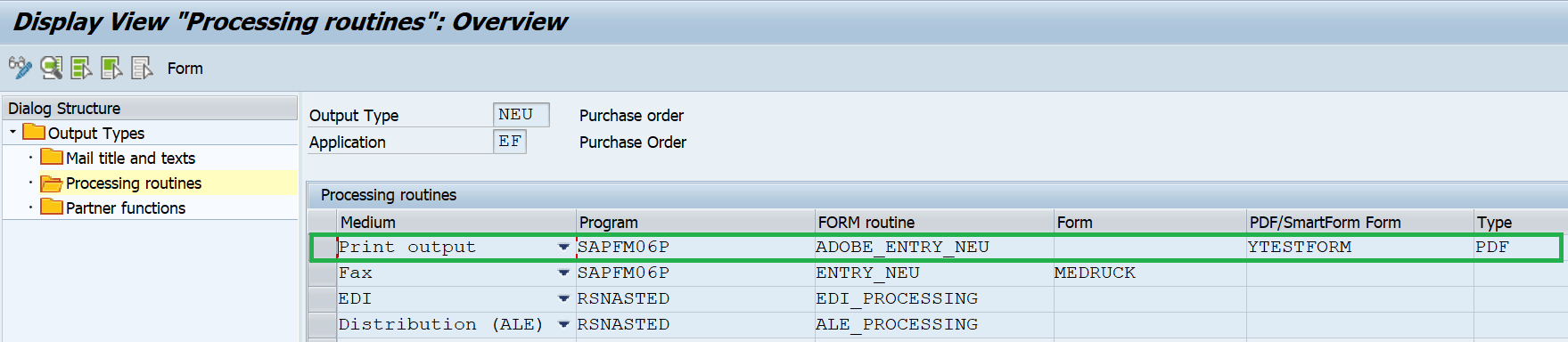
Note: Here we have replaced Form routine field value 'ENTRY_NEU' to 'ADOBE_ENTRY_NEU', removed Form field value 'MEDRUCK' , gave PDF/SmartForm Form value as 'YTESTFORM' and gave Type field value as 'PDF'.
17. Go to T Code ME23N -> Open any purchase order ->click on 'Print Preview'

18. Select our newly created output type 'NEU' and click on 'Print Preview'
 (Ctrl_Shift+F1), then it will call out custom developed Adobe Form for preview only.
(Ctrl_Shift+F1), then it will call out custom developed Adobe Form for preview only.
19. To give the print, click on 'Messages' ->click on new entries
 then give output type as 'NEU', medium as 'Print output', valid Function, valid Partner and Language.
then give output type as 'NEU', medium as 'Print output', valid Function, valid Partner and Language.
20. select new entry and click on communication method
 and select appropriate details and go back (F3).
and select appropriate details and go back (F3).
21. click on 'Further Data' then select Dispatch time as 'Send Immediately' and go back (F3).

22. Finally select the new entry and click on 'Save' button then it will be dispatched to configured printer successfully.


Conclusion: So from the above result we can say we have configured our custom developed Adobe Form to standard print program of T Code ME21N/ME22N/ME23N successfully.
- SAP Managed Tags:
- ABAP Connectivity,
- ABAP Development
6 Comments
You must be a registered user to add a comment. If you've already registered, sign in. Otherwise, register and sign in.
Labels in this area
-
A Dynamic Memory Allocation Tool
1 -
ABAP
9 -
abap cds
1 -
ABAP CDS Views
14 -
ABAP class
1 -
ABAP Cloud
1 -
ABAP Development
5 -
ABAP in Eclipse
2 -
ABAP Keyword Documentation
2 -
ABAP OOABAP
2 -
ABAP Programming
1 -
abap technical
1 -
ABAP test cockpit
7 -
ABAP test cokpit
1 -
ADT
1 -
Advanced Event Mesh
1 -
AEM
1 -
AI
1 -
API and Integration
1 -
APIs
9 -
APIs ABAP
1 -
App Dev and Integration
1 -
Application Development
2 -
application job
1 -
archivelinks
1 -
Automation
4 -
B2B Integration
1 -
BTP
1 -
CAP
1 -
CAPM
1 -
Career Development
3 -
CL_GUI_FRONTEND_SERVICES
1 -
CL_SALV_TABLE
1 -
Cloud Extensibility
8 -
Cloud Native
7 -
Cloud Platform Integration
1 -
CloudEvents
2 -
CMIS
1 -
Connection
1 -
container
1 -
Customer Portal
1 -
Debugging
2 -
Developer extensibility
1 -
Developing at Scale
3 -
DMS
1 -
dynamic logpoints
1 -
Dynpro
1 -
Dynpro Width
1 -
Eclipse ADT ABAP Development Tools
1 -
EDA
1 -
Event Mesh
1 -
Expert
1 -
Field Symbols in ABAP
1 -
Fiori
1 -
Fiori App Extension
1 -
Forms & Templates
1 -
General
1 -
Getting Started
1 -
IBM watsonx
2 -
Integration & Connectivity
10 -
Introduction
1 -
JavaScripts used by Adobe Forms
1 -
joule
1 -
NodeJS
1 -
ODATA
3 -
OOABAP
3 -
Outbound queue
1 -
ProCustomer
1 -
Product Updates
1 -
Programming Models
14 -
Restful webservices Using POST MAN
1 -
RFC
1 -
RFFOEDI1
1 -
SAP BAS
1 -
SAP BTP
1 -
SAP Build
1 -
SAP Build apps
1 -
SAP Build CodeJam
1 -
SAP CodeTalk
1 -
SAP Odata
2 -
SAP SEGW
1 -
SAP UI5
1 -
SAP UI5 Custom Library
1 -
SAPEnhancements
1 -
SapMachine
1 -
security
3 -
SM30
1 -
Table Maintenance Generator
1 -
text editor
1 -
Tools
18 -
User Experience
6 -
Width
1
Top kudoed authors
| User | Count |
|---|---|
| 4 | |
| 3 | |
| 2 | |
| 2 | |
| 2 | |
| 2 | |
| 1 | |
| 1 | |
| 1 | |
| 1 |