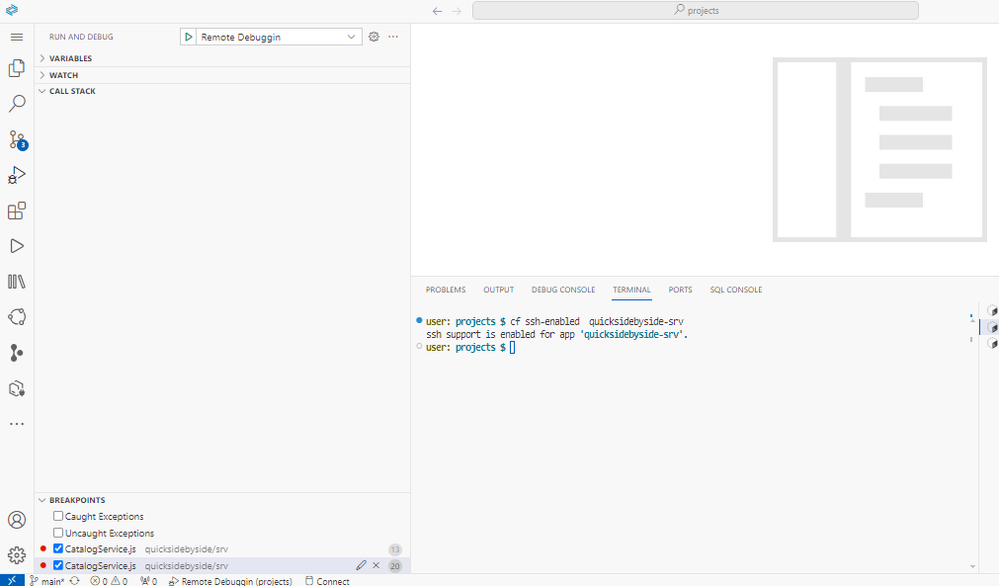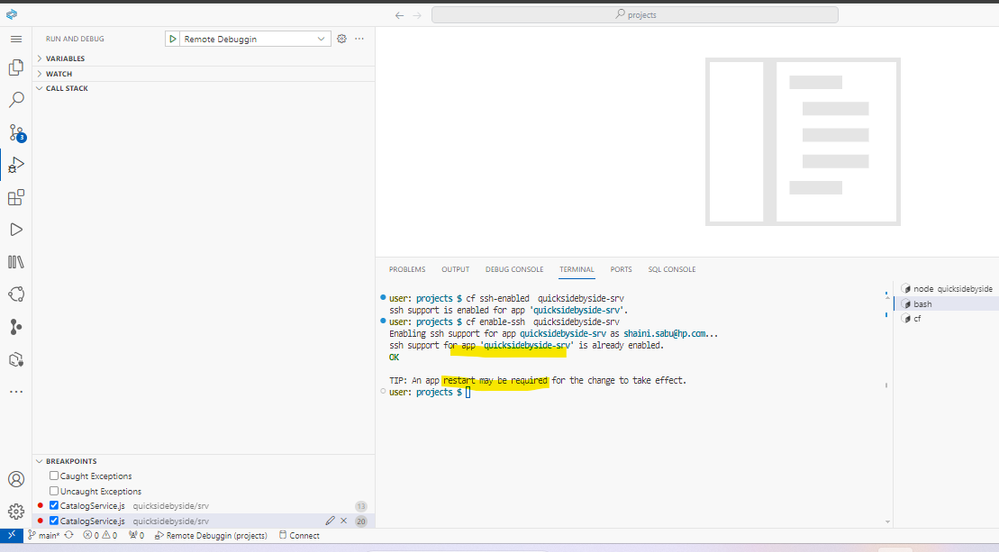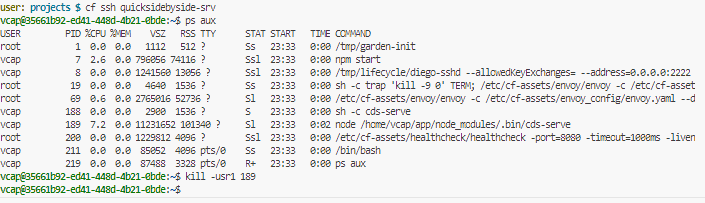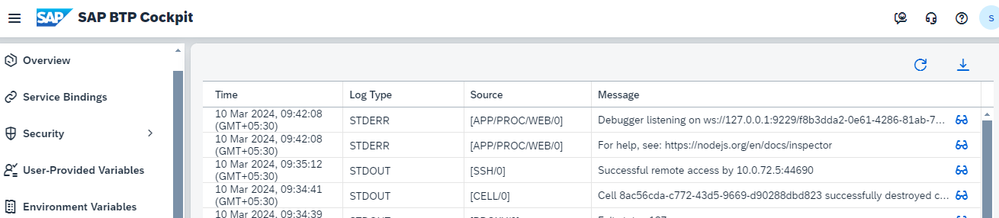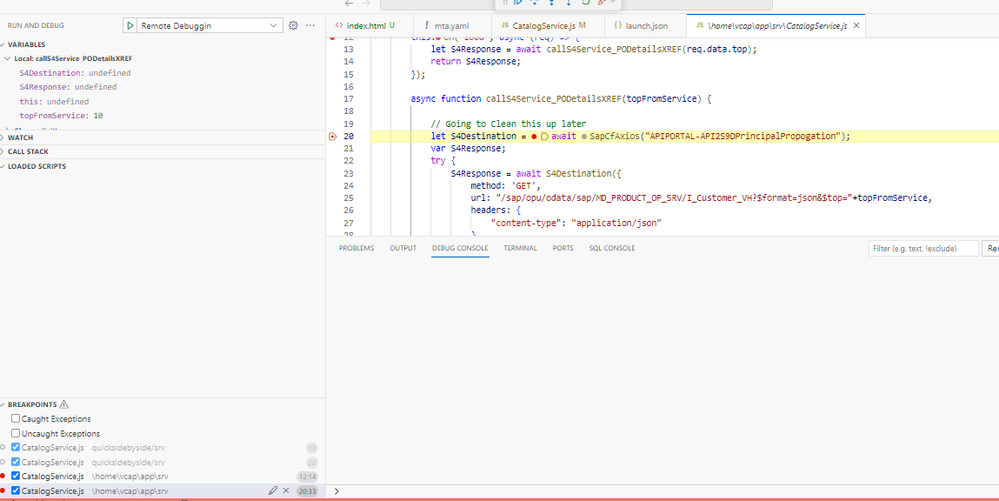- SAP Community
- Groups
- Interest Groups
- Application Development
- Blog Posts
- Enable SAP BTP Remote Debugging to Diagnose CAPM A...
- Subscribe to RSS Feed
- Mark as New
- Mark as Read
- Bookmark
- Subscribe
- Printer Friendly Page
- Report Inappropriate Content
#Step by Step Remote Debugging SAP CAP Applications with-in Business Application Studio.
Note: Wanted to keep my blogs are simple and point to the needs 🙂 Not adding much theory part 🙂 please refer the below blogs for about more theory and step by step approach.
1. Login to cloud foundry.
cf login -a <api-url> --sso
2. Connect to a Cloud Foundry Application Instance Using SSH.
cf ssh-enabled <<deployed-capapplication-service>> or cf enable-ssh <<deployed-capapplication-service>>
3. Enable the Node.js Inspector for Remote Debugging on Running CAP Application.
cf enable-ssh myapp
4. Re-Start Running CAP Application
cf restart <<deployed-applicaion-service>>
5. Enable Port Forwarding to Cloud Foundry.
cf ssh <<deployed-application-service>>
once connected , you will be in an interactive SSH Session.
5. Attach a Node.js Debugger to a Process Running on a Cloud Foundry Application Instance.
To enable debug mode for a running Node.js process, you'll need to determine its unique process ID (PID). On Linux and Unix-like environments, you can use the ps command to obtain this information.
ps aux
Once the PID of the Node.js process running the application is known, you can use the kill command to send a debugging signal to it. The Node.js runtime activates the inspector protocol when it receives a usr1 signal.
kill -usr1 189
6. Enable Port Forwarding to Cloud Foundry, ( VIMP ) Command, Run In New Terminal
cf ssh -N -L 9229:127.0.0.1:9229 <<deployed-application-service>>
7. Add Business Application Studio debug configuration.
{
"name": "Remote Debugging",
"port": 9229,
"request": "attach",
"type": "node",
"localRoot": "${workspaceFolder}",
"remoteRoot": "/home/vcap/app"
},
8. Run the CAP Application.
Thank You.
You must be a registered user to add a comment. If you've already registered, sign in. Otherwise, register and sign in.
-
A Dynamic Memory Allocation Tool
1 -
ABAP
8 -
abap cds
1 -
ABAP CDS Views
14 -
ABAP class
1 -
ABAP Cloud
1 -
ABAP Development
4 -
ABAP in Eclipse
1 -
ABAP Keyword Documentation
2 -
ABAP OOABAP
2 -
ABAP Programming
1 -
abap technical
1 -
ABAP test cockpit
7 -
ABAP test cokpit
1 -
ADT
1 -
Advanced Event Mesh
1 -
AEM
1 -
AI
1 -
API and Integration
1 -
APIs
8 -
APIs ABAP
1 -
App Dev and Integration
1 -
Application Development
2 -
application job
1 -
archivelinks
1 -
Automation
4 -
BTP
1 -
CAP
1 -
CAPM
1 -
Career Development
3 -
CL_GUI_FRONTEND_SERVICES
1 -
CL_SALV_TABLE
1 -
Cloud Extensibility
8 -
Cloud Native
7 -
Cloud Platform Integration
1 -
CloudEvents
2 -
CMIS
1 -
Connection
1 -
container
1 -
Debugging
2 -
Developer extensibility
1 -
Developing at Scale
3 -
DMS
1 -
dynamic logpoints
1 -
Eclipse ADT ABAP Development Tools
1 -
EDA
1 -
Event Mesh
1 -
Expert
1 -
Field Symbols in ABAP
1 -
Fiori
1 -
Fiori App Extension
1 -
Forms & Templates
1 -
General
1 -
Getting Started
1 -
IBM watsonx
1 -
Integration & Connectivity
9 -
Introduction
1 -
JavaScripts used by Adobe Forms
1 -
joule
1 -
NodeJS
1 -
ODATA
3 -
OOABAP
3 -
Outbound queue
1 -
Product Updates
1 -
Programming Models
14 -
Restful webservices Using POST MAN
1 -
RFC
1 -
RFFOEDI1
1 -
SAP BAS
1 -
SAP BTP
1 -
SAP Build
1 -
SAP Build apps
1 -
SAP Build CodeJam
1 -
SAP CodeTalk
1 -
SAP Odata
1 -
SAP UI5
1 -
SAP UI5 Custom Library
1 -
SAPEnhancements
1 -
SapMachine
1 -
security
3 -
text editor
1 -
Tools
17 -
User Experience
5
| User | Count |
|---|---|
| 5 | |
| 3 | |
| 3 | |
| 3 | |
| 2 | |
| 2 | |
| 2 | |
| 2 | |
| 2 | |
| 1 |