
- SAP Community
- Groups
- Interest Groups
- Application Development
- Blog Posts
- Linux for Newbies: Installing ABAP AS 7.50 on Orac...
Application Development Blog Posts
Learn and share on deeper, cross technology development topics such as integration and connectivity, automation, cloud extensibility, developing at scale, and security.
Turn on suggestions
Auto-suggest helps you quickly narrow down your search results by suggesting possible matches as you type.
Showing results for
Product and Topic Expert
Options
- Subscribe to RSS Feed
- Mark as New
- Mark as Read
- Bookmark
- Subscribe
- Printer Friendly Page
- Report Inappropriate Content
11-03-2016
12:38 PM
NOTE: ASE license expiry
New ASE license, valid until Q1 2019 is available in this blog post: ASE License Blog. Please see the instructions below for the correct procedure.
Linux for Newbies
So, you want to install a developer edition of a SAP NetWeaver ABAP AS. It should sit on a Linux distribution, in a virtual box.
However, you're a Linux newbie.
FEAR NOT!
We have created a genuine, step-by-step guide, with loads of screenshots to help you on your way.
In this example, we will focus on the openSUSe distribution.
This guide is part of a series for anyone who wants a free trial version of an SAP NetWeaver ABAP AS. To find out more about this whole series, see SAP NW 750 SP2 ABAP AS Available to Download!
A. Preparation
- Download the latest released version of Oracle VirtualBox from https://www.virtualbox.org/wiki/Downloads for your Operating system.
- Download openSUSE Leap 42.1 in your local machine (64 bit, released version) from https://software.opensuse.org/421/en
- Make sure the relevant ABAP download files ("abap.rar") are on your local hard drive.
- Download the correct version of the ASE license from this blog: ASE License Blog and store it on your local hard drive.
B. Create VirtualBox instance; install openSUSE:
- Start VirtualBox and create a new VirtualBox instance by clicking the New button:

- Enter the following values:
- Name : MyVirtualLinux (for example)
- Type : Linux
- Version: openSUSE (64 bit) -> Next
- Select Memory size : 6 GB -> Next
- Hard disk: Create a virtual hard disk now -> Next
- Hard disk file type: VHD (Virtual Hard Disk) -> Next
- Storage on physical hard disk: Dynamically allocated -> Next
- File location and size: 100 GB
- Choose Create.
- Again in the VirtualBox Manager, click on Start to start the VirtualBox:

- In the dialog that appears, navigate to the downloaded openSuse installation file which you downloaded in Step 2, eg openSUSE-Leap-42.1-DVD-x86_64.iso.Then select this drive, choose OK:

- Now choose Installation (using keyboard, not mouse):

- Important: Choose language and keyboard layout (test keyboard).
NOTE: We have only tested the US English-language version. If you have problems, please use the English version.
- Accept the License Agreement by choosing Next.
- In Installation Options, leave the 2 options unchecked, and choose Next:
- In Suggested Partitioning, choose Edit Proposal Settings and enter the following:
- File System for Root partitionin: choose Ext4 from the drop-down box.
- Uncheck Propose Separate Home Partition
(This step is needed so that SUSE installation creates only one drive but does not create 2 drives (Home and Extension) where Home has less space to continue the ABAP installation.) - (Optional: Enlarged Swap for Suspend - I left it unchecked.)
- Choose Ok, -> Next
- Select Region and Timezone -> Next
- In Desktop Selection, choose GNOME desktop -> Next
- Enter:
- Your full name
- (Create a ) User name
- Create a Master password, confirm it -> Next
(I ticked Use this password for system administrator and Automatic Login. Leave the authentication method and encryption method as they are.
The password should be at least 7 characters.)
- IMPORTANT: In Installation Settings, do not choose Install yet! You need to make settings:
Scroll down to find Firewall and SSH.
- Disable Firewall
- Enable SSH service:

- Click on Install and Confirm again to Install the Operating System.The Linux operating system will install (yes!)
- Start VirtualBox and create a new VirtualBox instance by clicking the New button:
C. Prepare openSUSE system for ABAP installation
In this section, we will make some settings in the openSUSE system to prepare it for the ABAP installtion: Proxy settings; extract the ABAP .rar files; automount the folder containing these .rar files; install the uuidd daemon; change the hostname; assign root privileges to the install script.
- If you have successfully installed the openSUSE operating system, you will see something like this:
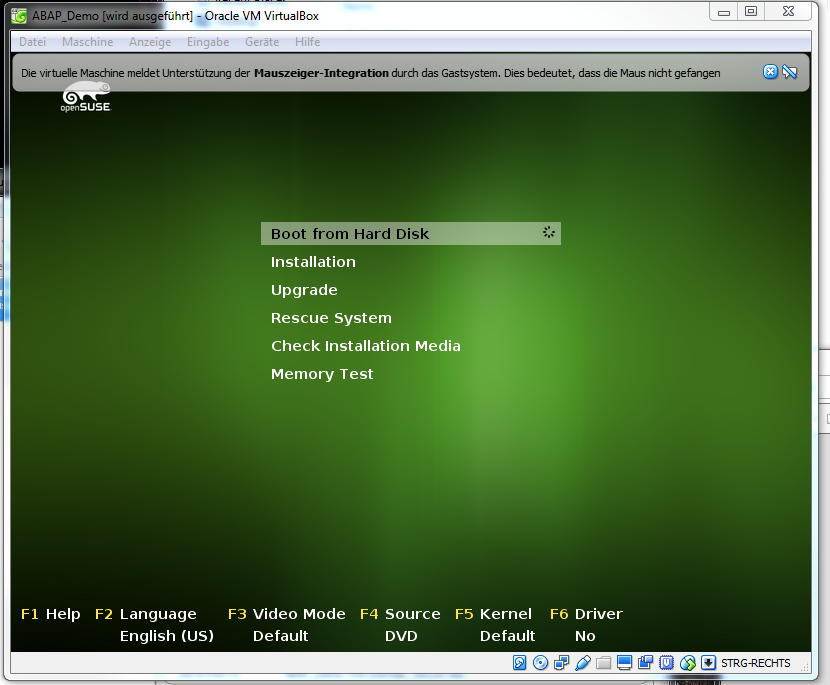
- Boot up the system by choosing the first option, "Boot from Hard Disk."Now, we just have these settings before we install the ABAP server.
- Change Proxy settings if you are behind a proxy:
- Open Activities and enter "N" as the search term.
The system returns something like this:

- Choose Network.
In the dialog that opens, choose Network Proxy, then choose Manual. - Change the http / https proxy settings according to your company requirements and set the port to 8080:

- Open Activities and enter "N" as the search term.
- Now we want to enter some commands using a tool called Xterm.
(Background note: Technically speaking, we are interacting with the shell, a program that passes keyboard commands to the operating system. We are interacting with the shell using a terminal emulator, called Xterm. If these terms are unfamiliar, I would strongly recommend William Schotts' The Linux Command Line (free PDF)).
- Again, choose Activities, then enter "X" as the search term.
- Choose Xterm.
- Check used memory by typing df -h :

Minimum space in home directory should 33 GB to avoud memory errors during installation. (In this example, mine is 92G, or 5%.)
- AND NOW..., it is time to download and extract the abap rar files to a local folder.
First, so that the Linux system can access this folder, we need to register it for auto-mount. - IMPORTANT: Make sure your Linux system is up and running.
- Select the folder, then choose Settings, then choose Shared Folders.
- Add a new folder to automount, by choosing the plus icon to the right:

- In the dialog that appears, navigate to the folder that contains the ABAP installation.
- Change the folder name to s4installer. (You will need to enter this folder name manually later, so using this alias is less error-prone than trying to remember the complete path.):

- Choose OK, OK.
- IMPORTANT: Reboot the Linux system.
- Select the folder, then choose Settings, then choose Shared Folders.
- Now we are going to change some settings, before installing the uuidd daemon. This daemen provides universal unique identifiers - essential for creating database keys. (See SAP Note 1310037 for more details.)
(Note: You only need to do this step if you are using a proxy.)
- Open the system tool YaST (choose Activities -> enter "Y" as search term...).
- Enter your root password (ie the one you use to log on to the Linux system.)
- On the left, choose Software .
- Scroll down on the right-hand side and choose Proxy.
- CHange the http settings, tick Use same for all, then test proxy.
- Choose OK, OK.
- Now we are going to install the uuidd daemon.
- Still in YaST, scroll back up and select Online Update.
- Open the Search tab, and and enter the search term "uuidd", then choose Search.
- Select "uuidd", then choose Accept.
YaST will install uuidd, then reboot. - End YaST.
- Now we are going to start the uuidd service in Xterm.
- Open Xterm.
- Start uuidd, by entering: sudo service uuidd start
- Enter the root's password.
(Note: sudo = "superuser do" ie you need to be a superuser to execute this command. Thus you also have enter the root's password.) - Check if the service has started by entering: sudo service --status-all |grep uuidd
- Your Xterm will look like this:

- Now, still in Xterm we will change the hostname, by entering
sudo vi /etc/hostname.
- Insert the hostname by entering
i(for "insert"). It should look something like this:

- Save your changes by hitting the ESC key, then :wq (ie "colon", "Write", "Quit")
- Check by entering
sudo cat /etc/hostname - Restart network by entering:
sudo rcnetwork restart - Check that the hostname has changed by entering
hostname
- Insert the hostname by entering
- Now we will map hosts to the new hostname.
- Check the IP address by entering
sudo ifconfig - Open the hosts file by entering
sudo vi /etc/hosts - Using this IP address, add a new entry of the form:
<IP address> <hostname> <hostname>.dummy.nodomain
(Here it is:10.0.2.15 vhcalnplci vhcalnplci.dummy.nodomain )
- (To add a new entry, proceed as before:
- Enter
i - Enter
10.0.2.15 vhcalnplci vhcalnplci.dummy.nodomain - Hit ESC
- Enter :wq
- Enter
- Save the file hosts
- Check the changes by using the cat command: sudo cat /etc/hosts
- Check the IP address by entering
- And now, we will assign root privileges, by entering
sudo -i.
- Enter the root's password.
- Navigate to the shared folder with the ABAP installation: cd /media/sf_s4installer
- Change the access rights of the install script: chmod +x install.sh
- Finally, just before we install, we will ensure that we have the correct ASE license version. To do so, put the new .lic file, which you downloaded in section A above, in the same folder as the script file, using the name SYBASE_ASE_TD.lic . Do this after you have successfully extracted the ABAP .rar files. You do not need to edit the .tar files:

(Background: The .rar files for this version, 7.50, are now relatively old. However, only 7.50 supports SLT. Therefore, if you need SLT, you need to insert the correct ASE license version before you install.)
D. Install ABAP
- FINALLY, we run the installation, by entering the command ./install.sh
- Read and accept the license agreement
- When prompted for the OS users password enter your master password of the virtual Linux OS instance twice
- Be patient, this will take a while...
- If the installation is successful, you will see something like this:

- Ok, we're almost done. We just need to enter the right proxy settings so that SAP GUI, ABAP in Eclipse etc can find your ABAP system:
- In Oracle VirtualBox Manager, select the VirtualBox with the installed ABAP system on it, then choose Settings from the context menu.
- From the left-hand menu, choose Network.
- Open Advanced, then choose Port Forwarding.
- In the dialog that appears, enter the following settings:
Name
Protocol
Host IP
Host Port
Guest IP
Guest Port
HTTP
TCP
127.0.0.1
8000
10.0.2.15
8000
HTTPS
TCP
127.0.0.1
44300
10.0.2.15
44300
RFC
TCP
127.0.0.1
3300
10.0.2.15
3300
SAPGUI
TCP
127.0.0.1
3200
10.0.2.15
3200
And that's it! Hope this helps. Feel free to comment below.
We have also provided some additional info (admin, starting / stopping the server, created directories and users, etc) in the Concise Installation Guide.
Further reading:
The first thing to do is to make yourself familiar with the Linux command line (steps 17-21). I found the most helpful guide here:
The Linux Command Line, by William E Shotts, Jr (PDF)
For openSUSE support: openSUSE forums
- SAP Managed Tags:
- ABAP Development
278 Comments
You must be a registered user to add a comment. If you've already registered, sign in. Otherwise, register and sign in.
Labels in this area
-
A Dynamic Memory Allocation Tool
1 -
ABAP
10 -
ABAP 7.4
1 -
abap cds
1 -
ABAP CDS Views
14 -
ABAP class
1 -
ABAP Cloud
1 -
ABAP Development
5 -
ABAP in Eclipse
2 -
ABAP Keyword Documentation
2 -
ABAP OOABAP
3 -
ABAP Programming
1 -
ABAP RESTFul API
1 -
abap technical
1 -
ABAP test cockpit
7 -
ABAP test cokpit
1 -
Adobe Form
1 -
ADT
1 -
Advanced Event Mesh
1 -
AEM
2 -
AI
1 -
ALV
1 -
alv oo
1 -
API and Integration
2 -
APIs
11 -
APIs ABAP
1 -
App Dev and Integration
2 -
Application Development
2 -
application job
1 -
archivelinks
1 -
Automation
5 -
B2B Integration
1 -
BTP
1 -
BTP Destination
1 -
buffer
1 -
Business Application Studio
1 -
Business Technology Platform
1 -
cache
1 -
CAP
2 -
CAP CDS
1 -
CAP development
1 -
CAPM
1 -
Career Development
4 -
CL_GUI_FRONTEND_SERVICES
1 -
CL_SALV_TABLE
2 -
Cloud Extensibility
8 -
Cloud Native
8 -
Cloud Platform Integration
1 -
CloudEvents
2 -
CMIS
1 -
Connection
1 -
container
1 -
Customer Experience
1 -
Customer Portal
1 -
CVA
1 -
Debugging
2 -
Developer extensibility
1 -
Developing at Scale
4 -
DMS
1 -
dynamic logpoints
1 -
Dynpro
1 -
Dynpro Width
1 -
Eclipse ADT ABAP Development Tools
1 -
EDA
1 -
Event Mesh
1 -
Events
1 -
EXCEL
1 -
Expert
1 -
Field Symbols in ABAP
1 -
Figma
1 -
Fiori
1 -
Fiori App Extension
1 -
Forms & Templates
1 -
General
1 -
Getting Started
1 -
grid table
1 -
IBM watsonx
2 -
Integration
1 -
Integration & Connectivity
12 -
Introduction
1 -
JavaScript
1 -
JavaScripts used by Adobe Forms
1 -
joule
1 -
NodeJS
1 -
ODATA
3 -
OOABAP
4 -
Outbound queue
1 -
paste
1 -
ProCustomer
1 -
Product Updates
1 -
Programming Models
14 -
React
1 -
React and CAP App – Deployed in BTP
1 -
responsive table
1 -
Restful webservices Using POST MAN
1 -
RFC
1 -
RFFOEDI1
1 -
SAP BAS
1 -
SAP BTP
1 -
SAP Build
1 -
SAP Build apps
1 -
SAP Build CodeJam
1 -
SAP CodeTalk
1 -
SAP Odata
2 -
SAP SEGW
1 -
SAP Tech Bytes
1 -
SAP UI5
1 -
SAP UI5 Custom Library
1 -
SAPEnhancements
1 -
SapMachine
1 -
security
3 -
SM30
1 -
table
1 -
Table Maintenance Generator
1 -
text editor
1 -
Tools
20 -
translation
1 -
User Experience
7 -
Width
1
- « Previous
- Next »
Top kudoed authors
| User | Count |
|---|---|
| 3 | |
| 2 | |
| 2 | |
| 2 | |
| 2 | |
| 1 | |
| 1 | |
| 1 | |
| 1 |