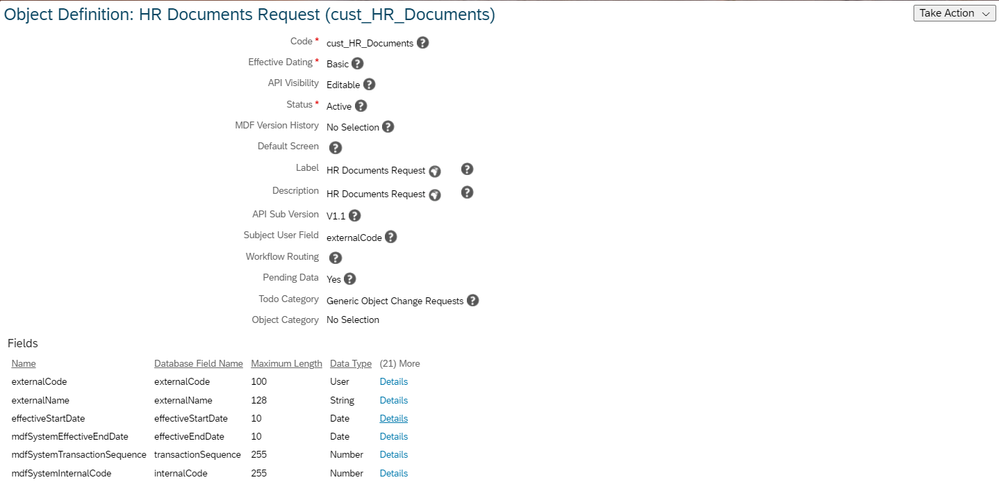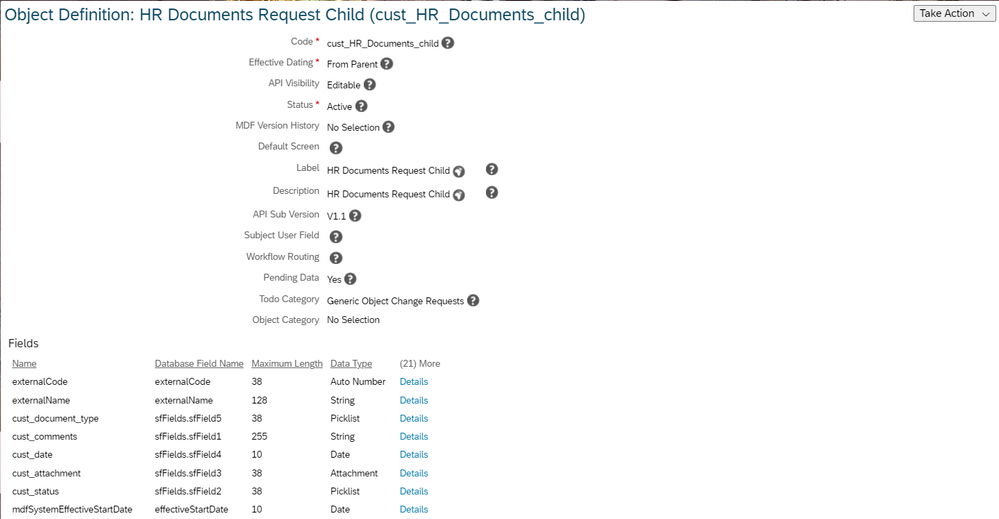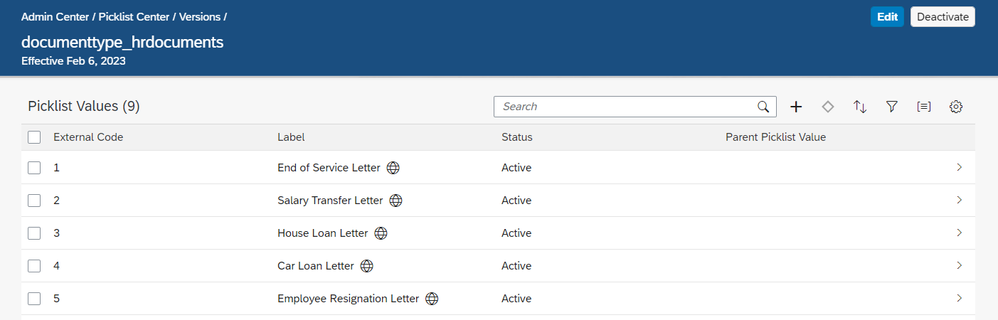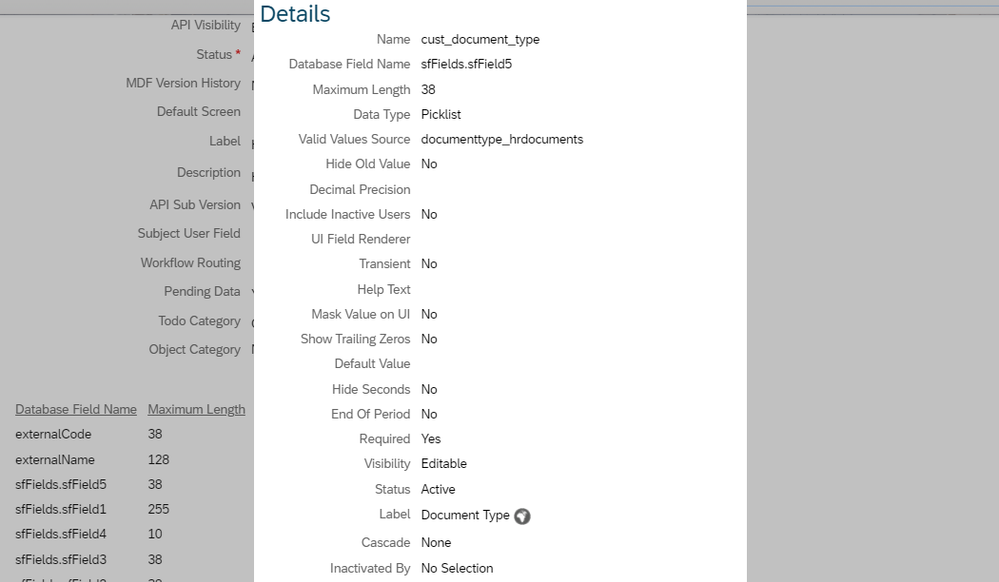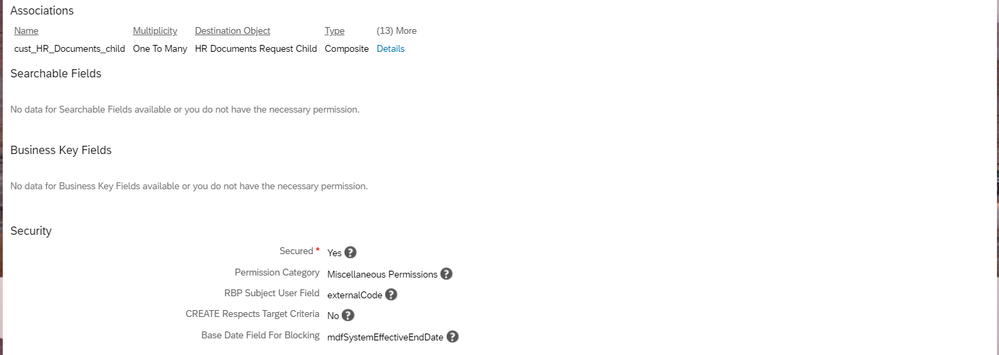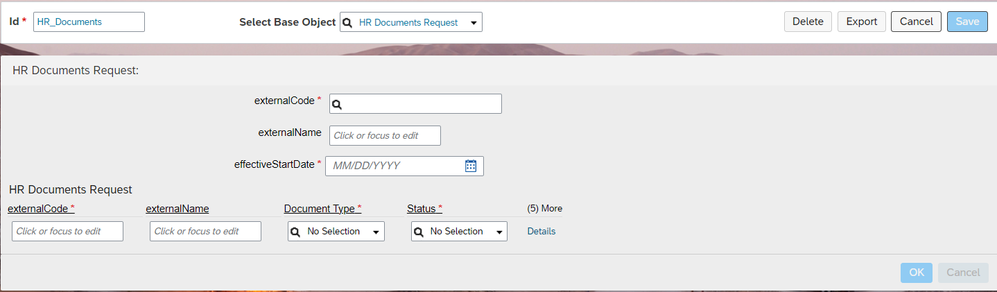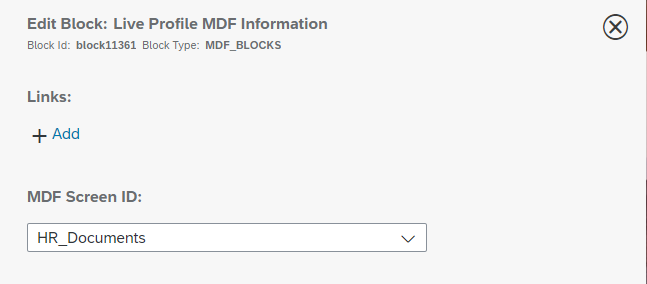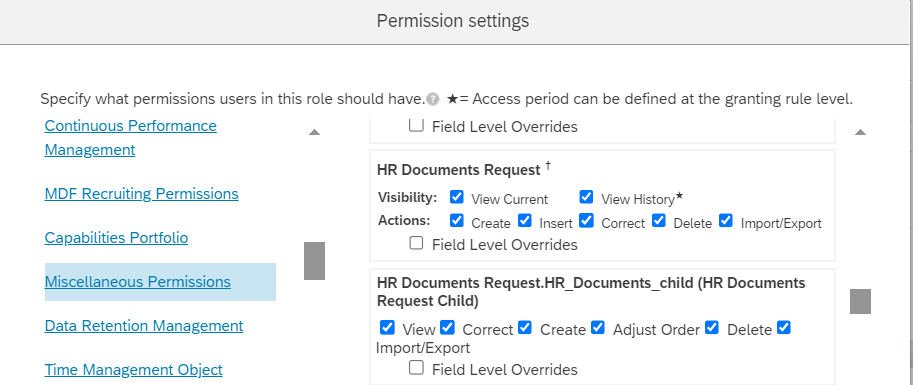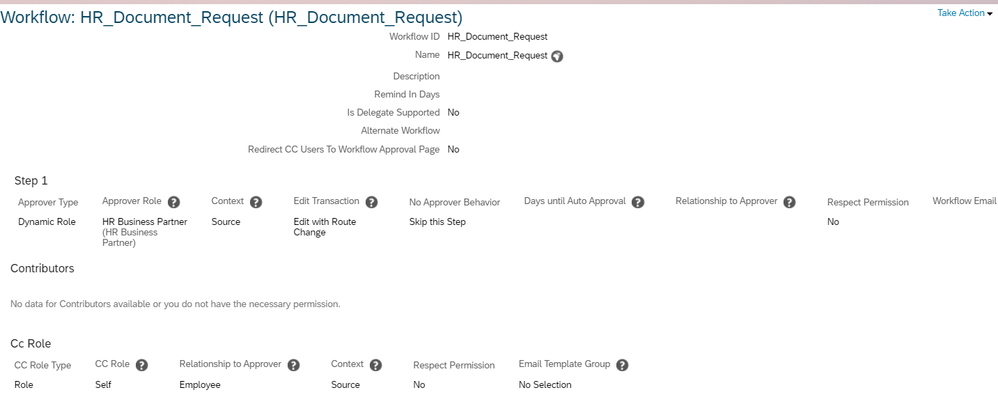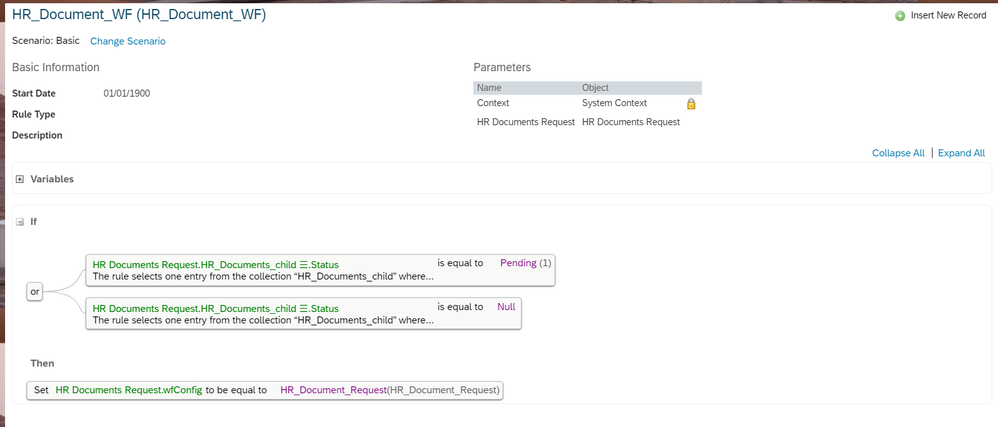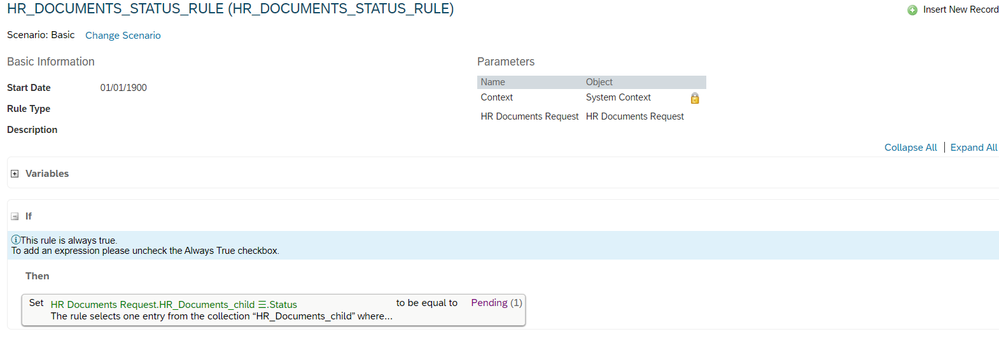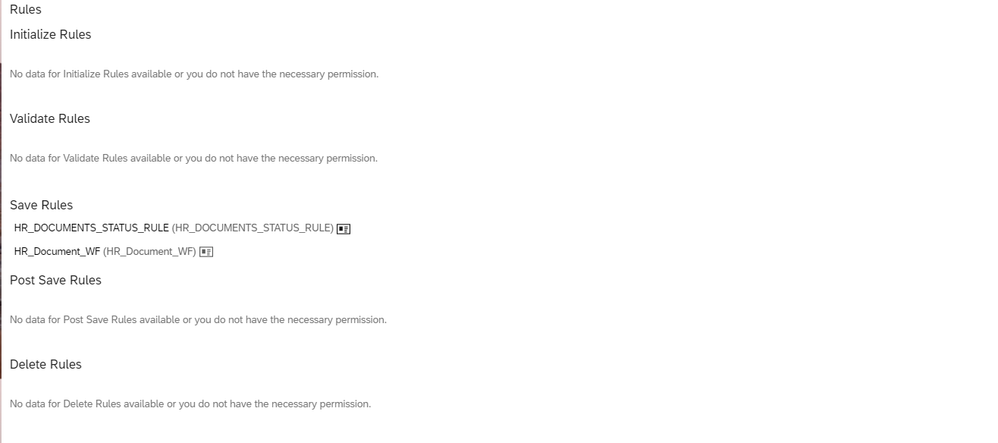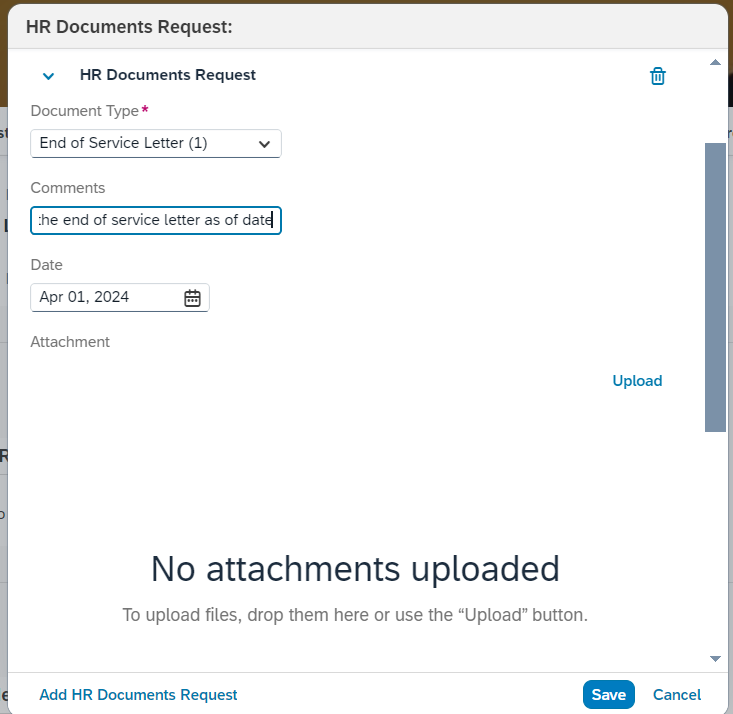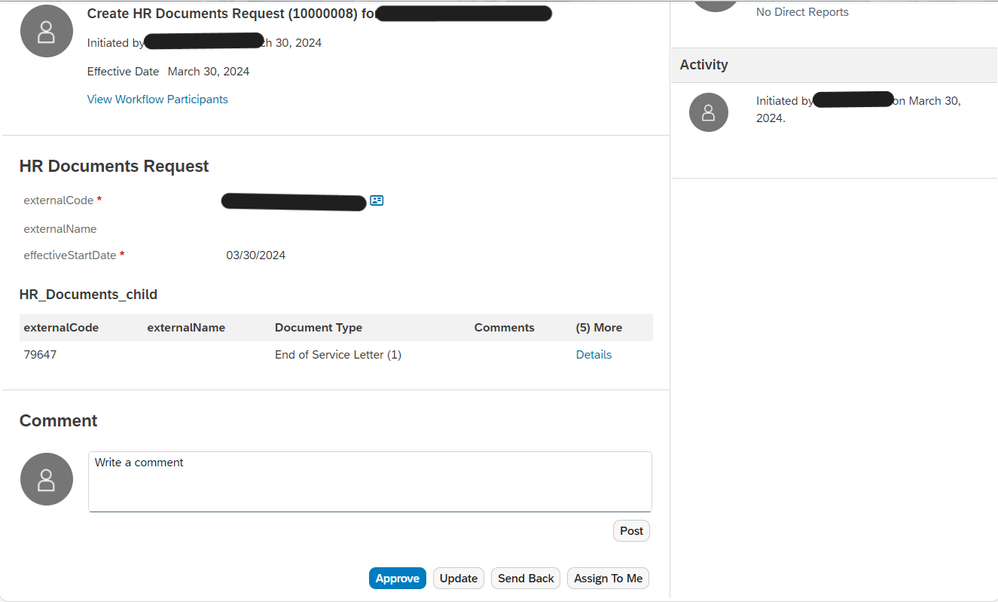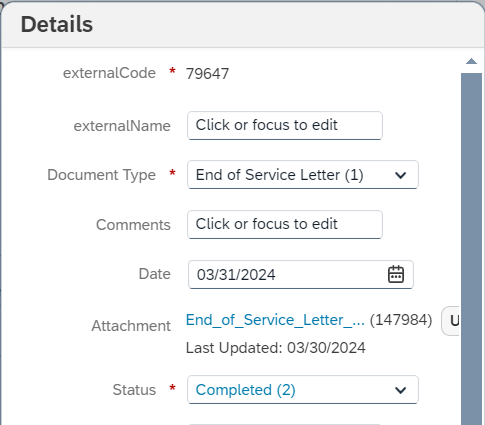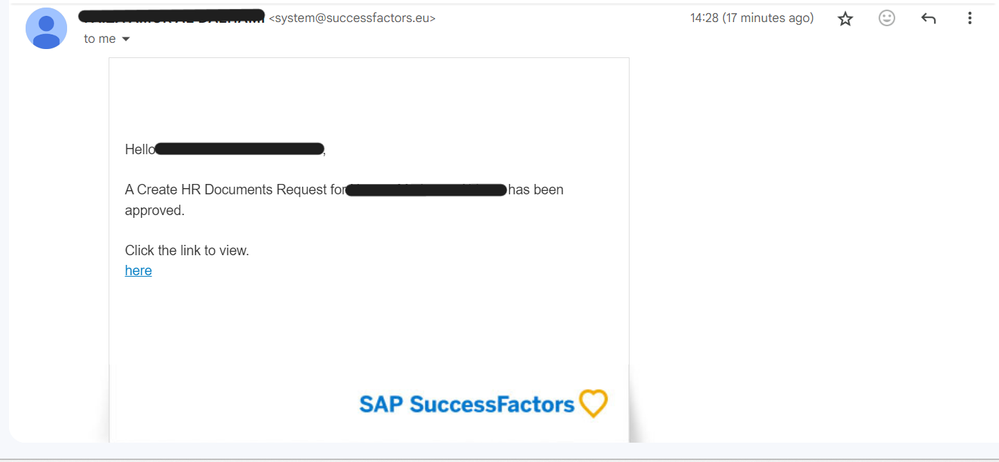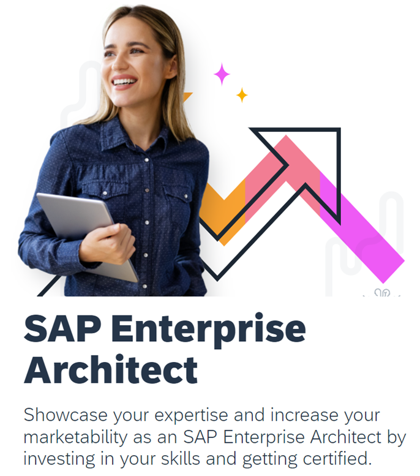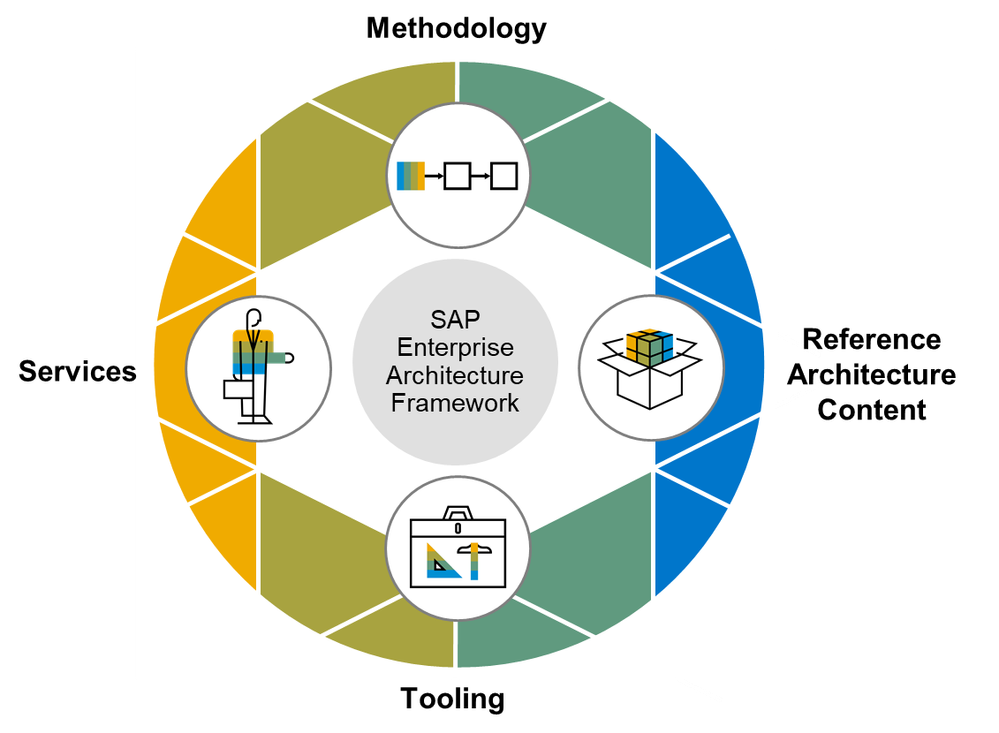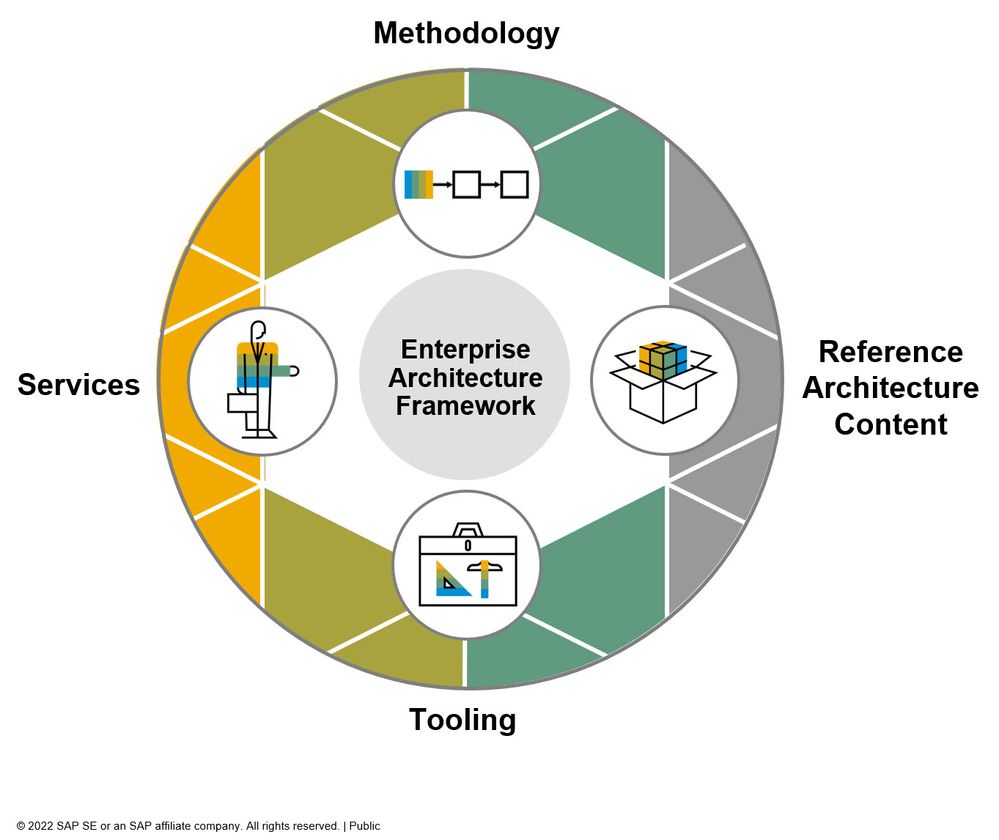
- SAP Community
- Groups
- Interest Groups
- Enterprise Architecture
- Blog Posts
- Streamlining HR Document Requests with Custom MDF ...
- Subscribe to RSS Feed
- Mark as New
- Mark as Read
- Bookmark
- Subscribe
- Printer Friendly Page
- Report Inappropriate Content
Introduction :
An integral aspect of HR operations is managing document requests, ensuring employees have access to essential documents promptly. Traditionally, this process could be cumbersome and time-consuming. However, with advancements in technology, Success Factors Employee Central (SF EC) offers a solution through Custom MDF (Meta Data Framework), enabling organizations to streamline HR document requests efficiently.
Imagine a scenario where an employee needs to request a crucial document from HR, such as an employment verification letter or a salary statement. With Custom MDF in SF EC, this process becomes streamlined and user-friendly.
Streamlining HR Document Requests with Custom MDF
Follow these steps to create a custom MDF and business rules to trigger the workflow for the custom MDF.
Step 1 : Create a parent child objects in object definition named HR document Request as parent object and HR document Request Child as a child object.
This the parent object with effective dating as basic.
This is the child object with fields document type and status and comments. Keep the effective dating is from Parent object. Make the status and document type field as pick list and create pick list for these two fields.
Go to Admin Center > Picklist Center and provide the picklist value for both document type and status fields.
Assign the pick list value to fields in child object by clicking on details and copy paste the external code of the pick list under valid values sources.
Step 2: Provide the Association between the child and parent object give Miscellaneous permission to both objects
Step 3: Configure UI from Admin Center > Manage Configuration UI and create an ui for the Parent object HR document Request and provide an ID for the UI.
Go to Admin Center > People Profile and create a new block and assign the created UI screen under Live Profile MDF information block .
Once People profile has been configured now provide the RBP permission to both employee and HR for the created object. Admin center > Permission Roles > employee Views and Miscellaneous Permission.
Step 4: Configure the business rules to set the status fields default while creating an HR Document request and to trigger the workflow once MDF gets saved.
configure the Workflow that has to be triggered and assign in the business rule.
This rule is trigger the workflow once the MDF is submitted.
This rule is set the status field by default to pending.
once these rules were configured add these rules in the Parent object
Processes Flow:
The process begins with the employee initiating the document request. Employees can easily access the Custom MDF object designated for document requests. They provide necessary details such as the type of document required and the effective date needed. This empowers employees with the ability to manage their own document needs efficiently.
Employee submits the MDF request with proper letter template and effective date for the letter.
HR manager receives the workflow and email notification is sent to HR manager.
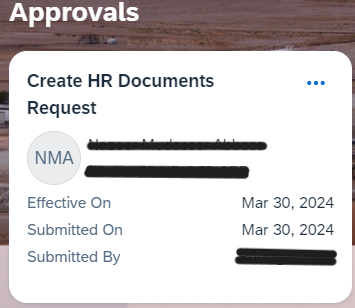
Hr opens the workflow request and click on details and attach the required document that generated as of date and kept the status as completed and approves the request.
HR attaches the generated document from Take action screen of employee and submits the document here in details and approves the request.
Once the HR manager approves the request and attaches the document, the employee receives a notification informing them of the approval. They can then conveniently access the Custom MDF object and download the requested document. This self-service functionality empowers employees, reducing dependency on HR personnel for routine document retrieval tasks.
The employee can download the document from the Custom MDF.
Conclusion
Custom MDF in SAP SuccessFactors Employee Central revolutionizes HR document management, providing organizations with a powerful tool to streamline document requests efficiently. By empowering employees and HR personnel with self-service capabilities and seamless workflow automation, organizations can enhance productivity, compliance, and employee satisfaction.
- SAP Managed Tags:
- SAP SuccessFactors platform,
- SAP SuccessFactors Employee Central Global Benefits
You must be a registered user to add a comment. If you've already registered, sign in. Otherwise, register and sign in.
-
Application Architecture
23 -
Business Architecture
33 -
Data Architecture
19 -
Emerging Trends
20 -
Enterprise Architecture
55 -
Frameworks
21 -
Hybrid and Multi Cloud
3 -
Innovation
14 -
Integration Architecture
17 -
Portuguese
1 -
Roadmaps
12 -
Skills and Learning
29 -
Solution Architecture
22 -
Sustainability
3 -
Technology Architecture
23 -
Tools
14