
- SAP Community
- Products and Technology
- Enterprise Resource Planning
- ERP Blogs by Members
- BP as a Vendor and Customer Configuration
Enterprise Resource Planning Blogs by Members
Gain new perspectives and knowledge about enterprise resource planning in blog posts from community members. Share your own comments and ERP insights today!
Turn on suggestions
Auto-suggest helps you quickly narrow down your search results by suggesting possible matches as you type.
Showing results for
former_member60
Participant
Options
- Subscribe to RSS Feed
- Mark as New
- Mark as Read
- Bookmark
- Subscribe
- Printer Friendly Page
- Report Inappropriate Content
11-18-2019
12:44 PM
Business Partner Configuration
Last time, I had posted a blog on How to create a BP and today i would be explaining as to how to configure a BP with example.
URL for how to create a BP - /https://blogs.sap.com/2019/08/06/how-to-create-a-bp-business-partner/
Scenario: Configuration to achieve same Number for BP, CUSTOMER and VENDOR.

Define Account groups for Customer:
Financial Accounting > Accounts Receivable and Accounts Payable > Customer Accounts Master Data > Preparations for Creating Customer Master Data.

Go to New entries

Enter a new Customer group and mention the Account group name.

Save the Configuration.
Define Account groups for Vendor:
Financial Accounting > Accounts Receivable and Accounts Payable > Vendor Accounts > Master Data > Preparations for Creating Vendor Master Data
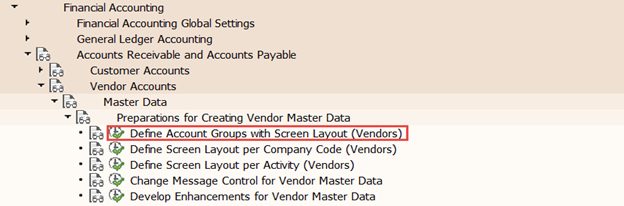
New entries
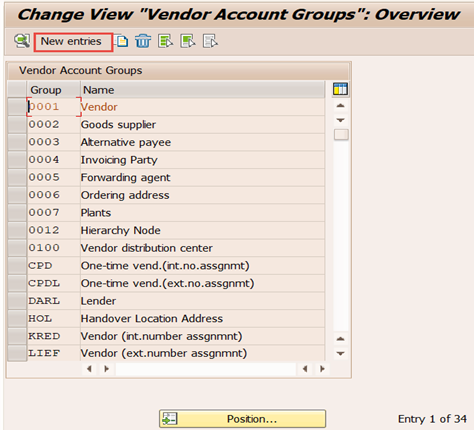
Enter a new vendor group and mention the account group name.
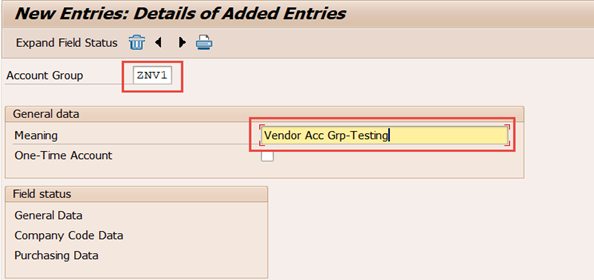
Save the configuration.

Create Number Range for Customer and Vendor-

Financial Accounting > Accounts Receivable and Accounts Payable > Customer Accounts > Master Data > Create Number Range for Customer Accounts.
Click on Change Intervals

Click on Insert Line [ F6] and define number range then check External.

Save the number range.

Assign Number Range to Customer Account Group.

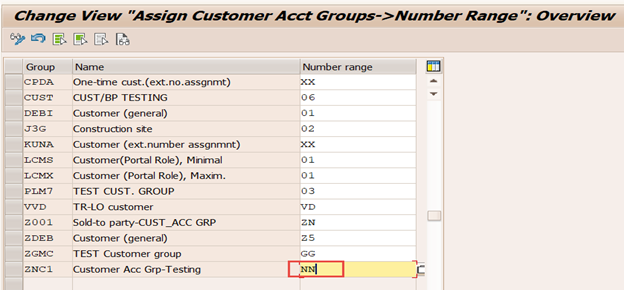
Save the Configuration.
Similarly create Number Range for Vendor Account and Assign the same to Vendor Account group.
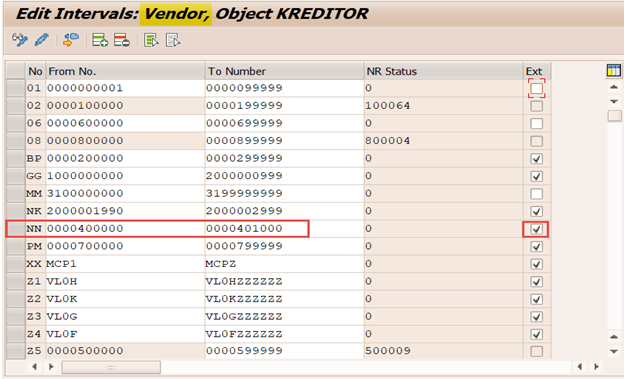

Save the Configuration.

Number Ranges and Grouping for Business Partner
Define Number Ranges.
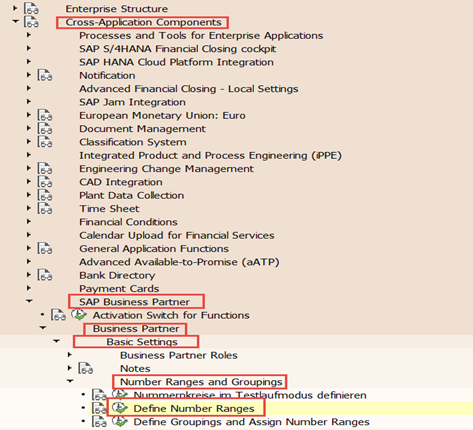
Click on Change Intervals
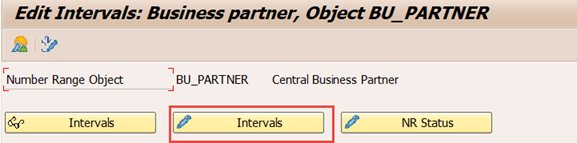
Click on Insert Line and define number ranges [It should be Internal]
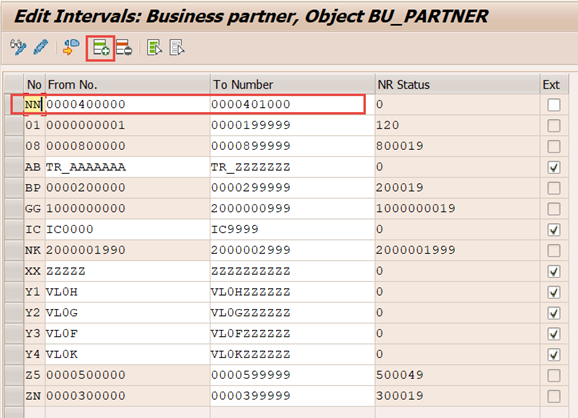
Save the BP Number Ranges.

Define Grouping and Assign Number Ranges

Click on New Entries and define a grouping then assign the BB number range.

Save the configuration.

Define Number Assignment for direction BP to Customer
SPRO > Cross-Application Components > Master data Synchronization > Customer/Vendor Integration > Business Partner Settings > Setting for Vendor Integration > Field Assignment for Customer Integration > Assign Keys.

Click on New Entries then maintain Grouping, account group and check the Same Number.
[Same Number checkbox determines that when we create a customer master record/ vendor master record as part of Customer/Vendor Integration we use the same number as the business partner number]

Save the configuration.
Similarly define number assignment for direction BP to Vendor.
SPRO > Cross-Application Components > Master data Synchronization > Customer/Vendor Integration > Business Partner Settings > Setting for Vendor Integration > Field Assignment for Vendor Integration > Assign Keys.
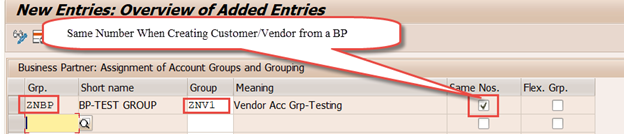
Save the configuration.
Business Partner [as an Example]
SAP Business Partner Screening for SAP S/4 HANA is used to centrally manage the master data for business partners, customers, and vendors. With the current development, it is the single point of entry to create, edit and display master data for business partners, customers, and vendors.
Create Business Partner
T-Code: BP
Click on Organization
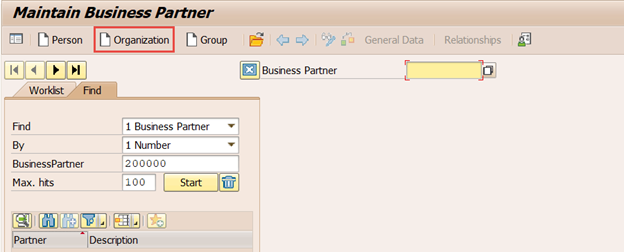
Select BP role as Business Partner [Gen.] and Choose the new Grouping which we created.

Fill all the mandatory fields. Save the document.

Now, Select the BP role as FLCU00 FI Customer [New] and click on company code.
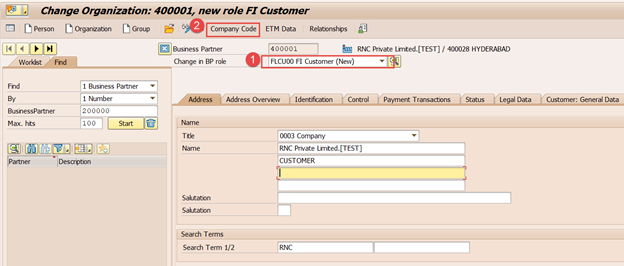
Enter the Company code number and Reconciliation account number.

Save the document.


Next, Select BP role as FLVN01[New] and Click on Purchasing.

Enter the Purch. Organization and Order currency then click on save.
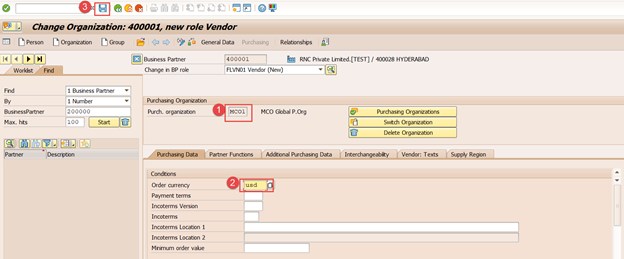
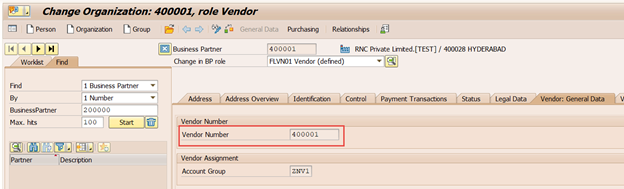

Here, we achieved the same number for BP, Vendor and Customer for our configuration.
Let me know for any issues, doubts or concerns and i would be happy to help you.
#HappyReading
PS – What am I missing here? Let me know in the comments and I’ll add it in!
- SAP Managed Tags:
- MM Purchasing,
- SD (Sales and Distribution)
14 Comments
You must be a registered user to add a comment. If you've already registered, sign in. Otherwise, register and sign in.
Labels in this area
-
"mm02"
1 -
A_PurchaseOrderItem additional fields
1 -
ABAP
1 -
ABAP Extensibility
1 -
ACCOSTRATE
1 -
ACDOCP
1 -
Adding your country in SPRO - Project Administration
1 -
Advance Return Management
1 -
AI and RPA in SAP Upgrades
1 -
Approval Workflows
1 -
Ariba
1 -
ARM
1 -
ASN
1 -
Asset Management
1 -
Associations in CDS Views
1 -
auditlog
1 -
Authorization
1 -
Availability date
1 -
Azure Center for SAP Solutions
1 -
AzureSentinel
2 -
Bank
1 -
BAPI_SALESORDER_CREATEFROMDAT2
1 -
BRF+
1 -
BRFPLUS
1 -
Bundled Cloud Services
1 -
business participation
1 -
Business Processes
1 -
CAPM
1 -
Carbon
1 -
Cental Finance
1 -
CFIN
1 -
CFIN Document Splitting
1 -
Cloud ALM
1 -
Cloud Integration
1 -
condition contract management
1 -
Connection - The default connection string cannot be used.
1 -
Custom Table Creation
1 -
Customer Screen in Production Order
1 -
Customizing
1 -
Data Quality Management
1 -
Date required
1 -
Decisions
1 -
desafios4hana
1 -
Developing with SAP Integration Suite
1 -
Direct Outbound Delivery
1 -
DMOVE2S4
1 -
EAM
1 -
EDI
3 -
EDI 850
1 -
EDI 856
1 -
edocument
1 -
EHS Product Structure
1 -
Emergency Access Management
1 -
Energy
1 -
EPC
1 -
Financial Operations
1 -
Find
1 -
FINSSKF
1 -
Fiori
1 -
Flexible Workflow
1 -
Gas
1 -
Gen AI enabled SAP Upgrades
1 -
General
1 -
generate_xlsx_file
1 -
Getting Started
1 -
HomogeneousDMO
1 -
How to add new Fields in the Selection Screen Parameter in FBL1H Tcode
1 -
IDOC
2 -
Integration
1 -
Learning Content
2 -
Ledger Combinations in SAP
1 -
LogicApps
2 -
low touchproject
1 -
Maintenance
1 -
management
1 -
Material creation
1 -
Material Management
1 -
MD04
1 -
MD61
1 -
methodology
1 -
Microsoft
2 -
MicrosoftSentinel
2 -
Migration
1 -
mm purchasing
1 -
MRP
1 -
MS Teams
2 -
MT940
1 -
Newcomer
1 -
Notifications
1 -
Oil
1 -
open connectors
1 -
Order Change Log
1 -
ORDERS
2 -
OSS Note 390635
1 -
outbound delivery
1 -
outsourcing
1 -
PCE
1 -
Permit to Work
1 -
PIR Consumption Mode
1 -
PIR's
1 -
PIRs
1 -
PIRs Consumption
1 -
PIRs Reduction
1 -
Plan Independent Requirement
1 -
POSTMAN
1 -
Premium Plus
1 -
pricing
1 -
Primavera P6
1 -
Process Excellence
1 -
Process Management
1 -
Process Order Change Log
1 -
Process purchase requisitions
1 -
Product Information
1 -
Production Order Change Log
1 -
purchase order
1 -
Purchase requisition
1 -
Purchasing Lead Time
1 -
Redwood for SAP Job execution Setup
1 -
RISE with SAP
1 -
RisewithSAP
1 -
Rizing
1 -
S4 Cost Center Planning
1 -
S4 HANA
1 -
S4HANA
3 -
S4HANACloud audit
1 -
Sales and Distribution
1 -
Sales Commission
1 -
sales order
1 -
SAP
2 -
SAP Best Practices
1 -
SAP Build
1 -
SAP Build apps
1 -
SAP CI
1 -
SAP Cloud ALM
1 -
SAP CPI
1 -
SAP Data Quality Management
1 -
SAP ERP
1 -
SAP Maintenance resource scheduling
2 -
SAP Note 390635
1 -
SAP S4HANA
2 -
SAP S4HANA Cloud private edition
1 -
SAP Upgrade Automation
1 -
SAP WCM
1 -
SAP Work Clearance Management
1 -
Schedule Agreement
1 -
SDM
1 -
security
2 -
Settlement Management
1 -
soar
2 -
Sourcing and Procurement
1 -
SSIS
1 -
SU01
1 -
SUM2.0SP17
1 -
SUMDMO
1 -
Teams
2 -
Time Management
1 -
User Administration
1 -
User Participation
1 -
Utilities
1 -
va01
1 -
vendor
1 -
vl01n
1 -
vl02n
1 -
WCM
1 -
X12 850
1 -
xlsx_file_abap
1 -
YTD|MTD|QTD in CDs views using Date Function
1
- « Previous
- Next »
Related Content
- SAP Activate Realize and Deploy phase activities in the context of Scaled Agile Framework in Enterprise Resource Planning Blogs by SAP
- Why YCOA? The value of the standard Chart of Accounts in S/4HANA Cloud Public Edition. in Enterprise Resource Planning Blogs by SAP
- SAP CPQ 2405 版本的亮点新功能:(A)VC之上的产品配置规则 in Enterprise Resource Planning Blogs by SAP
- Understand Upgrading and Patching Processes of SAP S/4HANA Cloud Public Edition in Enterprise Resource Planning Blogs by SAP
- 4 Expert Tips for Setting Up the Organizational Structure in SAP Central Business Configuration in Enterprise Resource Planning Blogs by SAP
Top kudoed authors
| User | Count |
|---|---|
| 3 | |
| 2 | |
| 2 | |
| 2 | |
| 2 | |
| 2 | |
| 1 | |
| 1 | |
| 1 |