
- SAP Community
- Products and Technology
- Enterprise Resource Planning
- ERP Blogs by Members
- Employee Integration to Business Partner without H...
Enterprise Resource Planning Blogs by Members
Gain new perspectives and knowledge about enterprise resource planning in blog posts from community members. Share your own comments and ERP insights today!
Turn on suggestions
Auto-suggest helps you quickly narrow down your search results by suggesting possible matches as you type.
Showing results for
alt7
Active Participant
Options
- Subscribe to RSS Feed
- Mark as New
- Mark as Read
- Bookmark
- Subscribe
- Printer Friendly Page
- Report Inappropriate Content
09-21-2021
9:29 AM
INTRODUCTION
To use Some Fiori apps are required to have the employees ID or employee business partner integrated with the user ID to use the app such as Manage Purchasing Categories (F0337). This post shows how to create an employee business partner without integrating HCM using Fiori App Maintain Employees (F2288A). We can use Fiori app Maintain Employees (F2288A) to create employee data. With this app, we can integrate the business partner with the user ID. when we create employee data using the app Maintain Employees, the system will automatically create business partner data BUP003 role. Later on, you can modify your employee data using T-Code BP or Fiori app Maintain Employees.
PREREQUISITES
These are the prerequisites before we can create Business Partner Employees using Fiori App Maintain Employees (F2288A):
- Create a custom role that we can assign to the user. If you have an existing custom role that you can use, there is no need to create a new one.
- Create a custom catalog to add Maintain Employee tile. If you have an existing custom catalog that you can use, there is no need to create a new one
- Add the custom catalog which contains Maintain Employee app to the custom role.
- Reactivate the custom role and assign the new custom role to the user.
In this blog, we use Fiori Rapid Activation to create a custom role by copying the standard role and Fiori Launchpad Content Manager to create a custom catalog by copying the standard catalog.
Create Custom Role
- Open T-Code STC01 and enter Task List SAP_FIORI_CONTENT_ACTIVATION, then Execute

- Select the role we want to copy

- In this example, I copied SAP_BR_BUPA_MASTER_SPECIALIST role, Save then Back

- Activate the custom role by click Execute

Create Custom Catalog
After activating the custom role, we now create a custom catalog by copying the standard catalog. In this example, we copy Business Catalog Business Partner Data and add the Maintain Employee app to the new custom catalog.
- Go to T-Code /N/UI2/FLPCM_CUST (Client-Specific) or /N/UI2/FLPCM_CONF (Cross-Client)

- Search catalog SAP_CMD_BC_BP_MAINT, then copy the catalog
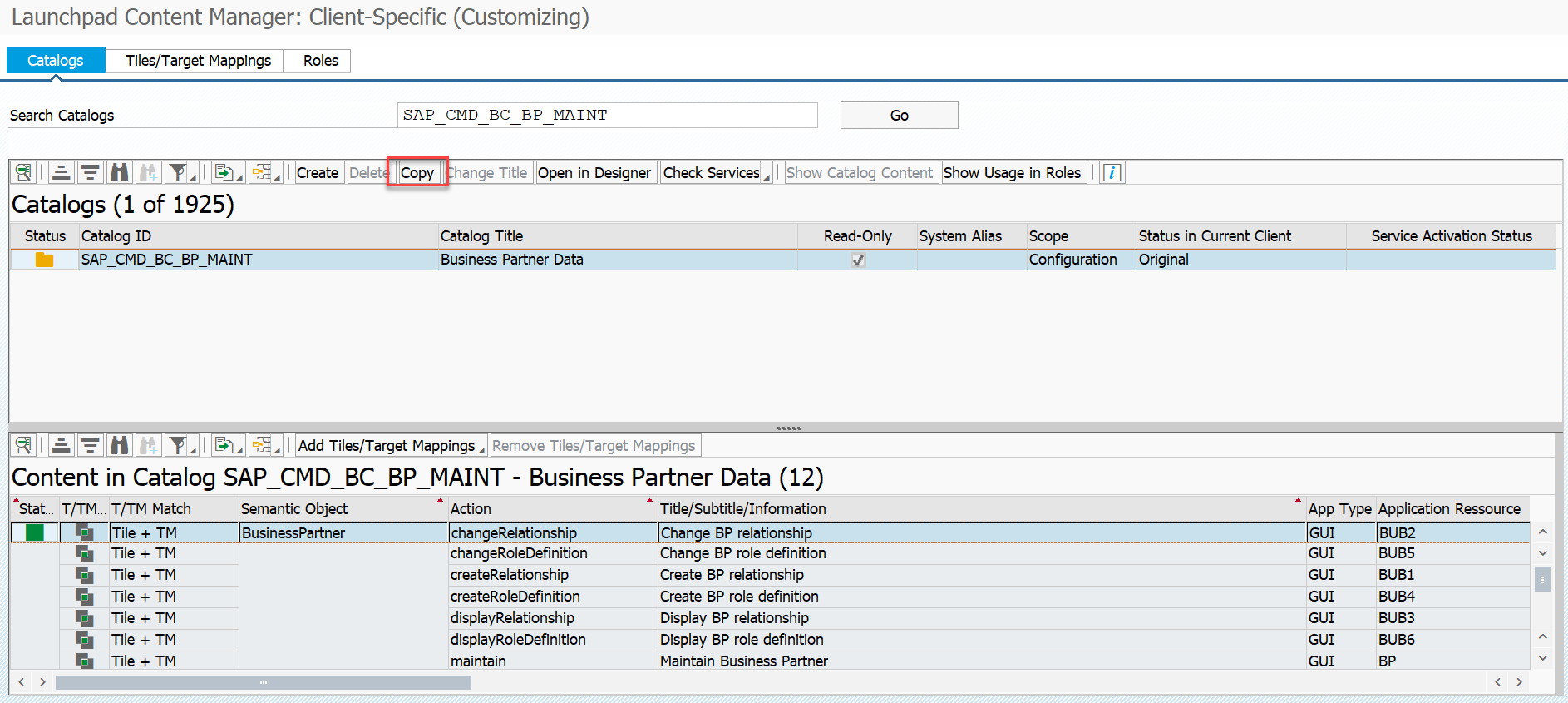
- Enter the new catalog ID and Name

- After the custom technical catalog is created, we can add or remove Tiles/Target Mappings. We are going to add Fiori App Maintain Employees (F2288A) to the new catalog.

- Select the app ID F2288A, then click Add Tile/TM Reference

- The Fiori app has been added to the new catalog

Add Custom Catalog to the Custom Role
- Now we’re going to add our new custom catalog to the custom role. Click the Role tab and then select the custom role that we activate using Fiori Rapid Activation.

- Remove the standard catalog

- Add the new custom catalog.


Reactivate Custom Role & Assign the Role to the User
- Open T-Code STC01 again to reactivate the custom roles, enter Task List SAP_FIORI_FCM_CONTENT_ACTIVATION, then Execute

- Select the custom role.


- Execute to reactivate the custom role.

- Open T-Code PFCG to regenerate the custom role Authorization and assign the role to the user.


TESTING
- Open Maintain Employees App

- Choose Create

- Filled the required data and then click Create

- List of employees that have been created.

- The business partner number is created automatically

- Open T-Code BP, then display the employee business partner. The Business Partner has been assigned to the employee ID automatically.

- Open T-Code SU01, employee data has been integrated with User ID.

- Open Manage Purchasing Categories and the employees that are created are listed in the Fiori app.


CONCLUSION
We can maintain employee data using Fiori App Maintain Employees (F2288A). The data will automatically integrate to business partner BUP003 role. We can also assign user ID to the employee to use the Fiori app that requires employee business partner integrated with user ID SAP without integration to HCM such as Manage Purchasing Categories (F0337).
Note: I have tried to create Flexible Workflow for Purchase Order, but we have to use SAP HCM Module to use Flexible Workflow according to SAP Note 2869055.
please feel free to provide the feedback.
Additional Info:
SAP Note 3037011: The recommended method to maintain employee ID field when HCM Integration is off
SAP Note 2646823: How to maintain employees data in an S/4HANA OnPremise
SAP Note 2570961: Simplification item S4TWL - Business User Management
8 Comments
You must be a registered user to add a comment. If you've already registered, sign in. Otherwise, register and sign in.
Labels in this area
-
"mm02"
1 -
A_PurchaseOrderItem additional fields
1 -
ABAP
1 -
ABAP Extensibility
1 -
ACCOSTRATE
1 -
ACDOCP
1 -
Adding your country in SPRO - Project Administration
1 -
Advance Return Management
1 -
AI and RPA in SAP Upgrades
1 -
Approval Workflows
1 -
Ariba
1 -
ARM
1 -
ASN
1 -
Asset Management
1 -
Associations in CDS Views
1 -
auditlog
1 -
Authorization
1 -
Availability date
1 -
Azure Center for SAP Solutions
1 -
AzureSentinel
2 -
Bank
1 -
BAPI_SALESORDER_CREATEFROMDAT2
1 -
BRF+
1 -
BRFPLUS
1 -
Bundled Cloud Services
1 -
business participation
1 -
Business Processes
1 -
CAPM
1 -
Carbon
1 -
Cental Finance
1 -
CFIN
1 -
CFIN Document Splitting
1 -
Cloud ALM
1 -
Cloud Integration
1 -
condition contract management
1 -
Connection - The default connection string cannot be used.
1 -
Custom Table Creation
1 -
Customer Screen in Production Order
1 -
Customizing
1 -
Data Quality Management
1 -
Date required
1 -
Decisions
1 -
desafios4hana
1 -
Developing with SAP Integration Suite
1 -
Direct Outbound Delivery
1 -
DMOVE2S4
1 -
EAM
1 -
EDI
3 -
EDI 850
1 -
EDI 856
1 -
edocument
1 -
EHS Product Structure
1 -
Emergency Access Management
1 -
Energy
1 -
EPC
1 -
Financial Operations
1 -
Find
1 -
FINSSKF
1 -
Fiori
1 -
Flexible Workflow
1 -
Gas
1 -
Gen AI enabled SAP Upgrades
1 -
General
1 -
generate_xlsx_file
1 -
Getting Started
1 -
HomogeneousDMO
1 -
How to add new Fields in the Selection Screen Parameter in FBL1H Tcode
1 -
IDOC
2 -
Integration
1 -
Learning Content
2 -
Ledger Combinations in SAP
1 -
LogicApps
2 -
low touchproject
1 -
Maintenance
1 -
management
1 -
Material creation
1 -
Material Management
1 -
MD04
1 -
MD61
1 -
methodology
1 -
Microsoft
2 -
MicrosoftSentinel
2 -
Migration
1 -
mm purchasing
1 -
MRP
1 -
MS Teams
2 -
MT940
1 -
Newcomer
1 -
Notifications
1 -
Oil
1 -
open connectors
1 -
Order Change Log
1 -
ORDERS
2 -
OSS Note 390635
1 -
outbound delivery
1 -
outsourcing
1 -
PCE
1 -
Permit to Work
1 -
PIR Consumption Mode
1 -
PIR's
1 -
PIRs
1 -
PIRs Consumption
1 -
PIRs Reduction
1 -
Plan Independent Requirement
1 -
POSTMAN
1 -
Premium Plus
1 -
pricing
1 -
Primavera P6
1 -
Process Excellence
1 -
Process Management
1 -
Process Order Change Log
1 -
Process purchase requisitions
1 -
Product Information
1 -
Production Order Change Log
1 -
purchase order
1 -
Purchase requisition
1 -
Purchasing Lead Time
1 -
Redwood for SAP Job execution Setup
1 -
RISE with SAP
1 -
RisewithSAP
1 -
Rizing
1 -
S4 Cost Center Planning
1 -
S4 HANA
1 -
S4HANA
3 -
S4HANACloud audit
1 -
Sales and Distribution
1 -
Sales Commission
1 -
sales order
1 -
SAP
2 -
SAP Best Practices
1 -
SAP Build
1 -
SAP Build apps
1 -
SAP CI
1 -
SAP Cloud ALM
1 -
SAP CPI
1 -
SAP Data Quality Management
1 -
SAP ERP
1 -
SAP Maintenance resource scheduling
2 -
SAP Note 390635
1 -
SAP S4HANA
2 -
SAP S4HANA Cloud private edition
1 -
SAP Upgrade Automation
1 -
SAP WCM
1 -
SAP Work Clearance Management
1 -
Schedule Agreement
1 -
SDM
1 -
security
2 -
Settlement Management
1 -
soar
2 -
Sourcing and Procurement
1 -
SSIS
1 -
SU01
1 -
SUM2.0SP17
1 -
SUMDMO
1 -
Teams
2 -
Time Management
1 -
User Administration
1 -
User Participation
1 -
Utilities
1 -
va01
1 -
vendor
1 -
vl01n
1 -
vl02n
1 -
WCM
1 -
X12 850
1 -
xlsx_file_abap
1 -
YTD|MTD|QTD in CDs views using Date Function
1
- « Previous
- Next »
Related Content
- SAP CPQ 2405 版本的亮点新功能:(A)VC之上的产品配置规则 in Enterprise Resource Planning Blogs by SAP
- Preferred Success Round Table Discussion with SAP Customers on 29th April @ SAP NOW India. in Enterprise Resource Planning Blogs by SAP
- Customer Usage Dashboard 2nd Edition for SAP S/4HANA Cloud Public Edition in Enterprise Resource Planning Blogs by SAP
- Shared Trouble is security doubled: the shared responsibility model for SAP S/4HANA Cloud in Enterprise Resource Planning Blogs by SAP
- SAP S/4HANA Cloud Public Edition Integration Extensibility FAQ-1 in Enterprise Resource Planning Blogs by SAP
Top kudoed authors
| User | Count |
|---|---|
| 4 | |
| 3 | |
| 3 | |
| 3 | |
| 2 | |
| 2 | |
| 2 | |
| 2 | |
| 2 | |
| 2 |