
- SAP Community
- Products and Technology
- Enterprise Resource Planning
- ERP Blogs by Members
- Prepack Process Implementation in SAP IS Retail sy...
Enterprise Resource Planning Blogs by Members
Gain new perspectives and knowledge about enterprise resource planning in blog posts from community members. Share your own comments and ERP insights today!
Turn on suggestions
Auto-suggest helps you quickly narrow down your search results by suggesting possible matches as you type.
Showing results for
former_member18
Active Contributor
Options
- Subscribe to RSS Feed
- Mark as New
- Mark as Read
- Bookmark
- Subscribe
- Printer Friendly Page
- Report Inappropriate Content
12-12-2018
1:17 PM
What is Prepack?
As we know in retail, we use articles master with variant and this variant articles are known as sub articles of a generic articles.
Prepack article is a structured article with a group of variant articles. There would be predefined ratio of variant articles for prepack article. In retail textile business, generally prepack articles are purchased and generic articles are sold.
Business examples:
As we know article's variant does mean a different colour and size of a product. As example, a shirt can have multiple colours and multiple sizes. When business places an order to supplier, business would like to purchase it in box with a predefined ratio (like 2 pcs of red shirt with size S, 3 pcs of white shirt with size M and 4 pcs of yellow shirt with size L). Business doesn’t want to use 3 articles in purchase order, business will order to supplier with a prepack box (this box will contain the ratio as per defined by business). When supplier delivers the product into warehouse or distribution center, supplier will give it by box only. When business transfer the stock into store from warehouse, the prepack box will be unpacked to variant articles.
Business Benefits:
Prerequisite:
Configuration:
Screen sequence of article master must be checked (or changed) before creation of prepack article. First we need to check what screen sequence is assigned with combination of industry, article type, transaction code and user screen reference from transaction code OMT3E. According to the screen sequence we need to check whether sub-screen 2016 with program SAPLMGD2 is available for our assigned screen sequence. As example below:

This sub-screen will allow us to enable assigning variant articles to prepack article.
Two new standard movement types will be introduced as 319 and 320. Please proceed for the G/L account determination from configuration.
The G/L account determination will take place during movement type 319 as below (320 will be reverse of Dr. and Cr.): (Stock clearing account is introduced with transaction event key GBB - BSA depending upon your movement type configuration)
Prepack Article - Inv.Finished Goods – Cr.
Stock clearing A/C – Dr.
Variant article - Inv.Finished Goods – Dr.
Stock clearing A/C – Cr.
Variant article - Inv.Finished Goods – Dr.
Stock clearing A/C – Cr.
Creation of Prepack Article:
Before creation of prepack article, first you needs to create all variant articles. Once all variant articles are created, then proceed for prepack article creation from transaction code MM41.
Enter Article number (if you want to use external number for prepack article)
Choose Article type as finish goods (it can be FERT or HAWA)
Enter Merchandise category (enter merchandise category which are used for creation of variant articles)
Choose Article category as 11 - Prepack
Enter all other organizational information as shown in the below screen and select views as per your requirement.

Enter description of material and all other information. You will be able to see one extra button as "Component" (this is the button which we have enabled from screen sequence). As shown in the below screen shot:

Click on the component, you will see the component assignment screen for prepack article. Here you need to assign the components as variant articles with a ratio (quantity of prepack article is considered as 1). I have assigned two variant articles as below:

Process for prepack article creation with all other details as same as other article. Also, proceed for the listing procedure as same as other article.
Placing Purchase order to supplier:
Create Purchase order with prepack article from transaction code ME21N. Enter warehouse or distribution center as site.

You only need to enter prepack article, rest all variant articles will be fetched automatically in purchase order (it is not possible to change any quantity for variant articles). Save the purchase order.
Posting goods receipt:
Post goods receipt as usual. You will only able to see the prepack item, you can't expand the item here:
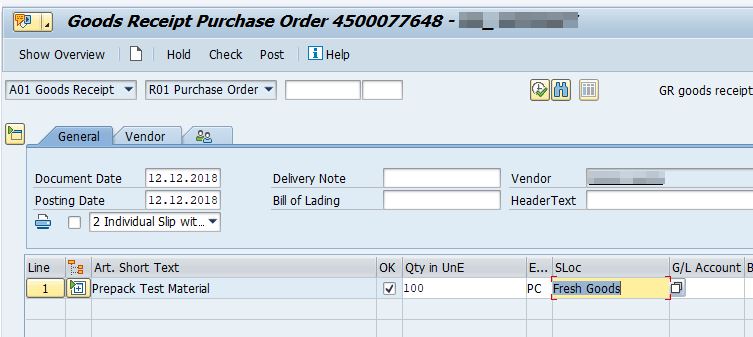
Warehouse Stock:
Warehouse stock will be increased with prepack level only. Check it from MB52 or MMBE.

Placing STO to Store:
Create Stock Transport Order for transferring prepack article from warehouse or distribution center to store: (use warehouse or distribution center as supplying plant and store as receiving plant)

Component of prepack article will be shown in STO (you will not be able to change quantity).
Proceed for delivery creation and PGI.
Posting goods receipt at store:
When you post goods receipt at store with regards to outbound delivery, you will able to expand the line item to variant item. One new movement type will be introduced here as 319. As shown below:

Proceed for the goods receipt posting. Check the corresponding accounting entries.
Display Stock at Store:
Once you post goods receipt at store, stock of prepack article will not be updated at store, variant article's stock will be increased. As shown below:

Now variant article can be sold from store.
Extra functionality - Manual packing and unpacking prepack box:
In case of any requirement for packing or unpacking prepack article, we can use 319 and 320 movement type direct from MIGO transaction.
319 movement type is used to unpack prepack articles.
320 movement type is used to pack prepack articles.
Please note: It is not possible to change any quantity or add/delete any variant article during packing, unpacking, purchase of prepack, stock transfer of prepack. As well as it is not possible to change structure of prepack article master after posting any transaction.
There are some other functionalities are available for prepack article, please refer to the below related links.
Related links:
Articles: Prepacks
Prepack Maintenance and Fashion Allocation Planning
Prepack Maintenance
Please let me know in comment in case you face any issue during prepack process implementation.
As we know in retail, we use articles master with variant and this variant articles are known as sub articles of a generic articles.
Prepack article is a structured article with a group of variant articles. There would be predefined ratio of variant articles for prepack article. In retail textile business, generally prepack articles are purchased and generic articles are sold.
Business examples:
As we know article's variant does mean a different colour and size of a product. As example, a shirt can have multiple colours and multiple sizes. When business places an order to supplier, business would like to purchase it in box with a predefined ratio (like 2 pcs of red shirt with size S, 3 pcs of white shirt with size M and 4 pcs of yellow shirt with size L). Business doesn’t want to use 3 articles in purchase order, business will order to supplier with a prepack box (this box will contain the ratio as per defined by business). When supplier delivers the product into warehouse or distribution center, supplier will give it by box only. When business transfer the stock into store from warehouse, the prepack box will be unpacked to variant articles.
Business Benefits:
- Business doesn’t need to place order separately for different colour and sizes.
- Significant manual effort reduction during inward of prepack box comparative to multiple time single variant article inward (a prepack box can have separate barcode which can give details of variant articles)
- Requirement planning can be done for prepack article, doesn’t require to run requirement planning for individual article.
- Manual effort reduction for processing physical counting process comparative to single variant article process.
- Easy to proceed transaction processing (e.g. creation of stock transfer order, creation of purchase order to supplier) with a single prepack article.
Prerequisite:
- SAP IS Retail switch must be activated. E.g. ISR_RETAILSYSTEM.
- Merchandise category for prepack article and variant article must be same.
- Structure of prepack article must be entered in system before placing order to supplier
Configuration:
Screen sequence of article master must be checked (or changed) before creation of prepack article. First we need to check what screen sequence is assigned with combination of industry, article type, transaction code and user screen reference from transaction code OMT3E. According to the screen sequence we need to check whether sub-screen 2016 with program SAPLMGD2 is available for our assigned screen sequence. As example below:

This sub-screen will allow us to enable assigning variant articles to prepack article.
Two new standard movement types will be introduced as 319 and 320. Please proceed for the G/L account determination from configuration.
The G/L account determination will take place during movement type 319 as below (320 will be reverse of Dr. and Cr.): (Stock clearing account is introduced with transaction event key GBB - BSA depending upon your movement type configuration)
Prepack Article - Inv.Finished Goods – Cr.
Stock clearing A/C – Dr.
Variant article - Inv.Finished Goods – Dr.
Stock clearing A/C – Cr.
Variant article - Inv.Finished Goods – Dr.
Stock clearing A/C – Cr.
Creation of Prepack Article:
Before creation of prepack article, first you needs to create all variant articles. Once all variant articles are created, then proceed for prepack article creation from transaction code MM41.
Enter Article number (if you want to use external number for prepack article)
Choose Article type as finish goods (it can be FERT or HAWA)
Enter Merchandise category (enter merchandise category which are used for creation of variant articles)
Choose Article category as 11 - Prepack
Enter all other organizational information as shown in the below screen and select views as per your requirement.

Enter description of material and all other information. You will be able to see one extra button as "Component" (this is the button which we have enabled from screen sequence). As shown in the below screen shot:

Click on the component, you will see the component assignment screen for prepack article. Here you need to assign the components as variant articles with a ratio (quantity of prepack article is considered as 1). I have assigned two variant articles as below:

Process for prepack article creation with all other details as same as other article. Also, proceed for the listing procedure as same as other article.
Placing Purchase order to supplier:
Create Purchase order with prepack article from transaction code ME21N. Enter warehouse or distribution center as site.

You only need to enter prepack article, rest all variant articles will be fetched automatically in purchase order (it is not possible to change any quantity for variant articles). Save the purchase order.
Posting goods receipt:
Post goods receipt as usual. You will only able to see the prepack item, you can't expand the item here:
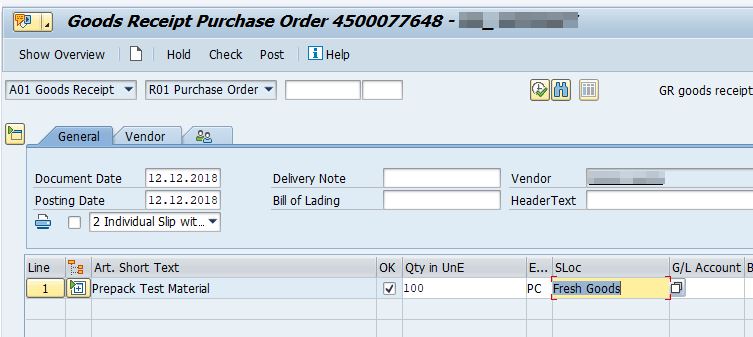
Warehouse Stock:
Warehouse stock will be increased with prepack level only. Check it from MB52 or MMBE.

Placing STO to Store:
Create Stock Transport Order for transferring prepack article from warehouse or distribution center to store: (use warehouse or distribution center as supplying plant and store as receiving plant)

Component of prepack article will be shown in STO (you will not be able to change quantity).
Proceed for delivery creation and PGI.
Posting goods receipt at store:
When you post goods receipt at store with regards to outbound delivery, you will able to expand the line item to variant item. One new movement type will be introduced here as 319. As shown below:

Proceed for the goods receipt posting. Check the corresponding accounting entries.
Display Stock at Store:
Once you post goods receipt at store, stock of prepack article will not be updated at store, variant article's stock will be increased. As shown below:

Now variant article can be sold from store.
Extra functionality - Manual packing and unpacking prepack box:
In case of any requirement for packing or unpacking prepack article, we can use 319 and 320 movement type direct from MIGO transaction.
319 movement type is used to unpack prepack articles.
320 movement type is used to pack prepack articles.
Please note: It is not possible to change any quantity or add/delete any variant article during packing, unpacking, purchase of prepack, stock transfer of prepack. As well as it is not possible to change structure of prepack article master after posting any transaction.
There are some other functionalities are available for prepack article, please refer to the below related links.
Related links:
Articles: Prepacks
Prepack Maintenance and Fashion Allocation Planning
Prepack Maintenance
Please let me know in comment in case you face any issue during prepack process implementation.
- SAP Managed Tags:
- Retail,
- SAP Retail Execution,
- MM (Materials Management),
- MM Inventory Management,
- MM Purchasing
6 Comments
You must be a registered user to add a comment. If you've already registered, sign in. Otherwise, register and sign in.
Labels in this area
-
"mm02"
1 -
A_PurchaseOrderItem additional fields
1 -
ABAP
1 -
ABAP Extensibility
1 -
ACCOSTRATE
1 -
ACDOCP
1 -
Adding your country in SPRO - Project Administration
1 -
Advance Return Management
1 -
AI and RPA in SAP Upgrades
1 -
Approval Workflows
1 -
Ariba
1 -
ARM
1 -
ASN
1 -
Asset Management
1 -
Associations in CDS Views
1 -
auditlog
1 -
Authorization
1 -
Availability date
1 -
Azure Center for SAP Solutions
1 -
AzureSentinel
2 -
Bank
1 -
BAPI_SALESORDER_CREATEFROMDAT2
1 -
BRF+
1 -
BRFPLUS
1 -
Bundled Cloud Services
1 -
business participation
1 -
Business Processes
1 -
CAPM
1 -
Carbon
1 -
Cental Finance
1 -
CFIN
1 -
CFIN Document Splitting
1 -
Cloud ALM
1 -
Cloud Integration
1 -
condition contract management
1 -
Connection - The default connection string cannot be used.
1 -
Custom Table Creation
1 -
Customer Screen in Production Order
1 -
Customizing
1 -
Data Quality Management
1 -
Date required
1 -
Decisions
1 -
desafios4hana
1 -
Developing with SAP Integration Suite
1 -
Direct Outbound Delivery
1 -
DMOVE2S4
1 -
EAM
1 -
EDI
3 -
EDI 850
1 -
EDI 856
1 -
edocument
1 -
EHS Product Structure
1 -
Emergency Access Management
1 -
Energy
1 -
EPC
1 -
Financial Operations
1 -
Find
1 -
FINSSKF
1 -
Fiori
1 -
Flexible Workflow
1 -
Gas
1 -
Gen AI enabled SAP Upgrades
1 -
General
1 -
generate_xlsx_file
1 -
Getting Started
1 -
HomogeneousDMO
1 -
How to add new Fields in the Selection Screen Parameter in FBL1H Tcode
1 -
IDOC
2 -
Integration
1 -
Learning Content
2 -
Ledger Combinations in SAP
1 -
LogicApps
2 -
low touchproject
1 -
Maintenance
1 -
management
1 -
Material creation
1 -
Material Management
1 -
MD04
1 -
MD61
1 -
methodology
1 -
Microsoft
2 -
MicrosoftSentinel
2 -
Migration
1 -
mm purchasing
1 -
MRP
1 -
MS Teams
2 -
MT940
1 -
Newcomer
1 -
Notifications
1 -
Oil
1 -
open connectors
1 -
Order Change Log
1 -
ORDERS
2 -
OSS Note 390635
1 -
outbound delivery
1 -
outsourcing
1 -
PCE
1 -
Permit to Work
1 -
PIR Consumption Mode
1 -
PIR's
1 -
PIRs
1 -
PIRs Consumption
1 -
PIRs Reduction
1 -
Plan Independent Requirement
1 -
POSTMAN
1 -
Premium Plus
1 -
pricing
1 -
Primavera P6
1 -
Process Excellence
1 -
Process Management
1 -
Process Order Change Log
1 -
Process purchase requisitions
1 -
Product Information
1 -
Production Order Change Log
1 -
purchase order
1 -
Purchase requisition
1 -
Purchasing Lead Time
1 -
Redwood for SAP Job execution Setup
1 -
RISE with SAP
1 -
RisewithSAP
1 -
Rizing
1 -
S4 Cost Center Planning
1 -
S4 HANA
1 -
S4HANA
3 -
S4HANACloud audit
1 -
Sales and Distribution
1 -
Sales Commission
1 -
sales order
1 -
SAP
2 -
SAP Best Practices
1 -
SAP Build
1 -
SAP Build apps
1 -
SAP CI
1 -
SAP Cloud ALM
1 -
SAP CPI
1 -
SAP Data Quality Management
1 -
SAP ERP
1 -
SAP Maintenance resource scheduling
2 -
SAP Note 390635
1 -
SAP S4HANA
2 -
SAP S4HANA Cloud private edition
1 -
SAP Upgrade Automation
1 -
SAP WCM
1 -
SAP Work Clearance Management
1 -
Schedule Agreement
1 -
SDM
1 -
security
2 -
Settlement Management
1 -
soar
2 -
Sourcing and Procurement
1 -
SSIS
1 -
SU01
1 -
SUM2.0SP17
1 -
SUMDMO
1 -
Teams
2 -
Time Management
1 -
User Administration
1 -
User Participation
1 -
Utilities
1 -
va01
1 -
vendor
1 -
vl01n
1 -
vl02n
1 -
WCM
1 -
X12 850
1 -
xlsx_file_abap
1 -
YTD|MTD|QTD in CDs views using Date Function
1
- « Previous
- Next »
Related Content
- SAP Activate Realize and Deploy phase activities in the context of Scaled Agile Framework in Enterprise Resource Planning Blogs by SAP
- Why YCOA? The value of the standard Chart of Accounts in S/4HANA Cloud Public Edition. in Enterprise Resource Planning Blogs by SAP
- Preferred Success Round Table Discussion with SAP Customers on 29th April @ SAP NOW India. in Enterprise Resource Planning Blogs by SAP
- Service Hours based Payscale reclassification or Auto progression in SAP in Enterprise Resource Planning Blogs by Members
- Adding Custom Fields to Migration Objects in SAP S/4HANA Cloud Public Edition in Enterprise Resource Planning Blogs by SAP
Top kudoed authors
| User | Count |
|---|---|
| 3 | |
| 2 | |
| 2 | |
| 2 | |
| 2 | |
| 1 | |
| 1 | |
| 1 | |
| 1 |