
- SAP Community
- Products and Technology
- Enterprise Resource Planning
- ERP Blogs by Members
- Release Strategy Configuration in S/4HANA
Enterprise Resource Planning Blogs by Members
Gain new perspectives and knowledge about enterprise resource planning in blog posts from community members. Share your own comments and ERP insights today!
Turn on suggestions
Auto-suggest helps you quickly narrow down your search results by suggesting possible matches as you type.
Showing results for
SurajitBiswas
Participant
Options
- Subscribe to RSS Feed
- Mark as New
- Mark as Read
- Bookmark
- Subscribe
- Printer Friendly Page
- Report Inappropriate Content
05-11-2023
9:26 AM
Objective: The Main purpose of this blog is to understand the release procedure in detail and also configuration wise and in the blog I have shared the release strategy configuration for Purchase Requisition and Purchase Orders.
Details:
Release Strategy: It defines the sequence in which the purchase document is to be released • It contains the release conditions, release codes, release prerequisites. It defines the entire approval or release process
Release Condition: It determines/identifies which release strategy applies.
Release Group: Group of persons responsible for releasing the Purchasing documents with assigned strategy.
Release Code/Point: It is a two-character alphanumeric id defined for each individual group (department) in the release group.
Release Pre-requisite: It defines, who has to release the document first.
Release Indicator:
SAP Standard system allows only 8 levels of release codes.
There are two types of Release Procedures for PR:
Release Procedure without Classification. This Procedure is applicable only for Purchase Requisitions (PR). Here PR is released Item by Item only. Release Procedure with Classification, this procedure is applicable to Purchase Requisitions (PR), Purchase Order (PO), Contract and Scheduling Agreements. Item by Item and Header level releases can be configured. For PR-both Item by item and header level release can be configured. For external purchasing documents- Release is possible only at Header level.
Process Flow of Release Strategy:
Configurations Nods: SPRO>Materials Management>Purchasing: Purchase Requisition / Purchase Order.
[Note: Only Purchase Requisition is applicable release procedure with Classification and Without Classifications].
Even though I have shown the configuration steps of PR without classification but primary focus is on with classification release strategy.
Purchase Requisition
Configurations Steps for Purchase Requisition Without Classification:
Set Up Procedure Without Classification:
Release Codes
Release indicator

Assign Release Indicators
Release Points: Prerequisites
Determination of Release Strategy
[Note: Parameters for the Determination of Release Strategy]
Configurations Steps for Purchase Requisition With Classification:
Procedure with Classification
Edit Characteristics
Z_PR_REL_DOCTYPE
Z_PR_REL_VALUE
Edit Classes
Z_PR_REL
Set Up Procedure with Classification
Release Groups
[Note: While creating release group if a release group already exist then it will not let you save another new release group because only “one release groups is allowed”. To create and save yours delete the existing one and create yours and then save it].
Release Codes
Release indicator
Release Strategies
Workflow
Check Release Strategies
Purchase Order
Path:
SPRO>Materials Management>Purchasing>Purchase Order>Release Procedure for Purchase Orders
Configuration Nods:
Edit Characteristic
[Note: You can create your own characteristics as per your business requirements].
T-Code:CT04
Z_NETVALUE
Edit Class
T-Code=CL02
Assign Characteristics inside the Class
Define Release Procedure for Purchase Orders
Create Release Groups
[Note: While creating release group if a release group already exist then it will not let you save another new release group because only “one release groups is allowed”. To create and save yours delete the existing one and create yours and then save it].
Assign the Class created using CL02 with the release group
Create Release Codes
Here Release Group assign with Release codes.
Create Release Indicators
Create Release Strategy
Here we also maintain Release prerequisites, Release Statuses, Classification, Release Simulations.
Check Release Strategies (Optional)
S-Innovations: Maintenance View for Simplified Release Criteria (Optional)
S-Innovations: Maintenance View for Simplified Release Processors (Optional)
Configuration Steps Flow:
Create Characteristics
Create Class
Assign Characteristics inside the Class
Create Release Groups
Assign Class with Release Groups
Create Release Codes
Assign Release Groups with Release Codes.
Create Release Indicators
Create Release Strategy
Assign Release Groups and Release Codes with Release Strategy
Inside Release Strategy Maintain Release Status, Classification
Releasing Purchase Order
T-Code=ME28
Enter Release Code (Mandatory)
Enter Release Group (Optional)
Select Purchasing Document Category
A: Request for Quotation
F: Purchase Order
K: Contract
L: Scheduling Agreement
R: RFQ
O: Quotation
C: Central Contract
P: Central Purchsae Order
N: Central Request for Quotation
T: Central Supplier Quotation
Checking Release Status of Purchase Order
T-Code=ME23N / ME22N
Process Flow is same for all of the Purchase Documents (RFQ, PR, Quotation etc.)
Cancelling a Release
T-Code=ME28.
Choose the Cancel Release check box and execute the transaction.
You will see the list of Purchase documents available for release cancellation.
Choose the appropriate document
Click on the Cancel Release button
Save and You are done.
[Note: Cancelling a release isn’t possible if your release strategy doesn’t allow the release to be reversed. This is a setting maintained on the release indicator and release strategy level].
Structure:
CEKKO (Communication Release Strategy Determination Purch. Document)
CEBAN (Communication Release Strategy Determination: Requisition)
Tables:
EKKO (Purchasing Document Header)
EKPO (Purchasing Document Item)
EBAN (Purchase Requisition)
Conclusion:
I have tried to cover all the details and functionality of Release Procedure in Material Management and if missed anything please share your inputs in the comments below.
Hope this blog will be useful to all and if you like the post please share your feedback and comments.
Details:
Release Strategy: It defines the sequence in which the purchase document is to be released • It contains the release conditions, release codes, release prerequisites. It defines the entire approval or release process
Release Condition: It determines/identifies which release strategy applies.
Release Group: Group of persons responsible for releasing the Purchasing documents with assigned strategy.
Release Code/Point: It is a two-character alphanumeric id defined for each individual group (department) in the release group.
Release Pre-requisite: It defines, who has to release the document first.
Release Indicator:
- It is a one-character ID, represents a release status
- It is assigned to a document.
- When an individual person of a group affects release with his release code, a release indicators assigned to a document] E.g.: Blocked-’B’, Released - ‘R’.
- If a document is not released.
- It cannot print a document
- You cannot send this to the concerned vendor
- You cannot do the receipt of the goods.
SAP Standard system allows only 8 levels of release codes.
There are two types of Release Procedures for PR:
- With Classification (Item level release and only for PR)
- With Out Classification (Header/document level release for RFQ, PO, contract and Scheduling. Agreement)
Release Procedure without Classification. This Procedure is applicable only for Purchase Requisitions (PR). Here PR is released Item by Item only. Release Procedure with Classification, this procedure is applicable to Purchase Requisitions (PR), Purchase Order (PO), Contract and Scheduling Agreements. Item by Item and Header level releases can be configured. For PR-both Item by item and header level release can be configured. For external purchasing documents- Release is possible only at Header level.
Process Flow of Release Strategy:

Configurations Nods: SPRO>Materials Management>Purchasing: Purchase Requisition / Purchase Order.
- SPRO>Materials Management>Purchasing>Purchase Requisition>Release Procedure>Set Up Procedure Without Classification / Procedure with Classification
- SPRO>Materials Management>Purchasing>Purchase Order>Release Procedure for Purchase Orders
[Note: Only Purchase Requisition is applicable release procedure with Classification and Without Classifications].
Even though I have shown the configuration steps of PR without classification but primary focus is on with classification release strategy.
Purchase Requisition
Configurations Steps for Purchase Requisition Without Classification:
Set Up Procedure Without Classification:
Release Codes
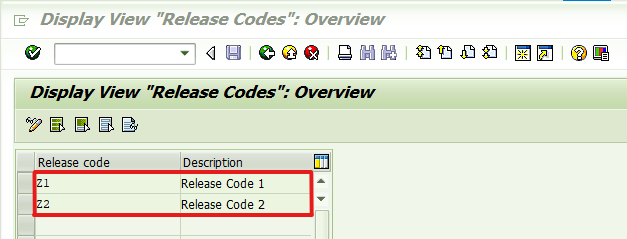
Release indicator

Assign Release Indicators

Release Points: Prerequisites

Determination of Release Strategy
[Note: Parameters for the Determination of Release Strategy]


Configurations Steps for Purchase Requisition With Classification:
Procedure with Classification
Edit Characteristics
Z_PR_REL_DOCTYPE


Z_PR_REL_VALUE
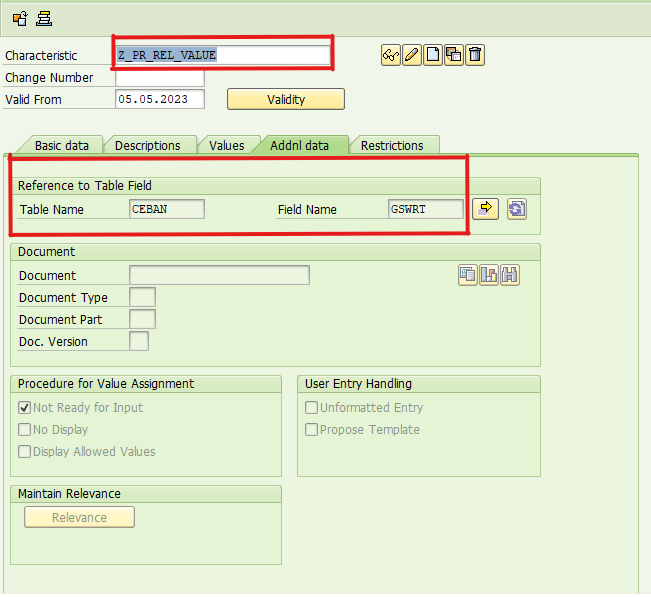

Edit Classes
Z_PR_REL

Set Up Procedure with Classification
Release Groups
[Note: While creating release group if a release group already exist then it will not let you save another new release group because only “one release groups is allowed”. To create and save yours delete the existing one and create yours and then save it].

Release Codes

Release indicator

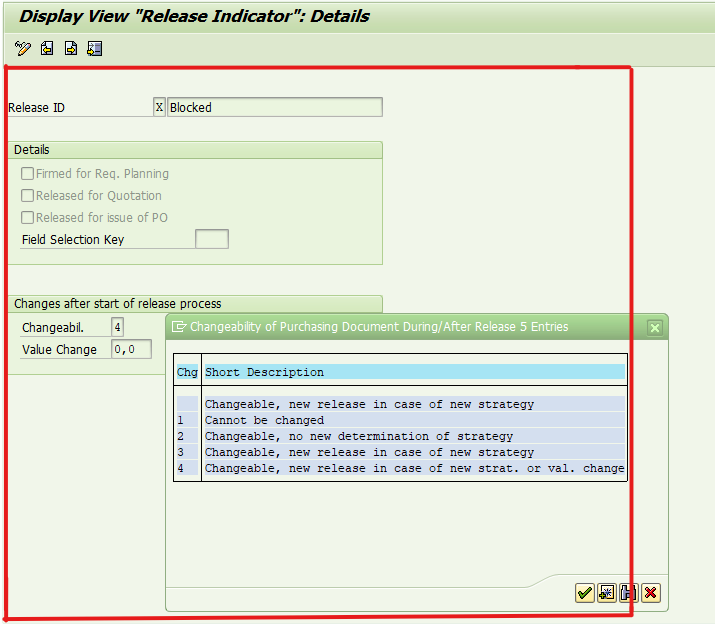
Release Strategies
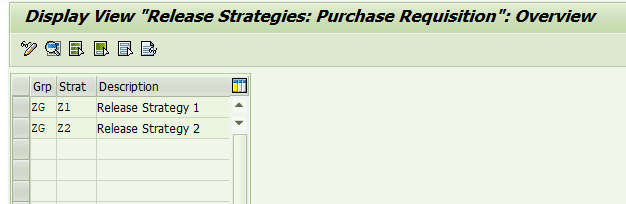

Workflow

Check Release Strategies

Purchase Order
Path:
SPRO>Materials Management>Purchasing>Purchase Order>Release Procedure for Purchase Orders
Configuration Nods:
Edit Characteristic
[Note: You can create your own characteristics as per your business requirements].
T-Code:CT04
Z_NETVALUE

Edit Class
T-Code=CL02

Assign Characteristics inside the Class

Define Release Procedure for Purchase Orders
Create Release Groups

[Note: While creating release group if a release group already exist then it will not let you save another new release group because only “one release groups is allowed”. To create and save yours delete the existing one and create yours and then save it].
Assign the Class created using CL02 with the release group
Create Release Codes
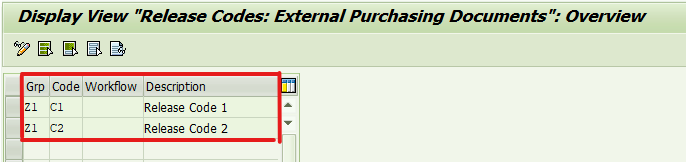
Here Release Group assign with Release codes.
Create Release Indicators
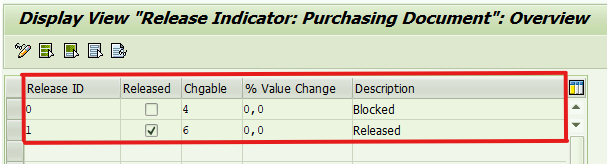
Create Release Strategy
Here we also maintain Release prerequisites, Release Statuses, Classification, Release Simulations.

Check Release Strategies (Optional)
S-Innovations: Maintenance View for Simplified Release Criteria (Optional)
S-Innovations: Maintenance View for Simplified Release Processors (Optional)
Configuration Steps Flow:
Create Characteristics
Create Class
Assign Characteristics inside the Class
Create Release Groups
Assign Class with Release Groups
Create Release Codes
Assign Release Groups with Release Codes.
Create Release Indicators
Create Release Strategy
Assign Release Groups and Release Codes with Release Strategy
Inside Release Strategy Maintain Release Status, Classification
Releasing Purchase Order
T-Code=ME28
Enter Release Code (Mandatory)
Enter Release Group (Optional)

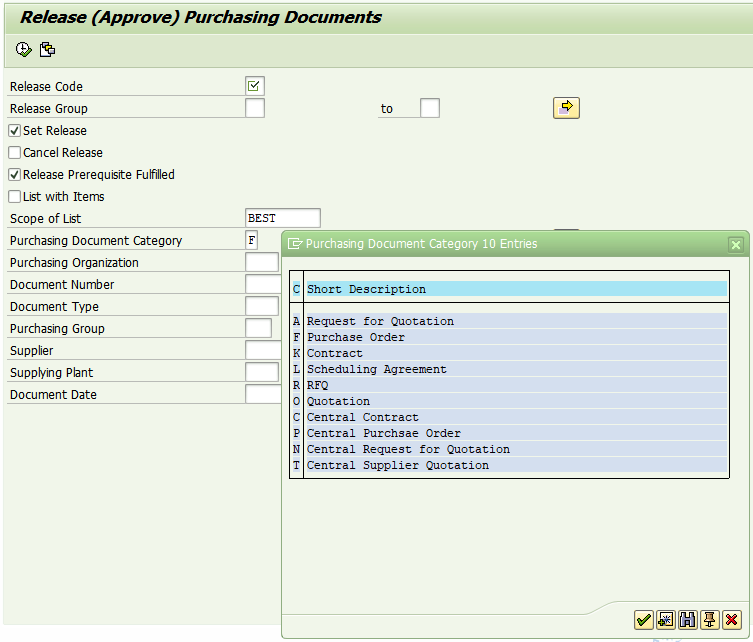
Select Purchasing Document Category
A: Request for Quotation
F: Purchase Order
K: Contract
L: Scheduling Agreement
R: RFQ
O: Quotation
C: Central Contract
P: Central Purchsae Order
N: Central Request for Quotation
T: Central Supplier Quotation
Checking Release Status of Purchase Order
T-Code=ME23N / ME22N
Process Flow is same for all of the Purchase Documents (RFQ, PR, Quotation etc.)
Cancelling a Release
T-Code=ME28.
Choose the Cancel Release check box and execute the transaction.
You will see the list of Purchase documents available for release cancellation.
Choose the appropriate document
Click on the Cancel Release button
Save and You are done.
[Note: Cancelling a release isn’t possible if your release strategy doesn’t allow the release to be reversed. This is a setting maintained on the release indicator and release strategy level].
Structure:
CEKKO (Communication Release Strategy Determination Purch. Document)
CEBAN (Communication Release Strategy Determination: Requisition)
Tables:
EKKO (Purchasing Document Header)
EKPO (Purchasing Document Item)
EBAN (Purchase Requisition)
Conclusion:
I have tried to cover all the details and functionality of Release Procedure in Material Management and if missed anything please share your inputs in the comments below.
Hope this blog will be useful to all and if you like the post please share your feedback and comments.
- SAP Managed Tags:
- SAP S/4HANA
You must be a registered user to add a comment. If you've already registered, sign in. Otherwise, register and sign in.
Labels in this area
-
"mm02"
1 -
A_PurchaseOrderItem additional fields
1 -
ABAP
1 -
ABAP Extensibility
1 -
ACCOSTRATE
1 -
ACDOCP
1 -
Adding your country in SPRO - Project Administration
1 -
Advance Return Management
1 -
AI and RPA in SAP Upgrades
1 -
Approval Workflows
1 -
Ariba
1 -
ARM
1 -
ASN
1 -
Asset Management
1 -
Associations in CDS Views
1 -
auditlog
1 -
Authorization
1 -
Availability date
1 -
Azure Center for SAP Solutions
1 -
AzureSentinel
2 -
Bank
1 -
BAPI_SALESORDER_CREATEFROMDAT2
1 -
BRF+
1 -
BRFPLUS
1 -
Bundled Cloud Services
1 -
business participation
1 -
Business Processes
1 -
CAPM
1 -
Carbon
1 -
Cental Finance
1 -
CFIN
1 -
CFIN Document Splitting
1 -
Cloud ALM
1 -
Cloud Integration
1 -
condition contract management
1 -
Connection - The default connection string cannot be used.
1 -
Custom Table Creation
1 -
Customer Screen in Production Order
1 -
Data Quality Management
1 -
Date required
1 -
Decisions
1 -
desafios4hana
1 -
Developing with SAP Integration Suite
1 -
Direct Outbound Delivery
1 -
DMOVE2S4
1 -
EAM
1 -
EDI
3 -
EDI 850
1 -
EDI 856
1 -
edocument
1 -
EHS Product Structure
1 -
Emergency Access Management
1 -
Energy
1 -
EPC
1 -
Financial Operations
1 -
Find
1 -
FINSSKF
1 -
Fiori
1 -
Flexible Workflow
1 -
Gas
1 -
Gen AI enabled SAP Upgrades
1 -
General
1 -
generate_xlsx_file
1 -
Getting Started
1 -
HomogeneousDMO
1 -
How to add new Fields in the Selection Screen Parameter in FBL1H Tcode
1 -
IDOC
2 -
Integration
1 -
Learning Content
2 -
LogicApps
2 -
low touchproject
1 -
Maintenance
1 -
management
1 -
Material creation
1 -
Material Management
1 -
MD04
1 -
MD61
1 -
methodology
1 -
Microsoft
2 -
MicrosoftSentinel
2 -
Migration
1 -
mm purchasing
1 -
MRP
1 -
MS Teams
2 -
MT940
1 -
Newcomer
1 -
Notifications
1 -
Oil
1 -
open connectors
1 -
Order Change Log
1 -
ORDERS
2 -
OSS Note 390635
1 -
outbound delivery
1 -
outsourcing
1 -
PCE
1 -
Permit to Work
1 -
PIR Consumption Mode
1 -
PIR's
1 -
PIRs
1 -
PIRs Consumption
1 -
PIRs Reduction
1 -
Plan Independent Requirement
1 -
Premium Plus
1 -
pricing
1 -
Primavera P6
1 -
Process Excellence
1 -
Process Management
1 -
Process Order Change Log
1 -
Process purchase requisitions
1 -
Product Information
1 -
Production Order Change Log
1 -
purchase order
1 -
Purchase requisition
1 -
Purchasing Lead Time
1 -
Redwood for SAP Job execution Setup
1 -
RISE with SAP
1 -
RisewithSAP
1 -
Rizing
1 -
S4 Cost Center Planning
1 -
S4 HANA
1 -
S4HANA
3 -
Sales and Distribution
1 -
Sales Commission
1 -
sales order
1 -
SAP
2 -
SAP Best Practices
1 -
SAP Build
1 -
SAP Build apps
1 -
SAP Cloud ALM
1 -
SAP Data Quality Management
1 -
SAP Maintenance resource scheduling
2 -
SAP Note 390635
1 -
SAP S4HANA
2 -
SAP S4HANA Cloud private edition
1 -
SAP Upgrade Automation
1 -
SAP WCM
1 -
SAP Work Clearance Management
1 -
Schedule Agreement
1 -
SDM
1 -
security
2 -
Settlement Management
1 -
soar
2 -
Sourcing and Procurement
1 -
SSIS
1 -
SU01
1 -
SUM2.0SP17
1 -
SUMDMO
1 -
Teams
2 -
User Administration
1 -
User Participation
1 -
Utilities
1 -
va01
1 -
vendor
1 -
vl01n
1 -
vl02n
1 -
WCM
1 -
X12 850
1 -
xlsx_file_abap
1 -
YTD|MTD|QTD in CDs views using Date Function
1
- « Previous
- Next »
Related Content
- Recap of SAP S/4HANA 2023 Highlights Webinar: Asset Management in Enterprise Resource Planning Blogs by SAP
- Recap of SAP S/4HANA 2023 Highlights Webinar: Sales in Enterprise Resource Planning Blogs by SAP
- Recap of SAP S/4HANA 2023 Highlights Webinar: Overview - Gen AI and Sustainability in Enterprise Resource Planning Blogs by SAP
- SAP Activate methodology Prepare and Explore phases in the context of SAFe. in Enterprise Resource Planning Blogs by SAP
- Pricing procedure determination for Free of Charge process in Enterprise Resource Planning Q&A
Top kudoed authors
| User | Count |
|---|---|
| 10 | |
| 2 | |
| 2 | |
| 2 | |
| 2 | |
| 1 | |
| 1 | |
| 1 | |
| 1 | |
| 1 |