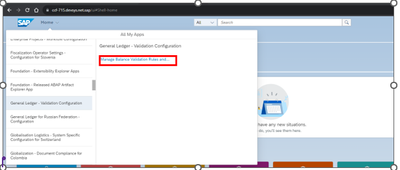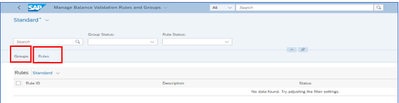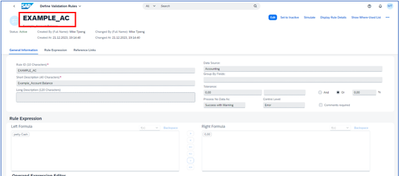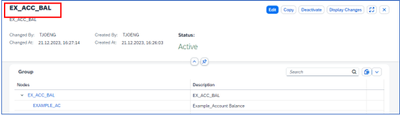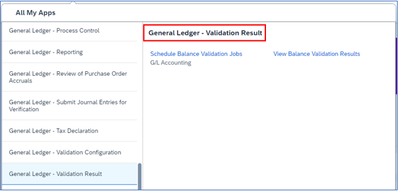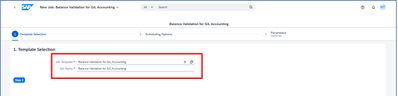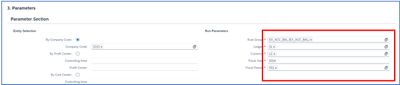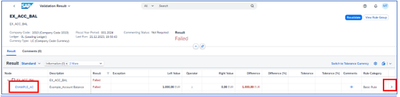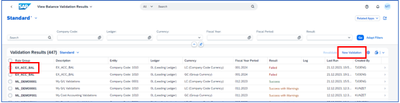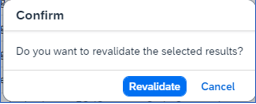- SAP Community
- Products and Technology
- Enterprise Resource Planning
- ERP Blogs by SAP
- Account Balance Validation in SAP S/4HANA Cloud, P...
- Subscribe to RSS Feed
- Mark as New
- Mark as Read
- Bookmark
- Subscribe
- Printer Friendly Page
- Report Inappropriate Content
With SAP S/4HANA Cloud, Public Edition release 2308 a new feature in the field of data quality, namely the Account Balance Validation, is introduced for the first time.
This is a very powerful tool which provides users with additional features to validate financial transactional data according to customer configured rules. In this blog we would like to introduce briefly the capabilities of the new Account Balance Validation Apps.
There are three apps in total, of which one is for configuration and the other two are for scheduling a validation run and displaying validation results.
Configuration:
In the sub menu of General Ledger - Validation Configuration the app Manage Balance Validation Rules and Groups can be accessed.
The menu contains two different entry points:
- Group Maintenance
- Rule Maintenance
Rules can be defined in the Rules builder.
For illustration purpose an example rule is being configured.
The selection petty Cash contains a restriction on GL Account 10010000 and the formula states that the petty cash with GL Account 10010000 must not be equal to 0.00.
Once the rule is configured and activated, it becomes available for assignment to the Group.
The Group is the level on which the rules are being executed. A group can have one to many rules assigned to it.
For this example, a new group is being created.
The group EX_ACC_BAL is created and the rule EXAMPLE_AC, which was previously created, is assigned to the group. With saving and activating it, this group/rule combination becomes active and ready for execution.
Execution:
The menu General Ledger – Validation Result is provided in the GL_ACCOUNTANT role.
Two apps are offered, which can be used to execute the validation.:
- Schedule Balance Validation Job
- View Balance Validation Results
While the app Schedule Balance Validation Job provides actively the option to execute a validation job, the app View Balance Validation Results is primarily designed to view the validation logs, but it also provides an execution function.
In the following, both ways of executing the validation will be shown, executing the validation rule that has been configured in the configuration chapter.
Before the validation can be executed, we shall post a general journal entry in order to have some data on the petty Cash account 10010000.
Execution via Schedule Balance Validation Job app:
When entering the Job Scheduler, the initial screen is empty, and a new job has to be created.
In the next screen the first thing to do is to select a pre-defined Job template (a suitable template is pre-selected).
In the next step you select scheduling options, like immediate execution or others.
In the third and last step the execution parameters are entered.
Then the job is executed.
Once the execution is finished, you can check the results. To see the details, click the arrow symbol at the bottom right corner to jump to the validation results.
From this overview screen, clicking on EXAMPLE_AC will direct the user to the configuration of the rules in display mode. Clicking on the right arrow will display the detailed log of the rule.
In the detailed overview of the rule there is a possibility to jump to the original journal entry that was entered at the beginning of the process.
Execution via Balance Validation Results App:
The second way to run Balance Validation is through the View Balance Validation Results app.
When clicking New Validation a pop up will appear. You will be required to entered the parameters and execute the job similar to when this is done through the first method described above.
Another option to execute the validation is to select an existing log and click Revalidate.
The Revalidate option will use the same parameters used for the original balance validation.
More information can be found on Balance Validation | SAP Help Portal
- SAP Managed Tags:
- SAP S/4HANA Finance,
- Training,
- SAP S/4HANA Public Cloud
You must be a registered user to add a comment. If you've already registered, sign in. Otherwise, register and sign in.
-
Artificial Intelligence (AI)
1 -
Business Trends
363 -
Business Trends
29 -
Customer COE Basics and Fundamentals
1 -
Digital Transformation with Cloud ERP (DT)
1 -
Event Information
461 -
Event Information
27 -
Expert Insights
114 -
Expert Insights
174 -
General
1 -
Governance and Organization
1 -
Introduction
1 -
Life at SAP
415 -
Life at SAP
2 -
Product Updates
4,683 -
Product Updates
251 -
Roadmap and Strategy
1 -
Technology Updates
1,500 -
Technology Updates
92
- SAP S/4HANA Data Migration and Master Data Management Best Practices with SAP BTP in Enterprise Resource Planning Blogs by SAP
- Recap of SAP S/4HANA 2023 Highlights Webinar: Finance in Enterprise Resource Planning Blogs by SAP
- SAP Activate methodology Prepare and Explore phases in the context of SAFe. in Enterprise Resource Planning Blogs by SAP
- SAP S4HANA Cloud Public Edition Logistics FAQ in Enterprise Resource Planning Blogs by SAP
- Stock Ageing Report just gone live of SAP S/4HANA Cloud Public Edition in Enterprise Resource Planning Q&A
| User | Count |
|---|---|
| 28 | |
| 6 | |
| 4 | |
| 4 | |
| 4 | |
| 3 | |
| 3 | |
| 3 | |
| 3 | |
| 3 |