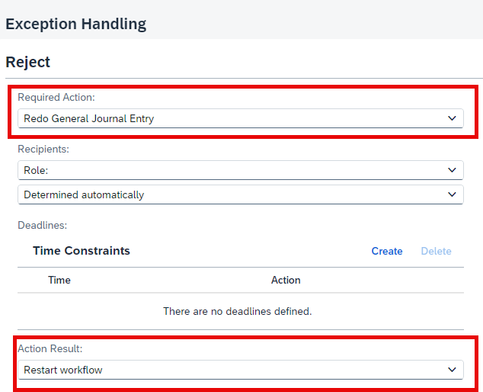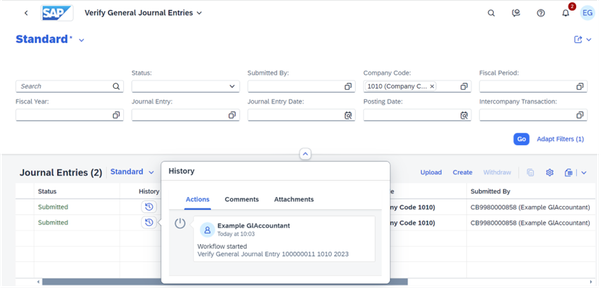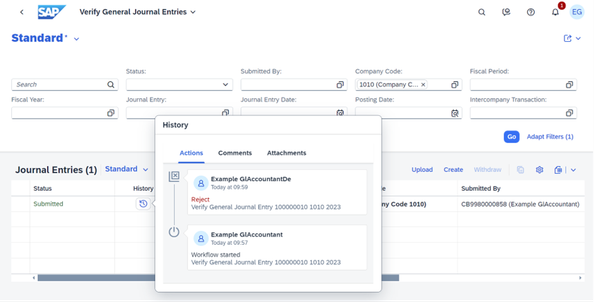- SAP Community
- Products and Technology
- Enterprise Resource Planning
- ERP Blogs by SAP
- Configuring Exception Handling in a Verification W...
- Subscribe to RSS Feed
- Mark as New
- Mark as Read
- Bookmark
- Subscribe
- Printer Friendly Page
- Report Inappropriate Content
Why is exception handling important?
Exception handling configuration for a verify step plays a pivotal role in shaping the behavior of a workflow. It tells the system on how to end or restart a workflow based on specified settings. Without properly defined exception handling, workflows might not behave in the way you would expect them to, which can cause problems.
What should I pay attention to when I define a workflow?
The approach to defining a workflow depends on the starting point. SAP offers a pre-delivered workflow for General Journal Entry Verification, which can be copied and customized. When creating a workflow by duplicating this template, the exception handling for verification and post steps is automatically defined as illustrated in the screenshot below. Pay close attention to the following settings:
- Required Action: Redo General Journal Entry
- Action Result: Restart Workflow
On the other hand, when you create a workflow from scratch, you see different default settings. The initial configurations include "Do nothing" for Required Action and "Cancel workflow" for Action Result.
With or without Redo? What’s the difference?
It is essential to customize these settings in alignment with your business requirements. If you do not, the workflow might automatically terminate in the event of a rejected journal entry when you want it to be resubmitted.
You can easily see the difference between the settings in the workflow history. Let’s see how the workflow history shows the workflow when the required action for exception handling is set to Do nothing or Redo General Journal Entry.
Without Redo – When rejection happens:
When the journal entry is resubmitted:
As you can see from the screenshots, when the journal entry is rejected, the workflow ends. The system will initiate a new workflow after the resubmission of the journal entry or currency adjustment.
With Redo+Restart workflow setting:
When the journal entry is resubmitted:
From the log, you can clearly see that the resubmission of a journal entry relates to the existing workflow instead of initiating a new workflow. The setting tells the system to continue with the same workflow for the same journal entry even if it is rejected again.
Adapting these settings ensures that the workflow responds appropriately to rejections, either ending or restarting based on the specified business logic. As you can see, it is important to tailor the configuration to suit the intricacies of your workflow so that you avoid unintended consequences.
Put simply, when creating workflows, make sure you customize these settings to match your needs. The default options might not suit your situation and may cause workflows to end unexpectedly, but if you adjust the settings, you can ensure your workflow behaves in the way you want it to, either ending or restarting as required.
For more information about procedures for creating workflows, please refer to the following topics on the SAP Help Portal:
- SAP Managed Tags:
- SAP S/4HANA Finance,
- SAP S/4HANA Public Cloud
You must be a registered user to add a comment. If you've already registered, sign in. Otherwise, register and sign in.
-
Artificial Intelligence (AI)
1 -
Business Trends
363 -
Business Trends
29 -
Customer COE Basics and Fundamentals
1 -
Digital Transformation with Cloud ERP (DT)
1 -
Event Information
461 -
Event Information
27 -
Expert Insights
114 -
Expert Insights
177 -
General
1 -
Governance and Organization
1 -
Introduction
1 -
Life at SAP
415 -
Life at SAP
2 -
Product Updates
4,682 -
Product Updates
261 -
Roadmap and Strategy
1 -
Technology Updates
1,500 -
Technology Updates
96
- How to Set Up Approval Workflows for Supplier Down Payment Requests in Enterprise Resource Planning Blogs by SAP
- New Installation of SAP S/4HANA 2023 FPS1 – Part 4 – Rapid Activation for Fiori in Enterprise Resource Planning Blogs by SAP
- Exploring Workflow Configuration: A Resource Compilation for General Ledger Accounting in Enterprise Resource Planning Blogs by SAP
- Deciphering Seamless SAML Single Sign-On: A Comprehensive Guide to Multi-Identity Provider Integration with SAP IAS as Your Proxy for S/4 HANA and Beyond (Part 1) in Enterprise Resource Planning Blogs by Members
| User | Count |
|---|---|
| 14 | |
| 6 | |
| 4 | |
| 4 | |
| 4 | |
| 4 | |
| 3 | |
| 3 | |
| 3 | |
| 3 |