
- SAP Community
- Products and Technology
- Enterprise Resource Planning
- ERP Blogs by SAP
- Integrating Ask an Expert Peer into the Unified Su...
- Subscribe to RSS Feed
- Mark as New
- Mark as Read
- Bookmark
- Subscribe
- Printer Friendly Page
- Report Inappropriate Content
What is Ask an Expert Peer?
Ask an Expert Peer lets you collaborate on your technical, product-related questions through one-on-one interactions with a qualified and approved expert outside of SAP. This channel is best to deliver fast issue resolutions for your basic, non-business critical questions and all low to medium priority cases. Ask an Expert Peer is currently available for SAP SuccessFactors and SAP ERP, SAP S/4 HANA & Finance solutions at no additional cost.
What Changes?
Up to now, you have accessed this channel either through the SAP ONE Support Launchpad or by the green Ask an Expert Peer button on the SAP Support Portal.
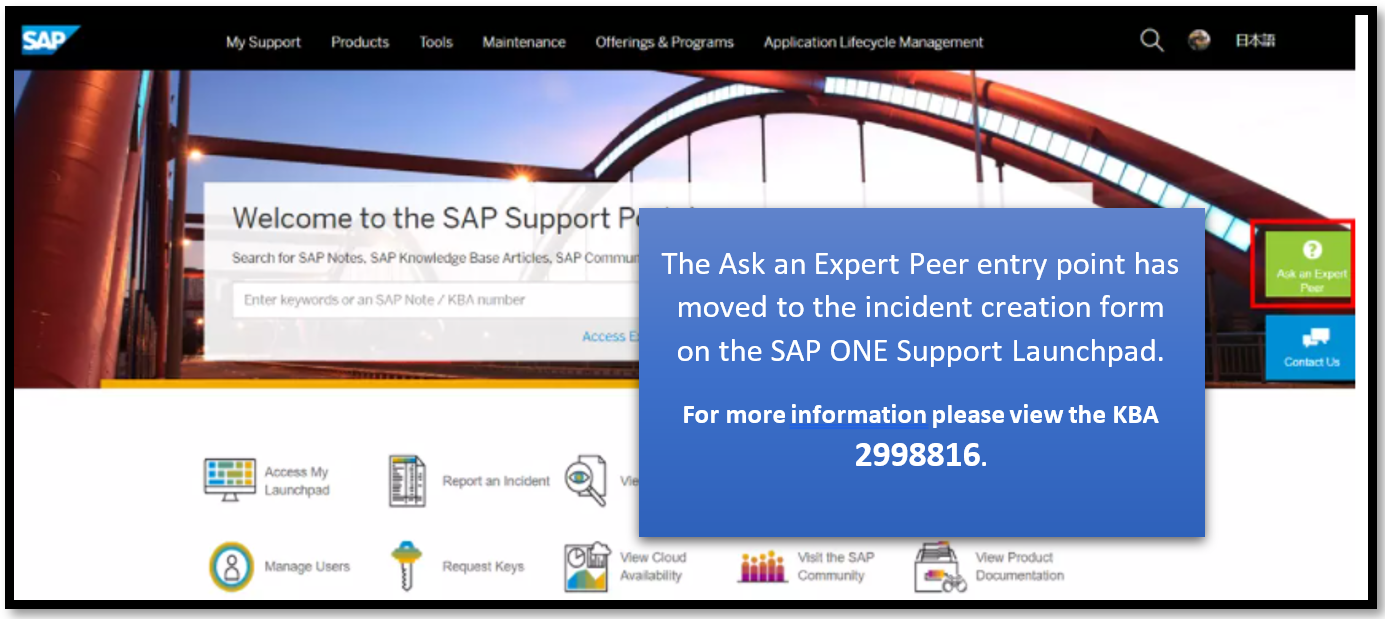
Ask an Expert Peer is now part of the unified support experience. We have added an access button to Ask an Expert Peer to the incident management workflow – so you have a simplified, at-a-glance view of the support channels available to you.
![]()
How to Access Ask an Expert Peer
- Simply click on the Report an Incident tile in the SAP ONE Support Launchpad and fill out the needed information. Please note that you need the authorization to Report an Incident in order to use the service. Click here for more information.
- For available products the new Ask an Expert Peer button becomes active.
- Click this button to launch the experience

- After submitting your question to Ask an Expert Peer, a qualified and approved expert outside of SAP will work with you to resolve your case through a chat window.

- If the expert is unable to resolve your question or you are not satisfied with the answer, you have the option to easily switch to another channel and interact with SAP support by starting Schedule an Expert or by submitting an Incident. The conversation transcript from Ask an Expert Peer will be saved, so there will be no duplication of effort for you.
How to Manage Your Ask an Expert Peer Sessions
- In order to easily and conveniently manage your running or completed sessions, a new Launchpad tile Ask an Expert Peer – View Sessions is available to you.

- Enable the tile as follows:

- In this new view you can see all running and completed sessions. By selecting an open/running session the chat conversation can be resumed at any time. A completed session can be kept for later reference, deleted or continued as as an Incident or Schedule an Expert.
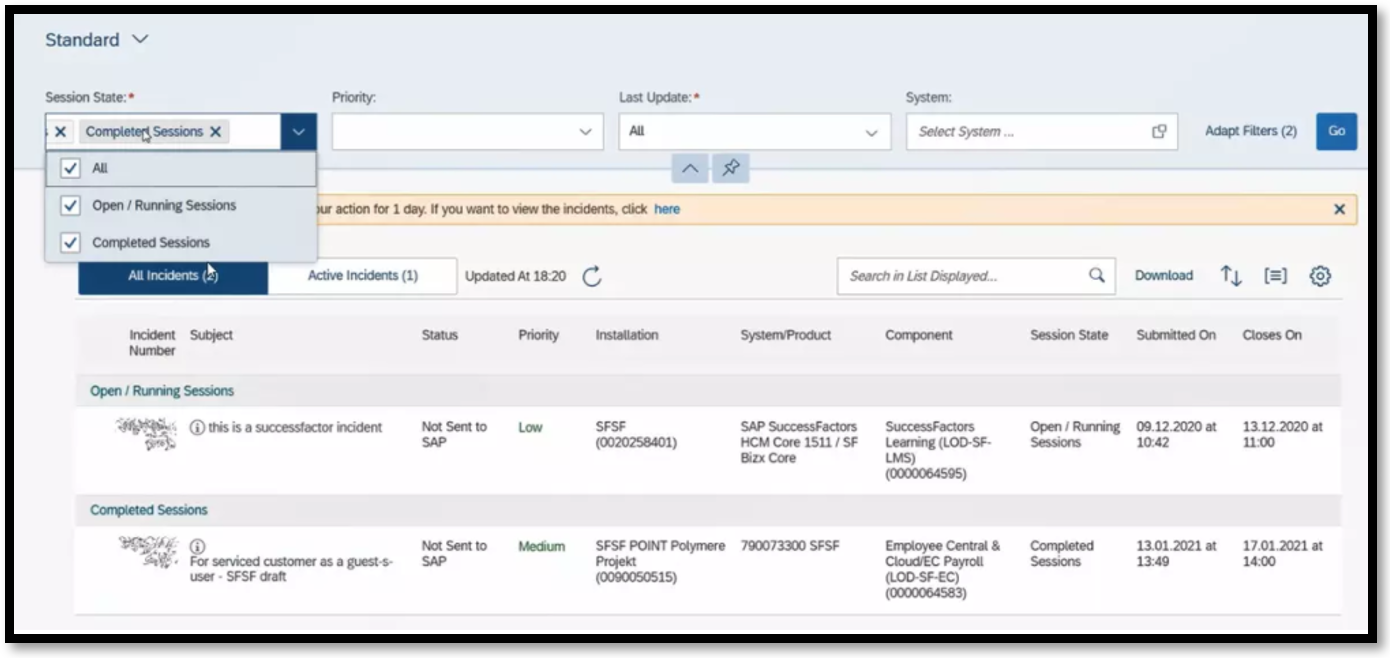
Start using Ask an Expert Peer today for all your low to medium
priority incidents.
Further information:
You must be a registered user to add a comment. If you've already registered, sign in. Otherwise, register and sign in.
-
Artificial Intelligence (AI)
1 -
Business Trends
363 -
Business Trends
25 -
Customer COE Basics and Fundamentals
1 -
Digital Transformation with Cloud ERP (DT)
1 -
Event Information
461 -
Event Information
25 -
Expert Insights
114 -
Expert Insights
166 -
General
1 -
Governance and Organization
1 -
Introduction
1 -
Life at SAP
415 -
Life at SAP
2 -
Product Updates
4,684 -
Product Updates
237 -
Roadmap and Strategy
1 -
Technology Updates
1,501 -
Technology Updates
89
- SAP S/4HANA Data Migration and Master Data Management Best Practices with SAP BTP in Enterprise Resource Planning Blogs by SAP
- Recap of SAP S/4HANA 2023 Highlights Webinar: Sales in Enterprise Resource Planning Blogs by SAP
- Enhanced RISE with SAP Methodology with clean core quality checks in Enterprise Resource Planning Blogs by SAP
- Jumpstart your cloud ERP journey with guided enablement in RISE with SAP Methodology in Enterprise Resource Planning Blogs by SAP
- Integration of SAP Service and Asset Manager(SSAM) with SAP FSM to support S/4HANA Service Processes in Enterprise Resource Planning Blogs by SAP
| User | Count |
|---|---|
| 15 | |
| 11 | |
| 7 | |
| 5 | |
| 4 | |
| 4 | |
| 3 | |
| 3 | |
| 3 | |
| 3 |